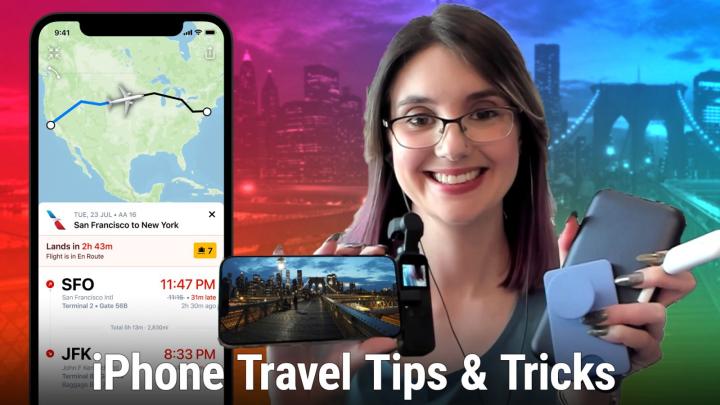iOS Today Episode 603 Transcript
Please be advised this transcript is AI-generated and may not be word for word. Time codes refer to the approximate times in the ad-supported version of the show.
Mikah Sargent (00:00:00):
Coming up on iOS today, Rosemary Orchard is back and that means it's time to talk about traveling with your iOS devices. Stay tuned.
... (00:00:10):
Podcasts you love from people you trust. This is TWiT.
Mikah Sargent (00:00:19):
This episode of iOS today is brought to you by Wealthfront to start building your wealth and get your first $5,000 managed for free for life. Go to wealthfront.com/ios today. Oh, interesting. It was a transitional change that time. A nice cross fade. If you will welcome to iOS today, the show where we talk all things, iOS, tvOS, watch OS home pot OS I iPad OS it's all the OSS that Apple has odd offer. We love to talk about them here on iOS today. We love to help you make the most of those wonderful devices you have. I am one of your hosts, Micah Sergeant,
Rosemary Orchard (00:01:12):
And I am Rosemary Orchard, who was absent for a whole week and really missed being here. I'm sorry, I couldn't be here, but it sounds like you had lots of fun with Dan.
Mikah Sargent (00:01:21):
I did have a lot of fun with Dan, but I have to tell you we're all very excited that you're back.
Mikah Sargent (00:01:33):
Don't ever give me a soundboard because I will use it anyway. <Laugh> you are back from traveling. I believe you came to visit the the country that likes to throw tea into the into the water. And hopefully the, the country treated you well while you were here. And you had a good time and you had a great idea that, Hey, while I'm gone, I might as well make use of the experience that I've had to talk about tips and tricks for travel that you sort of knew and, and garnered along the way. So let's get right into it. Tell us about everything you wanna tell us about with tips and tricks for travel.
Rosemary Orchard (00:02:18):
Yeah. Well, the first thing I'm gonna say is before you go off, anywhere on your travels you're gonna wanna make sure that all of your devices are fully charged, backed up. You've got a case for it, if you want a case for it and things like that, just make sure that you've done all of your updates and stuff before you. Cause the last thing you want is to be at the airport, trying to download and install the latest iOS 15 beta. I have never done that in my life, Micah, I would, I would never do such a thing. But just, just remember folks that it's easier to install these things at home than it is on the road. So before you go anywhere, maybe double check to make sure everybody in the family is up to date as well. Because in my parents' case, they were definitely missing some updates, but I fortunately went and stopped over the day before to make sure that everyone was fully up to date.
Rosemary Orchard (00:03:04):
And the next thing is, you know, especially on days of travel, you know, maybe not so much while you're there, depending on what you're doing, but when you're actually somewhere, the last thing you want is to be running outta battery. Now, if you are watching the video, then you'll see my phone on screen and you'll see it's got a nice full battery icon that is thanks to the fact that I've plugged it into my, my Mac. So even if it wasn't a full battery it wouldn't it would look pretty full, but it is 97%. And I saw that briefly because it flashed on the screen. If you wanna check what percentage your battery has, if you swipe down from the top right hand corner, it will actually show you now here. It's always because my phone is plugged in to display what I'm seeing.
Rosemary Orchard (00:03:43):
It's gonna, you know, per it up a little bit with full bars of signal and a great wifi and a hundred percent of my battery. Now, if I unplug this, it would actually show the real battery, which is 97%, but that's pretty good. So that is worth knowing if you wanna check how charged is my phone check in your control center. And the next one is, if you've customized your control center, this will be here. If you haven't, then you might wanna do that in settings and you can toggle on low battery mode. And this is a really, really useful trick. If you're gonna be spending all day traveling or you're going out and doing loads of things all day, low battery mode, doesn't just do things like crank down the brightness and things like that on your phone. It also disables push notifications and similar for email so that instead of a receiving email, just constantly, you're gonna be going out and feting it on a periodic basis.
Rosemary Orchard (00:04:31):
Like when you open your inbox rather than just constantly going, Hey, anything there, anything in there, anything there. And that is the sort of thing that is worth knowing because you know, you probably don't wanna be getting email as frequently on your travel. And you know, as a bonus, you can save some battery life and other apps will take advantage of this, a setting as well, which is really useful. And I feel like it's worth reminding people that inside of the settings area. If you go into control center, then you can modify what shows up here. And especially if you're gonna be traveling, then it might be useful to have some of the things available you don't usually have. So for example you might want to be able to quickly bump up the text size to be able to show somebody in your, your travel group, something that their eyesight's not so great.
Rosemary Orchard (00:05:15):
So popping text size into the control center means that when I swipe down, I have that as an option and I can just increase things all the way up to 135% or bring it back down. I'm gonna set that back to a hundred percent cause otherwise that's gonna confuse me all day. <Laugh> I'm gonna just remove that. Shaza definitely recommend that you hear a great song while you're traveling. You don't wanna waste any time, just swipe down, tap on the little Shaza icon. You don't even need the app installed. And then it will get on with it. If you tap it, then it cancels what it's doing. So that is worth remembering because there's a lot of great things that you can do from the control center, including of course the ever popular flashlight number of people that I saw walking around the airport with their flashlight on.
Rosemary Orchard (00:05:58):
And they didn't realize because it's on the lock screen. So make sure that you've got an easy way to turn that on and off, but don't forget as well. If you tap and hold, you can do your different brightnesses. So if you're watching the video, then you'll see my flashlight increase and now be decreasing in brightness all the way back to off that is really useful. If you're in a darkened hotel room ghet or you drop something under the seat on a plane, you don't want everybody, you know, like staring at you while you're, you're farting around under the seat. They're gonna stare anyway, but at least this way, you're not blinding everybody at the same time, you can just tap into the flashlight and then pop it on minimal brightness, which is great for where did my sock go? I know my sock was around here somewhere.
Rosemary Orchard (00:06:36):
I need to put my shoes back on to go to the bottom so that, that can definitely help you. So along with low power mode, there is also a feature on iOS called low data mode and low data mode is really, really useful for just making sure that you're not using all of your data, especially if you're roaming. And you've got, say, for example, a fair usage limit on your data roaming. If you don't usually use all that much data at home, maybe you work from home and stuff. So you're not going out and about and using your phone data all the time, then you probably wanna turn that on. And we can put a link in the show notes as to how to do this on cellular. But another one to remember is that you can do this for a wifi network. And this is really useful if you've got like a hotspot or you're tethering to somebody else's phone for example, you're doing this from an iPad.
Rosemary Orchard (00:07:24):
So what you can do inside of settings on your, on your iPhone or your iPad, and then wifi, if you tap on that little info bubble, one mic's favorite bubbles, and then you scroll down, you can turn on low data mode, and this is great for things like terrible hotel wifi networks, where you, you just need to like try and download a bigger app. That's not gonna download over cellular data. But you, you, you know that it's, it's really terrible, so you don't want it slamming it with all things. A lot of apps will respect this as well. So for example, Apollo will try, which is a lovely Reddit app will try to reduce the amount of data by downloading smaller resolution images and not showing you 4k video and things like that, which is really useful when you're on the go. And so it's worth remembering which apps, respect, things like that. And of course you can do things like change what resolution you're watching stuff at on Netflix, if you're watching Netflix on the go or similar, but yeah, it's worth taking a look at the low modes, low cell, low battery mode and low data modes.
Mikah Sargent (00:08:24):
Nice, nice. Now you go to the us and you are needing to use. Maybe you need to not just use wifi, you need to be able to have a cellular connection, but you're worried about you know, using up too much battery life or using too little battery life. And like, do you use EIMS at all when you visit the us or how do you kind of handle all of that?
Rosemary Orchard (00:08:51):
Well, for the longest time, I actually had an iPhone 10 SM max, which I bought from Hong Kong. And I got it on eBay through a UK retailer. And I had that because the Hong Kong Chi iPhone has two physical SIM card slots. Now of course this is not necessarily recommendation to do that. Of course you have to be aware of things like warranties and so on, which may or may not apply to you. I certainly didn't get my full EU warranty on the iPhone, but the good use it is, my parents are now using it as their iPhone for France which, you know, works for because they have one same each for there. And so when they're in the UK, they pop both Sims in and when they're in France, they pop, you know, their UK Sims into it. So they they're not missing any phone calls or anything, but I don't actually use an EIM for travel.
Rosemary Orchard (00:09:37):
And the reason for that is my SIM is an EIM. So my main SIM nowadays is an EIM. And if I hadn't had that, then I would probably have gone with the T-Mobile visitor plan for the us, which is $30 for a decent chunk of data minutes and texts, which I probably would never have used just data. Thanks. while I was there, but because I, my main SIM is an <inaudible> that meant that I would be limited to picking up a physical SIM card, which obviously you can do at the airport or wherever you're Boeing. There's usually SIM cars that you can buy in supermarkets or stores like best buy or similar. And that holds true around the world from experience the exception being Japan, where I bought or rented a pocket wifi but you can absolutely use EIMS for travel.
Rosemary Orchard (00:10:23):
And that is a great use of it because you don't have to go somewhere and buy a physical SIM card. It's just worth being aware that EIM carriers are not always going to be the cheapest to get data on, which is a win and a loss to an extent you know, it, you certainly pay for some convenience. And for example, on an iPad where you want some cellular data, it is well worth the price of the EIM stuff, just because you can literally tap into it from settings on the airplane, at the airport, after they've told you that you can now use your phones to call and you know, send messages and so on to, you know, hop straight onto the internet if you need to. But personally, this time I went with good old fashion roaming
Mikah Sargent (00:11:05):
Mm-Hmm <affirmative>. Yeah. And for, for folks who don't know about roaming, cause I think back in the day, when people heard about roaming you'd hear roaming charges, and there was this huge concern that you were gonna end up spending a tra billion dollars, but it doesn't have to, it doesn't have to be like that, right?
Rosemary Orchard (00:11:24):
No, no, it certainly doesn't. And it very much depends on where you're from, where your phone's from, what you know, what SIM card you're using, what plan you're on and so on and so forth. So all of this is something you will need to research ahead of time. Now, personally, I'm with a carrier called EE in the UK. They're one of our biggest carriers. They are the carrier with EIM and the cellular Apple watch, which as a side note does not roam your cellular watch will not hop onto a network anywhere else around the world, except for your home country. It will stay offline as a wifi watch. But because of the plan that I'm on I got to choose from all of the available options. I of course picked roaming. I love travel. So I have free roaming around the world, which is great included in my plan.
Rosemary Orchard (00:12:08):
So it's worth making sure that you, you check with your carrier to see whether or not you get roaming included. And if not, if it's at a reasonable price, you might just be able to buy a bundle of data in advance. And one thing you can do, if you're not sure, usually when you get to a country, you should get an SMS from your carrier to say, Hey, welcome to the United States. You can use your calls and data and minutes unlimited just as you would at home. But until you get that, if you're not sure, if you just wanna wait and check, if you go into settings and then mobile data, see mobile data options here at the top, roaming on, I can just turn that off. And so my phone will still connect to my, to the, the local cell towers or you know mobile phone towers and it will get signal.
Rosemary Orchard (00:12:55):
And then my carrier will realize that I am roaming. And then shortly after that, you should get a text message to let you know, Hey, you know, you're, you're here, you know, welcome. You can use it at a extortion extra amount if you're on the incredibly cheap period that my parents are on or or, or you can get it at, for free, if you're, if you're me and you've planned in advance and, and got something like that, this is also where you can control your data mode. So you can say, Hey wait, all the data on 5g all is good, low data mode, please. I'm I'm on, you know, I need to watch my data usage. That's what I used when I was in the us, even though theoretically, I've got unlimited, I decided, you know, let's, let's crank it down a little bit, low data modes, be a bit more offline while I'm on holiday. And of course you can also control whether or not you're using 5g on which uses more battery 5g auto, which is what I would usually recommend, or just 4g, if you're somewhere with no 5g signal, I was in New York city. So I figured there'd be 5g everywhere. I was right.
Mikah Sargent (00:13:53):
Nice, nice, good to go there. All right. And then one more before we take a quick break, this one is relevant to the ongoing pandemic. What if I need to show folks that I am vaccinated and also of course be able to get on and off planes and into, and out of countries based on my vaccination information.
Rosemary Orchard (00:14:19):
Yeah. First of all, double check where you're going and the carrier that you're flying with or traveling with to make sure that you fulfill their requirements. Don't take necessarily what I'm gonna say here as 100% gospel, but usually you might have to take a test in advance and upload that information to that your, your transit method. So in my case, I flew to the United States with British share airways, British share airways required me to download a specific app and take a photo of my valid test results and everything and, and send that to them. So I did that. But what you can do through whoever your, your local solution to this is, is download a co pass. And I'm just gonna show everyone this through the camera rather than directly on my screen, just because it is my actual data though.
Rosemary Orchard (00:15:06):
Actually I can show this one on screen, cuz I've got an expired one here, which I kept around. You can download a, a COVID pass, probably this one's domestic it's expired. We don't have domestic passes here anymore, but there are travel ones which I could downloaded and I needed to have all three of those with me. So I downloaded them and kept them in the Apple wallet, which meant that they were right on hand whenever I needed them. There is also inside of the settings area on your iPhone exposure notifications, which if you don't have turned on, if you're going traveling might be worth turning back on consider it. And you can, and for me what happened, I landed New York city and it asked me, Hey, do you wanna change your active region to New York? And so I said, yeah, sure, please.
Rosemary Orchard (00:15:49):
And it changed this automatically for me. And so then while I was in New York, it was tracking things and feeding the data back through that system there. And then when I came back to the UK, it swap me back to the NHS, which is what the UK uses over here, which meant that actually, unfortunately on Saturday night I got a ping after I got back here to say, Hey, you've been in contact with somebody who had tested positive for COVID. And unfortunately my mother currently has COVID. So I'm glad that I knew, but the good news is I'm isolating at home. I'm safe and, you know, thanks to my iPhone. I knew, I knew that we've been pinged. So my mom was able to take a test.
Mikah Sargent (00:16:26):
I'm glad that she was able to take a test and I'm sorry that she tested positive, but well wishes. She seems to be doing pretty well
Rosemary Orchard (00:16:33):
Right now.
Mikah Sargent (00:16:34):
BD recoveries. It's good to hear. All right, we're gonna take a quick break. Before we come back with more travel tips and tricks. I wanna tell you about wealth front, who are bringing you this episode of iOS today. Stock trading can be well, a pretty wild ride, but the thrill of risking, it all is best enjoyed in moderation. Like, you know, casino, gambling and eating questionable street food. If you're playing the market, I hope for your sake that you're stashing some safer money in a place like wealth front, you might think that day trading stocks is the secret to investing success. But wealth front has a ton of data. It's shows that time in market, almost always beats timing the market, their globally diversified portfolios, automatically optimized to hit the goals you set and the risk level you choose. And also to get you automatic tax breaks that can boost your returns.
Mikah Sargent (00:17:28):
Even when the market dips it's called tax loss harvesting. And while they actually invented the software, you can also personalize your portfolio with the selection of funds that are hand picked by wealth friends, financial experts, categories include social responsibility, clean energy and cryptocurrency wealth fund is trusted with more than 27 billion with a B dollars in assets, helping nearly half a million people build their wealth. And by the way, investi just named them their best robo advisor for 2022. And if you think about how the year isn't even halfway over yet, that's a pretty impressive statistic to start building your wealth and get your first $5,000 managed for free for life. Go to wealthfront.com/ios today. That's w E a L T H F R O N t.com/ios today to start building your wealth, go to wealthfront.com/ios today and get started today. Thanks so much. Toal front for sponsoring this week's episode of iOS today. All right. We are back to the show and now it's time to get into the gadgets. Sorry. I get really excited about gadgets. They're so fun. Tell us about traveling with gadgets for your iOS, iPad OS, et cetera, devices, Rosemary orchard.
Rosemary Orchard (00:18:50):
Cool. Well, there are plenty of things that you're gonna wanna take with you while traveling and, you know, we already went through previously our tech pouches. I did take my in the tech tech pouch that we talked about here on iOS today with me. And one of them is gonna be a battery pack. Now take your pick battery packs. I can't necessarily recommend a specific one for anybody's situation, but you can get humongous 20,000 million power things that will charge a MacBook. As you go to tiny little didly lipstick size ones, which will charge an iPhone just about maybe my personal favorites for travel though, are definitely mag say factory packs that just magnetize onto the back of your phone, cuz when you're out and about taking loads of pictures, you don't want something that gets in your way and that that's really not gonna be conducive to, you know, taking great pictures or similar.
Rosemary Orchard (00:19:39):
One thing I will note is if you are using something that's Mac saved onto the back of your phone and I've got a Mac safe pop socket wallet here on the back of my iPhone and I'm just gonna open it up and I'm gonna pop into the camera mode because if I take a picture and I apologize, my desk is a little messy. One time zoom, that's fine. Three times zoom, that's fine. I've got an iPhone 13 per here. If I pop out to the half size though, there's a little something that you can see at the bottom of my camera mic. I dunno if you can spot that down there, but mm-hmm, <affirmative>, that's the bottom of my pop socket wallet. So it's worth remembering that if you stick something on the back of your phone, then it might get in the way a little bit when you are trying to take that great shot.
Rosemary Orchard (00:20:20):
So what I ended up doing with this one is I kind of just folded it in halfway on one side. And then that meant that I could take a picture with that half side zoom lens and not worry about things. But aside from battery power, of course, you're gonna want a decent charger for wherever you're going now, depending on where you're going and what you're doing, you may only be taking your iPhone and just going on a quick trip in which case what I did is while I was in the us, cuz I didn't have a good one of these anymore. The last one I had was like a five. What iPhone charger from ages ago is I popped into, I think this is from target. I think it's their heyday range and I just picked up a cheap small folding prong charger.
Rosemary Orchard (00:21:02):
Now folding prong chargers are my favorite for the kind that you keep in your bag that you use at the airport on a plane when you're in a restaurant and your phone's running outta battery and it turns out there's an outlet next to your seat. You know, that sort of thing. And this one in particular, I liked because it has us BBC and S B a on it. So I could get the faster charging benefit for by USB C and leave my parents with the S B a at least until I charge up a little bit. And then I, I pop them onto the USBC to to finish up. I would recommend for something like a hotel room you're gonna want like a bigger Multiport charger. And one of my solutions to this problem, because a lot of these plug directly into the wall and I'm not quite sure what it is about us hotel rooms and plugs anything.
Rosemary Orchard (00:21:44):
I seem to plug into the wall in a us hotel room, imagine that, you know, my, this is the plug and I will use my iPhone as a handy demonstration of the wall. So I plug it in and then it kind of just goes and sort of sinks out backwards. It's not great. So I've got a green Mica green extension lead, which I picked up I think it's a Phillips one or something ages ago that I used that for because green and white, they stand out. You don't wanna lose something when you're traveling. Right. and so I try to avoid black cables or dark things. You know, this is an exception that I made because it pretty much lives in my handbag and it's like 20 bucks for the set. So if I lost it, it's not a big deal to me personally, but equally, you know, depending on your price point, you, you might wanna think, oh, actually, you know, I am gonna take the white cables this time because they'll stand out.
Rosemary Orchard (00:22:36):
Or if you tend to use your phone in bed and leave the cables behind, maybe go with the black ones, cuz hotel rooms always have white sheets. But either way I have a green extension cable to make sure I never lose it in the room to plug chargers into because, you know, especially those Multiport chargers, they can weigh a bit and pull out of the wall. And the last thing you want to do, plug your stuff in overnight and wake up in the morning and it's flat, nothing's charged. It's kind of sad if that happens, which is not great. So I'd recommend having a big charger or small and a small charger. If you're going on a bigger trip have the big charger just in your hotel room, keep the small charger in your bag or, you know, in a pocket or similar to hand you know, if you've got a jacket pocket that these could fit into, that would be great.
Rosemary Orchard (00:23:17):
And you can get really short cables, really long cables, my personal preference for if I'm, if I think I'm gonna be able to plug something into a wall and it's not convenient is actually those six or 10 feet cables, cuz these three to four feet cables, you know, they're, they, they're not gonna stretch that far, but in a pinch you'll make due, right? If you need battery power. Exactly. But max safe batteries definitely definitely made a big difference on the trip, especially because I was just able to plunk it on the back of my dad's iPhone when he completely ran out of battery. But because the man does not know when to charge his iPhone. And so he would run out at like 11 o'clock in the morning. He'd be like, well, here's a max safe battery. It's like my phone weighs three times as much.
Rosemary Orchard (00:23:56):
Yes. But you're now charging. So there we go. So that certainly was able to save the day. And also don't forget, even if you don't have a max safe iPhone if you have max a or if, if a colleague or a friend doesn't have max safe and you've got max safe accessories, their phone can still, she charge off of the max safe, which means that for example, my, my mom, who's got 11 pro. She was able to put her phone on the max safe charger a restaurant or the max safe battery pack at a restaurant at lunch which was plugged into the wall to charge and that passed the charge through to her iPhone. And then because fortunately lunch took a while it then charged out the battery pack too. So we got a two for one deal with that, which was really nice.
Mikah Sargent (00:24:37):
That is very nice. Yeah. alright. Anything else that you wanna share from your kit?
Rosemary Orchard (00:24:46):
Well, I do wanna take a moment to mention this mag safe pop wallet plus. So for anybody who's likes the Apple wallet, the mag safe wallet, but they wanted like a pop socket in combination and they may have seen me using this pop socket on the back of my iPhone before this is just the pop socket plus it's the Mac safe one. There is a pop wallet, which is great. I love it. It works brilliantly. It's got this elastic at the bottom and then you can just bump, pop it up and you know, your cards are right there available. I will mention, however, you know, those hotel room, key cards, Micah, you know, like the ones where you just kind of walk up to the door and look,
Mikah Sargent (00:25:21):
Scan it off. Oh yeah, yeah,
Rosemary Orchard (00:25:22):
Yeah. Max safe plus like, you know, NFC type hotel room, key cards, which are just short term programs, not a good combination. Like
Rosemary Orchard (00:25:34):
I watch my hotel room, key cards and there less than three times in my stay. But fortunately I only ever wiped one at a time because the other one I kept on the other side of my bag. So I was still able to get back into my room and get the other one reprogrammed later. But yeah. Oh gosh, just keep an eye out for that. You might think. Oh, great. Cool. I'll just check my my key card in my Apple wallet or my Mac safe wallet of some kind you don't wanna do that. Use the app, download the apps in advance for whatever hotels chain you're staying with your airline, et cetera, and use those key cards. If you wanna do the fancy solution rather than trying to check it in something like this, and then going back to the desk sheepishly for their time in a row going, yeah, he hurts. Like, I don't know what it is about my, my bag, but they really don't like my bag <laugh> so
Mikah Sargent (00:26:21):
That is, that is a very good tip that, you know, you, you wouldn't think of that in day to day. So no, thank
Rosemary Orchard (00:26:27):
You. I can, I can tell you from personal pain that you don't wanna do that and keep your hotel room key cards away from your iPhone and Mac safe accessories.
Mikah Sargent (00:26:37):
All right. And then I think first and foremost, for those of us here who are, you know, are using our, our devices regularly and want to use them for travel. It's often about the apps, the experience of using different apps that can in enhance our trip as we take it, tell us about some apps that you make use of for your trips and maybe some you just recommend that people check out.
Rosemary Orchard (00:27:03):
Yeah. Well, for starters, as I've mentioned, just now, if you are traveling with an airline, you're staying with a hotel, you're going to a specific city download the app specifically for that. If you're going to New York, you're gonna wanna download the, the transit apps for New York. Me recommending ones for Chicago is not gonna help there. And vice versa. So you're gonna have to do, you know, a little bit of your own research when it comes to that. And similarly, you know, traveling with, for example, British airways or American airlines or Delta or United download the app for that airline or whoever you booked with in a advance so that you can do things like get the boarding pass in your mobile wallet instead of having to you know, just live with a piece of paper, which, you know, it works, but it's, it's not as fun when you can, you know, just open it up on your iPhone and scan to go through, or even just do it on your watch.
Rosemary Orchard (00:27:51):
And you know, those ones are great, but there are some other ones that I would specifically recommend, including one that I have mentioned as an app cap before. And I just wanted to mention it again because it really did help multiple times. So I mentioned before I had roaming in New York, my parents didn't and on the first day I was very generous with my battery packs, which was a great idea until I ran out of battery. And I was the one with data, fortunately, however, in the airport or in the car on the way to the airport, I got my parents to download guru maps, including the offline maps of New York. And when you download a map in guru maps, you don't just get the option of downloading the map. You also get navigation data. And so you can download the map and the navigation data.
Rosemary Orchard (00:28:34):
Now the map for New York is 350 megabytes. The navigation data is 844 megabytes because it's got that much data in it. So you're probably not gonna want to download the entirety of the United States. That might take a bit but this was really worth it because, you know, we were at a restaurant we needed to get back to our hotel. Fortunately I had pre-programmed the address into my mom's iPhone for the hotel. And we were able to get directions without using the internet because we downloaded everything in advance, which was great. So also it helps the New York is a great system, so that really helps. It's like this one is 41st. That one is 42nd. Okay. We need to go in the opposite direction. Perfect. Done. And so this is, this is really great because you can, you can find all the things like that.
Rosemary Orchard (00:29:18):
And if I pop in, for example, my hotel, then, you know, I can see that and if I was offline, then it would still work and get me where I needed to go, which was perfect. So I highly recommend this, if you are not going to have data or maybe you're just, you know, want a, a backup solution also works great offline. So on the airplane my dad's in like the tablet in the seat in front of him was not working to start with. And so he couldn't see the map, which made him a little bit sad until I reminded him that he had on his iPhone and iPad GU maps. And so he was actually able to track where we were on his iPhone, on his iPad for a while, until the, the INEA headrest rebooted and started working like 20 minutes into the flight, which was pretty good. So that's one I, I would recommend cuz it it's so great. Like you have the entire world literally at your fingertips
Mikah Sargent (00:30:12):
That I think is, is the most important thing. And, and yes, it, you know, it can take up a lot of data, but being able to then save that for, you know, have that and not have to worry about it. Cause that's one of the things that gives me sweaty poems is like being disconnected in a place where I really need to know what's going on and not having that information. So this this will help you with that. All right. What are some other ones we should check out?
Rosemary Orchard (00:30:34):
Well, some other ones that I would recommend include TripIt so TripIt is an online service it's part of concur. And so if you're doing business travel, it's got expenses built right into it which is quite convenient. But what I love it for, and I've used it for years for personal travel as well is you just forward all your emails to it and it builds an entire itinerary based on those emails. So you forwarded your airline bookings and your hotel bookings and stuff, and it just puts it all together. If you've missed booking a night in a hotel, it'll flag it up as like, Hey, did you know that you're missing a night? Like right here, you, you don't have anywhere to go stay. And it's really convenient for that. And it's got all your confirmation numbers in there. It's got like numbers to call the airline if something goes wrong.
Rosemary Orchard (00:31:16):
And it, it does just a great job at scanning all that information that you send to it, or depending on what email service you use, it can actually pull your email for you as well. And hooking it all up together TripIt is actually a free service. But if you subscribe for the $49 a year, then there are some bonuses you get, which include things like flight tracking. Now I have to say Micah. I always thought that the trip at flight tracking was pretty great. But this was when I was living in Austria. And obviously within Europe, we have slightly different access to data that you have in the United States. And so I tried Trippi and another competitor, which a lot of people love for this trip. And that was flighty because I wanted to see, okay, who gets the, the information first does Trippi get it first or just flighty.
Rosemary Orchard (00:32:04):
Get it first who can tell me about gate changes, plane delays, things like that. But I push notification to my phone and the winner by a very, very, very long island iced tea was flighty because flighty just completely not fully won. It notified me about 36 hours before a flight home that we were gonna be delayed and it estimated 45 minutes. It was not quite right in the end, but it took Trippi until the day before the flight, like almost exactly 24 hours to say, Hey, everything's on time. And then it didn't shed say that we were delayed for quite a while after that. Whereas flighty already knew that the inbound plane was gonna be delayed because the previous outbound plane, which it was, was, you know, delayed and, and it tracked everything and figured it all out flighty is really great. It is 49 99 a year.
Rosemary Orchard (00:32:56):
If you buy it directly through their website, you can also buy it through the app store, which is slightly more. But if you travel a lot, it's worth it. Or if you're just traveling a lot for a short period of time and you download it on iOS, then you can de pay for a one month subscription, which is 4 99, which is a lot more palatable than 50 bucks or the 250 bucks lifetime subscription. And I can see in the chat room, professor pander bear, who is from New York city, hi, sorry I missed you. Has asked about kayak for the same thing. I have never found Kayak's notifications for flight delays to work ever which is a real shame because I think it would be great if they did, but I've, I've never had kayaks notifications work if they work for you, then it's, it's great.
Rosemary Orchard (00:33:42):
Go for it. But unfortunately I've only ever used kayak for finding the cheapest flights, which is a great way to do that. Speaking of finding things and then making a note good old, good old, what are my favorites here? I had to mention it because I use this gap constantly on my trip is drafts. I, I just found that I constantly needed to make little notes about things I was usually using were the markdown editors, which gives me lots of little buttons here, which do lots of things, but it was just great to from the home screen on my phone, be able to tap plus write down whatever it is that somebody had recommended or I'd overheard somebody talking about and then be able to look it up later. And it meant as well that I very quickly built up a huge and I mean, absolutely humongous list of things to check back into later.
Rosemary Orchard (00:34:32):
And it was just really useful for noting down all sorts of things. And also it, I even had a moment where my parents, I think I've deleted the list now asked me they were going shopping in Macy's and I said, you know, I I'd rather not spend my entire paycheck in, you know, one go I'm, I'm gonna go and just wander around for a bit. And they said, Hey, do you mind going and picking up some like coffee creamers, some breathable plasters and stuff. I just wrote it all down, turned it into a checklist in drafts. And then I, I locked it into the, the, the mode so that it stayed on screen, stop my phone looking, and I could just tap off the things as I bought them, which was great. So I, for us recommend for us
Mikah Sargent (00:35:12):
Folks plasters or what we call bandaids,
Rosemary Orchard (00:35:14):
Just so oh yeah, yeah. I forgot that bandaids. Yeah. That would explain why the lady in target looked at me. So strangely when I was asking where the plasters were, oh, <laugh> how did I forget the American for that? But yeah, so yeah, that was, it was a pretty great app to, to know everything down as I needed to. And of course, you know, I had the option to just rearrange texts and stuff as I self it and needed to there were a couple of other apps I used as well. And there was one particular tip that I learned from fed Rico Vichi who is were the, the founders or the founder of Mac stories.net and writes many great things and podcasts on connected among other things. And I think I heard this tip unconnected, which was if you're traveling somewhere and say, for example, you're Italian like fed Rico, look for reviews of restaurants, from people with the same language or nationality as you, because you'll have a similar expectation of customer service. That's a great idea. And so, and what one Italian considers great pastor in France, another Italian will probably also consider great pastor what one American considers great pastor in France, an Italian me disagree. Not,
Mikah Sargent (00:36:25):
Yeah, exactly
Rosemary Orchard (00:36:27):
A little bit. So especially like, and this is really useful if you're multilingual, but even if not just looking for reviews of places on Yelp and so on before you just walk into the first Dino that you see can be really useful. I found it, especially in New York city where there's stuff popping up and closing down every single day, useful to know what was gonna be open or closed what was supposed to be absolutely slammed and rammed with people versus what was gonna be completely not empty because nobody liked the food there anyway, and it was horrendously overpriced. And so on. And especially if you are traveling on a budget or you just, you know, wanna find somewhere that's really great to eat where the locals go and eat, then it can be really useful to look at things like Yelp and TripAdvisor, for recommendations, to help you find things, to see as well as restaurants to eat at and so on and so forth. You can even filter for things like wifi with Yelp, which I did do for lunch one day because my parents were trying to send my grandmother a message and ive just found a, found a lunch place that fell into all the recommendation categories plus had free wifi, which was very, very useful. So I highly recommend using those to help, you know, build your, your plans, whether that be in advance or spontaneously on the go.
Mikah Sargent (00:37:44):
Very nice. Alright, folks, up next, we've got our news segment. It is time for the news.
Speaker 4 (00:37:53):
Thanks for listening to TWiTt podcast. Do you want to reach our tech savvy audience with customized host red ads as stand out as an ad supported network? We are always looking for new partners, get an authentic introduction of your products and services to our qualified audience. Our ads are original specialized and all TWiTt shows include video, which means we can show off products, websites, and customized videos visit TWiTt.tv/advertise and launch your campaign today. That's TWiT.tv/advertise.
Mikah Sargent (00:38:27):
All right, first in news is as we gear up for pride month Apple each year releases a new band and a new watch face in celebration of pride month. These bands are when, when they're purchased a then part of the cost of the band goes to supporting different LGBTQ plus advocacy groups including the Trevor project equality Federation Institute equality, North Carolina equality, Texas gender spectrum. There are lots, lots of them you can read about all the different ones that Apple supports. And there are a couple of different watch face, or excuse me, bands, including the pride edition sport loop. And the, I think it's called the pride edition Nike sport loop. So the pride edition sport loop is white, and it has the unity pride colors on it, which include black and brown as part of the colors.
Mikah Sargent (00:39:32):
And then the rainbow of course, is in the middle. And what's kind of cool is if you click to show the back of that this year, they have a re a really cool technique where they use, they removed some of the textile loops in order to reveal the word pride in the color underneath the actual textile loops. So you're able to see that kind of go through, and it looks like this really nice sort of pixelated typeface pixelated cursive typeface. On top of that, one is the pride addition, Nike sport loop. This one is black and has the unity pride colors. It does not have the word pride written on the back of it and is just the, kind of, it, it pairs very well with the Nike watch. I think one year I went with for the pride the Nike version of the pride one, and then I thought there were three maybe there were just two and I'm forgetting, yeah, there is definitely a new Apple watch face.
Mikah Sargent (00:40:40):
That, that's probably what I'm thinking is that as well. Yeah, so they new Apple watch face includes a Nike bounce face that has the Nike icon as well as some pride colors. Sorry, Anthony. And it's just got this kind of nice gradient look in the background with the different colors of the rainbow. And then above that is the pride watch face this year which is meant to sort of match with the colors of the band, the stripes of the band, and it spells out sort of in a mosaic the, the time that you, that you have set up. So what's kind of cool is that this year you, oh, and it says the colorful threads move as the digital crown on the Apple watch is rotated or if the display is tapped or if the user raises their wrist this year, the packaging for the Apple watch band includes app clip functionality.
Mikah Sargent (00:41:39):
That means that a user can scan the app, clip QR code and be able to immediately add the face to their watch so that it matches the band that they just got. So anyway, all of that comes together in celebration of a pride month. And again, if you are interested in purchasing any of those then know that part of that purchase will go towards celebrating or towards supporting these advocacy groups moving right along Apple is boo boo, boo boo boo, popping out these betas of iOS as we roll into iOS 16 territory. So Apple's worldwide developer conference is just around the corner. That's the time when Apple announces and shows off the next iteration of its operating systems. Those things that we talk about here on the show, iOS tvOS, watch us cetera. WWDC kicks off with a keynote where Apple talks about those different devices or those different systems and software and helps developers kind of get prepared to be able to make their apps make use of these new tools, this new functionality.
Mikah Sargent (00:42:54):
But in the meantime, there are still versions of iOS 15 that are being worked on. And that includes iOS 15.6, which is in beta. Mm-Hmm <affirmative> and from what I've read Rosemary, it seems like iOS 16 from the, the internal testing that's been taking play taking place is a little bit rough. Sometimes mm-hmm, <affirmative> when there's a new version of iOS announced at WWDC folks can download it that day on a device and play around with it. I think I'm gonna be waiting this year based on what I've heard about the roughness around the corners of iOS 16. And that's why I'm not surprised that this close given that it's next month, this close to WWDC, we're still seeing iterations of iOS 15.6.
Rosemary Orchard (00:43:51):
Yeah. Yeah. We've got less than two weeks to go until the keynote I believe or certainly two to three weeks. And they are releasing updates. And for people who are curious, there are a couple of interesting features coming in. I 15.6, including the wallet app now enabling Apple cash customers to send and request money from their Apple card which is quite nice for those of you in the us who have the Apple card and Apple cash at any rate. Sadly those of us in the UK don't have that yet. And Apple podcast is also getting a new setting to limit the number of episodes stored on your iPhone and automatically delete older ones. And it's also got a couple of fixes in there. The ones that are known right now is to do with home automations, with people arriving and leaving, potentially failing, and the iPhone se third generation unexpectedly shutting down, boom, boom, but fingers crossed that is going away.
Rosemary Orchard (00:44:44):
So yeah, it's worth knowing the, unless you have done the beta rodeo before and you have installed a developer beta, and you know, what a developer beta entails that you should be looking for the public beta of iOS 15.6, rather than looking towards getting iOS 16 on your phone. And definitely Micah, I think for the vast majority of people hands off of iOS 16 until at least the first round of developers have gone through and, and survived and, and limped out the other side and told you that it it's not that bad. It's okay. Once Apple finally release a public beta, then, then it's usually pretty good to go.
Mikah Sargent (00:45:24):
I, yeah, I a hundred percent agree. This one's one to Han you've included a buyer beware in the show notes this week. Tell us about the robo deck.
Rosemary Orchard (00:45:37):
Yeah. So this is an interesting one that I spotted on home kit news, which is a great website, dedicated to lots of home kit unsurprisingly. And it, they had an article a couple of days ago or last week about robo deck, which is something that is available, I believe on. I can't remember if it's kickstart or indie Gogo right now which is supposedly a deck cleaning robot D dun, duh. Why do you need to clean your deck that much? Well, that's a good question. Why do you need to stay in your deck monthly because they sell refillable monthly cartridges? Well, that's a good question. And if that didn't raise your eyebrows, then the fact that it has home kit integration really should, and this is something that I can see people go, oh, great home kit integration. I love this, what you need to remember, especially when things are on crowdfunding platforms is home kit integration requires approval from Apple.
Rosemary Orchard (00:46:30):
If they don't have it, then they can tell you that they're gonna apply for home kit integration. And they're probably going to be rejected if companies like UFE who produce robo vacuums iRobot the Roomba people and so on, don't have home kit certification because there isn't even a category in home kit for this yet. Then please you know, definitely be aware that this is almost certainly not gonna get home kit integration. And if it does get home kit integration, it's going to be an unofficial unsupported version through something like HomeBridge, which is all very well and good, but it is not going to turn up in your smart home, in the home app as a deck cleaning robot, it might have some switches to turn it on and off, and it probably will automatically helpfully reorder cartridges at $20 a month to stain your deck on a monthly basis, which is not required just to be clear. But yeah, so keep an eye out. If you're on crowd planning funding platforms for things that claim to have Apple support or integration with things like home kit, because unless it's from an established company that already has home kit support, it probably doesn't.
Mikah Sargent (00:47:38):
Yeah, that is very good advice. It is something that, yeah, you look at that and you're like, what are you even thinking? What, what I don't understand. And there's no vacuum count.
Rosemary Orchard (00:47:49):
You do not need to stain your deck monthly. Just so people are aware, I did check the article checked as well. And I, I checked to make sure it's TWiTce a year, like at most, TWiTce a year is how, how often you need to do things like that to maintain your deck, unless you live somewhere where the crazy climate, in which case I'm gonna assume that you know, best and that you don't need a robot to tell you what to do.
Mikah Sargent (00:48:09):
Indeed. All right. I think it's time that we move into S corner.
Mikah Sargent (00:48:26):
This is the part of the show where you write in with your shortcuts corner requests and shortcuts corner shortcuts corner is what my brain said. And Rosemary orchard, the shortcuts expert provides a response. Our shortcuts corner request this week comes from Kevin. Kevin writes in hi, Mike and Rosemary. Hello, Kevin. I have recently adopted using shortcuts due to the world of shortcuts being opened up to me while S watching the recent episode with Matthew Castelli. That's fantastic. I have created an imported several shortcuts that are extremely useful, but one task is proving very difficult to achieve. I have my salary pay slips emailed to me every week, but I have to remember to save them. And well, sometimes I forget, is there a way to automatically save the PDF email attachment that I have received from the specific email address to my iCloud files, regards Kevin. And I'm seeing that there's a demo that Rosemary's talking, gonna talk about. Yeah. And I gotta tell you I'm excited.
Rosemary Orchard (00:49:32):
Well, I have good and bad news because we can partially automate this using just plain old shortcuts on your iPhone. But unfortunately you can't get all the way there and the way to get all the way there is unfortunately not using shortcuts at all. It's using mail or Mac OS and a mail rule, and you'll need to run Apple script for that. And that can do everything automatically. And we can put a link in the show notes to the Apple script that you need to run. I've modified an existing Apple script I had so that we can include that which will just download the attachment and save it into a folder for you, which is, you know, that's, that's fine, but you asked for shortcuts. So I'm gonna show you how to do this with shortcuts. The only thing that you need to be aware of is what's gonna happen is this is not going to run 100% automatically.
Rosemary Orchard (00:50:14):
What's gonna happen. You're gonna get an email. And then when you get an email using the mail app from that person, you will pop up a notification and say, Hey, do you wanna run the shortcut? And you have to tap. Yes. now it's not perfect, but this is what we can do with shortcuts. So I'm gonna show people how to do this. So in the automations tab, on your iPhone or your iPad, whichever you prefer I'd recommend iPhone, cuz you're most likely to be picking that up on a regular basis and then see that notification tap plus to create a new, personal automation. Yes. To new personal automation, then scroll down to email and here is where we can get specifics. So you said Kevin, that you get an email from a specific email address. Okay. So I'm going to tap sender and then I am going to quickly disable my display because I don't want it to show Micah's real email address and I'm gonna put in micah@awesome.com to just be our placeholder for the time being so Micah, if you don't own awesome.com, I unfortunately I'm gonna request that you temporarily pretend to be the owner of this domain.
Rosemary Orchard (00:51:18):
So I choose, I choose my contact. Okay. If you don't have a saved, you can just type in the email address and then you can tap done. So when Micah awesome emails me now I can even get more specific. I can say that the subject needs to contain. So for example, in this case for Kevin, it might need to contain pay slip which I can't spell, but there it is. And you can also say on a specific account and two, a specific recipient. Okay. So that's you know, which, which particular email address I'll just leave it as it is. And now we don't appear to have anything here, but this is where we get to have some fun with the magic variables inside of shortcuts. So I'm gonna look for the safe file action. And this is in the document section.
Rosemary Orchard (00:52:03):
And so I add safe file and this on its own, doesn't do anything. And if I just tap on file, it's gonna ask me which file. No, no, no, no, no tap and hold on the file. Okay. And then we can change two shortcut input. And now if I tap on shortcut input, this is where the real magic is. So you can change this. We don't want the email, we want the attachments. So we want the attachments from this email. Now, if there are multiple attachments, then you're gonna want to do a filter and I'll come back to that in a moment. But instead, what we're gonna do, we're gonna open this up. We can turn off, ask where to save, and then you can choose precisely where to save this. Now it defaults to the shortcuts folder. If you don't want to save in the shortcuts folder, tap on shortcuts, tap, replace, and then you choose another location.
Rosemary Orchard (00:52:47):
So for example, your downloads folder just straight up iCloud drive is where I'm gonna put it. And then you can type in a, a sub folder for somewhere else. Now here's an extra trick for you. What you can do here is you can actually add some further information in, so shortcut input. Again, if I pop in the shortcut input, then I can put in the subject in the path. So wherever the folder is that I've selected. So in this case, iCloud drive, it can then create a folder inside of that with the subject of the email, and then it can save my email save the attachment inside of that. I'm just gonna leave this as saving to this for now, but that's it. That's all you need to do. You just need to tap next and then done. You'll see, there was no ask before running option to turn off there, that is an unfortunate side effect of the email trigger for shortcuts, which there it is.
Rosemary Orchard (00:53:38):
I've lost it. So that that's all you need to do. It's one single action. You tap it. And it does it. And it makes it a lot easier, which certainly takes them a load off. But if, for example, and a lot of places do this, they've got an image in their signature. So it's gonna save the image and the bracelet every single time. You don't really want that. Then you have to go clean it up. You have to look at, you know, magic click Hazel, eh, not so good. What we wanna do is we want to filter our files. And Kevin, I believe said it was a PDF. So we are going to add a little filter in here. So we're gonna filter and it's automatically put in shortcut input. I'm gonna change this to attachments again, and I'm gonna add a filter and I'm going to say file.
Rosemary Orchard (00:54:20):
Extension is PDF, and I'll just lowercase that a second and then close that. And then what I need to do here. If I tap on, hold on sh on attachments, then I can select my magic variable and I can use my filtered files instead. And that's it. Now I'm only get saving my PDFs. If you want to only save a PDF with a specific file name, then you can add another rule add name and you can say name is or contains. So for example, if it has, I dunno, 20, 22 pay slip oh five 20 on it, then you could just, so say name contains payslip rather than having to specify the exact file name. There's a lot of things that you can do there to just filter that down, but that's how you can do that with shortcuts though. Unfortunately, my advice still stands that the absolute best way to do this is on Mac west with a mail rule, or depending on your email setup and situation, it could be using something like if this and that with Gmail or similar. But shortcuts can certainly get you most of the way there.
Mikah Sargent (00:55:25):
Nice. And yeah, we'll include the link to the mail rule as well. So that you can get that and or the, the, yeah, yeah, the mail rule. All right. Did, did you have one more, you wanted to share a demo?
Rosemary Orchard (00:55:42):
Yeah. Yeah. So I did just wanted share that, you know, when you're traveling and I was doing this all last week, you wanna quickly share a whole bunch of photos with people quickly, and it's gonna be the same group of people every time. So you're gonna want to just do this the same way. And so what I did is I built a shortcut and I am going to build this live here for you just to show you how easy it is. Okay. So what we need to do to start with inside of apps, we just scroll down to photos. And there it is photos, and then we want to do it's going to be select photos now, tap on the arrow here to oh, that's that's unfortunately not the right one. Sorry. It was fine photos. Yes, fine filters.
Rosemary Orchard (00:56:27):
And then you're, you're gonna sort by your date taken with the oldest ones first or the newest ones first, whichever. And then I added a limit to date taken is, and then that should update automatically today. But you can also just tap on, is on and say is today. Cause I use this every single evening. So I was just looking for all the photos I took that day in the evening. And then I added a choose from list. And the magic really happens here. So select multiple select all initially. So this is gonna look at all the photos I took to date. It's gonna select all of them. So I just deselect the ones I don't wanna share. And then what you can do is you can then do something like send message. And I'm not gonna send this to Mike just in case it, it reveals all of his personal information, but you can change precisely what this this is gonna say or do and send it to a group of people or just one person.
Rosemary Orchard (00:57:25):
You could send the same thing to six different people so that it's in six different message chains or whatever it is. But that's how you can really quickly share a whole bunch of photos from today with people. It's three actions, three whole actions, if you're going, oh my gosh, I'm scared of shortcuts. I'll put a link in the show notes for you. But it's definitely doable. And I use this to share pictures with my parents every single day, because we were taking so many pictures in New York. And I'm really glad I did.
Mikah Sargent (00:57:55):
That is awesome. All right. Let us head into feedback and questions. It's time for feedback and questions. The first one comes from Tom who actually sent in some audio to us.
Speaker 5 (00:58:10):
Hello Micah. Hello, Rosemary and Tom here from New Hampshire. Why talk? Sure. I wanna talk to you about an app really quick is to get your feedback on it. I've downloaded. Fantastic. Hal. I know it's an app that I've heard discussed here on TWiT. And I heard a recent podcast being, being discussed from a blind dis perspective, which is what I needed. One feature I'm trying to figure out whether it will work the way I think it does. If you pay for it, you can make an appointment and you can then invite somebody to it and they can give you a webpage that you can see. They can see the calendar. Could I give that link to somebody else and have them add appointments? I have to make appointments. I have to have a list of appointments for my personnel director or I work. I have to know when he is in meetings. I have to know when he is in interviews or orientations. It'd be easier instead of him giving a big, long list every day. If he could just click on this webpage, fill in the dates and times that he's busy and has appointments. So why don't disturb him. So I, so I know what's going on. Would that feature work here or did that work like that? Any feedback you could give would be greatly appreciated.
Mikah Sargent (00:59:30):
All right, Tom, thank you for writing in about that. And Rosemary, you had some thoughts on how this experience could be improved. Tell us about that.
Rosemary Orchard (00:59:39):
Yeah. So my first thought is as much as doing this for your personnel director, sounds like a great idea. I would actually get suggest that you get your personnel director to create his own fantastic health account and sync his appointments to it. And so that then you can book things on his behalf through that, or give people the links to just do it themselves, which might speed up things and give you some more free time to, you know, do the rest of your job. I'm guessing you're pretty busy. There is also an option using Google accounts, Microsoft that's office online and exchange to do a delegate account where you can explicitly say, Hey, somebody, this other person gets to manage my calendar or maybe even my email as well. And if he does that, then you will have explicit, direct access to book stuff in, which is definitely better and more secure than sharing credentials.
Rosemary Orchard (01:00:30):
The last thing you want is to accidentally be accused of doing something because you're maybe personnel directed and keep his password so secure. And it somehow, you know, got something done to it and it was not your fault, but you know, they might try and blame you. The other option is to use a service dedicated for this fantastical is great for doing things yourself for your own account. But if you need to do it for other people's accounts and especially in a corporate setting, you may find that it's not necessarily the right solution. There are other solutions online, which are purely based on just like booking somebody's availability and checking their business, which are numerous and plentiful. And there's a variety of price points available. For things like that. One of them is ly, which I used many, many years ago.
Rosemary Orchard (01:01:22):
It's a good service. I know quite a few people who use it, another one full disclosure. I am one of the co-founders of the the team behind it is one works. Which does the same thing. It's privacy based on your iPhone. There are plenty of solutions like that out there, which just let you input details and limit things down similar to the way that the bookings work in fantastical, but they're not designed to be a calendar app, which may actually work better for your boss because I'm guessing your boss already has calendar apps and solutions that he, he wants to use or the personnel director. Sorry, you didn't say that. They are your boss. So yeah, sorry about that. But yes, I would recommend taking a look at those, but definitely look into the delegate accounts so that you can have access to their accounts to make sure that you can see everything and book things in for people as needed, because I'm guessing you, you do a chunk of that, but yeah, that, that's my recommendations, Micah. I'm not sure if you have any other recommendations for Tom.
Mikah Sargent (01:02:22):
No, I think that what you've suggested is the best way to handle that. I know that it requires a little bit of managing up in that way. Well likely but that's gonna be the cleanest way to make that happen. Fantastical, wasn't the fantastical feature wasn't designed to do on the front kind of what you suggested instead it is, it is kind of intended to be that thing that you create and have the other person use, but yeah, you mentioned when works, I'm honestly surprised that more people aren't using and talking about when works. I, you know I might have to make that my app cap, even, I know of course we'll disclose your involvement in it, but I'm just the I'm like annoyed that I didn't realize it before because it's it, it, it's this cool tool for figuring out what time works for people and it's very clean. So good on you Rosemary as being part of the creation of when works and continued to upkeep of that app. So I there's my promise to you soon. I'll be talking more about when works, but let's move on to the next one. Rosemary's like, I don't know about that. Anyway. Let's move on to the next one, which comes to, I've got
Rosemary Orchard (01:03:39):
Beta, I've got a beta link for you. Mic. I'll get you
Mikah Sargent (01:03:41):
Beta. Oh, please, please send me that. Absolutely. So Dom writes in with a very easy question that I'm very happy to answer here and that is, is there a way to hide home screens? I created some home screens for focus modes, but I don't want them to show up otherwise. And this is from Dom Dom. I've got good news for you. It is very simple to hide home screens. You don't want to show up on your iPhone. You will take your thumb or whatever finger you want to use and move it to the bottom of the screen, where you can see those dots that are rolling along there. You tap and hold to launch jiggle mode, and you will pop into a mode where there are loads of different apps or rather loads of different screens that are available depending on what you've got.
Mikah Sargent (01:04:32):
And you'll notice that I've got check boxes next to some of them and no check boxes next to the other ones. If you uncheck the box, it will remove that home screen from view while still keeping it available. If you ever wanna add it back then, all I have to do is tap done, and it will go back to the screen I was on and that home screen will disappear from the scroll that I have going. So I'm gonna turn that back on because I like to leave that one there, but you'll see that two of my screens that are turned off, two of my home screens that are turned off, those are where I used to store all of my apps and folders before Apple added the ability to have your app library and be able to hide those screens. So honestly I should probably just minus remove them, but there's a part of me that just is nostalgic about it. So I leave them there in case I ever want them to come back. But for now that is very simple. So you just launch jiggle mode with the dots at the bottom of the screen and then tap the checkbox to turn off any of the home screens you don't want activated. Yes. All right.
Rosemary Orchard (01:05:38):
I should know. Oh,
Mikah Sargent (01:05:39):
Did you have another idea anybody?
Rosemary Orchard (01:05:40):
Well, I did just wanna mention that if you don't have belts at the bottom of your home screen, so I'm currently in my podcasting focus mode as indicated by the headphones on my lock screen. I only have one home screen here. If you are in a focus mode where you've limited your fo your home screens, then you won't see that option until, and you won't see the dots at the bottom until you tap and hold, and then you can tap on the dots to, to get into that. And then there if you tap options, it will take you to the focus mode settings where you can then customize which home screens show up. And so I can say custom pages, and if I, I toggle custom pages off and then back on again, it will make me choose. So I just select that one that I want for that. And so that's how you can customize it for, for focus modes. And also if you don't see that option, like maybe you've hidden all of your home screens and you wanna get them back that's okay. Just tap and hold in that space at the bottom. And then the, the dots will appear and then you can tap on them and then you'll be able to get back, get them back.
Mikah Sargent (01:06:41):
Nice. There we go. With that. It is time to move into the final segment of our show up next, our app caps. Well, all righty folks, it's time for app caps. This is the part of the show where we wear caps at top our heads to honor our app picks app or gadget picks of the week. These are the apps or gadgets we are using. Now that we're excited about that we wanna share with all of you, tell you how amazing they are. And also look look ready for battle or ready for the sun or ready for whatever may come our way with the caps at top, our head Rosemary orchard. Tell us about the cap at top your head, and then tell us about your app or gadget pick of the week.
Rosemary Orchard (01:07:29):
Well, the cap top of my head was my emergency hat purchase. Last week. I forgot my app cap in New York, Micah, what, what was I thinking? I didn't take a cap to New York with me. Worst idea ever. It was so hot and sunny. I had to make an emergency hat purchase. Thank you to target. And the $10 packable hat that I picked up which is in a lovely shade of, I think it's Sage green. I'm not sure I had a choice between black or green. And obviously I wasn't gonna pick black, but knowing green was Micah's favorite color. I had to go with green cuz it was Tuesday. Yes. So, you know, I was thinking if you Micah, when I purchased my hat and my app pick of the week is, I mean, there is an app involved, but it's actually a gadget pick.
Rosemary Orchard (01:08:09):
It is this, this is the DGI pocket. Now I should note, this is the original DGI pocket. This is the one I recommend they don't officially sell this anymore, but you can buy this on Amazon and a whole bunch of other places. And this is a teeny tiny with a gimbal 4k camera and it does video, but it does a whole bunch of other things as well. And what I really love about this, there's this little slidey section on the back, which if I pop it out and flip it around and slide it back in, I have the ability to connect this directly to my iPhone. That's right. Folks, this is a lightning connector. There's also USBC connector available as well on both the DGI pocket and the DGI pocket too, which is the newer version. But what I love about this is this is genuinely pocket sized.
Rosemary Orchard (01:08:52):
So for people not watching the video at home, I'm holding up my hand next to the camera and it's only reaching the first knuckle on, on my longest finger. Now I do have you know, longer hands I think than, than some folks. But it's certainly not very tall. It's a couple of inches tall. It's maybe an inch wide and an inch deep, and this is a teeny tiny camera. That's really easy to just like pop into small places and you can flip it around to do things like a selfie mode and so on as well, which I've just swiped into the wrong mode to do that. But if I did that, then it, it flipped around to face me. Woo amazing. But what I love about this and unfortunately what is very difficult to demo because I need to plug my iPhone into my computer to share my iPhone screen, but I'd also need to plug it into the DGI to show you that you can plug this straight into your phone and then control everything on your phone as well.
Rosemary Orchard (01:09:44):
So not only do you have this great little camera, but you also have the option of controlling it directly from your phone. And one of the things I love about this is I was able to take some amazing panoramic shots with this without having to move my iPhone, because I know that for people who've tried taking panoramic shots before if you pop into your iPhone and you open up the panoramic mode, which I've just done here, and I start trying to take a picture and if I'm not very steady, then I'm gonna go up and it's gonna be like, no, no, no, move down, move down. And you're moving too fast, slow down and, and so on. And it's just quite difficult to get that right. And you end up with some really interesting, weird shots. This one's actually not come out that badly because I didn't move my phone all that much.
Rosemary Orchard (01:10:28):
But sometimes you end up with things like my dad the other day saying I'm missing some sky. <Laugh> how do you miss some sky? You're missing some sky, but what this can do and what this does. And this is how I use this for the vast majority of my trip is it will take four photos around and some all together for you, meaning that you end up with some truly great pictures. And this is pretty much what I used for my entire time in New York. I used exclusively my iPhone 13 pro and this DGI pocket to take photos and videos because it worked incredibly well as a combination. And I'm just gonna quickly look for some of my favorite pictures to be able to share with everybody because there were some particularly good ones that I was quite proud of. And this is not good show brilliantly because I'm on an iPhone.
Rosemary Orchard (01:11:16):
And I'm trying to share this in landscape mode. But this is one of the photos I took from the top of the Rockefeller building at sunset. So, you know, over here on the left, we've got the empire state building and then it's just panning around to the right, with the sunset. And then there's a reflection of the glass. I took this with this tiny little pocket camera. Is this necessarily a photo that is going to make it into an art exhibition? No. Is it a photo that I love and I will be showing people for absolutely ages. Yes, yes it is. And there are quite a few of those photos. I've got some other ones this one I just took on my phone. It's just some pancakes. But you know, being able to do things like take great really well stabilized video from this, the iPhone does have video stabilization built in.
Rosemary Orchard (01:12:05):
It's not so great. Like it it's pretty good for what it is, but it, it's not so amazing. And this does have a teeny, teeny, teeny tiny screen on it, which if I pair it back on a second, you'll be able to see it light up just to see like it's a postage temp. Okay. The screen on this is a postage temp. It's not intended to be the build's biggest gadget. You plug this into an iPhone and you open the TGI Mino app. It will do everything that you might need it to do and more, and it will allow you to download the photos straight off the device and save it so that you can get them back on your iPhone where let's face it. That's where you want them to share them. There are options to get things like a wireless docking module and so on as add on extras.
Rosemary Orchard (01:12:47):
But I mentioned, this has got the lightning adapter. You can also get USBC works on Android as well. So if you've got friends and family on Android, then you can all share up one great device and split the cost. Unfortunately they're not the cheapest, but this one is the pocket. That's the original. You can get them for about $239 on Amazon. And considering the fact that this is my camera, I found that to be a very good deal. I've had this for quite a few years now. It still looks like new. It still works brilliantly. It charges by USBC. It, it works great for me. And the, the newer one is $369 for the, the, the version two. But honestly I have to say, I think this is the best camera I've ever owned because it's truly the size that I can shove in one of my pockets. And for people, none, the know women's clothing doesn't have great pockets. Like this dress has got pockets, cuz it's from MUN cloth, but most women CLO women's clothing doesn't have pockets. And I was able to fit it into even the tiniest pocket of the clothing I own. So I was very impressed and it certainly made it easier for me to take some great panoramic photos.
Mikah Sargent (01:13:50):
Very, very cool. I have had my eye on that the, the MIMO or the MIMO for a long time. Well the, the whole, the whole system, I think it's such a cool idea. Yes. And I like that it's sort of exists separate from the iPhone and can just be there to be the, the kind of camera for you. That's that's a cool feature.
Rosemary Orchard (01:14:11):
I should've mentioned, actually I should have mentioned that DTI are the folks who make drones. And so their image stabilization is absolutely rock solid. It, it really makes the, it really good. You know, if they're, if you're flying a drone around, you want the camera to be great and they're the people that make the drones. So their image stabilization is great. And I have tried external GIMs before from my iPhone, I found 'em just too big and heavy. And I'm not gonna use it. So I'm really glad that the pocket exists as a sort of halfway house, which is also a great camera.
Mikah Sargent (01:14:44):
Alright. The, the app that I, well, the CAPA top of my head is just a simple brown cap. Some people call it a soldiers cap. I'm not exactly sure what the technical term for it is. But if you're watching it's you, you you'll be able to see it obviously, but it's just a, a brownish sort of camel colored cap. And it has a pocket on the inside anyway. The app that I wanna talk about as an app, you can actually download for free from the app store. So keep that in mind when you are getting this app that it doesn't have any in-app purchase, so you may be going okay. So what are the ways that the company that this app makes money? One of the ways that it makes money is by providing within the app advertisements in the way of other apps that folks can download with deals for those apps.
Mikah Sargent (01:15:38):
So just again, keep that in mind, read the privacy policy, but I think this is a really cool app for folks who are looking to manage their household, particularly if you are a parent or if you have other people in your house what it lets you do is it's, it's an all in one household management application, it lets you track your bills and expenses that are shared planned family trips, organize appointments, plan, weekly meals. You can coordinate chores, you can plan parties and stuff like that, home projects, et cetera. So one of the things that's really nice is CR having appointments that are kind of managed amongst people. So if you know, you are scheduling your eye appointments to happen all at the same time or your dental cleanings to happen all at the same time, you can have those in there.
Mikah Sargent (01:16:29):
There's all sorts of options here. So you'll see I've got, you know, the Sergeant household up top. And let me switch quickly from the camera just to see if I tap on that, if it's gonna say, and it doesn't, that's good. So here we can come back to this and it says topics or folders to keep everything in one place you can chat, add to the task list and schedule events. You can chat within topics. You can add new tasks to the task list and list and schedule events. So here I would be able to leave a message if I want to that other people who I invite to the home are able to partake in and then also add or remove tasks, which currently my one task is to invite other members to your household. I was just giving this app a go.
Mikah Sargent (01:17:13):
So I haven't yet added anyone to the home, but I would in this case, add my partner to my home. And for you, if you've got, you know, other people who live in your house, you may all do that together. Now you'll see there's option, of course, to invite people to create an event, to create, create a task or add a topic, which is kind of like a folder and inside each of those is again, the ability to do these different tasks and topics. So maybe you want to add an event. So let's call this we'll call it's spring cleaning, even though that doesn't quite make sense. And we can add a little emoji to it. So I think I will do a, I don't know, I'm looking for like a brush or something some sort of cleaning mechanism that will work there and we'll just do the waste basket for now.
Mikah Sargent (01:18:09):
And we'll do this on Tuesday. We'll do this on Friday, May 27th as an all day event. I'm the one who set it up. There's an alert for 10 minutes before you can add the location, which in this case I would add my house and then add notes time to clean up the home exclamation point and then tap add. So now that is in my own personal planning event, but you can see there's a chores tab here too. And this is where you would add tasks, like clean the master bathroom. And then it goes into the chores tab. I'm the one who created it. And I'm also the one that's selected for this, but you could you could instead do the you could, you could assign it to someone else. And so then I'll go into the objects again and try to find something related to the bathroom.
Mikah Sargent (01:19:11):
If there's the shower oh, there's the toilet, so that's fine. And then we tap add, and now that has been added to the short chart you can then organize these by due dates. You can share this specific topic to other people. And then of course view the tasks that are uncompleted or the tasks that have been completed, and those will all be there in this tap. So basically what this does is give you one little toolkit area where you can manage all sorts of different tasks and topics and make sure that everybody's on the same page. So it's just kind of a nice little networked application for managing your household. That it's called maple again, available for free to download from the app store with that we've reached the end of this episode of iOS today, which means I want to thank all of you for tuning in.
Mikah Sargent (01:20:06):
If you have questions, feedback concerns shortcuts, corner requests, send those to iOS today@TWiT.tv. We record the show live every Tuesday at 9:00 AM Pacific, which is 12:00 PM Eastern time. So tune in by going to TWiTt.tv/live. We love to see you here chatting with us while we're recording the show. But of course, the best way we think to get the show is by subscribing because when you subscribe, then you get the beautifully edited by our own Anthony Nielsen and sort of well put together version of the show free of any pauses and breaks and things like that. By going to TWiT.tv/ios, very simple TWiT.tv/ios. There, you can subscribe to the show in audio and video formats, super simple to do and we are in all those places, Apple podcast, YouTube, Spotify, good old just RSS feed. If you have a special way that you wanna download the show so please check us out, please subscribe to the show.
Mikah Sargent (01:21:05):
And I should also mention that it would be awesome if you joined club TWiTt, TWiT do TV slash club TWiT for seven bucks a month. You can be a member of club TWiT with that. You're going to get every single one of our shows add free. You're going to get access to the TWiTt plus bonus feed that has extra content. You won't find anywhere else, including outtakes, but also behind the scenes stuff, conversations. I just had a conversation with our VP of operations, Jerry Wagley, and a really cool conversation about how he, at one point was gonna be a meteorologist and then got super into production for news and how he ended up working at TWiTt. Very cool convo with lots of interesting tidbits and there's all sorts of stuff always happening in the club. And last but not least with that membership, you get access to the club, TWiTt discord.
Mikah Sargent (01:21:55):
That's the place where you can go and chat with your fellow club, TWiTt members, but also those of us here at TWiT, sometimes when we're away from the show, you may get a question answered in, in the off times as well. So if you've got troubles, you're trying to deal with that could be a great place to get your tech question answered. All of that seven bucks a month, TWiTt.tv/club TWiT. Plus you get the awesome feeling of knowing that you are helping to keep these shows rolling along here at TWiTt Rosemary orchard, to folks, wanna follow you online and check out all the great work you're doing, where should they go to do so
Rosemary Orchard (01:22:30):
The best places ever@rosemaryoria.com, which has links to all of the things I do on the internet, including podcast and more including a link back to iOS today, of course you can find me in the club, TWiT chat room, and I pop into the IRC as well during recordings. And other than that, you can find me on TWiTtter and micro.blog with the username, Rosemary orchard, Mica, where can folks find you?
Mikah Sargent (01:22:49):
You can find me online at Mica Sergeant on many, a social media network, or you can head to chihuahua.coffee. That's ch I Hua hoa.coffee, where I've got links to the places I'm most active online. Later this week, you can watch tech news weekly, which I record with Jason Howell and on Saturdays the tech guy, the radio show heard round the world, which I record with Leo report, where we answer your questions as you call into the radio. Thank you all for tuning in. I hope you got some great travel tips and tricks here today. We will see you next week for iOS today. Goodbye.
Rod Pyle (01:23:27):
Hey, I'm rod Pyle, editor of ad Astra magazine, and each week I'm joined by Tariq Malik the editor in chief over at Space.com in our new this week in space podcast, every Friday Tariq and I take a deep dive into the stories that define the new space age what's NASA up to when will Americans, once again, set foot on the moon. And how about those samples from the perseverance Rover? When do those coming home? What the heck has Elon must have done now, in addition to all the latest and greatest and space exploration will take an occasional look at bits of space flight history that you probably never heard of and all with an eye towards having a good time along the way. Check us out on your favorite cloud catcher.