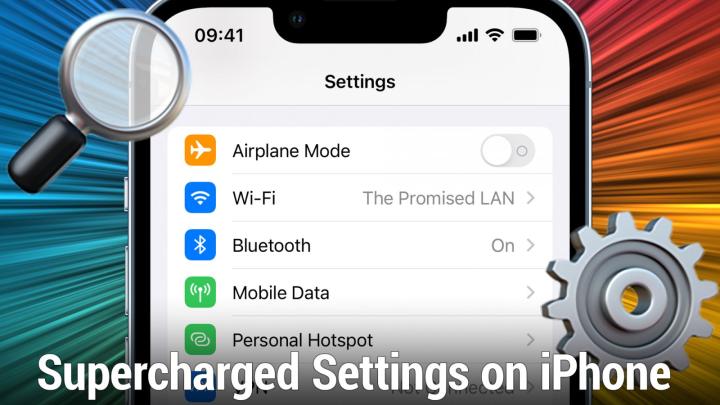iOS Today Episode 594 Transcript
Please be advised this transcript is AI-generated and may not be word for word. Time codes refer to the approximate times in the ad-supported version of the show.
Mikah Sargent (00:00:00):
Coming up on iOS Today. I, Mikah Sargent, and Rosemary Orchard dig into the settings on your iOS devices so that you can get the most out of them. Yes, there are some tips, some tricks, and some gears you can turn to make it so that your phone, your iPad, whatever you happen to have is just right. Stay tuned.
... (00:00:22):
Podcasts you love from people you trust. This is. Twit.
Mikah Sargent (00:00:29):
This episode of iOS Today is brought to you by imperfect foods, combating climate change. It feels big and overwhelming. There's an easy and delicious way to make an impact imperfect foods. Right now, imperfect is offering our listeners 20% off your first four orders. When you go to imperfect foods.com and use the promo code iOS. Wow. Hey, welcome to iOS Today. This is the show where we talk all things. Ios TV OS watch OS home pot OS look, it's all the OSS that Apple has on offer and including ones that are new, that they may add. At some point we are up to date. We make sure that we're covering them all. And we are excited for you to join us today. I am one of your hosts, Mikah Sargent,
Rosemary Orchard (00:01:28):
And I am Rosemary Orchard. Hi everybody!
Mikah Sargent (00:01:31):
Hello, Rosemary. Your sets as usual look amazing. Just delightful. Oh, thank you. I always, you it's, there's something calming about it and it it's just, ah, I, I love how the colors just, just so well complement each other. It's just a cool set of
Rosemary Orchard (00:01:47):
There's a lot of purple back there. Feel free people at home who, who are watching to play count the octopus. There are quite a few OC occupy back there. There are more that are hiding in various different places. There's one time head. Nice. But yeah. Yeah, it's, it's it's lot of fun.
Mikah Sargent (00:02:04):
Speaking of lots of fun, what can be fun? What I like to do is anytime I get a new device, I personally love to go into the settings and start playing around. I just wanna know what's available. I'm a person who loves software updates for all things. I have this great program on my Mac called Mac updater and essentially it uses the built in updating systems that are built into some of the software to go out and look and see if there's a new update for any of the apps I have installed on my Mac. I use that. I launch it at least once a week, and it's so much fun every time I can see, Ooh, oh, this is new. This is fun. What, what new feature or toggle do I have in this? And I don't end up using most of the toggles most of the settings, but it's just nice to know that they're there and the ones that I do use, I use pretty regularly. So I thought this Rosemary, you suggested this topic. And I think it's a fantastic one as a way to kind of dig deeper with the settings, maybe to go further or farther than you've you've gone before. That's just starting to sound very very encouraging, very exciting. So let's go settings Splunking today. And tell us about the tip that you have for us when it comes to advertising.
Rosemary Orchard (00:03:23):
Yeah. So there's a whole bunch of things, of course, that you can control in the settings on your iPhone and iPad. We can't cover everything today. So if you haven't done it before, I'd recommend opening up that settings up and giving it a play to see where you can find some other stuff, because there's so different things in there. Now I'm on my iPad pro here. Obviously things are slightly different if you're on seeing Apple TV or an iPhone or even an iPad touch. But overall we'll have much of the same things. And one of the things that you can do, which I feel I should mention is search for a setting. So if we mention something and you don't know where it is, I searching for it. So the first thing I am looking for is limitations because it's not just limiting, say for example, our time on devices, but also maybe some advertising.
Rosemary Orchard (00:04:11):
And one of them is I think actually I might need to search for advertising for this, and I've my cap's low key. And you can actually find these under privacy. And if you have a look under privacy, then there's a lot of different options, but Apple advertising is one of them and you can turn off personalized ads. And this is something that I know some people love, some people hate personally, I've left them on because I find it ends up giving me some pretty cool stuff for Iowa today, every once in a while, which I quite appreciate. And like but you may find that it's a little bit creepy that say, for example, you've, you know, played three or four of these games recently, and then you open up the app store and it's recommending something similar to you and you don't like that. So if you want to do that, then you can turn that information off. And also you can view the ad targeting information. It's not available for me right now because I am streaming the screen of my device, but it will then tell you a bunch of different information about, you know, you and how it's doing this and all of the different things that Apple use to try and personalize your experience.
Mikah Sargent (00:05:16):
Yes. And I think that it's so important to take the time to go that far into things that you know, you may kind of get nervous. Oh, what can I do in the settings? What can I what can I mess up perhaps in the settings? And the good thing about iOS in particular is that it does tend to be kind of difficult to mess things up. So going that far and understand ending kind of what's going on there and being able to turn on or off those settings. And it's also just pro tip. It's a good opportunity to check because I have person ads, personalized ads turned off on my iPhone, but I was just looking at my law, iPad mini here, and I did not have that turned off. So I'm gonna go ahead and toggle that switch to get that out of there and keep my ads non personalized as it were. Yeah. And just, just that Apple has given us that ability to turn that off as a good good thing that we can go in and, and sort of make that choice for ourself.
Rosemary Orchard (00:06:16):
Definitely. I'd also make a note that it is worth checking settings like that, that you feel are important to you after you've install a software update or like yesterday, if there was an outage of some AF the Apple services occasionally if they maybe had to restore for a backup or similar, then you know, it's, it would be a good idea to double check that all the settings see you've changed are definitely still right. I know my parents have had pre private relay theoretically spontaneously turn on now. I'm not sure how much I believe my mom's story here, that it spontaneously turned itself on. I never touched it. But that's what she claims. And so it's, it's certainly worth double checking these things if they're important.
Mikah Sargent (00:06:53):
Absolutely. All right. Tell us about the next setting that folks should be paying attention to.
Rosemary Orchard (00:06:59):
So the next setting is a really handy setting, especially if you're say traveling or your device has been offline for a while, and you've got a whole bunch of different say for example, updates or similar to install. So I'm just gonna switch back to my iPad here. And if you have a look and I've got loads of different apps that need updating, because tried to make sure that they didn't update. So I turned off auto update for a while and you update them, then dang it. Actually, I really, really wanted to use Disney class. I wanted to go stream something well, what you can do. So if you go and you find that app in your app library then if you tap and hold on it, then you get the option to prioritize the download. Now, obviously if you're on a really speedy connection, this is a next certain gonna be a big help to you, but it is a really nice feature if say you're at the airport and you wanted to update an app, or you didn't realize an app was trying to install a massive update or something. You'll be able to cancel a download if you're early enough on or prioritize a download. So that, that gets moved ahead in the queue, in front of the other things. So that, you know, say for example, you you're setting up a new iPhone or a new iPad for a relative and you wanna show them how one of the apps works. Well, guess what? You can prioritize that one. So you can show them that one and let the others get on with things in the background.
Mikah Sargent (00:08:10):
I, I use this thing all the time as well. It used to be that it seemed, it felt like the door closed button on an elevator where you press it, it, and you think that maybe it's not working and you're not certain if it is. But over time I have continued to sort of have faith and use it. And I do feel like it actually does work. Now. It, it truly prioritizes the, the download that I'm trying to get to this is common, especially, I often will be listening to an audio book from audible who is a sponsor on the network. And but that's an aside, I, I just BLI audible audio books all the time. And so I'll be listening to one, I'll see an update for audible and I'm like, okay, either I can pause and do that update, or I can just keep listening and keep ignoring that update. So I'll go ahead and pause sometimes and then tap and hold on the audible icon prioritize that download and make sure that I can get it as quick as possible. Okay. Then yeah, the look there oftentimes are a lot of app updates that are coming through. Of course you can choose to have apps update automatically over time, but again, I'm that person that is a, I seek out new app updates because I wanna see what's coming in those updates. So how,
Rosemary Orchard (00:09:30):
How can we say
Mikah Sargent (00:09:32):
For you and I, especially doing this show, we have a lot of apps on our devices. And I think that many people find themselves in the end with a lot of apps on their devices. Sometimes it's games, sometimes it's just trying out different apps, all sorts of stuff. And so I'm curious is there a way to help people kind of to save space on their devices, if they've downloaded some maps that they've then forgotten about and they're not using right now?
Rosemary Orchard (00:10:04):
Yes. Yeah. There's a couple of different ways of cleaning up your device. Now, one recommendation I absolutely have is open up the app library and swipe down and turn it into this list view, and just have a role and you look through, and if you find something and you go, wait, what the heck is this? Why would I want this? I don't use Google drive ever. Then you'll be able to if you tap and hold on the icon, then you can delete the app straight away from there. And the app library is on everybody's phone, so, or an iPad if they're running I 15. And so that can be a help of just a good way to get a nice list, an easy alphabetical sort, but there's another feature that you can enable, which, or you can either enable. You can just use yourself to try and find out, Hey, what's taking up all the space on my device and maybe can I just get rid of it automatically, because as well as deleting an app from your device, you can also offload an app.
Rosemary Orchard (00:10:58):
So if you delete an app, then it's gone and that's it. And like preferences and stuff that are stored on your device specifically. Bye bye. And if you offload an app, then it will keep those. Now this, especially nowadays with more and more apps, doing things like storing some of your preferences in iCloud and things like that, which aren't accessible to them, they're only access you. It can be a bit difficult to tell the difference between deleting an app and offloading an app, but offloading an app is a great way to save some space while making sure to keep, you know, some of the important bits on your device and being able to still have the app icon wherever it is, so that if you try and use it again, it'll just download. And this is something I use all lot on my grandmother's iPad.
Rosemary Orchard (00:11:39):
She insists that she will use, you know, this app or that app and all of these, you know, 20 different calculator apps on her iPad. Even though I saw P calc because in my opinion, P calc is, is the best. It's an excellent app. There's a couple of great ones out there. And so, you know, I, I just offload them. So what you can do in settings general, it'll be iPhone storage or I iPad storage or iPod storage. If you've got an iPod touch, then you can look and you can see there's an option to offload unused apps. Now, for me, this would save 19.4, three gigabytes of data. If I let it do this, but I can also go ahead and see which apps are taking up lots and lots of space. So for example, Plex is taking up 7.57 gigabytes of space give or take.
Rosemary Orchard (00:12:23):
And there's 7.37 gigabytes of that is documents and data. And the app itself is taking up 153 megabytes. And so if I offload the app, then I would be able to recover the app size. I wouldn't lose the documents and date, the stored in I'd just lose the app size or most of it. And then you can also do things like review, large attachments here and so on and so forth. And if I turn on offloading unused apps, then it's gonna go away and just get, get rid of all of those things and save me some more space. No, I did download remove a bunch of stuff from my iPad beforehand. It's a one tour by iPad mic. I had to delete a lot of data to get it down to this in the first place, but it means that you can go through and, and see, you know, what's taking up your space.
Rosemary Orchard (00:13:07):
Now I've turned this on. If you go, Hey, this is really inconvenient. I always find out like, just before I'm gonna go and do like, I'm trying to park and pay for parking. And then I have to redownload the stupid app every single time. I don't want this. Can I turn this feature off? Yes, you can turn it off under the app store section. If you go into the app store in settings, then you can turn off offload unused apps. And that is something that you can turn off. It's also worth having a look here, you know those apps pop up and ask you, Hey, can you rate us and give us some feedback? You can actually turn that request off. Now it's not gonna get rid of everything entirely, but it will reduce the frequency with which it asks you to do things, which is just another good reason why you should go have a poke around in the settings.
Mikah Sargent (00:13:51):
I agree again, this, this is one of those lore and, and see what you could find. And it ends up being like, oh man, I didn't realize I had so much power with, with my device. And that there were so many options. It can be a little overwhelming at first, but when you understand, as we try to, or trying to help you with the, the terminology and everything that makes it much simpler and much more fun to go settings S Splunking as I am now calling it. Alright. Before we continue with some more great settings worth checking out, let's take a quick break. So I can tell you about a sponsor worth checking out it's imperfect foods. Yes, worth checking out and worth eating combating climate change. It can feel big. It can feel incredibly overwhelming. I mean, you ask yourself sort of what can I, as an individual do to make a difference.
Mikah Sargent (00:14:48):
And there is an easy and delicious way to make an impact. You probably guessed it. It's imperfect foods, imperfect foods. It's a grocery delivery service that offers an entire line of sustainable groceries that taste delicious, then reduce waste. They do that by embracing the natural imperfections in food, visit imperfect foods.com to see if they do liver in your area. Once you sign up, you can personalize your weekly grocery order with fresh seasonal produce pantry staples. And of course, some yummy snacks. Plus your order will arrive on the same day each week, making it easy to build a stress-free routine. That's so true within imperfect foods we've got Thursday is our delivery day. And so, you know, that you can count on, you know, you're starting to run low on this vegetable with that vegetable. And you're like, Nope, no worries. Imperfect foods. It's coming.
Mikah Sargent (00:15:38):
It's going around to be right around the corner. On average imperfect foods, customer save six to eight pounds of food with every order. And unlike on demand delivery companies imperfect delivers weekly by neighborhood. This is a unique that produces 25 to 75%, fewer emissions than individual trips to the grocery store. Plus, you can say goodbye. I love this to packaging, guilt, imperfect foods. It's the only national grocery delivery company that makes it easy to return your packaging after every order. So after you're done, you take that, you know, that sort of metallic reflective cooler bag and the ice packs and all that, you can pop 'em back into the box, leave it out for the imperfect foods delivery truck to come and pick up and walk away with it. That is so nice to know that I'm not having to handle that myself, cuz I used to have that issue with some different meal delivery services where, oh God, I've got all this waste and I I'm kind of feeling bad about it.
Mikah Sargent (00:16:38):
I really enjoyed signing up for imperfect foods, getting that notification, Hey, it's time to pick out your groceries and going on and kind of by looking at what groceries are available, then I could sort of figure out what the meals were gonna be made from those groceries. There's not just, you know, your standard produce, like we talked about, there are some delicious snacks. And you know, when you hear about this, you're probably thinking like, oh, I'm gonna get an avocado and it's gonna look like I don't know, a jackfruit and, and just, you know, everything's gonna be weird and off. And I found that a lot of the times this allegedly imper food is kind of normal. It's, it's what you would expect is typical. And I think that that kind of shows just how picky the sort of standard food service system can be.
Mikah Sargent (00:17:28):
Right now imperfect foods is offering our listeners 20% off your first four orders. Yes, for four orders. When you go to imperfect foods.com and you use that promo code iOS, that's 20% off your first four orders, that's up to an $80 value@imperfectfoods.com. When you use the promo code iOS, join the movement@imperfectfoods.com, promo code iOS. And thanks so much to imperfect foods for sponsoring this week's episode of iOS Today. All right. S Splunking through the settings, it's time to clear out our phones even more. Maybe there are some that we just don't want there. We never use cough, cough stocks, and we would like to get rid of on our devices. It's been a while since Apple added this option. And it was one that I think that was very much celebrated believe it came back in iOS 12. Oh no, no, no, no. Ios 10 actually. But iOS 10 on has provided the ability to be able to remove built in apps on iOS. So does this require a special process? You need to make a sacrifice to a deity or anything like that, Rosemary, or can you just delete 'em
Rosemary Orchard (00:18:48):
No, you can just straight up tap and hold and bam. The delete option is right there. This is the context app for context. So I'm able to delete that there, there are a couple of limitations which people should be aware of, which is, for example, if you've got an Apple watch pair with your device or you've set up an Apple watch for somebody else then you'll need to keep, for example, the Apple watch up installed and it won't let you remove that. And so that, you know, that that's worth remembering. The other thing to keep in mind is if you want to download these, you may still find them in spotlight and then they'll pop up and they'll take you to the app store to redownload them. Which means that you can do things like finally get rid of that stocks app that you really, really, really don't care about.
Rosemary Orchard (00:19:30):
No, you really don't care about it probably. And let's face it. Most people who are actually tracking the stock options probably wanna be using whatever their preference of app is or provider for that, just because, you know, it's, it's worth remembering that you can get rid of these things. There is something else I wanted to mention though, which I forgot to put in the show. I know it's Mikah, so I'm gonna be sneaky and just put it in here. And this is the home screen because I saw a couple people commenting on the internet the other day that they really struggle with iOS. When it downloads new apps, they can't always find it. So for context, when you download an app on iOS, it should end up in this recently added folder here. But every so often it doesn't update with whatever's new and things like that.
Rosemary Orchard (00:20:12):
And they wanted to be able to put things straight onto their home screen and put them in their own specific folders or move them to the app library under settings, under home screen. And doc, you can customize this. Now I should note I'm on a 12.9 in Japa pro, which is why I have an option here for use large app icons. That's, that's a feature that you, you get on iPad but nearly downloaded apps. You can specify if they should go to the home screen or if they should go straight into the app library only. And also whether or not things like the app library should show up in the dock, whether suggested a recent app should show up in the dock on whether notification badges should show up in the app library. The app library as a, as a note is one of the ways that I have made my grandmother's device more friendly for her.
Rosemary Orchard (00:20:55):
I have moved a bunch of things that she needed to have around, but didn't really want to have on her home screen, into the app library. I've moved it out of the dock for her. And I have new go to the home screen. So it just means that things that like, I need to keep around on her iPad so that I can check things out and, and, you know, provide remote support if necessary are still there, but they're not where she's gonna see them. And then at some point inevitably try to delete them. And then when I try to do remote support team viewers, not in installed anymore or anything so that can be quite a nice way to improve things. So yeah, delete some default apps and maybe hide some other apps from people who who don't necessarily need to remember that they're there most of the time.
Mikah Sargent (00:21:37):
Indeed. and of course we'll include a link to the support document about using the app library and installing things on your home screen if you'd like to all right, this next one, I is a, is a very much a power user feature that I think folks are gonna kind of Ooh and awe for sure. And I am curious to hear how you make use of Bluetooth devices with your iPad. Yes. Folks, you can use Bluetooth devices with your iPad, or I should say Bluetooth input devices with your iPad.
Rosemary Orchard (00:22:11):
Yes, yes. Bluetooth input devices though, you know, Bluetooth speakers work as well. But I'm sure more people are familiar with the idea of connecting a Bluetooth keyboard with their iPad because that's been around for quite a long time. Logitech used to be pretty much the only people selling iPad keyboards. I remember I had a great one for, I think it was the original iPad. Many was a flat keyboard with a little wet, like a slot in it. And you could put the iPad in there and then the slot like tilted at a certain angle, but it slid on like a smart cover. The whole thing was kind of crazy, but it, it was great. And I missed that device. If log tech, make them again, then somebody please let me know because I'd love that from my new iPad mini, but nowadays you can connect more than just a keyboard.
Rosemary Orchard (00:22:47):
You could connect for example, Bluetooth and mid advice to garage band or similar, but you can also connect a good old fashioned mouse to your iPad and go ahead and use it. So this for context, people is a log tech Amex master three which charges by USBC, same as the iPad quite handy. And I just paired this to my iPad using Bluetooth. So inside of settings, I opened up the, the Bluetooth options, put the mouse into pairing mode. It popped up and then I tap pair. And now, whoops I have the ability to just mouse around my iPad. Anybody watching the video will notice there's a little sort of dark gray circle that is moving around as I move my mouse and that the cursor. But if I mouse over something, for example if I were going into, and I'll pick drafts with this, because I know this works really well.
Rosemary Orchard (00:23:39):
If I mouse over one of the buttons, then it changes the area behind it. And it changes the actual cursor itself, which is really handy so that you can actually, you know, keep an eye on where your cursor is, but there's more you can do. And this is actually the inspiration for the show last week in the club to a chat room, somebody was asking, Hey, universal controls, cool. But how do I change the scroll direction off my mouse turns out there's a bunch of things that you can change related to your mouse. And if you've got a track pad, for example, through the magic keyboard or Bluetooth mouse connected to your iPad, then these definitely show up in settings under general trackpad and mouse. And then you can do things like disabled, natural scrolling, which I'm sure for some people feels anything less than natural.
Rosemary Orchard (00:24:23):
And then that will change the direction of how the scroll wheel works to be more windows like for example or how it used to be before Mac implemented natural scrolling and broke everyone's brains a bit for track pads, there's also tap to click and two finger secondary click, and then you can also specify what the secondary click on your device does. So if you look at a mouse, then you've got obviously the left mouse button and the right mouse button, we are in the modern world where even Mac mice have more than one button, depending on how many fingers you click and you can specify what the second one should do. So if I am on my home screen, then nothing happens here. But if I right click on something in my doc, which is a bad example, because the, that is behind my picture.
Rosemary Orchard (00:25:08):
There we go. I'll click on safari. Then it gives you the context menu, which is the same and you, that pops up when you tap and hold. And it's worth noting that there are a couple of other things that you can do with this as well. If you pop into the accessibility settings, now you might be going, wait, accessibility settings. Yeah. Accessibility settings, under point of control. There's some things that you can, you can do. So for example, increase your contrast, making it darker. You could you know, increase the size of it. So if you want it to be pretty large, then you can do that or shrink it back down and you can adjust your scrolling speed. But there's more, there's more Mikah, which I'm, I, I, I mean, I, I, I love this. So I believe it's under assistive touch and I'm gonna get this wrong.
Rosemary Orchard (00:25:53):
But there is the option under mouse keys. So accessibility, assistive touch or touch assistive, touch mouse keys. You need to turn this on, but then you can actually go ahead and you'll be able to on various different things with this. Or is it not mouse keys? And I'm remembering things incorrectly. I've, I've forgotten why this is Mikah O dear. Don't it just for the custom, not custom gestures, custom gestures would allow you to do for example, things like drawing a specific direction, and then having that do a thing. So you can make that happen, which is quite similar to say the custom logic tech options, but there are some more options which, ah, here we go, sorry, devices under devices. Then you can customize additional buttons. Now the log tech Amex master, the one that I've picked for today's show, I picked because it's got about 11,000 buttons on here, including one right between the two mouse buttons below the scroll wheel which actually adjusts the scroll information.
Rosemary Orchard (00:26:53):
But there's one underneath the thumb. PADD, there's two on the side right next to the horizontal scroll. And also, so if I press one of these buttons, then I can customize what this does. So I can say for example, that it should do a tap and hold or reveal the dock. So now I tap this and it shows my doc and it hides my dock and that's just a button on my mouse opening and closing the dock for me. That's awesome. So it is worth checking these things out because I know that a lot of people think, oh, accessibility settings, like I don't, I don't need accessibility settings. You can change things like the minimum font size on your device and shrink the font size a bit more. If you wanted to though, as a warning, some apps may perform slightly weirdly or look a bit odd with that, but there's so much in assistive touch that you can change, which I really like.
Mikah Sargent (00:27:39):
Yes. I agree. Again, that's settings general accessibility. Well, I guess it just, you jump straight to accessibility and then that section is under Divi, is devices under the point of devices heading. So yeah, you can go in and, and set that up exactly how you want it. And I love having those extra shortcut keys if we need to. Yeah. To use those now, the next one, one I think more people are familiar with this than than some of these other ones, because I don't know about you, but I see people who break their iPhone or who just, who break their iPhone screen. Or sometimes it's just folks who like the way that this works it's assistive touch. And this is if you've ever seen a phone again, particularly one with a broken screen where there's sort of a rounded grade out rounded square on the screen with kind of a circle in the middle of it.
Mikah Sargent (00:28:38):
And when you tap on that, it opens up some different options. That's the assistive touch functionality. And this gives you access to some different shortcuts to toggle off settings within your iPhone or iPad, or what have you. But it sort of turning this on, gives you even more more functionality within the, the device that, that you might not have otherwise, or that is harder to access otherwise. And folks who have broken screens where parts of their screen don't actually work, and they're not able to tap on those. I've seen user system touch for that reason. But some folks just really like this feature and keep it on at all times. So it's that I've, that I've met. So anecdotally I think this is one of the more popular, hidden features that exists on iOS. And you are mentioning a way to help someone sort of not accidentally swipe out of an app that they're trying to use. Tell us about that.
Rosemary Orchard (00:29:38):
Yeah. Yeah. So specifically assistive touch as a note, if you do have a Bluetooth device connected to, for example, your iPad, you'll probably want to turn on the always show menu, which then gives you this, this assistive touch icon, which I'm gonna move over here so that people can actually see it. And so that being behind my head and then if I click on this, it gives me a number of different options of different things that I can do. But one of the things that as assistive touch and in general, the accessibility controls will let you do is guided access. Now guided access is a great feature for, Hey, I wanna let somebody use this app on my phone, but I don't want to let them use all the apps. I, and you can set this up and I've set this up.
Rosemary Orchard (00:30:22):
So I'm gonna triple click here. And then it gives me the option to set up guided access. Now I've set up triple click with the home button as my accessibility shortcut for guided access. But what I can then do is I can circle various areas on my screen to disable them. So for example, if I wanted to disable this area down here in the bottom left and this area down here in the bottom, right? Then I would be able to do that. Now you might be wondering why I'm doing this and that's because they're hidden right now, but in drafts, there are some buttons that will show up there. I could also disable this button up here and I'll disable that button over there as well. And just at root of those areas. And now I can tap start. I enter a passcode, which isn't showing on your screens so that I can just make sure that I'm the only person who can get out of this.
Rosemary Orchard (00:31:12):
And this is great for kids, you know, friends, family members, you don't necessarily trust so much. But it's a great way to let people do various things in the app so they can go ahead and, you know, I can do most of the things that I could do in drafts. I'm just typing away here because there's not a lot else I can do in drafts specifically. But if I try and click in this area, that's, that's great out. I can't do it. I try and open this sidebar over here. Not it's not working, it's not gonna happen. The only thing I can do is tap on that button over there. Okay, cool. I could tap on the play button. And yep. This, this area down here behind my head, actually if you're watching the video is great out as well.
Rosemary Orchard (00:31:50):
And then I try to swipe out of the app and I'm swiping, I'm swiping people. It's, it's not happening. I'm not going anywhere. I have to disable guided access. So if I try to do that, it then pops up and ask me for the passcode, which I previously input to make sure that it is the person who allows you or who wants to allow you to get out. And then you can tap end and then guided access has ended. And so, yeah, this is, this is really handy, especially for example, if you are using your device at say, I don't know, a conference or some kind of event, and you're using with a great app, like tap forms to collect data, and you just wanna make sure that people aren't gonna be like poking around in everything else. You just want it to be in the app and that's it.
Rosemary Orchard (00:32:32):
And then if anybody else wants or needs anything else, then you know, you can, you can make SU you can enable that for them. But speaking of if you're doing this with photos, because photos, you've still got all the albums and everything that people can see. One of the things that I would recommend if you want to use this sort of thing with photos is a great app called peak of you made by Casey list, which you can just lock into showing you one album, and then you can enable guided access mode. And it's not gonna let them go and view any other pictures. It will just show them the pictures that you've been able, and they can swipe around a circle in those pictures. And that's it. It's great for toddlers. It's great for grandma who don't necessarily know what they're doing, but always manage to tap the wrong thing. Always it's cute, but frustrating and a great way to make sure that you don't accidentally OSHA information that you weren't intending to.
Mikah Sargent (00:33:22):
Exactly. I have to say you taught me something today because I did not know about the ability to circle parts of the screen that you didn't want to be accessible to folks. So I knew guided access could keep you locked into an app, but I didn't know as far, I didn't know, it went as far as being able to say, I don't want them tapping this area or this area that very handy.
Rosemary Orchard (00:33:41):
Yeah. That is incredibly.
Mikah Sargent (00:33:44):
Yeah,
Rosemary Orchard (00:33:44):
For sure. Yeah. Yeah. I recommend that.
Mikah Sargent (00:33:46):
Now this next setting gives me the HEB GBS personally because I do love to keep all the tabs that I have forever and ever, and always, but say you are running, maybe you've got an older device and you notice that when you launch safari, it's just not working like it used to things seem to be loading kind of slowly. Look, iOS has a lot of built in features to help make sure that the memory is cleared out that if you've got, you know 10 tabs open, that it to only loading the most recent tabs and holding them and that the ones that are older would just be kind of the URL is saved, but not necessarily your place on that page or your progress on that page. However, once you start to get up there in tabs, it can turn into a bit of of a nightmare. So Rosemary, you've got a tip on how folks can kind of keep a lid on the number of tabs they have open.
Rosemary Orchard (00:34:48):
Yes. Yeah. So I don't know if you've ever opened somebody else's device and safari, and then you tap on like the tab icon it's at the bottom one iOS, and then you see, oh my God, you have 8,072 tabs open. How did you do this? I and the answer, if you're my parents is, I don't know. Because they don't they genuinely don't know. Now, of course, if you're somebody who actively uses tabs, you use tab groups to organize things and you keep things and you, you are going back to them. Then th this is a little bit different. But you'll be able to see if you tap on the tab. I one then first of all, how many tabs you've got and you'll be able to look. And one tip I would give people is you can swipe away on anything that you've got open, that it turns out you don't want anymore, allowing you to very quickly clear things out.
Rosemary Orchard (00:35:31):
Another tip, I'm gonna give people for anybody. Who's got relatives who haven't quite got the hang of the whole multi window thing, tap and hold on that tab icon. And then if you've got multiple windows, then you would have the ability to merge them. So I'm just gonna open a second safari window over here on my right. And then if I tap and hold, then I get the option to merge all my windows together. And then that just goes ahead and pulls all the windows together. This is my trick. Whenever my mom goes, I've lost a tab, where is it? Tap and hold on the tab icon. And then bam, bam, you're back where you were. But I don't know. Sometimes people still don't do a great job of clearing out their tabs. And there's loads of different safari preferences that you should be checking out in the settings area.
Rosemary Orchard (00:36:14):
So for example, you can change your default search engine to dot go instead of Google. There's also yahooing and I Cozia as options you can preload the top, hit from the search engine, suggestions, your new tab, you and everything like that. But if you scroll down a little bit, then you will also find some of the other options, like clearing things like your history and website data for that, oh, wait, something got stuck somewhere and I don't know where, but something's being weird. And then of course, if you, if you look in the right area, then you'll have the option. I believe under advanced settings to turn off automatically closed tabs after a period of time I am not seeing this one other, it is closed tabs in the taps section right there. It's got closed tabs.
Rosemary Orchard (00:36:58):
Now I've set mine to after one week. Yes, I've still got over 70 tabs after a week. You can set it to after a month, after a day or manually by default, this will be manually. So it will not automatically close tabs for you, but what I have done for my parents, my grandparents for any of my friends who are less tech savvy, I've set this to a month and I've told the, if you don't go back to a tab in a month, it's just gonna disappear on you. So you need to make, you know, use reminders, use something to save your data. If it's actually important and you want to go back to it, the reality is I've yet to have a single person get in touch with me and go, Hey, that tab got lost permanently. Yeah. Because it's in their history.
Rosemary Orchard (00:37:36):
If they really do need it. And your history is actually is something I should mention in safari on iPad, it's over on the left. Other than that on the iPhone, if you tap into the bookmarks area, then you can switch over to history. You can go down and you can have a look at history and you'll be able to find all sorts of things. So early today, I was looking at the official Okta statement on the the the hacking claims that say that they were compromised. That's, you know, that's right there in my history. I can easily get back to it at any time. And it's right where I see my bookmarks and type groups.
Mikah Sargent (00:38:08):
All right. Then the last feature we're gonna talk about today, there are lots and lots and lots of settings. And these are just some that folks might miss or might want to know more about. This is a setting called iCloud private relay, Apple just introduced this as part of iCloud as part of its iCloud plus subscription, which gives you several new features, including the ability to set up custom emails using iCloud. So that basically those emails get forward forwarded to your iCloud account. But iCloud, private relay is part of iOS 15 iPad, S 15 macros Monterey. I'm gonna read a little bit from the page just because I think it does a good job of single of, of, of very quickly describing kind of what iCloud private does. When private relay is enabled, your requests are sent through two separate secure internet relays.
Mikah Sargent (00:39:01):
Your IP address is visible to your network provider and to the first relay, which is operated by Apple. Your DNS records are encrypted. So neither party can see the address of the website you're trying to visit. So what does that mean? It means that you, when you're logging on from your individual device there's a, a sort of number that's associated with you. Your is P so the person who provide or the company that provides your internet. So that for me is Comcast Xfinity is able to see my IP address, my personal identification, and is also able to see my personal identification. However, neither of those, both my is P my internet service provider, Comcast and Xfinity and Apple, neither of those are able to see the websites that I'm visiting. They cannot see what websites I'm visiting. They cannot see the address of the website that I'm visiting.
Mikah Sargent (00:39:55):
The second end relay, which is operated by a third party. Content provider generates a temporary IP address. Decrypts the name of the website you requested and connects you to the site. All of this is done using the latest internet standards to maintain a high performance browsing experience while protecting your privacy. So what that means is after this information, so you, you, you try to visit a site, say twi.tv, you type in twi.tv and you hit enter, then your iPad or your iPhone sends this information, Hey, I'm trying to visit twi.tv to Apple. And and on its way to Apple, then it is also available to the ISP, to Comcast Xfinity. They, they can see that your IP is trying to access something. They don't know what it is then from Apple, that request, Hey, I wanna visit this site gets sent off to a third party content provider, like CloudFlare that's, that's one of the big ones that's part of this process, CloudFlare is going to generate a, a temporary identification for you, a temporary number.
Mikah Sargent (00:41:03):
That's not the same. And then it's going to, after it generates that temporary number that, that identifies you, it looked, it has that information from Apple, oh, they're trying to visit with that TV. And so it decrypts that part of it in particular, just that it, you wanna visit twi.tv, and then it provides you with that information. And so it can come back to you and you can see twi.tv, why all of this hula blue and nonsense that is because it is a way to keep your internet activity, your browsing activity from being watched from being paid attention to, it's a way to protect your privacy online and to sort of go around some of the tracking that takes place in in iOS. And so the way that you go about turning this on is first, you have to have iCloud plus iCloud plus is Apple's subscription service that lets you have access to this and some other things.
Mikah Sargent (00:42:10):
And then you are able to do that. So on my iPhone, for example, I launch the settings app and at the top of the settings app is my my face, my name. So you would tap on your name and let's switch away for a second because there is some information in there from there you tap on here, I can just scroll down. From there you tap on, I iCloud and then you'll see an option for private relay. And as you can see, it's currently in beta. I tap on private relay currently in beta, and you can see, I have it turned off on my iPhone. So all I would do is toggle this on and then I would be able to browse the web with with a better encrypted connection. And also with that sort of second jump that keeps you and your internet privacy, your, your browsing, privacy safe.
Mikah Sargent (00:43:07):
There are a couple of settings whenever you turn this on, I'll show you on my iPad because I do have this turned on, on my iPad. I can tap on IP address location, and it says, maintain general location or use country and time zone. When you use maintain general location, it allows sites to show you localized content in safari while your IP address stays hidden. That means that it knows I'm in Petaluma, but it doesn't know my exact address. And so therefore websites are able to show me information for Petaluma. So if I'm on Tumblr, for example, those horrible, stupid ads that aren't real that are generated based on your location, where it says, see how this one Petaluma driver saved $300 on their car insurance. If I had used country and timezone turned on, then instead not gonna know I'm in Petaluma.
Mikah Sargent (00:43:57):
It has a very, a, a far broader location, so that it's in the United States and we're definitely in Pacific time zone, but I could be coming from anywhere in the Pacific time zone. And so that way it would say maybe C this California driver saved $300 other car insurance, but it could also end up saying C this Washington driver saved $300. Other car insurance. I think Washington is Pacific time. Anyway, in any case, that's how you turn that on. That's how you make some changes to those settings. I forgot to switch over to iPad, so you could see what I was talking about there. IP address, the location settings, maintain general location and use country and time zone are the two options there. All right. Private relay is still in beta. They're still working on making that fast. And Rosemary, you mentioned that your, one of your family members had this turn on. You told them, ah, you should turn that off. I dunno how it got turned on. What was your reasoning for having it turned off?
Rosemary Orchard (00:44:58):
So there, there was some very specific reasoning. It was my mom and it was her phone. She was trying to get some stuff done for work, and she actually was struggling to both access the internet in general, because she was in France at the time struggling on the world's worst 3g connection because they got rid of edge over there in the area that she's in. And there is no foam mask anywhere nearby. And secondly, like it was just not playing nicely with the way that her employer got things set up. They needed like, you know, her, her device was enrolled in something was a certificate and it somehow the certificate wasn't properly being passed through. I think that was a bug since been resolved, but essentially if you've got a family member who's experiencing weirdly wonky and slow internet, do take a look at private relay.
Rosemary Orchard (00:45:38):
And if it's on, that could be the culprit. The other thing is, is if you're outside of the us, then you may find that you really, really struggle with private relay because I think the very beginning, the least all of the servers for private relay were in the us, which meant that for me to access, for example the, the website of the, the store down the road, which is actually hosted in the UK, the stores in the UK, I'm in the UK, my traffic was going to the S making two hops and then coming back which of course, you know, just thinking a bit purely from the perspective of how far does my data to travel, the further your data has to travel the slower it will be. So it's worth keeping that in mind, if you do need to get some stuff done super, super quick and you're experiencing weirdness or wonkiness, this is still a beta feature where it will get a lot better before it rolls out, you know, properly without the beta flag on it. But if you're experiencing slowness or weirdness in the time in the interim time, then it's, it's worth checking to make sure if that's turned on and seeing if turning it off, fixes things,
Mikah Sargent (00:46:40):
There you go. Very good advice. All right, folks that brings us to the end of that segment. We will, of course cover more in the future. And if, if you've got different settings that you think are worth talking about, we always love to hear some feedback. Then, you know, they may make it into a future episode of the show whenever we want to, to cover those things going forward. Of course also we will make a note that that, that it could be something that Apple adds over time. We'll be paying attention as well as iOS gets updates and there are new features worth digging into but up next, we've got the news. And so we should definitely start talking about some of the news. That's going down out there. Thanks for
Speaker 6 (00:47:28):
Listening to TWI podcasts. If you'd like to take it up a notch, you can get all of our shows without ads by joining club TWI, whether you're a loyal fan or once to give your employee something special with our corporate plan, you'll get the bonus TWI plus feed with extra behind the scenes, outtakes and access to a member's only discord all for just seven bucks a month. It's a great way to get just the content support TWI TV, and be a part of the tech community. Learn more and join club TWI at twi.tv/club TWI.
Mikah Sargent (00:48:01):
All right, for iOS Today's news segment, we're kicking things off with a, a PSA because you may have last night as we record this show on Tuesday, March 22nd at starting at 9:00 AM Pacific time, you may have run into some problems accessing iCloud using Apple music. Maybe you couldn't send messages to people and you were going what did I do wrong? What's going on? Why is nothing working? There was a huge outage for quite a bit of Monday for many of Apple services, iMessage, Apple music, iCloud and even more that they experienced quite a few outages there that I think took out some, some folks activities that they were doing Apple arcade had an outage, Apple fitness plus all sorts of stuff, Apple TV, plus there, it's not clear sort of what is going on.
Mikah Sargent (00:49:01):
But even Apple's Apple corporate, the Apple stores had issues where they were, there was a person who tweeted Michael, Billy, who tweeted that people were at the Apple store were having to do like paper sort of rundowns to, to get through things. So they would have to write down kind of what the purchases were that were being made while they were on the phone to process the payments. I mean, it sounds like it was a nightmare. I do not envy anyone who had to go through this process. But I just want to know that, Hey, if you were running into some issues, it may have just been as part of the, the whole outage that was there and that it might not be something that is, is, you know, something that you've done on your end.
Rosemary Orchard (00:49:48):
Yeah, yeah, definitely. Yeah. It was affecting quite a few people in it. Mr. Area, some wonderful ways yesterday. I, I saw a tweet for a friend that said, my wife said, Hey what do I do? Apple maps, isn't loading. And he said, try Google maps. And she said, I can't download it because the Apple, the app store was also down. So yeah, perhaps worth keeping, I don't know, Google maps ways, or something installed, if you do rely on your phone to navigate on basis just in case, just in case it rare, this sort of, sort of thing rarely happens, but you can guarantee the one time that you're driving somewhere that you don't know where you're going. That's that's what's gonna happen to me at the very least.
Mikah Sargent (00:50:26):
Yes. alright. There was one thing that I wanted to mention that is also kind of a PSA, ours Technica put out a really interesting article that's worth reading. If you have the time about how scammers are using two methods to install malicious apps on Iowas devices methods that for, for some might be a way to kind of circumvent the typical process that's in the app store. I have an argument against the first, which we'll talk about in a second, but the, the second one I think has more capability. And I, I have, you know, know more belief of that one over the first, but let's talk about it. So the first way that they have highlighted, it was actually originally by security firms, Sofos or Soos who was talking about ways that organized crime that are doing cryptocurrency apps, the way that they are scamming iOS and Android users, Android of course allows side loading of apps, meaning that you can download an app from anywhere, not just from the Google play store and install it on your Android device, run it.
Mikah Sargent (00:51:41):
And if you've got an app that then you type in your wallet information into that app, obviously it is, is concerning. If they are taking that wallet information and then taking the cryptocurrency that you have the, the way that they're talking about doing it on iOS is first through test flight test flight is Apples built in beta app system. This lets developers give people beta versions of their apps and provides a built in mechanism for feedback that a user can use. So for example, very good friend of the show, James Thompson, who makes P calc the calculator and also dice the app for different tabletop role playing game dice rolls is working on a fun sort of mini game system that uses a AR kit and Apple's other kind of graphics tools. And so he put out a link, I think it was even on his Twitter to the test flight where you click on the link and it pops up this page where you can install the app as part of the test flight app, which is an app that Apple provides.
Mikah Sargent (00:52:53):
And then it stays, it stays on a list in that app so that you can see the different betas you have on your phone, but it also lets you see information for contacting the developer. And then as I said, it's got built in feedback functionality. So anytime I launch the app that I am testing him, James and I take a screenshot within the app, I have the option to then share from the share sheet, share feedback directly to James using this mechanism on the developer side, there are, excuse me, some built in metadata mechanisms as well. So you can be aware of kind of how the app is working or how it's not. And so it's just a really nice way for internally developers to be able to test out new apps versus how it used to be, where developers had to use third party tools to get these apps out there.
Mikah Sargent (00:53:43):
Yeah, with this system, Apple reviews, these apps, you have to submit your test flight build to Apple, Apple reviews them before they can be published as part of test flight. And so that's where I'm a little bit skeptical. There was, there was one that got through it says of the victims who contacted us reported that they had been instructed to install what appeared to be BTC box an app for a Japanese cryptocurrency exchange. We also found fake sites that posed as the cryptocurrency mining firm bit fury pedaling, fake apps through test flight. We continue to look for other crypto rom apps using the same approach. So it does appear that there I, it, there are there is an ability to be able to upload, to test flight and get through the thing is it's, I've heard developers who complain that this, it can be harder sometimes to get a test flight review through than it is to get an actual app through the process. And it sounds like you've heard that too.
Rosemary Orchard (00:54:51):
I have absolutely heard that. And so one of the things to, to bear in mind is apps are reviewed before they go onto Tesla. And they're also reviewed before they go into the app store. But if anybody remembers one of the first scandals of the iPhone app store with the, the diamond app where you could buy like a Ruby for $99 or something, and it did nothing, it was just an image on your phone. That sort of thing has been getting through app review for a long time. And I have to say, I personally don't necessarily think that these apps wouldn't have made it through app review. They just chose not to try and just to leave things on 10 a slide, but it is worth remembering that Tesla is limited. For example, you can only have 1000 users of an app on Tesla.
Rosemary Orchard (00:55:34):
You might think that a thousand is a really big number, but there are legitimate companies such as for example, Omni group who frequently run into this limit while SP to testing their apps, which they're doing for legitimate purposes to elicit user feedback on new versions of and new features and so on and so forth. So as with all things, if you're gonna install something and if you're gonna give it your personal data, you should really, you know, check it out and make sure that it is something that you trust. And if you're not a hundred percent sure, then go search for it on a different device, you using a different search tool and see if you end up with the same kind of link and the same search results, because you know, it might be that somebody's linking you to you know, a just a, a bad version of the app.
Rosemary Orchard (00:56:21):
I know for my bank, there's like three different versions of the app, which one do I use? Well if I go to my banking website and I actually log in through my banking website, so I've gone directly to my banking website and I log in, then it tells me which version of the app that I should use. But that is something worth bearing in mind, you know, go directly to the source of what it is. Don't just Google and be, be aware of where your, your personal information, because it's so easy to end up inputting your personal information into the wrong place. So it it's, it's mostly about some self-awareness and educating your friends and family members who maybe not be quite as tech savvy as all of you, wonderful people who are watching and listening to this.
Mikah Sargent (00:57:00):
That is very, very good advice from Rosemary there. One other news story that I will mention is that the square trade, which is a site that offers or as a, as a company that offers insurance for devices, it's actually called Allstate protection plans. Now I, I think it's not always been called that, but it's definitely called Allstate protection plans now. It has done some drop tests for the new iPhone se it's important to note that the iPhone se it does not have Apple's ceramic shield technology. Ceramic shield was this special type of coding and magic. So to speak cheMikal magic that on the new iPhones makes them even more resistance to cracking. Should they be dropped? So Allstate protection plans decided, Hey, let's go ahead and test how the durability of the iPhone se is given that it is not it is not as durable, allegedly as the, the newest iPhones because of that ceramic shield front panel.
Mikah Sargent (00:58:15):
It, they did say however that it does have a durable design and the toughest glass and a smartphone. And when they said that when they said the toughest glass and a smartphone, I, I thought for sure that meant that it had ceramic shield, but it was later that I found out that it was not however Allstate protection plans. They did the facedown drop tests, and they said that the iPhone se survived one facedown drop from six feet onto a sidewalk with only minor scuffing, which is the same as the base iPhone 13 and 12 models. And remember that the iPhone 13 and 12 models have a ceramic mixed shield front panel, and the iPhone se just has hardened glass, the back down drop tests. It says, unlike the iPhone 13, the iPhone se cracked on its first back down drop from six feet structurally, it lacks the protective flat aluminum siding on the iPhone 13, which may be part of the reason it's glass back panel is more vulnerable on side down drop tests.
Mikah Sargent (00:59:06):
The iPhone se survived one side down drop from six feet on its curved aluminum siding with only minor scuffing, which was the same as the iPhone 13. And then they test the waterproof or water resistant claim. It says the new iPhone se has an IP 67 rating, meaning it should survive being submerged in one meter of water for 30 minutes, iPhone 13 has an IP 68 rating meaning can survive 30 minutes in six meters of water versus one meter of water. And in their tests, it did survive one meter of water for 30 minutes without issue. Initially it did suffer some audio muffling after being pulled out of our, out of the dunk test, but was back to its original volume after an hour. So what is claimed is true for the new iPhone se, and if you were worried that without that ceramic shield glass on the front, that you would get a phone that was a lot more susceptible to cracking or damage it's sounds like it still holds its own for sure. When it comes to the, the drops that might happen. All right. Folks.
Rosemary Orchard (01:00:09):
Yeah, definitely.
Mikah Sargent (01:00:10):
Yeah. It's
Rosemary Orchard (01:00:11):
Worth keeping that in mind. If you're looking to upgrade a friend or family member and you know, they're going, oh, I'm not sure it's secure enough or it's hard wiring enough. It's probably gonna be fine.
Mikah Sargent (01:00:21):
Indeed. All right. With that, let us move on to shortcuts corner Shortcuts corner. This is the part of the show where you write in with your shortcuts requests and Rosemary Orchard. These shortcuts expert provides you an answer up first it's C it sounds like Rosemary's got some secret ways to trigger your shortcuts. Tell us about that.
Rosemary Orchard (01:00:55):
Yeah. So as it turns out, we mentioned a bunch of different settings things at the top of the show, and there's some other stuff that you can do on your phone. I, an iPad as well, which allows you to trigger shortcuts in even more ways. And I, I want to take a moment to talk about the, the iPad, first of all, and then I'll move over to the iPhone because there is something that you can do with your mouse. Yeah. Remember I talked about the mouse and how a mouse with lots of buttons can do things like open and doc and things like that for you. Well, it can do even more than that. And what you can do with all of these features is you can go and have a play. As I said before at the top of the show, you really should.
Rosemary Orchard (01:01:36):
But you can customize. And so if you look at the options here, I mentioned before a single tap and so on, if you scroll down underneath there's some accessibility settings like scrolling and dwell controls, like moving a menu, if you look underneath that there's shortcuts, which means that, for example, if you like copying things to your clipboard and then reformatting them on a regular basis, you can add that as a thing that you can do with, you know, the mouse button on your iPad, making this even better as a way to, you know, trigger all sorts of things as you go about and do things during your day, because there's so many things that you can do. And I personally end up finding that I'm doing a lot of things all the time, and I want to be able to quickly and easily access my shortcuts, speaking of quickly and easily accessing your shortcuts.
Rosemary Orchard (01:02:25):
Did you know that you can tap on the back of your phone to in trigger a shortcut? Well, under settings on your iPhone, under the touch settings, there is a back tap option. And if you tap on the back tap option, then you can set something up for double tap or trip tap. And I'm just gonna take, I left the fan off of my phone today because it's easier to take the pop socket off quickly. If you want to enable this feature, when you tap, you're going to need to double tap approximately on the Apple logo. And I have the perfect case to illustrate this. So if I double tap on the back of my phone, then you'll see it's opened my shortcut, which is a new draft. And so it's taken me two drafts and I opened a new draft. So I can very quickly and easily make a note that for example, Mikah is awesome.
Rosemary Orchard (01:03:07):
And then that that's captured. And there's one other thing that I wanted to mention, because I know some people, like, for example, listening to audio, when they go to sleep and things like that and nice to be able to quickly and easily tra trigger those things while you're in your sleep mode. And if you go into shortcuts, then you'll see that there's a section in the, my shortcuts area for sleep focus, and you can create some shortcuts here as well, but if you open an existing shortcut and then you tap on the old options, you tap into settings, there's an option to show in sleep focus and what this will do. I'll just switch from my podcasting focus mode into my sleep focus mode. So this is what used to be called, do not disturb ball sleeping. And sorry, I'll just, reenable that one.
Rosemary Orchard (01:03:55):
And then if I lock my phone and then I unlock my phone you'll see it. I have some reminders I'm just gonna get rid of there a second and then I'll unlock and re unlock my phone now because there's no notifications. I've got a button here that says shortcuts, and I've got various different shortcuts here, including the ability to control my alarm. But this means that for example, rain to sleep, that's a shortcut that I use all the time and every night in fact, and it's nice that I have it right there available for me.
Mikah Sargent (01:04:25):
Nice. That's fantastic. All right. A couple of shortcuts corner requests. The first one comes from Erin, Erin Wrights. Hi, I'd like to create a shortcut to play in ambient sound, specifically the ocean on my home pod at bedtime. I cannot find a way to do this seemingly easy task. Is it possible send for my iPhone Erin?
Rosemary Orchard (01:04:49):
Well, one of those things where if you ask Siri to play a sound, so for example, you ask your home part to play ocean sounds. It will do it. You look for that in the shortcuts app. No, no it it's not there. And it's something that I'm for. You are going to need another app to be able to do my recommendation personally, for this particular one is a great app called dark noise. Now, dark noise. It's a little play on the, the words white noise allows you to create custom sounds, choose various different sounds. And there's all sorts of sounds here. There's beaches there's frogs there's cats, puring there's campfires cities, et cetera. So hopefully fingers crossed. You can find the sound that you're looking for here, and if not talk to the developer, he's pretty great. His name's Charlie, and he's pretty open to future requests.
Rosemary Orchard (01:05:35):
So he maybe able to add the sound that you're looking for, if you can't create it through the custom sounds. And so this app is the one I recommend because it's got great shortcut support. And so I have a shortcut, I mentioned it just now under the sleep focus options because I use this every night to listen to some brain sounds while I go to sleep. And so what, what you wanted to do Aaron was to have some, some sounds play on your home pod at bedtime. I've gone a little bit further than that because I'm me. And I like doing some extra special things for our wonderful listeners. So what I've done is this will play rain when you go to bed or whatever custom sound you set up and I've set my duration on this to 30 minutes, but the very first thing it does is it tries to get the wifi network name.
Rosemary Orchard (01:06:22):
And if the wifi network is my home network, which is called the promised plan then it will set my playback destination to my bedroom, home pods. And then that, and then that's it. And then it just goes ahead and place the audio for me, which means it doesn't matter if I'm at home or not. It will play to my home pod. If I'm at home, if I'm not at home, it just plays it on my phone. And so I get that lovely custom sound and hopefully Aaron you'll find an ocean sound or a similar sound. The lake is quite ocean like in dark noise. So you can also listen to the earth lovely and, and sounds on your home pod. And don't forget settings, make sure it's on show and sleep focus. So it'll show up at the right time.
Mikah Sargent (01:07:05):
Nice. All right. The next one comes from Antonio who writes, is there a way to share music, a music cover to Twitter from shortcuts? It seems that you can't do that from Apple music to Twitter. I'll be the most grateful Antonio. So this is a pretty common question actually the ability to say, Hey, I want to share the music that I am listening to right now, but in particular, I wanna share the album artwork. Whenever I share a link in maybe the, the heading itself, the, the name of the song itself sounds like there are a couple of ways to make this happen.
Rosemary Orchard (01:07:41):
Yeah, yeah. So I've created two different shortcuts, of course, because I prefer to use tweet bot, but I understand a lot of people use Twitter. You could use the same approach with Twitter, if you just need one shortcut action changing at the end. And so what we'll need to do is first of all, play some music. So I've got fade away and Blon playing here in the background and then you'll need your shortcut and the shortcut, good news. I've already done it for you. So what we need to do is get the current song and the current song has got a bunch of information in it. So I'm getting the current song which is the title of the song. I'm getting the artist and I'm getting the album and I'm setting a variable called song info. And I'm setting a variable here because it works much better for what we need to do next, which is getting the album artwork, because what we aren't just sharing is Twitter.
Rosemary Orchard (01:08:31):
We are just sharing text. We're not just sharing an image. We're trying to share text and an image and people who've tried to do both of these with say email or something have probably found a similar issue where you end up just sharing one thing to Twitter and you actually want both. So I'm setting a variable for song info, which has got all this texts that we need. And then I get the album artwork and this current song, if I tap on reveal action, it'll show you it's this at first action at the top, which is our current action. So I'll go back. And then I'm using the add to variable action here. So the song info, we add the album artwork into the song info, and then I'm getting the song info and I'm tweeting it with tweet bots. So when I run this it's showing me both, but it should give me the option to then tweet all of it together.
Rosemary Orchard (01:09:20):
Now it doesn't always 100% work. It does unfortunately, occasionally flick out. And that is something I need to talk to the lovely folks at tweet bot about, because I think it's struggling with both the image and the and the text together. But what you've can also do is you can use the copy to clipboard feature. And I wanted to show people how to modify this, to copy something into the clipboard. So if you tap copy into the search, then you'll see copy to clipboard, and then I can copy the album artwork to my clipboard. And I'll just remove the add to variable action. And then we'll just use the get song info. And then this time, if I tap and I run it, then you'll see I've got my tweet. And then I could just go ahead and paste. And the album artwork is right there and I've just tweeted and that's it. I'm done. So there's a couple of options there. It's not perfect. It depends on which Twitter app you're using as to how easy it is or difficult it is to do this, but fingers, cross folks that that will, will allow you to you know, share what you're currently listening to with people, because I'd love to discover some more great music.
Mikah Sargent (01:10:24):
Awesome. All right, up next, we've got a couple of quick feedback and questions. Before we move into our app caps
Speaker 7 (01:10:31):
Sponsored by GSK, the makers of trilogy fluticasone fur eight 100 micrograms hummelo 62.5, my micrograms and viol 25 micrograms inhalation powder. Asthma has taken enough. Now I'm taking action with trilogy a once daily asthma treatment for adults trilogy won't replace a rescue inhaler for sudden breathing problems. Trilogy contains a medicine that increases risk of hospitalizations and death from asthma problems. When used alone, when this medicine is used with an inhaled corticosteroid, like in trilogy, there is not a significant increased of these events do not take Triology more than prescribed. Triology may increase risk of thrush infections and serious allergic reactions. Get emergency care. If you get a rash hives, mouth and tongue swelling, or breathing problems, see your doctor, if your asthma does not improve or gets worse for more info, ask your doctor, visit trilogy.com or call 1 8 3 3 8 7 3 1 3 3 3.
Mikah Sargent (01:11:17):
Feedback in questions time, the first one comes from Dave. I'm gonna read it pretty quick here. It says, hi, a Mikah. Hi Dave, a long time listener, and just listened to the episode where you recapped all of the new devices. I totally feel you on the green iPhone. I have a 12 pro and I think I'm gonna see if I can trade it in. Heck I even have a green car LOL Dave, I hope you get the new green iPhone. I know you're gonna rock it. It's it's pretty. I wish I had it. I hope that Apple, whenever it releases the next iPhone will do so with a green color at launch time. And so my fingers crossed for that. This next question comes in from Steve. Steve asks a really interesting question. We had talked about the new products on the last episode, but didn't necessarily give some perspective on what what are the reasons for updating to the new phone or the new iPad air?
Mikah Sargent (01:12:06):
So Steve was wondering if they should upgrade from the third generation iPad air to the current fifth generation iPad. So I went digging and looked at the specs of the third gen iPad and the new fifth gen iPad. And the first thing to note is that the third gen iPad is one with a home button. That means that it has touch ID and it has a smaller screen. Also the screen is not as as not good as the screen in the fifth generation iPad. You are working with a let's see, what was it? Back then, 10.5 inch screen versus the 10.9 inch screen. And outside of that, everything is about the same. It's the same knits of brightness, the true tone display you got P three, you got the same resolution. But again, more screen is very nice. I would also note that if you are using face ID on, well, I guess, no, this the, I use
Rosemary Orchard (01:13:05):
Touch ID, it's
Mikah Sargent (01:13:06):
Just touch ID on the
Rosemary Orchard (01:13:08):
It's moved. Yeah. So this is, this is a 12.9 inch iPad pro here, but if it were an iPad mini, this would be more accurate, but the touch IDs actually located in the home button on the iPad on the newer iPads, the ones which don't have a home button, which is a nice feature. Another thing to note on the iPad is the volume buttons, which were on the side, on your old iPad or on the iPad air third generation, the they've also, I believe been relocated to the top and they changed depending on the orientation. So if your phone is like this, then pressing the button at the top will increase the volume, pressing the button at the bottom will decrease the volume. But if you flip your iPad 180 degrees, I'm gonna have to unplug it for this.
Rosemary Orchard (01:13:48):
Then when, when the buttons are on the other side, then they work the other way around, which is a little feature, but it it's quite useful as a something that's just a little easier for people to rock. The other thing I would mention is if you're looking at the Apple pencil and you've been on the fence about it, because you hate the idea of plugging the Apple pencil into your, the bottom of your iPad, and it's sticking out the new iPad uses the Apple pencil with the flat side, the second generation, which means that the Apple pencil just magnetizes onto the side of the iPad. That's how it charges. That's how it, it pairs, that's how it docks. And that means that it will be considerably slightly to randomly run at a battery or not be where you left it. And it's much more nicer to just share between other devices in your house. If you've got, say friends of family members, who you live with, who also have Apple devices, and maybe not everybody wants an Apple pencil, but it's nice to just quickly be able to borrow one, to sign a document and fill something out before you send it back.
Mikah Sargent (01:14:45):
Yeah, Steve, you're also gonna get a huge bump in wifi performance. The one you have it only is AC at the top. This one goes all the way to wifi six, which is 8 0 2 11 ax. Bluetooth is the same, but that wifi ability, I think you'll see a huge difference so long as you have a router that supports the new wifi. I ultimately, I think this is kind of a blow away performance. The, because the cameras are way better in the new iPad versus the one that you had before. The built in chip, of course, you're going from the, a 12 bionic to the M one, which is again the same chip that is in Apple's M one max. So, and by max, I'm not saying ax, I'm saying M a C S plural. So, and of course that modern USBC connectivity with the ability to transfer between the iPad itself and other devices that you have.
Mikah Sargent (01:15:45):
So if you're wondering if you've got the money and sort of a huge jump in performance, if you use the iPad at air a lot, so you want a huge jump in performance, you want better cameras. So whenever you're FaceTiming or whatever you happen to be doing with it, and you want a screen that is sort of more full screen than the one that you have now, all of those things come together to make the iPad air, the new one, a really powerful device. So yeah, if you were just looking for a reason to upgrade, I think you'll be very happy going from the third generation to the fifth generation. I have a fourth, fourth generation iPad air, and I see no reason to upgrade from that because the fourth generation has the touch ID button built into the sleep wake button. It has a, a more modern and chip. It's got the USBC connector on the bottom. It has the ability to connect to a keyboard with the smart connector on the back and all of that. So fourth to fifth, not a huge jump, but third to fifth, absolutely. Quite the jump in specs. All right, with that, we reach the end of the feedback and questions, which it's time for our app caps.
Mikah Sargent (01:17:05):
This is the part of the show where we wear silly caps or hats, or what have you a top hour head to honor our app or gadget picks of the week. These may be apps or gadgets that are new to us that we think are worth sharing with you, or they may be apps and gadgets that we've had for a long time that we just think are awesome. And that you should know about in any case, this is the app cap segment, and it's time for row Mary, or to tell us about the cap a top her head, and then tell us about her app pick of the week app or gadget pick of the week.
Rosemary Orchard (01:17:38):
Yeah, well today I've gone with a summer hat because you know, it's almost summer we are about to jump forward spring forward an hour in the UK coming this Sunday. So will be one hour further away from Mika and further away from many of our listeners, which makes me a little sad, but I'll still be here every week. So I thought I go with a lovely summer sunny hat. So it's a nice straw hat with a pink bow and a blue flower on it. And my pick of the week is a gadget, which I know a lot of people have got a lot of interest in because Apple's air tag is a great device and brought forward many, many great things. For example tile even are improving the ability to track their devices for people that don't own them.
Rosemary Orchard (01:18:17):
So that tiles can't be used in the same way that some people have been failing to try and use air tags to track other people because it tariffs in a beeps, but Apple don't just have air tags. They also have the fine my network, which other devices can be created to integrate with, including Chipo. Now Chipo created the one, which is a small circular thing, which looks very similar to an air tech, but it's got a little hole in it. So it can just go straight on your key chain. And that's pretty good. I've, I've found it's pretty nice, but the thing that a lot of people have said is missing from the lineup. It's something that could go in your wallet, and that is the Chipo one spot which I've got and it's, it's finally arrived and I've got it set up.
Rosemary Orchard (01:18:59):
And so I'm gonna share some screenshots that I took of the setup, because I didn't wanna share the actual setup alive on my phone because it'll give away all my personal information, including where I live. But the Chipo one spot. The I here is it's a wallet sized air tag, like item, which fits into your wallet, but you can still find it with the find my app, which means that you can also say to your home pod, Hey, where's my wallet. And so when you need, when you go to set it up, the first thing that you'll need to do is turn it on. And there's no buttons on this, but if you squeeze the bottom, then it should Elit it a small trip, which of course my microphone is doing a pretty good deal of covering.
Rosemary Orchard (01:19:37):
But then after you set it up and it finds it, you can insert a name and then you can tap an emoji to set it up and then you'll be able to find it. Which means that when this down somewhere, maybe a toddler wanders off with your wallet, that I know has happened to a, a few of my friends at various times, then you will actually be able to go ahead and use the, find my app to locate it later. Now I'm just opening the, find my app so that I can show everybody sort of what this looks like without giving my information away. And it looks pretty much like an air tag. I can enable loss mode. I can get directions to it. I can play a sound. It's worth noting that when this arrived, it showed that it had sort of 20% battery, but since then it's been outta the packaging, it's got a bit warmer, it's been set up it now shows it up 100% battery, which is pretty nice.
Rosemary Orchard (01:20:29):
And then I can choose to play a sound woo, which is pretty loud. And it means like, because if you think about it, like unlike an air tag, an air tag will be like, for example, on the outside of your bag, or maybe in a pocket on your bag or something, but it's probably gonna be near the edge of your bag. If you think of your wallet, you've probably got more, a polo layers, the fabric you're gonna have other cards and stuff involved. It's, it's gonna be basically muffled by everything else around it, which is why the air at the, the Chipo one spot card or the chip card spot rather is so loud. And it gives you some great options, so I can enable loss mode on this and treat it pretty much like an air tag. Now the directions will take me almost certainly to maps, just like the Chipo wonder does so that I, you know, get directions to its physical location, unlike, for example, an air tag where I'm just going to see if I can pop open the one that in my bag, which is now of course hiding from me.
Rosemary Orchard (01:21:32):
And this one has find with little arrow like this instead of the blue off to one side arrow. And then if I tap find here, then it's, it's looking. And the closer I get the more likely it is that I'm gonna find it. And I will guess see how far my arms can reach, because apparently I can only get about three foot away from this with the cable that's attached to my phone and everything else. But there we go. Now I can get some directions to it. So that's what the air tag can do, which the Chipo card spot can't do. But I have to say like, it's pretty darn loud. You're gonna struggle, and you're still gonna get those notifications if you leave it behind, should you set those up? So yeah, I would recommend having a look at this, a start from $35 you can get two, I believe four, I think it's $60.
Rosemary Orchard (01:22:19):
American it's I think 60 pounds in the UK. And the it's got a battery life that claims lasts up to two years which is pretty good. Now I know some people have just put air tags in their wallet. I had done that as well. I've got a 3d printer, 3d printed, a sort of rectangle that I could put around my air tag to put it in my wallet. But I'm pleased to note that that air tag will be moving into my suitcase. As fingers crossed, travel becomes a thing again in the not future. And this can go into my wall. It now the beauty of this is it's 2.4 millimeters thick. And so this, this air tag is in a spiting case, which does add a little bit of thickness. And so I'm just gonna pop it out of there.
Rosemary Orchard (01:23:01):
So that I can show people a thickness comparison just because it is like air tags are not that big. They're pretty small. And I, I know for anybody watching the video, I've got white nails, which is the terrible choice for today's video with the air tags, but compared to the Chipo, this is really quite a bit thicker. It's, it's really, you know, it's, it's like the thickness of the battery cover pretty much on it, which is really difficult to tell because I'm, I'm trying my best to line this up with the camera for anybody watching at home, but it is so thin and so loud. And I am genuinely really impressed. I mean, I've, I've also got the the chip polo one, which I did a test. I sent it on holiday with my parents with their consent and warning in advance and frequent text reminders.
Rosemary Orchard (01:23:46):
That the thing that keeps popping up in fine, my saying, you're being followed. That's my bag. It's an experiment for Iowa today. Please don't freak out. They were fine with it. They knew, and they, they agreed to it. And that did a pretty good job. I was able to track my bag the entire way to France. And then I, I flew out and I was reunited with my bag when I actually managed to go on holiday. And, you know, I'm pleased with how the fine network is working and how all of these things are expanding so that you can integrate more and more things with this. I know that there are some bikes which integrate with fine eye. I have not yet purchased one of those to see whether or not it works as well with my phone as an air tag does maybe be, maybe I will, maybe I won't.
Rosemary Orchard (01:24:27):
I think that would be a questionable business expense, but as it is, I'm really glad to have a officially good way to track my wallet that doesn't involve taking an air tag apart which I know some people have tried to do. And this just like the air tag will tell you if somebody is trying to follow you and things like that. And if you were, if you did find one of these, what I would recommend actually for anybody who does get one of these, get a label maker, print a label and stick it on there, that's got your name on it or something, because unfortunately this comes in a choice of black or black. And, and for variety, there's also black. So they're all just identical print be much. And you could just stick a label on the bag, stick it on the front, whatever you like, just so that, you know, if there's multiples in your house, for example, you buy the two pack the, which one is yours and which one isn't.
Rosemary Orchard (01:25:18):
But if you do find one, then if you press and hold the button, then it should pop up and start either making sound or trying to register with devices nearby to let people know where it is. Speaking of which if you do find a device and I'm just going to pop open the option in the, find my app. So you can actually scan a device on your phone to try and find out what it is. And so I have, I believe opened the right part. And if I try to is if you try and add an item, start with I should note that it comes up with searching for the accessories and searching for the items. And then there is also the option and I am completely utterly failing to find it.
Rosemary Orchard (01:26:07):
Now, this is what happens when you try to do everything live on air. You always get where that beautifully hidden feature is, but there is a feature in the find my app where you can go ahead and scan things. If you find, for example, an air tag or a Chipolo one or a chip, hello card spot unattended or maybe somebody's popped it in your bag, or maybe let's say a kid dropped it in there with some somebody's keys then you can actually track it down and hopefully give it back to the owner, which is always a nice feature.
Mikah Sargent (01:26:37):
All right, folks it is my turn to mention mine and we'll just get it here briefly. The one I wanna talk about it's, it's a fun app for share play, and I was just playing it with my family over the weekend. So if you've got share, play, which, I mean, if you have ever used share play, then you'll be aware of kind of how it works, but it is the new functionality for FaceTime where you can play friend or play games with friends or family play games with folks who you call on FaceTime guessing game from the folks crot labs. They make this app, and it is quite a bit of fun. I'm trying to think of the other app that Crom labs makes that I ended up using in that it might have been launcher. Yeah.
Rosemary Orchard (01:27:28):
Yeah. Like that's, that's the name that immediately stands out in my head.
Mikah Sargent (01:27:31):
Let me see what else Crumlin labs makes they make remarkable, which is a new text to speech engine. They do make launcher and they've got actually quite a few that's how I can, I was trying out remarkable text to speech, and that's what led to me wanting to get guessing game for share, play, just to see what it was like. And I am so impressed with it because of the way that they've built in a lot of functionality that, you know, you wouldn't think of, unless you really tried this game out. So we're gonna play a quick guess praise game and I'll tap start game to get going. And then you will see that there's a starter pack that has free, that's free that have a bunch of different options. And what I love is the answer mode, there's voice, and there's keyboard with voice, everyone who's playing can shout out their answer to try to get it answered.
Mikah Sargent (01:28:22):
And then keyboard, of course, you type it in. You can change the for how quickly the letters are revealed and you can change the rounds. The round count for extra money. You can buy more packs including landmarks, idioms the movie pack, the TV pack, the music pack. So we will do famous idioms. And here, it says you can play solo. So that's how I was able to kind of try it out and see how it worked. But tapping start FaceTime call will then let you invite some people to join. So I'm gonna switch away just in case it shows numbers while I invite Rosemary. And I invite Anthony to join us for this and let's get Anthony. They, the important thing to know is that you will need to download the game before you begin.
Mikah Sargent (01:29:13):
So just be aware of that that you'll need to download the app. That's available again in the app store for free. Now I will choose to FaceTime call them by tapping the FaceTime button, and you could see it's ringing. Now. It's gonna look different on different people's screens. So that's important. There's Rosemary. And I think Rosemary, what we'll have you do is mute the FaceTime call just so you can't hear there. And then Anthony has now are joined. So all three of us are here and what you should see on your screen. It may be that there's a sort of tutorial and it shows you kind of, Hey, when someone calls you can pinch to make the square smaller. This is important to note because I did have to help my family get this set up. And it was a little confusing at first.
Mikah Sargent (01:30:02):
They weren't sure what their screen should look like, that kind of thing. So just be aware of that, that you're gonna wanna walk them through. So I'll choose the famous idioms game. And then they should both be able to go through their settings there and go and has joined. Anthony has joined and Rosemary will just need to tap to start the game from her end. And now we've got rose, we've got Mikah and we've got Anthony Nielsen. So at the bottom, I'm gonna tap start. And what's awesome is that you can talk while this is going on, and it's not going to get in the way of you being able to say the, the phrase that you're trying to say. So it is listening. I should,
Rosemary Orchard (01:30:41):
I am muted di FaceTime. And so that's why it's not letting me participate. There we go. I will enable the iPad microphone. There we go
Mikah Sargent (01:30:52):
And hit the sack. And so you can see, I just said that out loud and it was listening and it knew that that was the right phrase. So while you're playing, the whole point is to sort of watch the screen and the quicker you can guess it, of course the more points you can get, right. It was really kind of impressive that it, you know, you wanna be able to, while you're playing these games with people around, you wanna be able to continue to have a conversation with them while you're both playing and, you know, kind of psych each other out. If you wanna do that. I, I know this one, because
Rosemary Orchard (01:31:24):
Three here
Mikah Sargent (01:31:26):
It's grab the bull by the horns.
Rosemary Orchard (01:31:28):
Oh my gosh. I, I knew the, by the,
Mikah Sargent (01:31:33):
But the only reason I knew that one was because that one I played before. And so that, you know, it it's, they will have repeats obviously with those free packs. They want you to buy the new ones. Now my gonna show the drawing one really quick cuz then we need to get going. But I'll tap start game. And with this one each person who's playing will be able to take a turn drawing and the goal, and now you all can see what I have cuz I'm on screen, but I would be drawing this. And then one of you would need to say it out loud
Rosemary Orchard (01:32:08):
Bucket bucket awards.
Mikah Sargent (01:32:11):
You did get that. Yes, exactly. There we go. So rose and I both get points because I drew the drawing that she was able to guess. And she, yes, she obviously guessed it. So now it's, Anthony's turn to draw. So he'll draw and we're both going to try to guess what his drawing is. Oh, I have some pretty good drawing tools built. Is that moon? It was the moon.
Rosemary Orchard (01:32:33):
Yay. Oh wow. Okay.
Mikah Sargent (01:32:36):
So you get the, with that, it is a lot of fun to play with friends and family. You're all sort of like shouting into the, the iPhone or the iPad and the fun ability to sketch while you're doing it. And as I said, that transcription feature that's built in is really very smart. I'll go ahead and hang up the FaceTime call so that we can bounce back, but well worth checking out again to download just you pay if you want those extra packs to try other things that's guessing game for share play. Of course we'll include a link in the show notes by Crumlin labs. Folks, if you have questions, feedback, concerns wondering which iPad you should get, et cetera, send those to iOS two twitch.tv. We love it when you and live. We record the show live every Tuesday at 12:00 PM, Eastern 9:00 AM Pacific.
Mikah Sargent (01:33:25):
So you can tune in by going to twi.tv/live or heading over to Twitch and looking up TWI on Twitch where you can watch the show live while we record it. But we think the best way to get the show is by subscribing. And you do that by going to TWI do TV slash I O S on that webpage, you'll see links to subscribe to the audio version of the show, the video version of the show across all sorts of different podcast providers, Apple podcast, Google podcasts, podcasts, YouTube, Spotify, we're in all those different places. And we are happy to have you subscribe to the show in that way. If you would like to get the show with no app hands, we've got a way for you to do that. That way. You're supporting us directly for seven bucks a month. You can join club TWI club TWI is awesome.
Mikah Sargent (01:34:09):
Not only do you get every single one of TWIs shows ad free, you also got that warm, fuzzy feeling, knowing that you are supporting us directly, then you get access to the members only TWI plus bonus feed that has extra content you won't find anywhere else. Most recently, I had a conversation with the web engineer here at twit. Patrick Delehanty talked about his, his time learning, how to code sort of what got him into it, talked about how he's, how he moved to different places and how he ended up in California coming all the way from, I believe mass Tochu and I mean everything in between also he listed the fellow colleagues, his coworkers, who he would want with him in his zombie apocalypse. So that was a fun one to talk about you also get access to the members only discord server.
Mikah Sargent (01:34:57):
When you sign up for club TWI, that's a place to go and chat with your fellow club, TWI members, but also those of us here at TWI it's a fantastic place because you also get the opportunity to share your feedback and stuff like that directly. And it's a great place for us to see that. So all of that twi.tv/club, TWI seven bucks a month we heard that some folks just didn't want to go through the whole hassle, but did want a free experiences. So we did give you a way to do that with Apple podcasts. If you have Apple podcasts search for iOS Today, find the audio version of the show, and then you can tap to subscribe for 2 99 a month. When you do that, you get the ad free version of the audio. So that's a great way to support us directly as well. Rosemary Orchard folks, wanna follow you online and check out all the great work you're doing? Where should they go to do so?
Rosemary Orchard (01:35:46):
The best places over@rosemaryorchard.com, which has links to all the things I do online, including other podcasts, or of course you can find me in the club to discord or on Twitter with these names. Rosemary Orchard. What about you, Mika?
Mikah Sargent (01:35:56):
I am at Mikah Sargent on many, a social media network, or you can head to Chihuahua.coffee.That's C H iaa.coffee, where I've got links to the places I'm most active on line. Thank you all for tuning in. We appreciate you. We hope you got you you're super charging your devices with these settings as we Splunk today. And we'll see you next time for Iowa us today. Goodbye.
Rod Pyle (01:36:20):
Hey, I'm Rod Pyle, editor of ad as magazine and each week I'm joined by Tariq Malik the editor in chief over at Space.com in our new this in space podcast. Every Friday, Tariq And I take a deep dive into the stories that define the new space age what's NASA up to when will Americans, once again set foot on the moon. And how about out those samples in the perseverance Rover? When are those coming home? What the heck is Elon must have done now, in addition to all the latest and greatest and space exploration, we'll take an occasional look at bits of space flight history that you probably never heard of and all with an eye towards having a good time along the way. Check us out in your favorite podcast. Catcher.