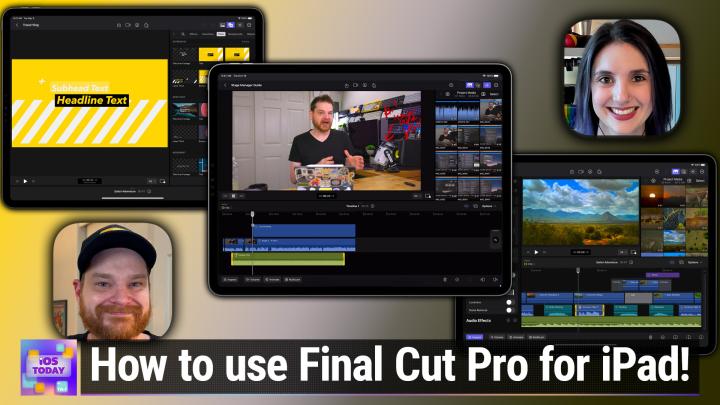iOS Today 667, Transcript
Please be advised this transcript is AI-generated and may not be word for word. Time codes refer to the approximate times in the ad-supported version of the show.
Rosemary Orchard (00:00:00):
Coming up on iOS today, I'm joined by Chris Olly and we're going to talk about his favorite things in iOS 17 and have a deep dive into Final Cut Pro for iPad
(00:00:22):
This is iOS today, episode 667 recorded on Tuesday, August 22nd, 2023. Final cut Pro Deep dive with [00:00:30] Chris Lolly.
Mikah Sargent (00:00:31):
This episode of iOS Today is brought to you by a c i Learning IT. Skills are outdated in about 18 months. Launch or advance your career today with quality, affordable, entertaining training individuals. Use Code TWI 30 for 30% off a standard or premium individual IT pro membership@go.acilearning.com slash twit and buy NetSuite. Right now. You can download NetSuite's popular K P I checklist [00:01:00] designed to give you consistently excellent performance absolutely free at netsuite.com/twi.
Rosemary Orchard (00:01:07):
Hello and welcome to iOS Today, the show where we talk all things Iost, oss watch, oss, HomePod, oss, iPad, oss, all of the oss including sometimes the S O Ss feature built into your iPhone's, iPads, and Apple watches. And today Micah is out. Don't worry, he'll be back next week folks, but instead I'm joined by the wonderful Christopher Lolly. [00:01:30] Hi Chris, welcome back to the show.
Christopher Lawley (00:01:32):
Thank you for having me Rose. It's been a minute since you and I have got a chance to talk to each other, so I'm excited. I think the last time was on your other podcast Automator, so I'm excited to dive into some stuff.
Rosemary Orchard (00:01:45):
Oh yeah, me too. Especially because MIC and I have been talking over the summer about some of our favorite features in iOS 17 and iPad OS 17 and what good stuff is coming, but you use your devices a little differently to MyCare a little differently to myself and so we figured it [00:02:00] would be a really good opportunity to get your input on what some of the things that you are most excited by because I mean there is obviously some shortcuts features I'm very, very excited by and we'll talk about those in shortcuts going to later today that yeah, everybody uses their devices differently. So do you want to tell us about maybe one of your favorite features or something that you are really enjoying that's changed in iOS 17?
Christopher Lawley (00:02:23):
Yeah, absolutely. So I am a big iPad user. The iPad is my main computer. It was that way for years [00:02:30] and then some buggy things happened with the video editing software I used and I had to move away from it being my main computer. But this year between the changes we're getting an iPad O SS 17 and the stuff that we got, the fact that we got final cut on the iPad, now the iPad is back to being my main computer. One of the changes that happened last year though with iPad O SS 16 that I really wasn't super thrilled about was stage manager. Stage manager was the new [00:03:00] form of multitasking on the iPad. And in fact, I have my iPad screen here that I can pull up for you. And the nice thing about Stage Manager is it brought windowing to the iPad so you could resize windows, you could put multiple windows in here, all sorts of really nice things when it came to multitasking on the iPad, you could have up to four windows in a stage or stages basically like what you see on your iPad and I can [00:03:30] bring over to the right.
(00:03:31):
You can see I have multiple stages over here and stuff like that. But some issues with stage manager when it came to the iPad was it was very heavy handed to where you could place certain windows. So it tried to snap to a really specific grid and I don't know about you Rose, but I hated that it was very heavy handed. What's
Rosemary Orchard (00:03:55):
Really nice is yeah, it's very heavy handed and then also on top of that, trying to move a window [00:04:00] off to another stage didn't always work or trying to get a new window of an existing app in a stage. That was the thing that had been bugging me for ages and it was kind of difficult to do and it seems like that's got quite a bit better in iPad SS 17.
Christopher Lawley (00:04:17):
So with that, you can literally place a window anywhere now you can move it around Now if you start to put a window towards one of the corners, it will snap to that corner. I don't know. For those that are watching the [00:04:30] video feed, you can kind of see how I'll let go and it'll snap towards that top left corner or it'll snap towards the center if you get there. But other than that, literally you can place a window anywhere you want, which is really nice and shouldn't sound like a novelty feature, especially considering we've had this on OSS and Windows and stuff like that forever. But this was a really nice change that they did. Also, resizing Windows is a lot more fluid now. You can really resize to different sizes, [00:05:00] and I know you're aware of this because you do development work, it still relies on what's called size classes. So basically the way Window resizing works on the iPad is it takes the smallest version of the iPhone app and can scale all the way up to the 12.9 inch iPad Pro. And there's different sizes in between there and it uses those size classes of different devices to resize and now it's a lot more fluid, a lot [00:05:30] more nice and flowing. It's not as heavy handed just placing. So that's really nice.
Rosemary Orchard (00:05:36):
Yeah, it really is. And one of the things that I love about Stage Manager as well is it's not just on the pro iPads, it is also on the iPad Air Fifth Generation as well, so you don't have to have a pro device to use it. That said, it does still break me sometimes when I'm on my iPad mini and I'm like, so I just want to have three windows. I kind of want messages small every, oh no, I don't have stage manager here, darn it. But you know what, it's on the 11 inch iPad [00:06:00] Pro and folks might be thinking multiple windows at once on an 11 inch screen. Isn't that kind of small? Don't forget Apple Dip making 11 inch map of care for years. And honestly I find it works very well, especially considering the fact that when you put a window behind other windows kind of graze out a little bit so you're aware that it's not the active window and that's snapping to device glasses. It's the difference between an iPhone or an iPad or an iPad Mini where a developer can say, Hey, this should be at the bottom [00:06:30] here and then Apple does a little bit of magic to help everybody out so that when a new device comes along it's just a little bit bigger, then they don't have to update everything like that change from the 9.7 inch to the 10 inch tablet. That was made a lot easier thanks to things like that.
Christopher Lawley (00:06:45):
Yes, absolutely. And if you have an iPad Pro or that fifth generation iPad Air, the one with the M one chip or 20 18 20 20 or any of the M Series 11 inch iPad Pros [00:07:00] or the M one or M two iPad or 12.9 inch iPad Pro, this is very confusing I know, but you can go into settings. Let me pull up settings here and display and brightness and then go into display Zoom and you can enable the more space feature. And what this will do is it will run your iPad at a higher resolution. So if you are adding those three apps to your stage or something like that, you have more space to spread them out and reference [00:07:30] them and go back and forth without apps covering each other up if you want. It's a really nice feature. If your iPad supports that, I highly recommend it. It's one of those settings I've turned on and I don't really ever turn off except with a few exceptions when it comes to filming my devices, but that's entirely weird niche right there.
Rosemary Orchard (00:07:52):
Yeah, and honestly it's great that you can take advantage of something like that. And I'm also going to remind folks that they should check their control center [00:08:00] settings because if you want to play with Stage Manager and give it a go, then you can add it to your control center on your iPad as well in the settings. If you go to settings control center, you can customize what's in control center that's on iPhone and iPad and then you can make sure that Stage Manager is included there so you can easily turn it on, but if you run into every soft and I'll run into a particular app that just doesn't seem to work when I've got stage manager enabled. So it's really easy to just toggle it off then and use the app and then be on my way with Stage manager.
Christopher Lawley (00:08:30):
[00:08:30] Yes, absolutely. And with that control center toggle, you can go in there and long press on it and you can toggle off the recent strip that comes up on the left side or the dock. So for me, I find that recent strip to be very heavy handed, it is just a lot there because I use a 12.9 inch iPad Pro. I run it in the more space feature, but it still takes up a lot of UI space, so I like to hide that and you can reveal it anytime [00:09:00] by swiping in, but I leave the dock always visible, so that's kind of a nice feature you can use if you have Control Center enabled in the, I'm sorry, stage manager enabled in control center. These names Rose, these names.
Rosemary Orchard (00:09:15):
Yes. Yeah, you can also, I should note control that in the settings. So if you go into settings, it's under multitasking and gestures you can turn on and off multitasking in general. This is new in I 17, I believe you weren't able to turn off multitasking previously, [00:09:30] but you certainly can now and then, so you can have multitasking be off split view and slide over or stage manager and so my iPad has just woken up, so I'm going to see if I can just show that off and it doesn't appear to be super happy. There we go. So here I've got the option for off split view and slide over in stage manager and then those toggles that you're mentioning, the recent apps and the doc as well. I can turn those on and off because of course I'm using [00:10:00] Stage manager. It took me a little while. I'm still not using it on the Mac, I have to confess it doesn't quite gel with how I work on the Mac, but it works very well for me on the iPad.
Christopher Lawley (00:10:10):
I am with you. I don't use it on the Mac as well. It doesn't work with my sense of how the Mac multitasking should work, but one of the things that is coming to the iPad version of Stage Manager, but as far as I know isn't on the Mac version or at [00:10:30] least it wasn't on the Mac version the last time I checked, I very, very rarely check in with the Mac OSS betas because I don't really cover those until after the iPad OSS releases out. But it is when you're in stage manager and if you have an app open, so right here I got notes open, if you hold down shift on your keyboard and then click on another app, and this can be from Spotlight, the recent strip, your doc app library, it doesn't matter, it can be from anywhere. It will add that app [00:11:00] to this current stage. So in the previous behavior or normal behavior, if you just tap on an app, it will go to that other stage, but if you shift click on it, it will take that app and add it to your current stage, which makes building stages so much quicker. I absolutely really like just how much faster that is when it comes to building this Rose. Have you been using the shift clicking option to move apps to your current stage and stuff like that?
Rosemary Orchard (00:11:30):
[00:11:30] Yeah, I have been trying it out a little bit, but it's one of those things that it's taking my brain a while to adjust to it and I'm not entirely certain why. I think probably because I've just been so focused on all of the other cool features that my brain kind of forgets about that until I've mostly done something and it's like, oh well, I mean I'll just keep dragging because that's what I'm already doing. But the shift click option is great.
Christopher Lawley (00:11:51):
Yeah, it's really nice. It's something our mutual friend and I, Federico Vichi and I had been asking for a year, [00:12:00] so when they added it I was jumping off the walls of my hotel room at WW d c, just so excited that it was there. The other thing, if you don't use a keyboard, what you can do is you can grab a window and this is an iPad OSS 17, so if you're using stage manager and iPad OSS 16, it's not there yet, but this is a 17 thing. You can grab a window, move it around a bit and then tap on another app. I'll tap on reminders here and my iPad crashed. That is beta [00:12:30] life for you right there. What it
Rosemary Orchard (00:12:33):
Happens happens especially when you're running developer betas because yeah, it just happens every once in a while that things will crash. And this is one of the reasons why folks, if you're there going, oh, I really like the look of this, by all means install the public betas that it is a little bit of a not buyer beware test everywhere. You're testing something that's brand new that hasn't been released yet and it won't be out until September, but it looks like it's probably about three weeks out or so until the release [00:13:00] at this moment,
Christopher Lawley (00:13:02):
Yeah, don't remind me I'm still not ready for that. But what should have happened is it should have taken the app that I grabbed it and added it to the stage that I was selecting just like shift clicking, but it crashed so it didn't work. But yeah, stage managers got some improvements. External monitor also got some improvements. One of my favorite things about it is iPad, OSS now does a better job of remembering your window placement and [00:13:30] window sizes when you plug into an external monitor, move apps around unplug and then come back to it later. It should remember those app placements quite a bit better now. And that was something that it did not do in iPad S 16 and drove me up the wall. That was bad.
Rosemary Orchard (00:13:49):
Yeah, it was a little bit tricky, but there's been a lot of improvements when it comes to external display support over time. Originally all you could do was mirror your screen [00:14:00] and so what you saw on the iPad was what you saw on the projector or TV or monitor that you plugged into. And now as time has gone on, they have decided that a lot of people like to use an iPad perhaps with a track pad like I've got here where I've got the magic keyboard attached to my iPad Pro or some folks even use a Bluetooth mouse. Don't forget folks, you don't have to spend all of the money on Apple's most expensive accessories. You can just get a standard Bluetooth [00:14:30] keyboard and a Bluetooth mouse, something. Not exactly this one. This one is not Bluetooth but a Bluetooth mouse like the Logitech ones, they're really good and they will connect and you could even program some of those extra buttons if you wanted to do magic things like activate a hot corner or even run a shortcut.
(00:14:47):
So there's a lot that they've done with iPad OSS as time has gone on and it's really good to see improvements like shift clicking those windows to move them around. But also Chris, there's something else you wanted to talk about, which I'm very happy about. [00:15:00] Lock screen in iPad OSS is finally getting widgets. Finally, we're getting those same fancy home screens that we've had on our iPhones for a while. I'm not sure why it's not showing my home screen. There we go. That is going to come to the iPad with iPad OSS 17. So yeah, it's really exciting. Which widgets are you most excited to use on your iPad home screen?
Christopher Lawley (00:15:26):
Well, do we want to talk lock screen or home screen first? [00:15:30] Well,
Rosemary Orchard (00:15:31):
Let's talk lock screen and then we'll look at the home screen.
Christopher Lawley (00:15:33):
So my favorite thing about the lock screen isn't necessarily a specific widget, but it's the fact that they didn't just port the iPhone version over. When the iPad is in landscape, you now get this column view of widgets on the left side. If the iPad is in portrait mode, you get that traditional iPhone lock screen where it's just four widgets underneath. But the ones that I've been using lately are really a lot of reference widgets [00:16:00] on my lock screen. So at the top I have carrot weather just to show the weather right now it's actually nice outside, which is the first time it's been this way in months. So that's lovely calendar Underneath that reminders because over the summer I switched to Apple's productivity apps like reminders, notes, their calendar app and stuff like that just because I like to test out the features in there.
(00:16:27):
Then timey, which I know we're both big fans of [00:16:30] timey and then I have parcel underneath that one, I don't have any deliveries. And then I have two shortcuts single widgets underneath that. One of those runs a shortcut that plays my current podcast from Overcast and it plays it to all of my home pods in my house. I have 1, 2, 3, I have three sets of home pods throughout the house and that will play a podcast throughout all of them. And then the other one will play my Apple Music radio [00:17:00] station. We'll play that throughout the house. So they're just quick buttons to quickly get music or podcasts to start playing throughout the house. And then the last one I have on there is the battery widget because I like to just see what the battery health or battery life of my iPad, AirPods, apple pencil, all that kind of stuff. Oftentimes I'll have a track pad or if I have a Bluetooth keyboard paired, it will show up there as well. So those are kind of my favorite lock screen ones that I've been playing with. [00:17:30] Let me rephrase, those are my favorite lock screen ones that I've been playing with that I'm allowed to talk about Wink.
Rosemary Orchard (00:17:37):
Well, I mean that is kind of the problem, isn't it? Because there's a couple of apps in beta that have got some really great lock screen widgets and then we're not allowed to talk about them. So I was just trying to remove them from my home screen. I realized that I re-edited the old version of a widget and now it's showing the wrong information, but it's fine. I'll pretend that I do actually have 48 overdue tasks on my iPad Luck screen. It's 50 now. Great, [00:18:00] that's fabulous. So on my iPad luck screen, what the other things that I'll just note is when you go into customize, they've got some really awesome new wallpapers including different planets, and so I've got Saturn here and you can then also customize the time so you can use different fonts and things like that. You can change the color and this color kind of applies to everything that you're setting it for.
(00:18:24):
So I could do a light blue, I had it as a little purple just now [00:18:30] or wasn't that purple. There we go. And so yeah, I've got a couple of different widgets and for me some of these widgets I'm using because I prefer the alternative apps to the main apps. So for example, instead of calendar, I have fantastic calendar, not necessarily because this particular widget is hugely different to the calendar widget, but because then when I tap on it, it opens fantastical instead of it opening the calendar app. I do have a current weather widget here. I don't quite understand why it's not showing up at the moment. I've [00:19:00] got OmniFocus underneath it because I like knowing how many overdue tasks I have at the moment. I swear I don't have 50 overdue tasks. I have one task do later today and that's it, but it's being a little silly.
(00:19:10):
I've got timer there as well. And then HomeKit, I've got HomeKit actions here as well because HomeKit finally got widgets. So the home app has widgets that you can add to your home screen or your lock screen on your iPhone and your iPad, which is just really, really great because I've been after Home Widgets for a while and there have been other apps [00:19:30] that have done it and they've done their best with it, but they have to open and yeah, I have a feeling some folks are going to be taking advantage of those interactive widgets in iOS and iPad, OSS 17 as well to make this even better.
Christopher Lawley (00:19:43):
Yeah, I'm very excited about widgets as a whole. I think again are going to be the big thing this year especially because widgets are now interactive. When you tap on them, they don't just launch the app, some of 'em still [00:20:00] do, but some of 'em like reminders or OmniFocus or things, they're going to have the ability to mark tasks as completed. So here, I'll cut over to my iPad home screen here and these are kind of the widgets again I can talk about. I quickly remove some this morning. There's definitely some apps that are coming out that are going to be very exciting, but on here I have carrot weather, which this one isn't interactive actually this isn't even the [00:20:30] beta. The beta might have an interactive, which I don't think I'm on the beta for carrot weather calendar because again, I use the Apple calendar widgets or the Apple productivity apps during the summer just to test them out.
(00:20:43):
Reminders and reminders is great because you can come in here and you can check tasks off. I'm not going to check any of these tasks off because actually I can check this one off doing it right now and you can just mark it as completed. It's so nice, so nice. And then that's what I got to do for the rest of the day. But here I have a stack, [00:21:00] and this is where things get interesting is you have apps like timey where these are for time tracking and I can tap on any one of these and it will just start running the timer now without having to open the app, which is so nice. I absolutely love that. It just makes things really nice. But then you have a, let me go back here. If you're watching the video feed, some developers are doing some interesting things and I think [00:21:30] this is okay to talk about because the developer has posted about it publicly, so it's going to be one of those things that's easier to ask for forgiveness than to big for permission, but some widgets are going even more interactive that you're going to be able to click on things.
(00:21:45):
So I could click on video projects here and it'll basically refresh the widget and it'll pull up all my stuff specifically for video projects that I've been time tracking. It's really nice. I've seen this happen for a few [00:22:00] different apps that basically apps are refreshing their view to make it the interactive widgets display different stuff depending on what you click or tap on. That is really cool.
Rosemary Orchard (00:22:14):
I'm very excited just in general about the whole idea of interactive widgets and not having to tap on the widget and it opens the app and then you tap on the thing that you wanted to open in this. The only slight problem I've been having, and I don't know, Chris, maybe you've had this problem as well. I know some of our listeners [00:22:30] and watchers have been having this issue. Are widgets randomly resetting for you in iOS and iPad OSS 17? Just every couple of days. Everything seems to just reset and not have any memory of what it was doing before because that's been driving me absolutely nuts.
Christopher Lawley (00:22:45):
This has been a big issue for the last three or four betas and I know it's a known issue. We are now at the point where we should be getting beta updates every week. So I'm hoping, excuse me. I'm hoping [00:23:00] now in about the next half hour or so when we're recording this, there'll be a new update and this will be finally fixed because this is the bug that is just driving me nuts over the whole summer because almost all of my widgets are customized in some way. So when these widgets reset and they reset every day or so, it takes so much time to get them back to where they were for a little while. I just kind of gave up and was just like, okay, I'm not going to use widgets right now because this is frustrating. But then I realized how useful widgets actually [00:23:30] are and that just wasn't an option for me.
(00:23:34):
But yes, hopefully this is a known issue. Hopefully it gets fixed soon, especially, hopefully it gets fixed before it actually ships in September in just a couple of weeks. Oh my. I'm so not ready for that. But yeah, I'm really liking widgets. I have a couple more that I can show you that I've been using. So I have notes right here. Notes isn't anything particularly new. It's doing the same [00:24:00] thing. It was doing an iPad O SS 16. You can click on one of these and it'll open right to that note, which is really nice. I use this to quickly launch my notes for the OSS stuff over the summer so I can just quickly, if I find something or if I need to write something down because I need to try something out later or there's a bug, I can just open that note, write it down.
(00:24:19):
Really nice. Music now has playback so you can actually start playing music right from the widget. I'm not going to do it because I'm afraid it's [00:24:30] going to start actually playing music and I don't want any copyright strikes for you guys, so that would not be good. Greatly appreciated. Yeah. Yeah. There's a couple of different music widgets, so there's this one that just is your currently played, what you currently play. You can play in Pause, this is stations for you kind of recommended stuff. This is the app, dark Noise. I absolutely love this app. I know the developer is working on an iPad, OSS and iOS 17 [00:25:00] version, but these are not interactive yet. And then Overcast is the last of that stack. But the widget that I absolutely am loving over the summer is the home widget. I control so much from here, just this button right here, I can just tap that button and it opens my garage door. My garage door is now opened. It's awesome. I love that. I should probably close that before I forget, but yeah, it's so nice to be able to just quickly from your home screen to toggle a scene or turn off [00:25:30] something or manage the thermostat. Thermostat. Thermostat will actually open the home app so it won't let you do anything right from the widget, but it's kind of a nice little quick shortcut. And then the last one is the Excel shortcut widget, and I know you have to be as excited about that as I am.
Rosemary Orchard (00:25:52):
I'm very excited. I'm not only excited about that. I'm also very excited about the new small shortcuts widget, which has two actions on it instead of one [00:26:00] because one small widget takes up like four app icon spaces, so it's really nice to see it. One of those with two actions on just for those folks like myself who have a little small widget section and they wanted to have more than one shortcut in that button. It's also just come to my attention. Thank you very much. Scooter X for posting this in the chat room that Shazam has updated to add lock screen widgets. Oh, nice. So they're adding this for iOS 16, which is really [00:26:30] nice. But yeah, so if you are a Shazam user, which if you ever use Siri to identify a song, congrats your Shazam user even if you don't have the app installed. But if you install the app then you'll have a couple of lock screen widgets that you can use. So that is definitely worth checking out if you are a Shazam user. So with that said, we've been talking about widgets and I've had OSS and iOS 17 for a while and I actually have a little message from Micah and one of our sponsors.
Mikah Sargent (00:26:58):
Hey, just got to pull you away from the [00:27:00] show really quick. I hope you are enjoying it. Thank you Christopher Lolly for subbing in for me. I will be back next week. I do want to tell you about our first sponsor of iOS today. This week it's a c i learning and we love a c I Learning. Our listeners are probably familiar with the name IT pro. This is one of our trusted sponsors for the last decade and as part of a c I learning now IT PRO has elevated their highly entertaining bingeable short format content with more than [00:27:30] 7,200 hours to choose from and new episodes are added daily. A C I learning's personal account managers will be with you every step of the way. This is a really cool bit of the training. You can fortify your expertise with access to self-paced IT training videos, interactive practice labs and certification practice tests.
(00:27:51):
One user shared excellent resource, not just for theory but Labs incorporated within the subscription. It's fantastic. Highly recommend the [00:28:00] resource and top class instructors, so don't miss a C I Learning's Practice Labs where you can test and experiment before deploying new apps or updates without compromising your live system. And MSPs love it. You can retake Practice IT certification tests so you're confident when you sit for the actual exam. A C I learning brings you IT practice exam questions from Microsoft, from CompTIA, from EC council, from P M I and many more. Access every vendor [00:28:30] and skill you need to advance your IT career in one place. A C I Learning is the only official video training for CompTIA or you can check out their Microsoft IT training, Cisco training, Linux training, apple training, security Cloud and more. Yes, a C I Learning has so much to offer and join a C I learning September 26th through the 27th in London at the International Cybersecurity and Cloud Expo to experience the latest innovations and cutting edge technologies.
(00:29:00):
[00:29:00] Learn it, pass your certs and get your dream job. Or if you're ready to bring your group along, head over to our special link and fill out the form for your team TTT listeners. Yes, you receive at least 20% off an IT Pro enterprise solution and can reach up to 65% for volume discounts depending on the number of seats you need. Learn more about ACI learning's, premium training options across audit IT and cybersecurity readiness@go.acilearning.com slash twit. For individuals, [00:29:30] use code TWIT 30 for 30% off a standard or premium individual IT pro membership. That's go dot aci learning.com/twit. Alright, let's head
Rosemary Orchard (00:29:41):
To the show. Well thank you very much Micah for sending that message from the other side, which is probably the other side of your vacation. But Chris, one of the other things that you wanted to talk about, you mentioned before that during the summer you switch back to Apple's core apps to really give them a solid try. So it's things like reminders [00:30:00] and notes and so on. How's that going for you? Are there any particular features that you're really excited about? I know when I saw cross-linking in notes, I went, oh, they've been listening to productivity nerds and they're loving the fact that people are actually getting involved with taking their own personal notes and cross-linking them. And so they've added that feature to notes, but is there anything else you're really excited about?
Christopher Lawley (00:30:25):
Yeah, so that cross-linking thing is definitely the big thing for me. There's [00:30:30] a couple of ways you can do this. If you're in tablet mode or on an iPhone, you can just tap where the insertion point is and you can type add link and you can enter a normal U R L if you want. So you could enter a TWI TV or my website or your website or whatever you want, or you can just start typing for a note and once you do, you can actually just insert a link to that note in any other note and you can just tap on that and it'll jump right to it, which is really, [00:31:00] really nice. I absolutely love the cross-linking feature Rose. I don't really write code anymore. I know you do. Have you used the new mono style and code blocking feature yet?
Rosemary Orchard (00:31:16):
I've given it a little try. Honestly, my biggest problem is that I don't ever write code outside of code. I'll be using whatever application I'm using to write notes to write code and then put [00:31:30] it in there. That said, it is really nice that I can pop some code in here, so I'll just, I'll try and get rid of that sidebar. There we go. So I could put, say for example, I'm going to try and write some Apple script. See this is the problem. It didn't even lowercase my first letter here, but if I tell applications Safari to open a new tab with parameters, I think this is how I'm trying to remember now, [00:32:00] Twitter tv, there we go. It works. It's not perfect. It doesn't have things like line numbers. There's no syntax highlighting. I can't tell it what kind of code this is.
(00:32:10):
So it's not going to highlight the word safari differently because that's special and it won't highlight to it TV correctly either. But at the same time, it's nice that there is an option here to insert that because I do have bits of code in some notes in various places usually on how to set up a particular weird thing or something like [00:32:30] that. But it's just good that they're adding more and more of these options and things like PDFs, annotation coming into notes as well. So you can insert A P D F into your notes. You can pick up an Apple pencil. Yep, I'm holding an Apple pencil right here for the folks who are listening and I'm waving it around and you can just write on that P D F inside of notes. That's just something that's really nice and something that works very well for me. And the way that I take notes as well, if I'm listening to a presentation [00:33:00] or something, then I'll be taking photos of the screen or if I've got the slides as P D F, I'll be annotating that as I go. So it's really good that that is now all inside of notes.
Christopher Lawley (00:33:11):
Yeah, that's really nice. The P D F stuff is really cool. The code linking stuff, if I still worked in it, I think I would use that to just save snippets of code that I wrote often for different PowerShell scripts and stuff like that. I would probably just save in notes just as a place that's [00:33:30] kind of my own that I don't, it's not public, it's not GitHub or the other one that I'm blanking on. Mia names never go well. So yeah, the notes stuff is good. Yeah, Mia names, I don't know what it is, but I'm terrible with them. But the other app that got a lot of really cool features is reminders. So one of reminders is new feature is it has grocery [00:34:00] list support with auto sorting. So if you come in and create a project and when you're creating a project, if you change the list type to groceries, it adds this auto sorting feature.
(00:34:12):
So when you go and add a new item to your grocery list, and I just went grocery shopping, that's why I don't have much on my list here, but you can type in something like steak and it didn't work this, oh, there it goes. Okay, it didn't work right away. Normally it's a little bit faster, but it auto sorted that into the meat section. And then you could add stuff like [00:34:30] butter and that'll add it into the dairy section and basically it uses Apple's favorite term machine learning to go through, figure out what you're adding to the list, puts it into the proper category so that way when you're going down the grocery store, you're going through the aisles and you're in the dairy aisle, you can grab all the stuff that's dairy related when you're in the meat aisle, you can grab all the stuff meat related when you're in the frozen aisle, you can grab all the frozen related stuff. Absolutely love this feature. I thought it was so cool. The other thing
Rosemary Orchard (00:34:59):
That they is,
Christopher Lawley (00:35:00):
[00:35:00] Go for it, rose. Yeah, well I was just
Rosemary Orchard (00:35:03):
Going to say it really is. Well yeah, it is. And also folks should probably know at least over here in the UK and in my experience in Europe, supermarkets tend to be laid out in the same way everywhere. So at least in the uk, pretty much every supermarket when you go in will either have fruit first or chilled things first, and then it'll go into dry goods, then household goods and then drinks and then frozen right at the end. And so the fact that [00:35:30] it does this categorization makes it really, really handy. You're not going to find bananas next to the toilet paper in a supermarket. And even if the order isn't perfect, having those things grouped together means it's much less likely that you're going to have to run all the way back from the ice cream freezer to the fruit section because you'd need a bananas for that bananas lit sundae that you were going to make.
Christopher Lawley (00:35:50):
Yep, absolutely. And that's 100%. What I used to do is I would just put a list of items in there, wasn't in any particular category and I was running back and forth between the grocery store, [00:36:00] how you said the grocery stores are laid out in the uk. That's exactly how they're laid out here. At least in California you have your fruits and vegetables, your drinks, your breads, your household, blah blah blah, blah, blah. Really, really nice. The categorized feature is really nice. But the other feature it reminders that is huge is project sections. And this will look very familiar to anyone that has ever done Kanban. This right here is all the video projects I am working on and as you can see, I can, [00:36:30] you have all the projects and you can just move them to the different categories. It's so nice you can drag and drop if you've never used CanBan before.
(00:36:38):
Basically the idea is you write out all your tasks and you write out the steps to do them. So this can be very simple as like this is an idea, this is active, this is finished. And you just move them to the different categories as you're working on them. I absolutely love this feature. This was a big thing for me to be like, okay, [00:37:00] I can actually rely on reminders this summer. If you're watching the video feed, as you can see, I have a lot going on. I have a lot I need to get caught up on, so hopefully I can get caught up on it. And this feature alone has been very helpful. I've been using it in a few other projects, but this is the one I can show off that doesn't have anything too sensitive in it that I would get in trouble for. But yeah, I really like this. Have you used the project feature reminders yet, rose?
Rosemary Orchard (00:37:27):
Yeah, I have. And I have to say it's one of those things [00:37:30] where I'm loving that these features are coming to reminders because I often get asked by folks, especially iOS today listeners, I'm looking for a really good task management app that can do these things, but I don't want it to be super expensive. I don't want it to be super complicated. I just need reminders, but a little bit more. So the fact that the little bit more is working its way into reminders is great. Last year we got templates for lists and things like that. This year we got Kanban for folks wondering why I'm not saying Kanban [00:38:00] board, that's because the board is one in Kanban. There we go. Language thing for you today. I didn't know that. Yeah, there we go. But yeah, all of these things are coming in to make reminders a more powerful app.
(00:38:15):
But at the same time, if you just want to use it to have a list and you want to call it Christmas and you just want to write penguins in it and then tree and I dunno snow, you can do that. You can keep it super, super simple or you can get a little [00:38:30] more advanced with nested tasks and things like that. And it's great that these options are there and all of this stuff is here as well. And also don't forget folks, the Tips app built into iOS and iPad oss. Every time iOS releases the big updates, then they also update tips to tell you how to use these cool new features. So when iOS 17 and iPad O S 17 come out, if you're there going, wait, there was that calm view that Chris showed off on iOS today, [00:39:00] where is that? Obviously you can write into the show iOS today at twit TV to ask us about it, but you can also have a look in the TIPS app to see if there is a little guide there that will tell you how all this stuff works.
Christopher Lawley (00:39:14):
Yeah, absolutely. Tips app is very underrated. The last thing I want to cover in this section at least is mail. Mail got a really cool feature that has been long, long overdue. If you have some text, [00:39:30] you can highlight it, long press on it or right click on it, whatever you want. And there is now the option to add link so you can turn this into a hyperlink. So I'm just going to add my website here really quick and of course it spaced it because I didn't just paste it and you have the arrow next to it. You could just open the link and it'll go right to my website, which is not loading. Oh, and I did not type something correctly. That is not my website, but that's okay. [00:40:00] Well
Rosemary Orchard (00:40:00):
Maybe you should take advantage Chris, inside of the settings app, there is a really cool feature under keyboards where you can have it autocorrect words for you. So if you put that misspelling of your website in there and the correct version, then it will remember that. But you could also just put the correct version in and then if you type it, it won't automatically try and add more spaces in.
Christopher Lawley (00:40:21):
Yeah, I should do that. I also have a keyboard, one of the autofill keyboard shortcuts set up to, I don't know why [00:40:30] I didn't use that. I was just too many things at once and A D H D kicked in. All exciting. But yeah, no, I'm very excited. Hyperlinks are actually in mail now because I've had the shortcut for years now that basically will take a markdown link and turn it into a hyperlink just so I could put hyperlinks in messages and not have to paste these big old long URLs into emails that didn't look good.
Rosemary Orchard (00:40:58):
Yeah, yeah, it is [00:41:00] one of those things that could be quite frustrating. And I know what I often hit was write in drafts and I'd write in markdown, in drafts and then just be like, and put it in mail. And even if all I did was open it as a new message in mail and then cut the content and go to the thing I was replying to and paste it there saved me so much agro with weird links that didn't look good or look right or whatever. So yeah, it, it's great that mail's got that. It also got a snooze feature, didn't it, so that you can say, Hey, this message, I want to be reminded about this. [00:41:30] It's not exactly snooze in the sense that it goes away the same as Snooze does. Apple has decided they're going to do snooze a little differently, but basically it means that it'll pop up at whatever time you say. So if you say, Hey, snooze this until Sunday at nine, Sunday at nine, you'll be reminded, Hey, this message is here that you wanted to be reminded about, which is very nice.
Christopher Lawley (00:41:50):
Yeah, I've never used those. They've never been my, I don't know, I'm the kind of person, if I don't deal with an email message right away, it'll [00:42:00] just sit in my inbox for weeks and I just will never deal with it.
Rosemary Orchard (00:42:04):
Well, I have used this sort of thing and it's great for something like say a ticket for an event where you need to have the email for things like that. So a little piece of news for folks who haven't found out yet, relay FM is having their 10th anniversary show next year in London. I am going to be there. So if you're an Iowas Today listener and you want to be at the Relay Live event in London, say hi, please come. But if I we're getting tickets for that, obviously as a Relay FM host, I'm doing things a little differently, [00:42:30] but I would snooze that email so that then I don't have to go digging through my email to find it later to print out the piece of paper because the piece of paper between now and next July is going to disappear. It is absolutely not going to be wherever I put it. So this way, yeah, I can be reminded about that email just before I need the tickets, which is always a great solution for things like that.
Christopher Lawley (00:42:54):
Yeah, I've been meaning to go back to the uk, maybe I might go to that. I don't know. We'll see. That's a long flight [00:43:00] for me.
Rosemary Orchard (00:43:01):
It is. But at the same time, there's going to be a whole bunch of other nerds here and I need to work on my s, maybe Micah can come and so on as well. That would be really great fun if we can do that. Maybe we can even do an iOS today in person here, and if we got you on with us, that'd be really awesome.
Christopher Lawley (00:43:16):
Yeah, exactly. There's very few times where all of our friends and stuff get together every year. So it's like when we do, when there is a get together, you want to be there even if it's halfway around the world.
Rosemary Orchard (00:43:29):
Yes, [00:43:30] definitely. Alright, well before you do a fabulous final cut Pro demo on the iPad for us, Chris, because I've got a lot of questions about Final Cut Pro, my guest has another message from one of our sponsors.
Mikah Sargent (00:43:42):
Alright, it's time for another break. Again, shout out to Christopher Lolly for subbing in for me, Rosemary Orchard and Christopher. I'm sure you're doing such a wonderful job. I do want to take a quick break though to tell you about NetSuite who are bringing you this episode of iOS today. Once your business gets to a certain size, well that's [00:44:00] when you start to see the cracks, the cracks that are showing up everywhere and you got to do something about it. Things you used to do in a day now start to take a week and there are too many manual processes you have to keep track of. If this is you, you should know these three numbers. 36,000 25 1. Let's start with 36,000. 36,000. That's the number of businesses which have upgraded to NetSuite by Oracle. NetSuite is the number one cloud [00:44:30] financial system, streamlining, accounting, financial management, inventory, HR and more.
(00:44:35):
Let's go to the next number, 25. 25, NetSuite turns 25 this year. That's 25 years of helping businesses do more with less close their books in days, not weeks, and drive down costs and one, one because your business is one of a kind. So you need to get a customized solution for all of your KPIs in one efficient system with one source [00:45:00] of truth. You can manage risk, get reliable forecasts and improve margins and everything you need all in one place. And when you have everything that you need right there in this one place, it's so much simpler to make the decisions you need to make. If you're bouncing between tabs, you're bouncing between systems, you're looking over here and forgetting to look over there. That leads to decision-making that doesn't have everything that you absolutely need to know. NetSuite [00:45:30] helps make sure that it's all right there and that your decision-making process is sound and secure. Right now you can download NetSuite's popular k p I checklist. It's designed to give you consistently excellent performance and it's absolutely free at netsuite.com/twit. That's netsuite.com/twit to get your own KPI checklist. Again, netsuite.com/twit. And we thank you NetSuite for sponsoring this week's episode [00:46:00] of iOS today. Let's head back to the show.
Rosemary Orchard (00:46:04):
Well that is great. Thank you very much for that, Micah. And so we've had quite a few questions come in about using Logic and Final Cut Pro on the iPad, and it's one of those things where it's really easy for me to sit down and play with either of these apps and be like, okay, I know how to answer this question, but I'm not really in the realm of somebody who can say, yeah, this feels like it works, right, or I'm doing things right because I don't [00:46:30] do that much video and audio editing myself anymore. But Chris, you have a YouTube channel, a very successful, excellent YouTube channel that all of our listeners and watchers should check out and you make a lot of videos. So you have been diving into Final Cut Pro and you've been playing with it on the iPad. And so I did ask you before, so this isn't completely a surprise, could you give us a demo of how Final Cut Pro works for you and the things that you are doing with it?
Christopher Lawley (00:46:55):
Yes, absolutely. I have a demo project prepared [00:47:00] for the people that are listening to the audio. I'm going to do my absolute best to describe things in detail, but I am a visual person, so if you're interested in Final Cut, I recommend checking out the video section of this, but I will do my best, I promise. Final cut on the iPad was a big key piece for me to come back to the iPad full time. I needed a reliable video editor and I got it. Now, final cut on the iPad is not one-to-one with Final Cut on the Mac. It is [00:47:30] a brand new version of Final Cut. It is not a Port of the Mac version. From what I understand, there is some shared code base, but it is primarily written and designed for the iPad and the different interactions the iPad has. So yes, the iPad does have a keyboard and mouse, but it also has Touch and the Apple Pencil, and that's where the iPad version of Final Cut really differs from the Mac version.
(00:47:57):
So while it's not one-to-one, there will be [00:48:00] things that kind of go back and forth. So I'm going to cut over to my iPad now and the first thing I want to start off with is files. So when I was in film school, I am so sorry, I just said that sentence. I know it sounds very pretentious, but just bear with me for a second. The thing that was distilled in me, the very first thing that was ever just drilled into my head was organize your media. Now when it comes to the iPad, it's a little different than [00:48:30] Finder. You have your different locations. So on the side here you have iCloud Drive, which is probably typically where most people save files and stuff like that. But then there's this on my iPad section, and that is just for local storage. This doesn't sync to the cloud, it doesn't ever get removed from your device, it just stays on your iPad.
(00:48:51):
So this is the section I use when I'm editing videos on the iPad. I have a folder right here called Temp. Normally I will have [00:49:00] project folders and stuff in here, but I just called this a tip one, so I knew it was my temporary project. And this is a video I'm working on right here. It's my stage manager guide. So that's the video. And then I have some subfolders, I have all my B roll shots, my top-down shots and my A roll shots, which is also known as Talking Head. So I have all that stuff imported. I'm going to go ahead and open up Final Cut here. And when you come into Final Cut, you will first be greeted with a place to create a project and you can come [00:49:30] in here and create new project. If you know stuff about video, you can go in and you could change the timeline settings.
(00:49:35):
But honestly, if you're not a hundred percent comfortable with this, just leave it on automatic. And what happens is it takes the first clip you add to your timeline and it adjusts the project settings to that. So just leave it. We can leave it alone and leave it at that. So I'm going to go ahead and open this up. And on the left hand side, I already imported some media here. I was making sure I had all this stuff working for this demo. [00:50:00] But you can come over here to this box with an arrow coming down. And this is your import button. You can import from photos or you can import from files. I'm going to go ahead and open files. We can go to the recent u e U stage manager and top down. And here's all my top-down shots. If you have a keyboard attached, you can just hit Command A and then open and it'll import all of that media for you. And it is blazing fast. I am using an M two iPad Pro, but this also works [00:50:30] on the M one iPad Pro. Apple recommends you either have an M one or an M two iPad to use Final Cut with.
(00:50:39):
I am not going to get into whether that's necessary or not, but I definitely see the benefits of having these fast iPads with these fast chips in them. Now, one thing I do whenever I am organizing media and stuff like that is I use the keyword phrase. So if you select a clip right here, you can come down here to [00:51:00] this button right here that has, I'm sorry, that has this key. And you can tap on that. And there's different options in here. So you can see I already have a roll and B roll imported. I'm just going to add top down. Forgive me, I'm doing this, so I'm not going to capitalize things properly. Now, one thing I don't like about Final Cut is the way it handles multiple clips. So if we want to keyword multiple clips, you have to come over here to select and then select a whole [00:51:30] range of clips and it's just kind of annoying.
(00:51:33):
And then you can come down in here and do that. There's not really good way. You can't click on a clip and then shift click on another clip. They don't have band selection, which is kind of annoying because the iPad does support that. But once you have your keywords and stuff and everything organized, what I like to do is as I'm working on this, I come up to this filter option up here, keywords and I filter by stuff I'm doing. Now [00:52:00] over here, these are my A roll clips. So this is my video right here. This is my video, this is the audio for it. This is the ad for that video. This is the ad for that audio. You might notice if you're watching the video, my footage is really washed out. Ignore that. I shoot in what's called a log profile, which means it's very flat, so it makes it good for color grading.
(00:52:23):
I'm just going to come over here. If you do ever do log stuff, you can come over here. You can select the inspector pane [00:52:30] and then change log processing and select the proper log format for you. Now what's nice is final cut for the iPad supports Multicam. So if you're doing a big shoot and you have multiple cameras all set up, you can actually sync all those cameras together and you can cut them. But what I do is I have my video and my audio recorded separately. My audio gets recorded to a Zoom H four N and this allows me to get really nice clean audio for my video, but I need to sync those two up [00:53:00] so I can hit that select button again, select my video, select my audio right click on it, and go create multi-cam clip. Now what this will do is it will use my audio to synchronize these clips, so my video does have audio attached to it and that's necessary for it, but it's not a very good clean audio because the D on a camera gets noisy. Rose, if I'm going too fast or if you want to jump in at any point, or if I'm getting too
Rosemary Orchard (00:53:25):
Nerdy, just lemme know. Well, what I just wanted to mention here is this is also great if, for example, you've [00:53:30] got two people who are recording the same thing at the same time, but from different angles or maybe you've got say a top down camera and then a front camera and you were recording both at the same time. Multi-cam means that you can do Multicam with cameras as well as audio. So that's a really nice feature and yeah, that's definitely a good tip. Something I learned from David Sparks, my co-host on Automators. His daughter did a lot of film production at I think just high school in the us. She was at a special arts school, but they used their iPhones. [00:54:00] They would put their iPhones in their pockets or hold them really close to themselves and use those as microphones to record the audio and then they could record the video with other cameras and then they'd have audio from up close to a person, which was much better than any microphone that's built into a camera is really going to be a great microphone for audio. So if you need good audio on a video, then there's a couple of options.
Christopher Lawley (00:54:23):
Yep, 100%. I strongly recommend if you're doing some kind of interview thing or [00:54:30] something where you want good, clean audio, do not rely on the camera or the microphone that is built into cameras. They just don't sound very good. But once you have those clips selected, you can just hit Create and it will build out this Multicam clip for you. If you do have multiple cameras, you can cut in between them and stuff like that, but we can just drag and add that to the timeline. Really nice. Now you can see the color grade is off on this because the way I shot this, [00:55:00] the way I shot this video was intended for me to be editing on the Mac and Mac final cuts. So getting into some very nerdy, heavy settings that I'm not going to get into the details of. That's why this footage looks off.
(00:55:15):
Don't worry about it. It's not going to be something that if you shoot it that way, it's not going to, it's just not going to look very good on the video feed for this, but that's okay. Once you have all that stuff selected, you can kind of come through here [00:55:30] and let me turn the volume down. So, oh, that's coming through my headphones. Too many things happening at once. I'm sorry, but once you're coming through here, you can come through and you can cut up this stuff. Now there are a ton of keyboard shortcuts in Final Cut Pro. There was just an update a couple of weeks ago to add more keyboard shortcuts. You can hold down the command key on an iPad to see all of the keyboard shortcuts available. One of my personal favorite ones is just command B, and that will take [00:56:00] whatever clip is selected and add a cut and you can add another cut and just hit command B and then delete and it will delete the clip.
(00:56:07):
It's really nice, really fast. But there are these buttons down here that basically allow you to make cuts, and what this does is it will allow you, so we'll click this button right here and it'll make a cut and then it'll delete everything before and the button to the right of it. We'll make a cut and delete everything to the right of it after it. Or you can [00:56:30] just use this other button right here and it'll just make a normal cut. So there's a lot of ways when it comes to editing video, you can just cut things back and forth really nice. I really like the way Final Cut Pro on the iPad handles this. I'm able to cut up videos very fast. It's very, very quick.
Rosemary Orchard (00:56:54):
Yeah, it is very nice that all of those things are there and work the same way across different video applications as well. [00:57:00] So if you've worked with something like I often work with ScreenFlow, if you've worked with that before then a lot of this will be very familiar and translate even if the names for things aren't exactly the same.
Christopher Lawley (00:57:10):
Exactly. A long time ago, a lot of video editor video apps and stuff kind of came up with very similar keyboard shortcuts. So command B in pretty much every application is cut. It stands for the blade tool, so it should [00:57:30] be very similar. I like that about that. But again, you can hold down the command key. You can see that you can also search, so if you start typing, so you can say GoTo and it'll bring up all of those shortcuts that start with GoTo, beginning of the time, end of timeframe, next frame, all that stuff. So you can search for keyboard shortcuts as well.
(00:57:59):
Yeah, [00:58:00] that's really handy. One thing that's really cool about Final Cut for the iPad is they understand, excuse me, they understand that it's a smaller device, so everything is kind of modular. You can resize certain panels, you can turn off this inspector pane, you can make the timeline smaller so you can make your video preview bigger. It scales really well. The thing that it doesn't do though is it doesn't have proper external monitor [00:58:30] support. So if you plug this into an external monitor thinking you're going to blow it up nice and big and have a ton of space, it actually really just mirrors the iPad app and it doesn't give you any extra space to work in, which is kind of frustrating. So if you're seeing that that's how it is, I've never gotten a straight answer as to why it is that way. So yeah,
Rosemary Orchard (00:58:53):
Sometimes things feel star.
Christopher Lawley (00:58:57):
Yeah, that's basically what I've got. So [00:59:00] once you kind of have your video all cut up, you can come in here and add effects and stuff like that. I want to quickly talk about this button. In the top or in the bottom right corner of the playback window in here, you can turn on things like you could change the background player, you could change the playback quality. So if you're editing really high resolution and it's really choppy, you can come in here and set it to performance. Or if you're just editing 10 80 p or even four K footage, you can set it to quality so you get nice [00:59:30] quality playback. It's going to look like what it looks like when it exports. There's guide options. So if you're, you're used to center or horizontal lines or safe areas which aren't really relevant anymore, you can turn those on if you want.
(00:59:45):
But this option right here is what I want to talk about is video scopes. So there are different options in here. There's histograms, there's vector scopes, and my personal favorites waveforms. So you can use these to color grade your footage. So what you could [01:00:00] do is you could turn this on and I'm going to go ahead and turn off this other panel right here and bring up the inspector panel. And in the inspector panel there's different tabs over here when you are editing footage. So this first tab is the format tab allows you to change the clip speed. We'll get into that in a second. Opacity blend modes. Then there's transform and position and all that stuff, audio. But the one that I want to talk about is effects. So in effects you can come over here to the plus button [01:00:30] and you can add a color adjust effect.
(01:00:33):
And what this will allow you to do is color grade your footage now with using these scopes right here. So using the waveform, I am going to color grade this footage, so I want to bring it up. So I want to make it a little bit brighter. Why is it, oh, there it goes. So with these, you want to know everyone's camera's a little different, but typically you want to keep it between zero and 100 on this scope. [01:01:00] So we're going to turn this, that's way too high. We're going to turn the contrast up, the exposure up. Sorry, I'm kind of doing this hat with one eye, so it's not going to look the best, but we're going to just call that. We're just going to pretend that's the best color grade I've ever done and that looks amazing even though it does not, but that's okay. So could
Rosemary Orchard (01:01:23):
You use this, Chris, if you had say a black and white video, could you use it to try and put that into color? If maybe you've had an old [01:01:30] film camera in the family years ago when there's some black and white footage, could you use this to color it or would that not really work? You could just make it sort of c p or something instead.
Christopher Lawley (01:01:39):
Yeah, you'd make it looking c p, it wouldn't look good. So there's a difference between, so you might've noticed, so with this, it looks very flat and there's not a lot of color, and then when I enable it, there's color again. So there's flat profiles and log profiles, which shoot, very log, but maintain a lot of information that allow you to color [01:02:00] grade footage like this when something's black and white that's baked into there and there's no color information in that footage whatsoever. So there are processes that people have done in the past. You can go back and look at the Wizard of Oz and stuff like that where people have color graded and it was called technicolor back then, but they add color into footage and then were able to capture color footage and stuff like that. There are processes like that, but you wouldn't, it's not something like that. [01:02:30] That's a big old whole nother thing. Yeah.
Rosemary Orchard (01:02:33):
Yeah, that makes a lot of sense. I remember hearing the first color photos were actually them taking the same photo but with a blue filter, red filter, and I think a yellow filter was the other one, or maybe it was a green. But either way, they took the same photo with multiple filters and then sort of combined them together to get a color photo instead of doing that. So it makes a lot of sense that you wouldn't be able to take all black and white footage and make it colorful.
Christopher Lawley (01:02:58):
That would be really cool and actually [01:03:00] would be a really interesting test for an AI model one day to see if that was actually possible. Huh? You got my brain thinking now. Yeah, but once you have this, you can come over here and you can select the more menu and you can copy these effects and you can paste them to your other clips. Now here's my biggest source of frustration with final cut on the iPad. There is no way to select a range of clips and to paste an effect on all of them. So in traditional video editing, [01:03:30] you would edit all of your footage and then color grade after you have your edit. If you do that, you are going to spend all day copying and pasting effects one at a time. It is very frustrating. I don't know why they did it that way. It's a huge bummer, but there's no way to select a whole range. Command A doesn't work. You can't do it.
Rosemary Orchard (01:03:55):
The only thing I'm wondering is Final Cut isn't an app that comes pre-installed on your iPhone and your [01:04:00] iPad like say Ari does. So I'm wondering if maybe there's going to be an update after iOS 17 comes out for Final Cut Pro and maybe Logic Pro that will give you shortcut support for things like that or just give you support for things like that. Maybe both.
Christopher Lawley (01:04:14):
That's what I'm
Rosemary Orchard (01:04:15):
Hoping. Maybe it's coming.
Christopher Lawley (01:04:17):
That's what I'm hoping. I am hoping that kind of thing is coming because this right here is the biggest roadblock for me to edit on the iPad for every video. [01:04:30] Typically when I have really big videos that I know I'm going to have to color grade hundreds of clips, I edit them on the Mac because it's just a lot faster that way. When I have smaller videos that I know like, Hey, I have some A roll and a few B roll shots, that's when I edit it on the iPad or if I'm traveling or something, then I'll edit on the iPad. But this right here is my biggest roadblock from editing on the iPad full time. But I will say their audio effects are [01:05:00] very good. So they have voice isolation loudness, which will make your clips louder if somebody's talking very quiet, it wasn't captured loud enough.
(01:05:08):
And noise removal, so voice isolation will just isolate. The voice does what it says on 10 loudness bumps up the and noise removal will remove any background audio and stuff like this. And it works very, very well. I had a video that I recorded, not this last WW d c, but two WWCs [01:05:30] ago in front of the Apple Park visitor center and there was cars driving by buses people and I turned that feature on and you just couldn't hear it. You just heard me. It was very, very good. So those enhancements are really nice, but they also have a single band EQ and compressors for audio people out there. These are really nice features to have if you've never played with these, they have presets in them and EQ modes that you can try out and you can kind of play with them for the different kinds of voices and audios [01:06:00] that you're recording to see what works for you.
(01:06:02):
Everyone's voice is different, so just because one thing say works for me, it doesn't mean it's going to work for Rosemary. So just it really, you have to really play with these depending on your person. For me, lucky for me, I only ever record me, so I just have a bunch of presets from my voice that I apply on the Mac version. Again, another source of frustration for final cut on the iPad. There is no way to create preset effects [01:06:30] unlike the final on or final cut on the Mac where I have probably 20 different presets that I can use at any given time.
Rosemary Orchard (01:06:41):
Yeah, yeah, that's really cool. And one of the things I want to mention is those audio effects that you were mentioning are actually something that's built into iOS, and I'm pretty certain it's taking advantage of that. So now if for example, you're on the phone with somebody, you're similar, then you can actually change your microphone to use voice isolation and [01:07:00] things like that. And this is something in FaceTime that I think they're using iOS 17 to roll it out to all kinds of audio communication where you can say, okay, no focus on my voice, or actually no, I do want other sounds in here. Maybe I'm also playing an instrument or I'm trying to demonstrate the cute sounds that my pet is making or something like that. So yeah, this is really nice that it's there and being taken advantage of, even if there are some frustrations with Final Cut [01:07:30] Pro.
Christopher Lawley (01:07:31):
Yeah, and the frustrations are very much that I've been editing video for. I mean, I started editing video when I was 12, so I've been using all sorts of different video editors and to me there are some basic features that should be in every video editor that aren't quite here, but I also need to keep in mind this is very much a version one point and that stuff will come at some point now, some cool stuff that Final Cut does [01:08:00] have, I'm going to cut back over to my iPad here. Some cool stuff that it does have some preset color grades and stuff like that. I'm not the biggest fan of them. They have blur effects, they have distorts, they all have stylized stuff that's pretty cool. There's transitions, so cross dissolves and fades and all that stuff built in titles, but they also have animated titles as well, so you can, let's see, let me grab one of these. [01:08:30] Why is it not? Is this not one of the animated ones?
Rosemary Orchard (01:08:37):
I think the animated ones
Christopher Lawley (01:08:38):
Are.
Rosemary Orchard (01:08:39):
There we go. Yeah. Yeah. Have
Christopher Lawley (01:08:41):
To there go. It just wasn't animating in the preview. My brain gets mixed up between things that are in the Mac version and the iPad version sometimes. So you got to remember, but that is in the Mac version. It's kind of weird that it's not here. That would be nice. But yeah, so they have animated titles and stuff like that, [01:09:00] which is great because I am not a graphic designer. I am terrible, terrible at graphic design stuff, so it's nice that these are in here. Now, one of the really cool things that I should have shot some footage to show this off and I will try and show it off, but there is this background feature, and the way this works is you're supposed to film your set so you can kind of see where I am sitting. You're supposed to film your set without your subject in it, so I shouldn't be in there. And then you can get back in there and what this will do is it will [01:09:30] use machine learning to cut out your background and add in something like this guy and why didn't it work, right? Let's try that again.
(01:09:42):
It is not working right. It's probably because I didn't film this properly, but oh, because I'm replacing it and Knot.
Rosemary Orchard (01:09:50):
Yeah, you need to add it on top. It's kind of a mosque I believe, or an overlay. Yeah, let's see
Christopher Lawley (01:09:57):
Here. I didn't film it right. Anyways, [01:10:00] it should remove the background and leave the subject, but I did not film this correctly because I don't have a spot, a section in here that is without the subject me in this case. But it is really cool if you don't have a background you want, there are a ton of background options in here. Some are a bit more stylized
Rosemary Orchard (01:10:22):
Than
Christopher Lawley (01:10:23):
Maybe you should use. That's probably my nice way of saying they're not the best looking, but [01:10:30] that's okay. They get the job done. I like some of these color ones like this. Aurora one I think looks really nice. Some of these black and white ones look really good. There's also objects in here, so you can do things like countdowns, basic shapes, thumbs up a play button that resembles a certain video playing website's logo, but it's definitely not it for legal reasons. Cursor bell, all that stuff is in there, but my favorite feature about the final cut on the iPad is the soundtracks tab. [01:11:00] It has all this built-in music that is really good. It's really good music and one of the coolest things about it is we can add a song to it. So I'm just going to add this first one right here and you can kind of see, it's not very long of a clip, but you can take this clip and unlike any other music track or music service I've ever used, you can just drag it and see how if you're watching the video, you can see how it's empties.
(01:11:26):
That basically means in the timeline nothing would be playing. There's no audio there. [01:11:30] I'm going to go ahead and release it. Give it just a second here and now. And now there we go. Okay. It auto fills and auto generates the music track to make it the length that you want it to be. You can make it as short as you want it to be. You can make it as long as you want it to be. And dear listener, I cannot tell you how much time I have spent trying to make a short audio track work for a long clip where you're trying to find that right beat where [01:12:00] to cut and splice the two tracks together. This you literally just drag it and it figures it out for itself and you cannot tell at all. It is so unbelievably good. I love this feature in Final Cut. It saves me so much time.
Rosemary Orchard (01:12:16):
That is very useful and this is one of those things where people who are trying to create videos will often run into the block of, it's not so much that you need to be great at being a video personality. For example, [01:12:30] if you are doing something like Chris's videos on YouTube where you're talking about things and showing them off, you don't just need to know your stuff and be good on video. You also need to know how to record it and how to do music and how to do all the editing and so on. And creating music is a very different skill set to creating videos, and there's definitely overlap in there, but just like you said, Chris, you're not a graphic designer. You don't necessarily have the skills or want to develop the skills to do fancy animated [01:13:00] intro title screens, but the fact that that's all there is really lovely. And of course you can also import things from elsewhere, so if somebody else makes one for you, then you can use that. You could use Keynote and Export Keynote as a video and import that into final cuts so that you can use that as an intro slide if you wanted to, if do want to add your own stuff. And I really love the way that things work as well. You can also, I think you can even directly record video into final cut on your iPad using the iPad [01:13:30] cameras.
Christopher Lawley (01:13:33):
So there are some features in Final Cut Fit iPad that are specific to that. So I'm going to go ahead and click on the video camera icon up at the top and hopefully this doesn't crash. Okay. Hey, it worked and you can see the backside of my desk because that's where it is. But you can film all sorts of different stuff in here and this will go directly into your project. You have setting features, you have auto-focus controls, [01:14:00] manual focus, you have frame rate controls, you have resolution controls, exposure, all sorts of different things. You can even film Slowmo clips in here as well, so you can film it without even going into the camera app. Now I'm going to switch that now. Another iPad specific feature is this scrub wheel right here. This is really cool. For those that are editing without a keyboard and mouse or track pad, this feature right here brings up this little [01:14:30] scrub option and final cut crash.
(01:14:32):
This is why you don't put developer betas on your iPads people. All right, there we go. Now we're back into it. So bringing up the scrub reel, hopefully it won't crash this time and you can scrub through your timeline. You can do it kind of slowly or you can do it really fast and you can scrub to the point that you want anywhere, which is really cool. I love this feature. I really want Apple to make a physical scrub wheel [01:15:00] so I can pair it with the Mac or the iPad and have a physical. I think that would be really cool. But when you can also take a clip, if you have a clip selected, you will see this option appears down here where this one's selected. This will scrub the timeline header. This right here, if you switch to Nudge, this will move the clip.
(01:15:22):
So if you can move it just by a couple frames or you can move it really fast so it moves it by seconds or minutes. But yeah, you can nudge [01:15:30] clips so that way you can get them precisely where you want, which is really nice when you're in a touch mode in Final Cut because we have these big old meaty finger heads, they're not very precise. This allows you to get precise. And when it comes to video editing, you need to be precise. The last feature that's iPad specific, that is probably the biggest thing is you can use the Apple Pencil to create animations. Now, I am horrible at this. This is why you don't see me do this a lot, but I am [01:16:00] going to take this bit right here and I will draw an arrow on my R two C four unit and say, hi, how are you?
(01:16:11):
Okay, that's terrible. But what you can do with that is now we will come back here and it should animate so you can create animations. And let me tell you, back in [01:16:30] my film school days, I used to do this stuff in After Effects. This was kind of my specialty to create these hand animation things like this that make it look like stuff was hand drawn on screen. That stuff used to take days to make. I just did that in, I don't even know, like five seconds, 10 seconds. That's wild. Now it looks terrible because I have horrible handwriting, but if you have decent handwriting, you can create really nice animations right on top of your video [01:17:00] and it just creates it as another clip and you can retime it and all that stuff. You can do whatever you want. You can pull up this inspector pane right here and you can change long it takes to draw on. You can make it faster, you can make it longer, whatever you want. But this feature right here, people that do this, I cannot underline how much time this saves you over the traditional way of doing this kind of thing where you're doing all sorts of just [01:17:30] wild things with mass and stuff like that. This is really, really cool.
Rosemary Orchard (01:17:36):
Yeah, that is fabulous. And yeah, as it turns out, Chris, I may actually have a little recommendation for you after the show on a scrub wheel for your Mac. I have one right here, which is something I've been playing with. So yeah, it's really cool. Is there any final little tip or piece of advice or comment that you would like to make on Final Cut Pro?
Christopher Lawley (01:17:56):
Yeah, just when it comes to time to export, there's [01:18:00] a share button right here at the top. You can export as different kind of things. There's video, audio only Current Frame, which will just give you a JPEG or p and g I don't remember which one it is off the top of my head of the current frame that you're on, or there's this option to export as Final Cut Pro project for the iPad. This right here allows you to create a backup of your project, or excuse me, or allows you to take it and move it over to the Mac. So say you do want to get some more [01:18:30] advanced stuff, this will take this project including that hand-drawn animation we did and move it over to the back so you can get even more into things. So there have been videos that I have cut up on my iPad, but because of the color grading issues that I talked about previously, I would cut it up on my iPad and then move it over to the Mac and color grade it.
(01:18:50):
Now, unfortunately, there isn't a way first party wise to take a final cut project from the Mac and move it back to the iPad. There [01:19:00] is a open source project going around that does allow you to do this, but I've had a few issues with it, so I wouldn't rely on it. But when it comes time to export, most of the stuff that you're going to do is you're just going to select video. You can pick from the different options. If you're uploading to YouTube, there is a social platform option right there that is perfect Export, boom, Bob's your uncle, you can upload to YouTube. And one of my favorite things that came in the last couple of years, I believe it was iPad OSS 14 Rose, [01:19:30] correct me if I'm wrong, but it was desktop Class Safari, and with that, you were actually able to upload right to YouTube from your iPad, no longer have to use the YouTube app, which is limited to 10 80 P.
(01:19:44):
So that was a big, big relief. So you can have a whole YouTube editing workflow right on your iPad. The color grading stuff, don't stress about it, especially if you're just shooting with an iPhone or something like that. Or if you're not worried about log profiles, [01:20:00] you don't need to stress about those issues. If I was starting off with my YouTube channel today, this is absolutely 100% the piece of software I would use for everything because it has everything I need. I've just grown and done some more, I don't want to say advanced stuff, but I've done some stuff that's not exactly necessary, but I did it anyways. So this really allows me to push [01:20:30] what I can do. But because Final Cut is on the iPad now and with some changes in iPad O S 17 and iPad O SS 16, I no longer need a MacBook. I sold my MacBook Pro, the iPad is my only portable computer now. It's what I work from every single day. And then when I have big video projects, I fall back to a Mac studio.
Rosemary Orchard (01:20:53):
Honestly, the way that the iPad has grown over time and continues to become more and more of a regular computer, [01:21:00] things like the external display support and stage manager that we talked about at the beginning and then things like Final Cut Pro and also Affinity recently released a V two of all their apps, affinity publisher, affinity Designer, affinity Photo. They are sort of an Adobe alternative and their apps are really great and they've released desktop class apps on the iPad and they are fabulous. So I can completely see why for on the go, you don't need a laptop and I would suggest that more and [01:21:30] more people would be able to consider that as an option. I'm still doing development and needing to do things like run servers on my laptop, so that's still a bit tricky. I have previously done it. I've taken a raspberry pie with me and run things on there, but it gets a bit tricky at some point and then you end up managing how you manage your work instead of doing your work, which is not the most productive way of doing things. But thank you Chris for that. Really great in-depth dive into Final Cut Pro. I know a lot of our listeners have had questions and I was going through [01:22:00] checking them off as you answered them, even though I didn't explicitly ask them, so that's great. Awesome. Thank you for that. Yeah, awesome. So we have a final word from Micah before we go into the app caps.
Backbeat Media Podcast Network (01:22:13):
Alright, one last break for you here we've got a word from our sponsor. Hey there folks, get ready for the Backbeat Media podcast network, your new go-to place for top-notch podcasting fun. You're an Apple fanboy or fangirl. We've got you covered with [01:22:30] the cult cast delivering all the I News you could ever want more of a literature lover. Bookworm is going to rock your world. Got to think for theater. Broadway Radio is going to hit you right in the fields while Matt Geek Gabb and Matt Cast are here to feed all your tech cravings, punk rock your vibe. You're going to vibe so hard with Jughead's basement and for all the dinosaur nerds out there, I know Dino is basically your spirit animal, but hold up all about that mental health pop culture and tech life. Christina Warren and Brett Turra are serving up your weekly dose. Love a good flying [01:23:00] tail. Fig and repeat are about to take your imagination to new heights. And hey, to all small business gurus out there, Dave Hamilton and Shannon Jean are dropping knowledge bombs every week. Backbeat Media Podcast Network folks, it's where your passions come alive and there's never a dull moment. Hit up backbeat media.com and get ready to binge.
Mikah Sargent (01:23:19):
Alrighty, it's time to head back to the show. Thank you again, Christopher Lolly and Rosemary Orchard and I look forward to seeing you next week. Rosemary.
Rosemary Orchard (01:23:28):
Well, I look forward to seeing you as well next [01:23:30] week, Micah and Chris, I have a little bit of news that's just snuck in and thank you once again, scooter X for posting a link to this in the TWIT discord and the chat room, the new iPad, oss and iOS and watch OSS 17 beta have just landed. You predicted it, Chris. They have indeed landed during the show. So I'm checking on my iPad. It's not showing me the update yet, but they do trickle out over a little period of time. So yeah, we'll have to see what that is. Ping has crossed that widget issue with widgets just randomly [01:24:00] resetting is solved. But now we've
Christopher Lawley (01:24:03):
Done that. I'm crossing everything. I'm crossing everything Rose. That bug is killing me. But yes, as soon as we're done here I'm updating.
Rosemary Orchard (01:24:11):
Yeah, yeah, exactly. I'm going to save installing the update though because it's time for the app caps.
(01:24:23):
So this is the part of the show where we cap off an episode and if you're wondering, wait, where does Shortcuts Corner go? Where did feedback go? Don't worry, they'll [01:24:30] be back next week. We wanted to save some time and give that to Chris with a deep dive. But the app cap section, we cap off the show with an app or gadget pick off the week. And we do this by putting a hat potentially silly, potentially serious, potentially just fabulous on top of our heads. And then picking something. So Chris, you are the guest here on today's show. So I'm going to let you go first please. Can you tell us about the cap on top of your head and then your app or Gadget Pick for this week?
Christopher Lawley (01:24:57):
Yes. So I am wearing my tattooing National [01:25:00] Park hat. It is tattooing of the Star Wars franchise. It's got the twin sons and the Skywalker homestead on there and it's kind of got a nice sunset going on that iconic scene from Star Wars. And I am wearing this because at 6:00 PM Pacific Time, the first two episodes of Asoka are coming out tonight and I am very, very excited. I'm a huge Star Wars nerd, so very excited for that. But I have an app for you and [01:25:30] I will switch over to my iPad so I can actually show it off. This is called Floating Player. So on the left hand side I have Apple Music on the right hand side I have floating player and I do believe this does work with Spotify, but I am not a Spotify person. Now what this does is you get this option right here.
(01:25:48):
Now Floating Player is a technically an iPhone app, but because of Stage Manager you could run iPhone apps right on your iPad, no compatibility mode. It just runs as a narrow window. [01:26:00] What you can do is you hit this start button right here and I'm going to quickly pause the music and this creates a picture and picture window with what you are currently playing. You can resize the window, you can move it around, and it gives you playback controls, including going forward and going back. Now it does give you the ten second forward and back icons what's in picture and picture. That's what's coded into picture and picture, but that will skip back and forth songs. I believe that is actually [01:26:30] a setting. Yes, skip track instead of fast forwarding right there. You can also set show album name and you can change the way it displays things, but I have one of my favorite albums right here, pink Floyd's, dark Side of the Moon. It was just recently Remastered Choice Rose. Have you listened to it in spatial audio yet? It is Wild
Rosemary Orchard (01:26:50):
Have it's fabulous.
Christopher Lawley (01:26:52):
There are things in it that, I mean I've been listening to this album since I was a kid. There are things in it, I've never, it's amazing. [01:27:00] It's wonderful. It's absolutely wonderful. I just recently went and saw a Pink Floyd cover band, Britt Floyd. They are absolutely wonderful. They sound just like Pink Floyd. In fact, they had a touring with them, the lady that did great Gig in the sky on tour with Pink Floyd singing with them. It was absolutely phenomenal. It was wonderful, amazing. But yeah, it's a picture and picture window so you can move it around. You can have it open when you're in other apps. [01:27:30] It's just really nice to be able to see what music you're playing. Have playback controls right there on the screen. This works for the iPhone, this works for the iPad. I use this all the time. Anytime I post a picture video or something, somebody always asks what that is. It's a really great app. It's two bucks, I use it every day. Really love it.
Rosemary Orchard (01:27:51):
That is such a lovely little feature that it's taking advantage of the feature built into iOS where you can have a video continue to play back over [01:28:00] the top of whatever it is you're looking at, but it's your music and they're using the album artwork. So you actually get to see the album artwork and appreciate it. Something that doesn't happen quite so much. I remember going through all my dad's records, you still go a bunch of them and clean a bunch of original Beatles stuff that he brought home from work between two pieces of wood on the back of his moped. But yeah, going through and just being able to see these fabulous big pictures and thinking we don't look at album artwork enough anymore, but now you can with floating player. So my cap, [01:28:30] my hat this week, it's a sort of Baker Boy style hat only I decided that I was going to go fabulous or go home while I'm fabulous at home today because I'm recording at home.
(01:28:40):
This is rainbow, it's rainbow stripes and then there's sequins on top of it. Yeah, it is a rainbow striped sequined baker boy hat because why not? The only thing it's potentially missing is glitter. But then I'd have to burn my house down. The only way to get rid of glitter. So I have an app pick this week for folks, and this app [01:29:00] is specifically for anybody who's using HomeKit. It's called Home batteries for HomeKit. So when you open up the app, it shows you buy room, all of the things that have got batteries in and their battery percentage. That's it. It's really simple. It's color coded. So green is good, yellow is probably is replacing soon. Red is you're out of battery, you need to fix this. So I have, fortunately I use another service called Home Assistant to get things into home kits. So I went [01:29:30] through and modified a few battery percentages that it was sending over so that it was sent over some fake data for us here.
(01:29:36):
So I can see, for example, in my bedroom, my bedroom blind is currently 89% battery, that's IKEA blind. And then I've got a bedroom motion sensor and that's a 33% battery. So that one's probably going to need to be replaced soon. The battery in that, that is not the sensor. The front door, my front door doorbell, is it 2% battery? That's probably going to need updating soon. And then the [01:30:00] light sensor in my kitchen is completely out of battery, which may explain why some of my automations Haven have been working possibly, who knows. But as it is, this is a really simple app. It's a dollar 99, same price as floating player and it just works. You open it up, you granted access to HomeKit. It works on the iPhone and the iPad. It doesn't have widgets or anything because honestly what are you going to do with a widget?
(01:30:21):
It doesn't have actions because you can't charge a battery from your phone. Well, I dunno, you could potentially plug something into your iPad and [01:30:30] charge it from your iPad. I wouldn't recommend it though. So yeah, all it does is just show you your batteries, but it saves so much time versus booking about in the home app, trying to look for things. And you can even filter as well. So for example, if I just want to see my blinds, I can just type in blind and it'll show me my bedroom blind, my kitchen blind at my office blind. And that's it. Really simple. So yeah, this is home batteries for HomeKit, a dollar 99 in the app store and that's the app. [01:31:00] So with that, that is the end of today's show. I hope that you have enjoyed the show even though it was a little bit different and that you'll be back next week where we have got even more great content with Micah lined up for you.
(01:31:14):
And of course you can always get in touch with us and find out more about the show and watch previous episodes, listen to things by going to twit tv slash iOS to find out everything about the podcast and to subscribe for free in your [01:31:30] favorite podcast player of choice. Of course, you can listen to us or watch us. You can join us live on Tuesdays at 9:00 AM Pacific at 12:00 PM Eastern or 1600 U T C. That's currently 5:00 PM UK time. And you can listen to it on audio or video if you're joining us and join us in the live chat in the club tweet Discord or the I R C. But we do prefer it if you download the show later so that you get the fully polished finished version that is made by our lovely folks in the studio where they can tidy up little things like maybe [01:32:00] my iPhone didn't work when I tried to show it on screen.
(01:32:03):
Of course, if you are a big fan of the show and you're a big fan of Twit, then you can also sign up for Club Twit where you can join Club Twit. It's $7 a month or from $7 a month and I'll come back to that later to join. And then you get ad free versions of all of our shows yet every single show. But not only do you get a free versions of our shows, no, you also get twit plus bonus content with outtakes behind the scenes special content from hosts [01:32:30] and bonus shows, which are only for Club twit subscribers. So there's hands on Mac and all sorts of other great things as well. And of course you can join our Discord, which is a lovely chat server where you can chat to other fans of the show and of course us as hosts and other people who work in the studio as well.
(01:32:52):
Yeah, lots of great people from TWIT are there in that club. Twit Discord. Now I did say from $7 a month. Don't worry, it's not a tiered system [01:33:00] where you have to pay 80 bazillion dollars a month if you want access to everything. It's just if you really, really love us and you want to give us some more money, we'll let you do that. So that's an option, but it's not required. And of course, if you just download the show and you send us feedback at iOS today dot twi tv, we will still love you for doing that. If you're doing that and you want to send in a picture of your pet and pay some pet tax, please feel free to go ahead. It's not required, but again, greatly appreciated. Chris, thank you so [01:33:30] much for coming on the show. Where can folks find out more about what you're doing and things that you've been producing if they want to, or rather, where should they go to find that out because they're going to want to.
Christopher Lawley (01:33:42):
Yeah, well, thank you for having me. It's always lovely to be here. You can find all my work on YouTube, just search Christopher Lolly, l A W l E y, or you can go to my website, the Untitled site and there has links to all my YouTube stuff, Mastodon, Instagram, all the [01:34:00] wallpaper packs and everything that I do. You can go there, but yeah, that's where you can find my work. Thank you so much for having me, rose.
Rosemary Orchard (01:34:09):
Well, thank you for coming on. We always appreciate it when one of us has to be out and you can come and join us instead. You are one of our favorite guests to have, especially because you spend so much time going into things like Final Cut for us, which we can do too, but it's really nice to get that insight from somebody who actually uses the app instead of somebody who's trying it but doesn't have to use it every day. You can [01:34:30] also find me@rosemaryorchard.com where I've got links to things that I do, podcasts, app spokes, et cetera that are available. And of course, I'm always lurking in the Club Twit Discord in the iOS Today channel. And I do try and check out the live channel while we're recording the show as well as the I R C. And yeah, as I said, don't forget, if you want to send us a question or feedback, which we'll be back with Shortcuts Corner and a feedback section next week, then you can do so at iOS today at twit tv. We are also on Macedon at iOS today [01:35:00] at TWIT Social. Both of those go straight into the system so that I can easily go. This is Connor, this is feedback. So feel free to send that in. And in the meantime, we'll be back next week with another show for you. Goodbye folks.
Christopher Lawley (01:35:13):
Bye.
Mikah Sargent (01:35:17):
Hey, I know you're super busy, so I won't keep you long, but I wanted to tell you about a show here on the Twit network called Tech News Weekly. You are a busy person and during your week you may want to learn about all the tech [01:35:30] news that's fit to well say, not print here on twit, it's Tech News Weekly. Me, Micah Sergeant, my co-host, Jason Howell. We talk to and about the people making and breaking the tech news, and we love the opportunity to get to share those stories with you and let the people who wrote them or broke them, share them as well. So I hope you check it out every Thursday right here on twit.