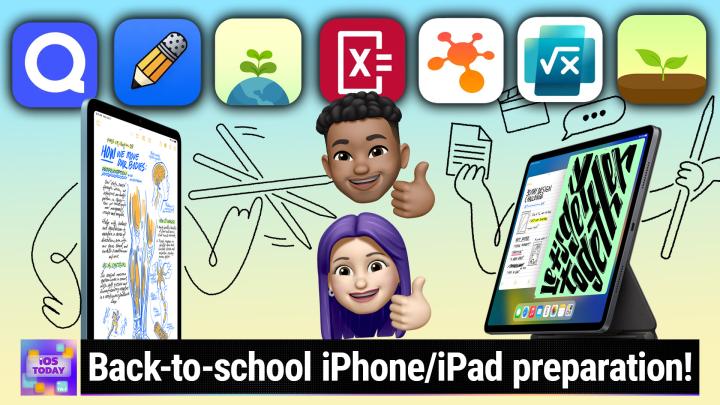iOS Today 665, Transcript
Please be advised this transcript is AI-generated and may not be word for word. Time codes refer to the approximate times in the ad-supported version of the show.
Mikah Sargent (00:00:00):
Coming up on iOS today, Rosemary Orchard and I have packed our backpacks because we are heading back to school. So sharpen those pencils and get ready to tap on those apps. Stay tuned.
Narrator (00:00:16):
Podcasts you love From People you trust. This is TWiT.
(00:00:23):
This is iOS today with Rosemary Orchard and Mikah Sargent. Episode 665 Recorded Tuesday, August 8th, 2023. Prepare for school with iOS. This episode of iOS today is brought to you by aci Learning IT. Skills are outdated in about 18 months. Launch or advance your career today with quality, affordable, entertaining training individuals. Use Code TWIT 30 for 30% off a standard or premium individual IT pro membership@go.acilearning.com slash Welcome back to iOS Today, the show where we talk all things iOS and iPad, oss and watchOS and tvOS and HomePod os. And you get the idea. Apple has so many operating systems for so many devices, and we do our best to talk about them, the features that you can use with them, the apps that you should be downloading for them and everything in between. I am one of your hosts, Mikah Sargent,
Rosemary Orchard (00:01:26):
And I am Rosemary Orchard. I'm very excited to be learning some things today, Mikah. Not that I don't always learn things on the show, but you know, we've come in with a learning mindset, so let's get started, huh?
Mikah Sargent (00:01:36):
Indeed. Indeed. And, and I actually am curious does the back to school oh, what, what is the word I'm looking for season happen around the same time for you as it does here in the United States?
Rosemary Orchard (00:01:53):
I mean, I think you all go back to school quite a bit earlier than we do. You know, I get the impression that some colleges and so on will be starting, you know, later this month. Mm-Hmm. <affirmative> over in the States. Over here, universities don't start until end of September, October. Really, really. So back to school seasons quite a bit later. And schools will really be starting at the, the first like week in September. So, you know, we're kind of there at least for, for schools, but we're not there for, for the older students yet. But that said, even if back to school or learning things is not happening immediately for folks, they should bear in mind that, you know, having a little bit of time to play with some apps and learn things is way better when you've got, you know, some chill out time at home than you're in your first class and it's like, oh yeah, I remember there was this really cool app and I wanted to, and it's just so much information you just can't deal with it and figure out the new app at the same time.
Mikah Sargent (00:02:43):
Yeah, you know, I, I think back to when I was in school and how one of my favorite things was getting that list of all the supplies that I needed for school and getting going to, you know, the store and getting my colored and my watercolor set and all this other stuff. And being so excited about all of these and setting them up perf perfectly, organizing them in my backpack and, you know, preparing for the school year. And it occurs to me that for some folks now, it also does involve finding specific apps. And it wasn't until college for me that I started to use a couple of apps that helped me kind of keep track of things that were sort of purpose-built to help me you know, keep track of assignments and classes and notes and all that kind of stuff.
(00:03:37):
But leading up to that point, yeah, it was all sort of physical. But now at this time we can find a bunch of different apps that can help and depending on, you know what school you're attending and what what is allowed there. You may be able to make use of some great apps as part of the experience. So before we get into that the brilliant Rosemary Orchard reminded me and remembered that there are some discounts worth talking about. So, yeah. Let's kick things off with that, Rosemary.
Rosemary Orchard (00:04:13):
Yeah. So the discounts that are available will vary as to time and monetary value depending on where in the world you are. So folks in Australia probably won't actually see this kind of deal until, you know, the sort of Christmas period because their school year is a bit different to ours. But in the US and the UK and much of Europe there are some fairly good discounts available from Apple directly on various devices like Mac and iPads and so on. And these often come with a free pair of Beats headphones as well as the usual student discount. So yeah, it is worth having a look on the Apple store if you are considering upgrading your device and just seeing what offers are available to you because students get some of the best discounts available from Apple, buying from the refurb store can be ever so slightly cheaper, but you're then limited to what has been, what is available through the refurb store.
(00:05:06):
And of course the Apple side is now not loading for me, but I believe I was seeing earlier there was a $150 off of a a MacBook, or it was an iPad. But there, there's various different discounts available. Obviously the cheaper the device, the the less of a discount, but also the less you're paying in the first place. So yeah, it's, it's worth checking that out. And they've also got some cool images up there. Yeah, so it's a gift card of up to $150, 20% of AppleCare Plus and more. So that is worth checking out. And also if you are looking at getting a Mac and you are doing anything sort of artsy in regards to photo editing, audio editing, film editing then don't forget that Apple has a pro suite bundle available for students at a very reasonable price compared to buying all of the apps directly and individually.
Mikah Sargent (00:05:54):
Absolutely. just every time someone is asking me particularly for back to school recommendations for their children this is one of the first places I send them to the AppleCare plus discount. That's fantastic because mm-hmm. <Affirmative>, especially for new computer owners you know, perhaps students who have up to this point used a family machine who are getting their laptop for the first time. Those, those devices can, you know not only fall and, and break or crack in a bag or, or some other means of, of harm to the device, but also can be stolen that does happen. And so doing everything in your power to sort of protect that investment is a very good idea. And AppleCare Plus is one way to go about doing that. So, yeah. Well worth checking out and making sure that mm-hmm. <Affirmative> you have that, that lined up in case that, you know unfortunate situation were to happen.
Rosemary Orchard (00:06:54):
Yeah. Yeah. Or just something as simple as somebody knocking a glass of water over in a study group. Bottles of water people, bottles of water with the lids on are so much better. But yeah, that sort of thing can happen. And don't forget, there's discounts even if you're not buying hardware as well. So if you are a student and you want Apple Music then you get Apple Music for 5 99 a month after you get three months, so you get three months free to start with, then it's 5 99 a month instead of the usual 9 99 a month, and you get free Apple TV plus included with that. So yeah, if you are a, a student and you're eligible for this so I say student, if you're in education so you know, if you are a teacher or you you work in a higher education environment, for example, then yeah, there's all sorts of options.
(00:07:39):
Now, depending on you know, where you are in the world, you may have to prove this slightly differently. Over here in the uk we use uni days for this sort of thing, but yeah, it's not, not that difficult to prove. And if you are you know, you're about to go to college or university but you haven't started there yet, so you don't have a student id, then Apple will usually sort you out if they've got something like an acceptance letter from the college as well. So you can verify your status that way.
Mikah Sargent (00:08:05):
Beautiful. anything else you wanna say about discounts before we move on to apps?
Rosemary Orchard (00:08:11):
Well don't forget, apple aren't the only places offering discounts on things. So, you know, have a look on Amazon. There is a great site nine to five toys.com, which has a whole bunch of deals. And they've got a special Apple Guides section, so you can have a look there to see if there is anything else. And one little piece of advice, which is actually spend a bit more money, buy yourself a spare charger of some kind and keep it in your bag. If you're gonna be taking your device with you, a lot of places have one charger at home and one charger in your bag, you will inevitably at some point, misplace one. And being able to still charge your device is going to be really, really useful. And also just not having to get your charger out and then you left it at home because you were charging your laptop or iPad at home. Yeah, grab a spare charger of some kind and keep that with you with the device, and then you will probably have a much more successful time than the person who forgot to charge the device and didn't bring a charger.
Mikah Sargent (00:09:04):
<Laugh> very well said. Alright, let us move along to talk about some apps. First and foremost, you know, one thing you're gonna be doing a lot of, no matter what class you're taking, is taking notes. Notes is a big part of the experience of especially in college. You know, you've got, or university, you've got lecture halls but even classes that are more individual, you will be taking notes. It's how you sort of help to retain the information. It's how you study, it's how you refer back to make sure you've got that understanding. And there are <laugh>, so many just so many note taking apps out in the world. They all provide unique experiences. They all you know, claim to do different things. But we thought we'd cover a few here on iOS today, this morning because we've had complete episodes just devoted to note taking in the past.
(00:10:02):
And you all are probably very aware of the different note taking apps out there. But as always, I encourage you if there's a note taking app you're using particularly in relation to education that we did not mention on this episode, always love to hear about it. It could end up being on a future episode where we cover education and notes. It could also be a future app cap for one of us if it's something that we haven't talked about before. So always feel free to send us email iOS today at twit tv. But without further ado, let's kick things off with Notability, which is mm-hmm. <Affirmative>, honestly, one of my favorite note taking apps.
Rosemary Orchard (00:10:41):
Yeah, I love notability and there's a couple of reasons why I love Notability. And one of them is the fact that so every note essentially is a page in Notability, but when you hit the bottom of the page, you just keep scrolling. So I've got a blank empty note here, open on my iPad. And if I just sort of scroll down to the bottom of it, then you'll, you'll see if you're watching the video, there's a horizontal gray line, which is essentially marking the end of the page. But what this means is when I get to writing at the bottom of the page which if I was actually using a pencil tool, then I would be able to do instead of the eraser, then I can actually, I can even write over the end of the page, but I dunno about you, Mikah, I find something really weird about trying to like, write near the bottom of the page.
(00:11:24):
It gets really uncomfortable and you kind of do weird things with your hands. So yeah, it's really nice to be able to just do that. Something else I love, which you can do in a lot of these apps, to be honest, is the ability to import and annotate PDFs or should, for example your professor or teacher not provide you know, any slides that they're using. Then you can actually tap on the camera and then go ahead and just take a picture of the board or the slide or whatever. Yep. This is going be infinite because I'm taking a picture of my screen. And then you can just insert that into your document and then you can draw all over that. Which is just really useful when you are taking notes of some kind. You know, if I've got, say for example I used to this in mass classes a lot.
(00:12:09):
I would, you know, take photo of what they'd written on, on the board, and then I would just sort of annotate it and, you know, add my own little bits here of, you know, this means this or whatever. Or one of my favorite tricks that I would always do is I usually have a red pen available or a red pencil, and if I didn't understand something, I'd just draw a question mark in red simple. And then you can come back to it later and find your question marks and go through and figure those out first before anything else while things are still fresh in your mind. So yeah, that's Notability. And it's got a whole bunch of different sort of paper options and template settings and so on. And I won't go into the details on all of them 'cause I could probably spend 45 minutes talking about Notability.
(00:12:52):
But Good Notes is another great app. They're, they're both kind of direct. They, they are direct competitors, they're both as good as each other. You just have to kind of try them both out and figure out which one you like the most. Personally I kind of ended up on the notability side of things rather than the Good Note side of things, but not because I don't like good notes, but just because Notability fits me and the way that I work more. So it would be worth trying those out. And the other thing of course is Apple have Freeform, which is a new app with iOS 16 on the iPad and on the Mac. And it would be worth considering for notetaking if you are looking to just try something, you know, free and fun. And, you know, none of these of course, are limited to education context. They can be used for note taking anywhere. In fact, I was using no Notability at work earlier today. As we were walking through some things to annotate what we were talking about and figure out what my questions were,
Mikah Sargent (00:13:47):
I think Freeform is fantastic. I am kind of sad that I don't have too much of a use for it or and slash have not worked it into my workflow. Because I think that it is such a smart while simple app, if that makes sense. It's not, it's not trying to do too much. And I think that's what really makes it kind of a valuable app to just kind of be what you need it to be and nothing more. And that's where some of these other apps kind of end up getting in a little bit of trouble. I in years past, I would put the Otter o t t e r app in this section, right. But increasingly they have gone more enterprise with their focus mm-hmm. <Affirmative> and with their pricing and with their new features. And so it does not have the same place in my heart and also in I, I think the, the, the note taking area as it once did, because it just simply is not I think built for individuals as much anymore because in the, you know, in the past just that idea of being able to have a transcription and being able to go to different parts of it very handy.
(00:15:10):
Some of these other apps though can do that. The one other app that I'll mention is not tied to iOS by any means. But if you are a an a person who likes to do a lot of organizing and who is sort of driven by the ability to make customizations some of the sort of brain brain in the phone apps that you know, that you're my secondary brain apps like Notion Loge and obsidian may be something well worth checking out as depending on what courses you're taking, the idea that you can kind of link ideas together is quite handy. So those are some other considerations. They all have iOS apps as well.
Rosemary Orchard (00:15:59):
Yes, you have, Mikah just reminded me of one feature I wanted to mention for that's available in Notability. So in Notability, what you can actually do is you can actually start a recording. And there we go. I now have a recording running and I was already doing it while Michael was talking. And so there's a little bit that's here on the screen and I'm just gonna do some other doodles including my trademark question mark, which is very squiggly and weird, but now when I stop the recording, so I've actually got two sections of the recording and there's a little like, sort of bar to market, which is really nice. There's a pulse between classes, but I can actually tap oops. If I tap with the right tool, so now it's playing, I can actually tap on a thing that I wrote and here what was being said at that point in time, which is really useful if you need to go back and re-listen to a section of like, I'm not sure what was going on here. I feel like I got lost. Well, you can go back and listen back and it's linked to the notes that you've written. So that is well worth checking out. If you are looking for notes and a note taking method that can include audio.
Mikah Sargent (00:17:03):
All righty folks. I do oh yeah, yeah. I'm sorry. There was one more kind of in the notes section that you wanted to talk about before we take a quick break.
Rosemary Orchard (00:17:12):
Yeah, I mean, I did wanna just give it a little shout out to Quizlet. This is a great little app that's mentioned in a lot of places on the app store and a lot of guides. Basically Quizlet will let you turn your notes and outlines into flashcards or you know, from there into outlines and so on, and help you study so that you can learn things, relearn vocabulary, things like that. It is a great little app that I recommend folks checkout if they need to you know, learn lots of things, especially vocabulary based stuff or you know, like, this looks like this, that sort of thing. And it works for any age group as well. Yeah, if you need to need a little help studying and maybe want some flashcards that are a bit smarter than just some paper check out Quizlet.
Mikah Sargent (00:17:57):
Beautiful. Alright, let us take a quick break so I can tell you about our sponsor today sponsor of the studio as well. It's a c i learning. We're bringing you this episode of iOS today. And I know that many of our listeners out there are familiar with the name IT Pro. It's been one of our trusted sponsors for so long, in fact, for the last decade, but as part of a c I learning IT Pro has elevated their highly entertaining bingeable short format content with more than 7,200 hours to choose from. And new episodes added daily A c i Learning's World Class Personal Account Managers will be with you every single step of the way to make sure you're getting exactly what you need to be successful in your field. You can fortify your expertise with access to self-paced IT training videos, interactive practice labs, certification practice tests.
(00:18:52):
And there was one user who said, quote, it's an excellent resource, not just for theory, but Labs incorporated within the subscription. It's fantastic. Highly recommend the resource and top class instructors, so don't miss a c i Learning's Practice Labs. These are labs where you can test and actually experiment before you deploy new apps or updates without compromising your live system. That's why MSPs absolutely love it. You can retake Practice IT certification tests, so you're confident when you sit for the actual exam. A c I learning brings you IT practice exam questions from Microsoft, from CompTIA, from EC council, from P M I and many more. And you can access every vendor and skill you need to advance your IT career in one place. A c I Learning is the only official video training for CompTIA. Or you can check out their Microsoft IT training, Cisco training, Linux training, apple Training, security Cloud, and so much more.
(00:19:50):
They've got so much training. Learn it, pass your certifications, get your dream job or, you know, maybe you're ready to bring your group along. Just head over to our special link and fill out the form for your team twit listeners. Receive at least at least 20% off an IT Pro enterprise solution and can reach up to 65% for volume discounts depending on the number of seats you need. Learn more about a c i learning's premium training options across audit IT and cybersecurity readiness@go.acilearning.com slash twit. For individuals. Use the code TWIT 30 for 30% off a standard or premium individual IT pro membership. That's go dot aci learning.com/twit. And of course we thank you a c i learning for sponsoring this week's episode of iOS Today. Alright, we are back from the break and you know, notes is the big thing, but there's another big thing.
(00:20:45):
I still have nightmares <laugh> about forgetting to write something down in my planner to make sure that I complete homework for a class. To this day, I will have a moment where I'm going, oh no, what was that assignment Mrs. Dorsey assigned me in math class? I need to look in my planner. Oh no, I didn't write it in my planner. Oh no, what pages was I supposed to do? And so a planner is so incredibly important I think for anyone, but particularly for those who have a habit of being a little bit forgetful. So let's talk about some of the different planner apps that are available at least planner apps that you're excited about. I remember back when I was in school the planner app that I was using in college was called I Studies. Yeah,
Rosemary Orchard (00:21:37):
That was mine as well. Yeah. and I studies is still on the app store. It's just not been updated in a while, so it's not one of the ones that is gonna be on my recommendation list here today. The last I tested it did still work fine. It's just there's some other nicer options out there now. Now, of course, there is no need to use a dedicated student planner app. You could just use a calendar and whatever task manager there is. However for some things, you know, it, it's, it's easier to just kind of have something that understands the concept that something repeats, you know, Mondays, Wednesdays, and Fridays until the end of this term or whenever that is, and that you have perhaps a fixed class schedule. So there's two apps that I'm gonna recommend. The first one is my Study Life, which is a school planner.
(00:22:23):
And so you have in your settings, you can choose your first day of the week. You can have different kinds of rotation schedules. So if it's letter or numbers, that's if you've got more than, you know, if you've got like two weeks of timetables that repeat back to back. And then you actually have things like your classes with your terms and and years in there as well. So I can edit 2023 to 2024, which is my academic year. And so I've put my start date and end date in here, and then I've added a term as well, which is gonna start on the first day of the academic year. And then they've, they've just assumed that it's gonna run about six eight weeks by the looks of it. And then I can add as many terms as I like.
(00:23:08):
You just have to add a name, so I'll just call that one term too. These are obviously not real term dates. But that doesn't really matter. Then I can add classes within those. I can have it occurring as a one-off class or I can have it recurring repeatedly with specific times. So for example, it might happen on Tuesdays from 9:00 AM to 10:00 AM and then it could also be on Fridays from, I don't know, say 1205 to 1305. And what I did when I set this up is I said by default the, the blocks are 60 minutes. So, so, you know, everything's going to default to being 60 minutes in length. I can have my holidays in here so that it knows what to do with those. And then I've got the options for tasks and things like that as well.
(00:23:56):
And then it'll give me a little slow schedule overview telling me what's going on when and I've managed to, I give myself a couple of different things called Hello. So that was really smart of me. But there we go. So that's you know my study life and this is free. The other one I'm gonna recommend is Schooly. Now Schooly is a really cute little app. You have the option to have multiple timetables and you can change the color of them. So I had one in secure, and I'm just gonna change this one to be was there a greener one? I feel like there was a greener one, and now I'm not finding it, so I'll just go with Mint. And your, your, your timetable can you know, have various things in periods. This is kind of a bit more like a, a school kind of calendar, but if I edit my timetable, then I can actually change the, the, the actual class time.
(00:24:44):
So it defaults everything to 90 minutes. But I could change things to, you know, 30 minutes if I wanted to and just work, you know, from there. I actually get myself a 15 minute period in there, but that's fine. And then you can just tap on something to add a class. So I could put Mikah in here as the subject and sergeant as the teacher, because I'm not feeling very creative today, apparently. So there we go. And then I've got that one and yeah, I can say that I've attended it or I was absent, I partially attended it, or the class was canceled, et cetera. I can change the color of this. And there we go. That's, that's a nice green, there we go. Or that's the nicest green, I think they've got. I can add tasks for this.
(00:25:25):
So if I've got, you know something that is due on a particular date then I can add that one in there. So I'm going to pop in something like prepare Shortcuts Corner. There we go. And that's yeah, shortcuts, other shortcuts corner <laugh>. And I can add a note. I can, I can add a picture if I need to. I can specify a deadline. So then let's maybe pop that in for Monday at midnight. And then I can also have reminders. So I can be reminded at the deadline a week before, two days before, a day before, two hours before, an hour before or have no reminder whatever it is. And then of course I can check those things off when I'm done. So yeah, there's even the option to add notes.
(00:26:10):
And then there's a really lovely option to have sort of everything showing up in a task list so you can see if you've got a whole bunch of assignments. So yeah, there's Schoolie, there's my study life. There's a whole bunch of other ones out there as well. Whatever you end up looking at or using, I just make sure that you sit down and go through everything and put all of the deadlines and things in as soon as you get them, because otherwise something will go missing at some point. And from personal experience, it's never a good thing. I remember in my final year of university, Mikah, I had a long wall with a board on in, in my in my studio that I was renting. And so what I did is I put like those memo block squares, I put one for every week going across, and then down underneath was like every single thing that I had to do. So when I'd done the thing, I could just rip it off the wall. Ooh. And it was really satisfying doing that. But at the same time there, there were 16 weeks in a semester and it got a little bit cramped at times. <Laugh>
Mikah Sargent (00:27:05):
That, that's cool though. That's yeah, that's <laugh>, that's one way to do it. Alright, well, let's let's go ahead and move along to, I think a, a subject that is kind of not only perhaps a fear for some children, but also a fear for the parents who are teaching, who are helping to teach their kids who are helping them with their homework. Because you know, the way that we teach things changes over time as we learn new methods of teaching and what may have been the way that you learned how to do math is not the same way that your kid is learning how to do math. And I I have heard from a number of parents who are going, I, I need to help my kid with this, and I don't remember how any of it works.
(00:27:59):
And so I'm having to do all this research to remember how to do these different algebraic equations and this and that and the other. And so luckily there are some apps out there that can help you with the process. One of those is a completely free app from Microsoft called Microsoft Math Solver. And Microsoft Math Solver is an app that's going to help you be able to solve math problems, but also help you kind of figure out how they, how, how a math problem, you know, works. So let's do something simple. And whenever you open the app, you'll have three different options. You can scan where you, if you have a worksheet or something like that, you can scan from the worksheet, you can draw right on the screen. And so I could you know, put in, what I'll do here is six y plus 15 equals 45, and then I will hit the send button to see what the result is.
(00:29:13):
So now it says first of all, solve for y y equals five, but then what it'll do is give you the steps that you need to do to actually solve the problem. So to figure out six y plus 15 equals 45. First you subtract 15 from both sides, then you subtract 15 from 45 to get 30, and then you divide both sides by six. And when you divide 30 by six to get five, then you have your answer. What's great is that it will also show you similar problems, so you can do a quiz to try to solve them. It has some videos for kind of basic linear equations from Khan Academy for solving linear equations. And then of course also co concepts. So you can just kind of learn about the linear equation in general. Now what I love about this though is I could, and I've got a whiteboard here and, you know, if this was a worksheet from a teacher, for example so that the text was even easier to read, let's do let nine y plus 15 equals 60.
(00:30:24):
And then I could use the app to take a photo of this. And so I'll take that photo and then it's gonna scan it and it's going to determine that I did write nine y plus 15 equals 60. I know y equals five. And then once again, weed can do the thing. Now what we can do here is we can kind of work out the problem as we're going. And so then I know nine y equals 45, and then I know I need to divide both sides by nine, so that y equals 45 over nine which of course in the end equals five. And so I'm able to you know, this, this of course, actually completing the problem yourself will start to kind of bring that back. So for parents who are trying to remember how to solve linear equations, or of course even more complicated equations, you know, quadratic functions and whatnot will be able to do so with either complete help from the app or, you know, with just some kind of jogging of your memory with the app.
(00:31:39):
Now, there will be some folks who will look at that and kind of poo poo it as this way to quote unquote cheat. But I, my math teacher was a fantastic math teacher. And it used to be that, or it, it may still be the case that in the back of the math textbook the answer for every either odd question or every even question would be available. I ended up being in a math class that was pretty high level. And so every answer was in the back of the book. And the point was not that you would just go and, you know, get the answer in the back of the book, no, my teacher, the way that our homework was graded was she'd go around to each person and she'd look at the worksheet and she would see your work.
(00:32:31):
And if you had done your work, then she would give you a score out of X amount of points. And so only if you showed your work could you actually get the points. And so the, this is, it's about practice and it's about understanding the concepts. And so the idea that, you know, the student is just going to use this to cheat, yes, that's completely possible. But the point is to not just because if, if, if the alternative is for them to just sit there not knowing anything or to have something that can help them figure it out, you want to give them something that's going to help them figure it out, otherwise they're not going to learn. So I really like Microsoft Math Solver it can get even more involved as I mentioned. So let me see here. If I tap on the hamburger menu, I can see some different examples.
(00:33:19):
So fractions, rational equations, radical equations, radical logarithmic equations. Here's a nice quadratic equation. And it explains how to solve this. So you can either use factoring, you can do factoring by grouping, you can use the quadratic formula all of that. So all equations of the form ax squared plus B x plus C equals zero can be solved using the quadratic formula, which holy moly, is this a blast from the past. It gives two solutions. One when when plus minuses addition and one when it is subtraction. Yeah, wow, I don't remember this, but <laugh> there you can see the solution with it actually graphed on, on on a graph. So super cool app and full, like chock full of so much information that I kind of wish I had back when I was taking math in high school or maths as some are want to call it. Rosemary, you mentioned two other apps tell us about those.
Rosemary Orchard (00:34:30):
Yeah, so another app that I'm gonna mention is very similar to Microsoft Mathil. It just handles things slightly differently. It's photo math and photo math, believe it or not, allows you to take photos of maths and then we'll help you solve it much the same way Microsoft Math Silver does. So I wrote an equation here on my iPad. It's E equals mc squared, and I'm taking a picture of it using photo math, and then it's giving me the option to solve this equation. And so it's giving su for c considering restrictions, but there's also the option to solve for m considering restrictions, solve for C or just solve for m. And then it will show me the solving steps on each of those. So as well as, you know, taking a picture of something there's a calculator option so that I can just type in a problem.
(00:35:17):
And there's, you know, all of the various kinds of symbols and very options that you would most likely need here, including just a standard, you know, alphabetical keyboard and your recent actions. There's also the option to load from photos. So if you have an equation in your photos, you can do that. And then of course, I can see my history. Now, I checked of course, that this was gonna work right before I did it. So you can see that I've got the same equation in there twice. But if you had something before that you've solved with this and then you, you wanted to go back to it, then you can even bookmark those things, which is really nice and retap on that to get more. Now, what this also has is it's got textbooks built in or textbooks available so that it can actually link you to the various different textbooks and and, and learn so you can essentially learn more.
(00:36:07):
And there is an option for photo math plus. Now photo math plus is kind of pricey. You do get a free week. But after that it's about $10 a month or $60 a year. I would not get six months because it's $50, so why wouldn't I pay it? It's, it's less than, it's less than $10 to get the whole year in comparison. So I would always, I would definitely go for the year but you should try the free option and see if that is gonna be helpful for you at all. And the other thing I wanted to mention, it's a service. It's an app. There's a whole bunch of things all from Alpha. It's great not just for maths, but for science things in general, and scientific and technical things for explaining you know, how things can be solved or why, you know, this is like this and, and so on. So Wolf from Alpha, it's there is an app but there is also a website which can explain a whole bunch of things. And it's well worth checking out. If you are doing anything involving learning, really just go and have a look. It may well have something that can give you a hand at some point, and there's a whole bunch of data in there.
Mikah Sargent (00:37:13):
Beautiful. all righty, let us move right along. Now to talk about mind mapping. I can remember a number of classes where we were taught to mind map as kind of a, a a a means of, of generating new ideas of brainstorming both in English class and in occasionally in, in science classes, especially the quote unquote soft sciences. There are loads of reasons why mind mapping might be something that you want to do, and I know my, my pal Matthew Castelli is a huge fan of mind mapping and has shown me a number of apps for that. Rosemary, I'm curious to hear what apps make your list for mind mapping apps, because honestly, this is a bit of a, this is a harder problem to solve. When you think about how with, with text, you know, we can put it on the screen and it, we, we all have sort of a general understanding of the way that text works and the way that you kind of move to a new line.
(00:38:19):
And all of that kind of gets loaded in and you've got formatting, but with mind mapping, I need kind of an infinite canvas or mm-hmm. <Affirmative> something close to it. And I need an easy way to quickly express my ideas, because that is something that I think is important about mind mapping is that it, it, it quickly sparks new ideas and helps you to sort of center in and focus on something that you're looking for. So, yeah. Mm-Hmm. <affirmative> it, it, it can be kind of difficult to do this do this well, I should say.
Rosemary Orchard (00:38:51):
Yeah, so mind mapping for folks who aren't familiar is essentially the idea of you start with essential word or thought or idea, and then you write ideas coming out of that. But there's no limit on the number of things that you can write. And if you were to write this as a list, then, for example, if I started with iOS today, and then the first thing I wrote under that was Mikah, and then I wrote down Mitzi then if I wanted to, you know, add the next host me Rose so I'd write Rose and then I wouldn't have space to go back and add anything more to Mikah. And so the idea of you know, the, the mind map is, it's, it's spreads out more horizontally from the center. And so one of the great apps that I love for this is I thoughts, now I thoughts will let you do a traditional my map in, in the sense that you start some central and, and work out.
(00:39:40):
And then it has the option to just sort of format layers based on, you know, what level they're at, their distance from the central node and insert images and things like that. But it's also gives you the, you know, some, some nice like quick buttons to be able to do things like add another node like at the top level or add another node node from this node. So a node is, you know, the, the point where you can add a piece of text or add a comment to a node. And yeah, there's, there's a whole bunch of things here and I've, I've used this app quite a bit before. But one of the things that I, I, I do love in it is when you go to create a, a new mind map, there's a whole bunch of templates, including an outline one, which is something that might be more helpful for folks who aren't so familiar with this.
(00:40:27):
But there's also like org chart style ones where you start at the top and then you just spread out as you go down. Maybe for folks doing Family Tree, that could be really useful you know, flip it upside down. And there's some nice different styles as well there. And you can create your own custom styles. But you know, inside of you know, the actual app, then, you know, there's, there's a whole bunch of things where you can change, like, you know, the way that it does layout. So I'll reformat the central node on the welcome note. And so I can say, you know, I want things to be horizontally, upwards and outwards or horizontally downwards and outwards or vertically or go from the top and go down or do more of a fishbone style where it goes down, but then it kind of goes horizontally or, you know, structure it as an outline.
(00:41:13):
And this can be really, you know, nice when you've just dumped the ideas out. 'cause When you're doing the mind map, then you know, all the ideas are equal essentially at that point in time. And then when you're done with the My Map, then you can do something like export it to an outline to you know, convert it into something where maybe you can start writing an essay or things like that. So that was I thoughts. And there's I Thoughts and there's I Thoughts To Go, which is available on the iPhone. And it's, they're, they're both just great apps. And then the other app that I wanted to mention is my Node. And my Node is another mind mapping application is very pretty. It works exceptionally well. So I could write iOS today here in the middle.
(00:41:56):
And then I can hit the tap key and just add another idea. So for example, Mikah which, oh my gosh, iOS, come on. No, that's not how you spell Mikah's name. It's m i k a H, not m i c a H. Okay. And then I could add Rose and then I could add purple because that's the color on our artwork. And then if I wanted to, I could go ahead and add pictures. There's stickers as well. I can add things from the file picker, so I'll just add a little purple pencil there. And yeah, I can even say something like, balance the Children, which means like, just spread this out evenly. Like, you know, I haven't put things manually in certain places, just spread it out. I personally really love both of these apps. It depends on what I'm doing as to which one I I'll reach for. But both I Thoughts Together and my Node are great if you just gotta get like a whole bunch of ideas out. And then you can link them together and start organizing them, you know, after you've got some of those ideas out. But sometimes to start with, you've just gotta throw things on on a page, digital or physical, and see what sticks and what works
Mikah Sargent (00:42:59):
Balance the children. Last but not least, let's talk about when it comes time to sit down, buckle in and get things done. It is very easy with, especially with, you know, having this phone in front of you. If your phone is your calculator, if you're using something like the math app to help you solve problems, you start to get notifications and you're suddenly scrolling through TikTok instead of doing the homework that you're meant to be doing you can use built-in tools like screen time to pull that off. And we've talked about screen time on this show before. I also talk about it on Hands on Mac which is a part of the club tv slash club to check that out. And you should also though consider some of the third party options that can help make sure that you stay focused. You know, I'm familiar with things like the Pomodoro timer mm-hmm. <Affirmative>, but there are some apps that kind of take things a little bit further than that. Rosemary, what picks do you have for this category?
Rosemary Orchard (00:44:08):
Well, I have two picks, which are very similar, and I'm just gonna take a moment to mention what a Pomodoro timer is for folks who aren't sure what's going on in Arabic, because a Pomodoro is Italian for tomato. And I'm sure a lot of folks are aware you can buy those like twisty kitchen timers in the shape of a tomato. And the Po Pomo timer system was started by using one of those. And the idea is that you do 25 minutes of work and you get a five minute break, and you repeat this a couple of times, and then you get a longer break. And yeah, there's, there's a whole bunch of you know, apps and, and systems out there for it. So Pomo Focus a great website for this is showing up on the screen now if you're watching the video.
(00:44:48):
But there's a couple of neat little cute iOS apps which are worth looking into if you are looking for something to help you focus. Both of these have a sort of green theme. I did have you in mind, Mikah, when I was looking at these. Woo. and yeah, so there's Flora and there's Forest. And the idea with both of these is that you, you put your phone down and then things grow while you are not using your phone. Oh, so you're saying how long you wanna focus for and then you're trying to grow sort of a, a virtual forest or, or garden of things as it go as, as you get on with things. Now, of course, you know, you may need to pick your phone up to do something like get some help solving a maths puzzle or something like that.
(00:45:32):
But that's okay because, you know, you can, you can then go back to the Flora app or the Forest app afterwards and continue. Now these apps are both very similar. I thought I had them both installed on my phone, but I don't. And they're, they're downloading right now. So that's gonna take a little while, but they're, they're both just lovely apps for, is free to download and try out. Forrest is 3 99 in the app store to you know, have a look at. One thing I did notice while I was looking at this earlier and I haven't tried it yet, but it's officially going on my list of things to try. The folks who created Forest have another app called Sleep Town, which is trying to help you build a healthy sleep habit. Mm. and it's 1 99 and the I is that you are you know, they building a town while you sleep, so gamifying your sleep. And yeah, I may have to check that one out. I'm
Mikah Sargent (00:46:21):
Gonna have to too, because it's gonna be so easy for me to build a, a town. 'cause I, I have really good sleep hygiene, so I would love, well, there we go. Yeah, I'm gonna have to get that one. I apparently have purchased, had purchased forest in the past. So I definitely that I love this idea again, of it being, you know, something that's happening in the background because you're doing what you're supposed to be doing and then you get a nice little forest. It'd be cool if it also resulted in like the planting of trees or something in, in real life mm-hmm. Which I don't know how they'd monetize that, but <laugh> that maybe, maybe at the end you can like, oh, here's an idea developer. After you create a forest of, of some level perhaps you make that available as like a digital purchase where you could make it into a wallpaper and then the funds from that purchase can be used to plant some trees somewhere. Hold on. Wait, the website, there we go. Oh wait, it does, it does plant
Rosemary Orchard (00:47:22):
Trees. Yeah. They, they, they do actually plant real trees and forest partner
Mikah Sargent (00:47:25):
With partner tree planting an organization to plant real trees on. When our users spend virtual coins, they earn in forest on planting real trees, the forest team donates to our partner. Well, there we go. Beautiful trees for the future. I love that. Mm-Hmm. I love that. Mm-Hmm. Yep. You're, you're making
Rosemary Orchard (00:47:42):
An impact. So you're improving your brain and the world. Yes. All at once.
Mikah Sargent (00:47:45):
Oh, amazing. Amazing. Alright folks, that brings us to the end of the first category where we are preparing for the school year. Again, if you have apps that you just absolutely think you absolutely think should have been included, <laugh>, I hated that. Please email us iOS today at twit tv. Up next we have the news. The news is up next. All righty. It is time to talk about the news. And Rosemary a great, it, it's like we were in sync with IMM o or something Hmm. Because Im o is talking about some of the iOS 17 features that are coming that they feel that Sarah's feels would be really great for students whenever they go back to school. Some of those features include the updates to the messaging app the messages mm-hmm. <Affirmative> app, excuse me. I, I really think Rosemary, the check-ins feature Oh yeah.
Rosemary Orchard (00:48:46):
Is definitely, definitely
Mikah Sargent (00:48:47):
Monumental. I remember while I was at school hearing about a third party app that someone had created that does a similar thing, and there was so much like excitement hype about it because frankly university tends to be a time where people make interesting choices and they may do things that inhibit their ability to make good choices. And that can lead to unfortunate situations is as far as I'm willing to go with all of that. And so something like check-in where you are essentially notified well, your, your friends or your family can be notified if you don't end up showing up somewhere where you say you're going to end up showing up I think is an incredible safety feature that's well worth using and checking out. And what I like about it mo you know, most of all, and I I've talked about this before, is I know I, I have a lot of people who are just like in the generation undermine who they, or I should say, you know, a generation after mine under is not the, the proper word there.
(00:50:04):
And they all are very comfortable sharing their location with their friends. Like they're all in the find my app and they all know where everybody is at all times. That's something I was just never comfortable with. And there are other folks who feel the same way. And so with the check-in app, what's great about it is it only is going to give you precise location information, friend rather precise location information. If you are in a situation where you're not checking in with the app itself, if you, you go off the beaten path or you don't make it to the destination and then it prompts you and you're not getting back to it, then it will go ahead and share that location. But up to that point, you know, it, it keeps that private. So where I, as a person who just was, I didn't want to share my location with a bunch of people, it just felt off for me, something like this would've been great because it's only in the case of the emergency that I would be able to or that I'd give up that bit of information. So yeah, I, I'm really excited about that. Anything you wanna say about that we can keep talking about the other features?
Rosemary Orchard (00:51:08):
Yeah, I mean, I've just got the, the check-in feature up here on my phone. So I'm sending Mikah a check-in. And so he'll be notified that I'm, I'm sending him a check-in and I can say you know, send this check in when I arrive or after just a, a, a period of time. And so I've said that I'm going to Bristol a nearby city. I'm driving. I could choose public transport instead, or walking eight hours and five minutes. <Laugh>, maybe not. It's kind of rainy outside and I have work tomorrow. And I can change the, the check-in data as well to be limited or not or I can just switch it to after a certain period of time. And then if I just tap done on that one, then you know, this, this pops up.
(00:51:46):
And, you know, and then if I, if I were to send that, then that, that would just go through. And yeah, that, that's just a really great little feature. You know, and because you have the option to do a sort of limited check-in as well where, you know, fo they don't get to track your exact information, but they've got an approximate idea where you are can be really helpful, especially, you know, if you've got parents that worry about you as well where you don't want them to be tracking every single move that you make, but you're, you're happy to say like, yeah, you know, like, it, it'll check in like automatically for you when I get home. Like, don't worry about that. Then yeah, you, you can look into things like that. And of course, stickers for when your friends have done something ridiculous that you caught on video and then you wanna turn it into a sticker that you can just reuse in your root chat forever in a day. That's definitely a lovely iOS 17 feature.
Mikah Sargent (00:52:36):
Yes. very much looking forward to more people having access to that for sure. Some other ways is I love this. You're in a group project, right? You've been assigned a group project, and you all need to have each other's contact information. The new kind of tap to share feature for your contact information is going to be helpful. So Airdrop kind of gets an improvement with name drop. You know, you could text each other, but this is just a quicker way to kind of pop in each other's information very easily. And that is with name drop. This of course works between iPhones. It also works iPhone to Apple Watch, apple Watch to iPhone. And it lets you share precisely what information you want to share. So if you've got a bunch of stuff in your own contact card that you don't wanna share, you're just trying to share your phone number or perhaps your iCloud email so that you can all iMessage each other, then that will work as well.
(00:53:29):
Journal is not out yet but it is an app that is expected to launch later this year, probably with the launch of iOS itself. Next month I'll be, I'll be curious to see if we see it in a beta leading up to it or if it's just gonna come out later. But it is a way to collect kind of memories and events that have taken place and journal about them. And what is cool about it is it is because it's kind of built at the base level, it's taking information that you have and providing different means of, of prompting you. So, because your phone knows your location because your phone knows different stuff about, like your activity in a given day, what you've listened to, what photos you've taken, it can serve up some of these different options and say, Hey you went to San Francisco today and you took all these photos.
(00:54:24):
Perhaps you wanna write about that. And then you can also do kind of a mindfulness journaling there too. So I am so much looking forward to checking out the journal app whenever it's releases later on. And then just I think some general messages, app features, right? That just add to the experience with easier replies by swiping. Now you can kind of do emoji reactions to things. It's a little bit like what you experience in Slack or Discord. Although not quite the same. I kind of wish that they would just do it the same way. But yeah, some, some great new features that'll be helpful for students coming in iOS 17 when it hits probably in mid to late September. Now tell me about this this, this change or potential change reported change to folks who are making accessories for the Apple Watch.
Rosemary Orchard (00:55:25):
Well, for folks who aren't aware apple Watch with the series seven got fast charging, which should mean that it would charge from zero to 80% in about 45 minutes. And so this has been around for a little while now, and Apple has told accessory manufacturers that they need to start using the fast charging module. And so if they're submitting device so an application to build a device that charges the Apple Watch then they only have until the end of this month. That's August 31st, 2023 to submit plans for the ones involving the slower chargers. After that, everything's gonna have to use the faster chargers. And I think this is really nice. I've had this a couple of times recently. This is the price that you pay for running the betas, to be clear my Apple Watch, even the Ultra Battery not lasting all that long at the moment.
(00:56:15):
So I've had to do quite a bit of charging. And it's great that you can plug it in and in like, you know, half an hour, it'll be, you know, at least about 50% charged. So I really do love fast charging, but it means that all the chargers that you should be buying, you know, from like next year or so, unless you're buying, you know, an old charger that's been set on the shelf for a while should be a fast charger. And I think this is gonna be better for, for everybody. You know, the, the devices that Apple Produce have got software built in to make sure that they don't ruin their own batteries by overcharging them. And yeah. So the fact that everybody appears to have to be switching to fast charging and there's better optimized charging with watchOS 10 as well. I like it looks like this is gonna be a good thing for everybody as far as I'm concerned.
Mikah Sargent (00:57:02):
Absolutely. all righty. Up next, and, and lastly is a piece from Mac Stories actually quoting Mac Rumors who are talking about a new station. Apple Music has gained what's called a discovery station. It's under the Listen Now section, under top picks in the Apple Music app. It's a radio station that's actually customized for you. And so it is a little bit like it's mixture between the algorithmic playlists and Apple Music's radio option, right? So with this, you are getting a radio playlist that's customized to you. And we'll be familiar, I think, to any of the folks who have used Spotify's dj. It is similar to that in terms of it being kind of a live updated music listening experience, but they're doing it via a station instead of a playlist. So kind of cool.
Rosemary Orchard (00:58:06):
Yeah, it is. So I, I tested this out earlier, Mikah, 'cause I was curious. And the, the first song that it recommended was, here I Go again by Whitesnake. And that was in the Discovery Station. So I just opened the Apple Music app. I, I do have an Apple Music subscription, to be clear. I went to Listen now tab and then scrolled across the top in the top pick section and found Discovery Station right there. So, yeah, there's always something worth checking out in the Listen Now tab. So I'd recommend going and having a look at that. And you know, maybe you'll find something great or it'll recommend something that you've not listened to in a while.
Mikah Sargent (00:58:43):
Absolutely. All righty with that, I do believe it is time to move right along to Shortcuts Corner.
Rosemary Orchard (00:59:01):
This
Mikah Sargent (00:59:02):
Is the part of the show where you write in with your shortcuts requests and Rosemary Orchard, the shortcuts expert, provides a response. Our first bit of shortcuts Corner actually is not a, a question, but is instead a little message, a little demo Rosemary.
Rosemary Orchard (00:59:22):
Yeah. So last week I was having a couple of issues with my phone, unfortunately, so I couldn't do the demo that I wanted to do of how you can log health data with shortcuts. 'cause Of course, last week we went all into the health things on the, our iPhone and with gadgets and so on. So in shortcuts, there is a lovely little integration. In fact, there's two lovely little actions which are from the Apple Health app, which is of course, hiding from me because I have forgotten how to use the alphabet while I'm speaking. And so I'm just gonna search for health instead because it's not showing up for me right there. So well, I show there's four actions. So there's, find health samples and get details of it. And then there's logging health samples and logging workouts. And logging a health sample is something that is really easy to do because you can just add one single action to do this, and then you can pick the thing that you would like to log.
(01:00:10):
Now I'm really pleased that they have been working on improving all of the different options here. First of all, a bunch of these have good little icons now which can help you find them. And there, there is the option to log toothbrushing. So if you don't have a smart toothbrush, then you can still log your toothbrushing in the app. And they also have periods as well as, and the various related menstrual symptoms that you can log here as well. So say for example, I wanted to deal with the fact that maybe I have something, let's see I, I use an inhaler and then I would like to log my usage of the inhaler. So I need to allow the shortcuts app access to that. And then I can choose to log account or a percentage value of my inhaler usage.
(01:01:01):
And so I can just, for example, pop in a number one there. So I've used my inhaler one time, for example, and then in the date option, then I can actually change this and just go current date. And that's really simple. And if I wanted to, I could change this to a two, or I could even do it as an ask each time. And if I do it as an ask each time, then whenever I run this, then it's gonna pop up and it's gonna ask me for the count of the inhaler usage which of course is being a little slow because I am sharing my screen. But there we go. So I can then pop in two. And this can be really useful if you've got a, you know, a, a dumb device at home, or you've got something that you just want to be able to log quickly in the shortcut in the health app without having to, you know, open the health app and go through all the things to find it.
(01:01:48):
You can add these to your home screen on your iPhone, or you could stick a N F C tag on, for example, your inhaler if you've got one. And then you can just tap your phone to it and set up a, a shortcut so that then whenever you tap your phone to that in N F C tag, it pops up and says, Hey what's the value for inhaler usage? And then you can do say, two, and that's it. It, it goes and logs those two for you. Simple. you can log so many different things. If you've got something that you, you want to log or need to log or you want to sort of do a little review at the end of the day and look through a bunch of things and say, okay, well, I'd like to review my alcohol consumption and my blood oxygen levels. And coughing. Those are three things that I would like to review at the end of the day and put them into a shortcut and have it pop up and ask you. So yeah, that's how you can log health data with the Shortcuts app. Very simple, easy to do, and of course, free to do as well. And it gets that data into the health app for it's nice and secure and off of random scraps of paper floating around your home.
Mikah Sargent (01:02:52):
All righty, beautiful. Thank you for following up with that. We also have Vince who has written in and Vince says, hello iOS today. Hello Vince. I guess that's iOS, today's voice. I don't know, that was weird. <Laugh>. can the shortcut be used to in, can a shortcut be used to insert text into my calendar whenever I enter and exit a preset location? I've been using I F T T T to do this, but I'm wondering if the shortcut app can accomplish the same with a customer recipe. Mm-Hmm. So this is interesting because you know, more and more I keep hearing about these location based people want to use their location to do a lot of this uhhuh, and I know Uhhuh it at least used to not be easily possible. Is that still the case, or have things improved there?
Rosemary Orchard (01:03:43):
Well, you know, it, it, it was until or will be, until iOS 17 comes out, unless you instilled batter on your phone. A little tricky 'cause it's gonna have to pop up and ask you to confirm it, and then you're gonna have to say, yes, go ahead, please do this now. Unless you use something like push cut which full disclosure, I'm, I'm on the development team of push cut, which can do automatic background actions for loads of stuff when you get to a location, but you know, then you, you still kind of have the same problem of, you know, things needing to be done with an external service. And I think what Vince is really after just something that works purely locally on that iPhone that is always with you. So with iOS 17, great news is, is things are getting a little bit easier because you can actually say, okay, when I arrive and you can even specify this down to a certain time range, and I can choose.
(01:04:31):
And so I'm just gonna type Bristol in here and I'm gonna hope that first of all, I can spell Bristol correctly and that secondly, that'll let me use such a large re Yeah. There we go. And so now I've done this, and now I get the option to create my automation. So I can choose an existing shortcut or I can create a new shortcut. Now I'm gonna create a new shortcut here. But then all you would need to do here and Vince very helpfully sent a little screenshot of what is currently being added via if this and that, which is entered work, exited work, really simple. So all we'll need to do is, oh, not add a new calendar. That's not the right action. I was very close, but no banana there. Let's try again because monkey see Monkey Dew, and there is the calendar and there is at New Event.
(01:05:20):
And there we go. So when you arrive Vince wanted entered work and that's it. And so the, the only thing here is you'll just need to pop the current time into the start and end date fields and to make sure that it is just a, you know, a woman event. And most important of all, turn off that show compose sheet option because if the show compose sheet is there, then the shortcuts gonna want you to interact with it and confirm the creation of that calendar event. And of course, if your phone's locked in your pocket or in your car or something, that's not gonna be able to work. So you do this for the Arrive at location. You do the exact same thing for when you leave a location. And then when we tab done, then there is the option with iOS 17 or there was the other day to there we go.
(01:06:09):
There, well, the other day it was giving me the option to just run it whenever you get to a location. I'm gonna have to double check exactly why that's not showing up now. But you can also do it when you connect to wifi and things like that. So that is a lot easier with iOS 17. So of course if you use Work Focus so you have a focus mode for work and that turns on and off a location for you, then you can use your focus mode turning on and off as your trigger instead, and you can run that immediately without the confirmation.
Mikah Sargent (01:06:39):
Awesome. Okay. Well that's great. The next one and the the final one for this week comes from Michael. Michael writes, hi Mikah and Rosemary. I've been a very happy Apple Watch user since day one. Recently I started trying to change my watch face based on the day of the week. So if I'm on vacation oh, rather what, what Michael is saying is I started to change my watch face based on the day of the week or if I'm on vacation or other reasons why. I was wondering if there was any way to create a shortcut to change the watch face based on which focus mode I am in. Love the show, but unfortunately, can't pay the pet taxes. We don't have a pet due to allergies. Michael, I'm so sorry to hear that you don't have a pet due to allergies, but we will forgive you and there's been plenty of pet tax paid to be able to get you onto the show. Rosemary, I'm pretty sure this is just possible with iOS, is that, is that correct? Mm-Hmm. <affirmative>,
Rosemary Orchard (01:07:37):
Yeah. Yeah. So in iOS 15, you had to do it, it was shortcuts and you had to kind of get a little fancy with it and do it, you know, based on, you know, certain times or you know, things like that. Your focus mode turning on and off could be a trigger, but iOS 16 just made this whole thing a bit easier. That's my iPad, that's not my iPhone. Here's my iPhone. In your iPhone settings app if you go to the focus ar section, and then you pick one of your focus modes. So I'm gonna pick podcasting. If you scroll down a little bit, there's a section called Customized Screens where you can choose your lock screen, you can choose your home screen, and you can choose your Apple Watch face. Yeah, you can. And so you can tap edit here and just choose a different Apple Watch base automatically that will automatically activate when you enter that focus mode.
(01:08:22):
And it'll show you little previews of each of them as well, which is really nice. So if you want, for example, I could pick this lovely poll one for my podcasting focus mode. And that is the absolute simplest way to do this if you're just gonna do it based on focus modes. Now, if you do wanna do something a little bit fancier, so for example when I in my work focus mode, but only on Wednesdays then you can still create a new automation. I would use the focus mode trigger. That's the one that I had open from the last shortcuts corner question. And then we'll just need to do something like an if action to a, oops, check what day of the week it is. And I'll just have to scroll down a sec a second.
(01:09:07):
There we go. So if the current date is dah, dah, dah, and then maybe if I just change this to, there we go. Custom. So now I've got the current date. I'm just gonna change this to B E E E, which is a three letter day. And then if it is w e d, then I'm going to pick a watch face. Oops, Wednesday was a bad idea apparently because it, it tried to change that to as something else with the instead T H U for Thursday. Obviously you're gonna have to localize this if you're not an English speaker or your iPhone is not using English rather. And then in the watch app, shortcuts actions, then you can choose the set watch face and you'll just need to pick that up and drag that in so that that will move.
(01:09:57):
Oops, I'm having a little issue with shortcuts here. There we go. And then you can choose your face. Now choosing the face here is not quite as nice as choosing it through the focus mode. You need to know what it's called. But then when your work focus mode turns on, if the current date is a Thursday, then it'll set it far in water and that's it. So you can do fancy things in shortcuts, but honestly, I just stick to the good old settings app and setting it for your focus mode right there, because that's pretty simple. And as far as I have tested, it seems to work every time, even in betas.
Mikah Sargent (01:10:30):
Yes. I have also had no problem with with, with using that. It, it works for me every time as well. Alright, real quick let us head into feedback and questions. Mark has written it again, says, hi again, Rosen Mikah, thank you so much for spending time on my issue. I'm hoping the, the pet tax, which I didn't pay the first time will help with my continued issue. And then we'll show the pet tax says, say hello to Sweet Jackie, our one year old Scottish fold born in Almadi, Kazakhstan. Look at those little ears. Oh, I assume that's part of what makes a Scottish fold a Scottish fold.
Rosemary Orchard (01:11:08):
Yeah, it is. And I, what I really love here is Jackie's ears, despite looking very Scottish foldy look like they're still like, open enough that she shouldn't have too many ear issues, which is great. So, Aw, she's such
Mikah Sargent (01:11:19):
A cute, very cute kitty kitty. Yeah.
Rosemary Orchard (01:11:21):
Oh yeah. Scottish folds are very curious.
Mikah Sargent (01:11:24):
So cute. Aw this is a little video actually, so wow. I think you mark your pet tax actually paid for Michael. So because you sent in that video, it was worth at least like three or four pet taxes. I'll have to check the, the documentation later to be sure. But so Marcus said, I've tried long pressing play and I've also tried long pressing all the other buttons too. And while using several different apps and and attempting to make this work, I still can't access a contextual menu to select an audio output device to port the audio to, I'm still only able to use the cumbersome control panel method. Mark further wrote in to say, I'm using the Apple TV four K with the model A 15, I'm using TV OSS 15.5, and of course I'm on airplay version three. I will say I did go home and I tried to use the hold down the play button and it did not work for me either. Mark had written in before to
Rosemary Orchard (01:12:24):
One thing I did immediately notice here Mikah Uhhuh is mark is using t d o s 15.5, not 16, 15.50. So I'm wondering if doing an update is gonna make a difference here. 'cause The Apple TV four K should be able to get that update. And then I believe it will work. And yeah, this is, this is a little odd one because it it it should work. The Apple documentation is very clear that you, you personally hold that button to get the, the contextual menu to change your audio output for your Apple tv. But I believe not having the latest update is probably gonna be part of the problem here.
Mikah Sargent (01:13:03):
Yes. And another thing so in the settings for the Apple tv, I, I wish I remembered where it was off the top of my head, but and I don't have the remote near me or else I would have us look at the, the Apple TV we have. But there is a setting that basically says suggest these AirPods when they're nearby. And so what I do is when I am near my Apple TV and I want to watch something that I'm just watching, usually my partner's off doing something else, but nearby, I put in my AirPods and then seconds later up in the top right corner, I will see AirPods and it'll say my, like the name of my AirPods, and then below it it says tap the, and it has the home button showing the TV button. It says tap the TV button to connect. So you just quickly click it and it immediately connects the AirPods. And I've had no issue with that. So that is also something that you can do where you don't even have to do any holding or going into contextual menus or anything like that. If you turn on, let me just see turn on AirPod suggestion Apple tv. It says,
Rosemary Orchard (01:14:15):
It is to start with.
Mikah Sargent (01:14:16):
So there we go. Go into the settings app, go into remotes and devices, click on Bluetooth, and then there's an option that says, suggest nearby AirPods. Turn that on. And then you will get that little prompt that says you know, hit that button real quick and it'll connect your nearby AirPods. So that will work for AirPods. If you're trying to use other Bluetooth headphones, you may run into some trouble there, but yes, that is where you go. So again, that is settings. And then you go into remotes and devices. Bluetooth suggest nearby AirPods. That feature has been super helpful to me. I used to have it turned off because it did not work as I wanted it to, but they've improved that feature very well. And now I can easily I just pop in my AirPods, they make the little sound boom and then it shows up on the tv. I hit that button and I'm good to go. So Mark, there are a few suggestions. Rosemary had some suggestions I've got some other mm-hmm. <Affirmative>, those other suggestions there. And yeah, make sure you're updated to the latest version of tvo oss. Yeah,
Rosemary Orchard (01:15:19):
Yeah. Update to the latest version of tvo oss and double check that Your're users and accounts is definitely signed into the same like user that you use on your iPhone that's got your, your AirPods set up and everything as well. Because if you, if it's registered to like a different user or your user isn't set up on the Apple tv, so say for example, if Micro and I were sharing an Apple TV and Micro is set up the Apple TV and I just grabbed the remote and used it, sometimes my AirPods wouldn't show up unless my user was also on the Apple tv. So that then, you know, my AirPods would be linked to it. So yeah, make sure that you've done all that done the updates and of course, don't forget make sure things are charged and turn things on, off and on again. But I believe doing the update and enabling that Bluetooth feature that Mikah mentioned will solve this problem for you.
Mikah Sargent (01:16:07):
All righty. With that, it is time for a word from our sponsor.
Backbeat Media Podcast Network (01:16:14):
Hey there folks. Get ready for the Backbeat Media Podcast network, your new go-to place for top-notch podcasting fun. You're an Apple fan boy or fan girl. We've got you covered with the cult cast delivering all the I News you could ever want more of a literature lover. Bookworm is gonna rock your world. Gotta think for theater Broadway Radio's gonna hit you right in the fields while Mac Geek Gab, Mac Cast are here to feed all your tech cravings, punk rock your vibe. You're gonna vibe so hard with Jughead's basement and for all the dinosaur nerds out there, I know Dino is basically your spirit animal, but hold up all about that mental health pop culture and tech life. Christina Warren and Brett Turra are serving up your weekly dose. Love a good flying tale. Fig and repeat are about to take your imagination to new heights. And hey, to all you small business gurus out there, Dave Hamilton and Shannon Jean are dropping knowledge bombs every week. Backbeat Media Podcast Network folks, it's where your passions come alive and
Mikah Sargent (01:17:08):
There's a dull moment. Hit up backbeat media.com and get ready to binge. And we are back. And that means it's time for app caps.
(01:17:21):
This of course is the part of the show where we place caps or other things a top on around under above our heads to honor our app and or gadget picks of the week. These are apps and gadgets that we love, that we want to share with all of you because we think they are great. We think you're great. And also because we are approaching the end of the show. So that means that it is time for us to cap off the show with our app caps. Rosemary Orchard, tell us about the cap at top of your head, the lovely, delightful cap at top of your head. And then tell us about your app or gadget pick of the week.
Rosemary Orchard (01:17:59):
Well, I'm not sure lovely and delightful. I'm being eaten by a peroni animal. <Laugh> Mikah. That's so funny. Michael, you are, you're Mikah, not Michael. I've got Michael's on the brain clearly because Michael wrote in. But yeah, so I'm wearing a piranha. It's, it's gray. It's like a sort of crushed velvet. It's got big googly eyes with some like you know, glass, well, they're plastic bran eyes in there. It's got a little fin at the front and 2, 2 2 small fins at the back. I think this may actually, it's supposed to be a shark possibly, but it definitely looks more piy to me. The only problem with it is the tail keeps flopping off, so yeah, well, I'll, I'll just have to live with that <laugh>. And that's okay because my ap pick of the week, it's a classic I believe everybody knows this game.
(01:18:40):
And if you don't know this game or you haven't tried this game, or you've not played it in a long time then you really should because Tetris, everybody loves a Tetris Tetris, you get different blocks and you just need to try and put them together to, you know, score as many solid rows as you can now you can drag on the screen to encourage the blocks to move down faster. And of course, to move them left and right and I'm just trying to, there we go. Nailed it. Got that one to move right just as it went down, which means I filled up that hole. You can tap once to rotate a block and then yeah, you just need to slide them all into place and score as many rows as you can.
(01:19:23):
The first goal in this game is scoring 1000 points. And then it continues on from there. So yeah, it's free to download. It's the FIC official Tetris game. And if you enjoyed the Tetris game, then I would also like to recommend the Tetris film on Apple tv, which I really enjoyed. And would highly recommend because I mean, there's not a huge amount to say about Tetris to be honest. Monica, it's, it's, it's Tetris. Either you know it and you've played it before and enjoyed it or not enjoyed it. Very few people in the category in my experience, or you've not tried it before and you're missing out, in which case you should download it. Give it a try. It's free on the app store, so go and give it a go.
Mikah Sargent (01:20:05):
Awesome. that is a very <laugh>, like that's a throwback app, but it's also fantastic because it is, you, you, you can go get it free, like yeah, it's a free app and it can be a bit of a, a throwback for some folks too, which I think makes it a lot of fun. The app that I wanna talk about doesn't have a whole lot of visuals to it. It is an app called Keyword Search. And it's more an extension for Safari than it is a a, an app. It's available on Mac, it's available on iPhone, it's available on iPad. It, what it does is it gives you the ability to search different sites specifically. So with keyword search you give it, it's kind of like, okay, so on Google one of the things that you can do is whenever you do a Google search, you can type in, let's say like for the, this morning for example, as I was looking to see what we had done in the past for school apps.
(01:21:09):
And I was trying to remember the name of that Microsoft app that I showed off. So I typed into Google back to school, and then I hit space, and then I typed in site and then I typed colon, and then I typed in TWIT tv. And what that does is it limits Google's search to just Twits website. And in doing so, then it helps me find that that's 'cause the, the built-in TWIT search is I found not to as robust as Google searches. So what this does is it kind of builds that into your search bar. So when I want to look, when I want to use Amazon's search, for example, all I do is I type in semi A and then I hit space and I type in something that will immediately head to Amazon and do the proper search.
(01:21:59):
If I wanna check the AP style book for something, I do semi AP space, and then I type in the word like X for example, to see what their latest guidelines are for calling XX or calling X comma Twitter or whatever it happens to be. I have one for Apple support that I use a lot and a S U P space. And then I type in my search result and that automatically searches Apple Support. They have some that are built in archive.org down detector DuckDuckGo. If you wanna do a DuckDuckGo search, eBay, GitHub, Google. And then what's great is that you can make custom options. So if I want to see what the Wirecutter recommendation is for something, I have set up a custom Wirecutter search result. I type in semi and WC and then space, and then I type in the word and it will use Wirecutter searches.
(01:22:55):
And the way that you use that, you do this is you go to whatever website that you're trying to set up a custom search for, you type in a word, I like to use example in all caps. And then you look at the U R L and you copy that U R L and you basically replace the word that you've written, in example, in my case with three at signs. So it replaces the that with three at signs. And in doing so, it tells the app keyword search that that is where it needs to put the search term. It'll even go as far as to understand how a specific website will do spaces in a word. So if you have a multi word phrase, so that's right, I actually like to do example space example. That way I know what separator they're using.
(01:23:41):
And so you can set up your own using keyword search. It has some other settings including choosing where the keyword location needs to be. So I have it set to front only, but you can say on the front or on the end of it, if I type in this, then I want you to use keyword search to do it. And it's just a handy dandy little app or app Let almost, it's an extension that's available again on on Mac, but also on iOS and iPad OSS by way of Safari. So love this feature. I, I think it's fantastic and it's so simple to use and it's free the developer, I don't know why you aren't charging people money for it. It is such a handy app and I appreciate that it is available for free. I would definitely pay for it though if I was given the option. It's, that's that handy for me. Mm-Hmm. so yes, you can check that out in the app store again, available for free. Did you have a thought about that or?
Rosemary Orchard (01:24:42):
Well, I was gonna say this is a great app and I just wanted to mention that the, the spaces can us are usually encoded to be either a plus or like percent 20 on most websites. So you'll be able to spot which ones they are. And also I just discovered that the Iowas 17 developer Beta five has just released. I saw that. So the public beta should be coming later today or tomorrow for folks who are still watching the show.
Mikah Sargent (01:25:06):
Oh, and I forgot to mention my App Cap. I'm wearing the the Space Bowls hat that John Candy's character Barf Wears Bar follow me. Bar Fme wears in Space Balls. So it's sort of a, a, I don't know, an a werewolf fish sort of cap.
Rosemary Orchard (01:25:28):
That of reminds me of a bear with pointy ears.
Mikah Sargent (01:25:31):
There we go. A pointy eared bear. The Rare Bear from Northern California. Oh, I guess mine's darker than that, huh? So maybe it's Bartholomew's cousin Eugene. Anyway, folks, we have reached the end of this episode of iOS Today. I hope that you have as always been inspired. Of course. Let us know if there are apps that you think are great for preparing for school iOS today at twit tv is the email where you can reach out to us, send feedback, send in shortcuts, corner requests, send in pet tax, all that stuff can all head to Iowas today at twit tv. Of course, we pay attention in multiple places, so if you get in touch with us elsewhere, it will get scooped in. It's just email is the best way because we can keep the best track of it. We record this show every Tuesday round about 12:00 PM Eastern, 9:00 AM Pacific, 1600 utc, head to twit tv slash live to watch it live at YouTube live or Twitch.
(01:26:24):
But the best way to get the show, we think, is by subscribing to the show or following the show, which you do by going to twit TV slash iOS. And I can't stress enough how important it's that you subscribe, tell your friends to subscribe, tell your family members to subscribe. Everybody can get help from this show if they have an Apple device of some sort. So please consider subscribing. We are available on Apple Podcast, Google Podcast, Spotify, YouTube. We are in all the places and we have audio and video versions of the show. So if you wanna watch us do what we do, you can. If you wanna listen to us, do what we do, you can, and we thank you so much. TWI tv slash iOS is where you go. I also wanna mention the Club Club twit at twit tv slash club twit.
(01:27:02):
Consider joining the club when you join the club, starting at $7 a month or $84 a year. You can become a member of Club Twit and get some great stuff. First, every single TWIT show ad free. It's just the content, none of the ads because you in effect are supporting the show. You also get access to the Twit plus bonus feed that has extra content you won't find anywhere else behind the scenes before the show, after the show outtakes as well as Special Club twit events to get recorded and published in the club. And you get access to the members only Discord server. A fun place to go to chat with your fellow club TTT members and also those of us here at twit. It is a great place. It's always on and popping. And Rosemary Orchard is one of the most active hosts in the club, Tut Discord, so it's a great chance to get to ask some questions there.
(01:27:44):
I mentioned starting at $7 a month, not because it's a tiered system where if you pay more, you get more. No, it's just that some folks said, Hey, you keep adding value to the club, we would like to support you. So we give you the ability to add more if you'd like to. So yes, you can choose starting at $7 but up from there if you would like. And of course, we thank you so much for your support TWIT TV slash club twit. Oh, and you can also check out some great shows. That's what I forgot to mention. You can also watch I have to, you'll have to forgive me because I am realizing that there is a new dog in the studio and it's very distracting because I wanna meet the new dog. Oh, no, that's so cute.
(01:28:26):
So starring at seven. Wait, I already said that part. See, look what's happening, untitled Linux Show is one of the shows that is Club Twit exclusive. You can only get it if you're in the club. The Untitled Linux show. There's also Hands on Windows, which is Paul RA's program. It is a short format show that covers Windows, tips and tricks. And then there's also my show, hands on Mac. It is a short format show that covers Apple tips and tricks. That's not just the Mac, but also iPhone, iPad, apple tv. In fact, the next episode is going to be about Apple tv. I'm looking forward to that. Also we have Home Theater Geeks from Scott Wilkinson. Yes, h t g is back and it is in the club now. A great show for Geeks who love home Theater <laugh>, frankly it's all there right in the title. And there will soon be a show from Jason Howell that covers artificial intelligence. All right, Rosemary Orchard, it is time, it is time for you to tell us where folks can find you online.
Rosemary Orchard (01:29:23):
Well, the best place to go is rosemary orchard.com, which has links to books, podcasts, apps, and various things I do around the internet. And of course you can also find me on various social media platforms linked for my website, but I'm most active at Rosemary at snail, dick.social on Macon, and of course in that club, TWI Discord. And Mikah, where can folks find you?
Mikah Sargent (01:29:43):
You can find me at Mikah Sargent on many a social media network. We're head to chihuahua.coffee, that's c h i h u a h u a.coffee, where I've got links to the places I'm most active online. I keep saying it and I keep forgetting to do so. I need to set up a little reminder for myself to add threads. There I am on threads as well. But yes, Chihuahua Coffee or at Mikah Sargent. Folks, thank you so much for tuning into this episode of iOS Today. We appreciate you we appreciate your feedback. We appreciate your questions. Ios today, ITW TV's, how you get in touch, and we will be back next week with another episode of iOS Today. Goodbye.
Rod Pyle (01:30:20):
Hey, I'm Rod Pyle, editor in Chief VA Astor magazine. And each week I joined with my co-host to bring you this week in space, the latest and greatest news from the Final Frontier. We talk to NASA chiefs, space scientists, engineers, educators and artists, and sometimes we just shoot the breeze over what's hot and what's not in space books and tv, and we do it all for you, our fellow true believers. So whether you're an armchair adventurer or waiting for your turn to grab a slot in Elon's Mars Rocket, join us on this week in space and be part of the greatest adventure of all time.