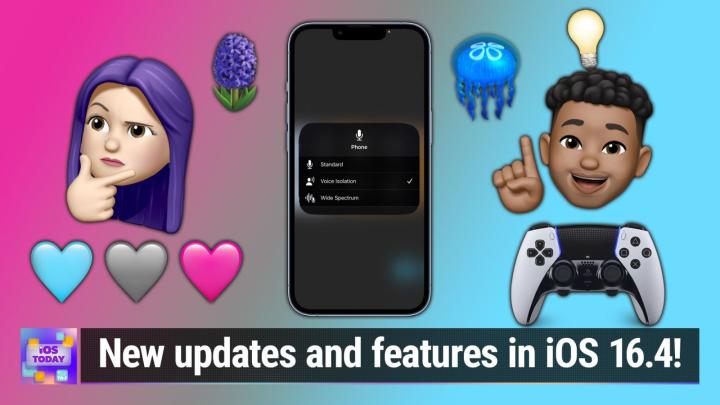IOS TODAY 648 Transcript
Please be advised this transcript is AI-generated and may not be word for word. Time codes refer to the approximate times in the ad-supported version of the show.
Mikah Sargent (00:00:00):
Coming up on iOS today, I, Micah Sergeant and my cohost Rosemary Orchard are here. And we are going to be talking about iOS 16.4. Yes, you may have heard that new update is out with lots of, well, new emoji at the very least, plus some new features. We're gonna take a look at all of those coming up on iOS today,
V.O. (00:00:26):
Podcasts you love From people you trust. This is TWiT.
Mikah Sargent (00:00:35):
This is iOS today, episode 648, recorded Tuesday, April 4th, 2023. iOS 16.4, deep dive. Welcome to iOS Today, the show where we talk all things iOS, iPad, os, home, pod os watch, os, tv, os Oh man, I run outta breath before. I can name all of the operating systems, all of the platforms that Apple offers. And of course, those platforms run on devices that you yourself out there have purchased, and you wanna make sure that you are getting everything you possibly can out of those. I don't blame you if I was going to spend the money on these devices, obviously I wanna make the best I possibly can of them. And so that's what we aim to do here on iOS today to help you make sure you are really understanding your devices and using them to the best of your ability. Uh, I am one of your hosts and guides, Micah, Sergeant
Rosemary Orchard (00:01:38):
And I am Rosemary Orchard and very excited to be here talking all things 16 iOS 16.4. It's really good timing, isn't it? Micah, with Apple announcing ww d c, where they'll actually announce iOS 17, um, in, uh, well, they've announced it for June. So yeah, we've, uh, got a couple of months to go on that.
Mikah Sargent (00:01:57):
Yeah, it, it'll be interesting to see if we've got, uh, 16 five, um, there, that, that beta has rolled out. And I'm curious sort of when it will hit devices, uh, be before we start to see the betas for the next version of iOS. But, uh, this is always kind of the refinement stage of iOS as we get closer to the worldwide developer conference that takes place in, usually in June, uh, where Apple announces the next version of its software. And so with this, uh, version, you're not going to get as many features as you would whenever it's a brand new system, uh, whenever it's a, a brand new update. But there are some good features, uh, worth talking about. There are some fun new additions that are worth talking about. So I think it's time, uh, to dig right into iOS 16.4. And the first thing that I wanna mention before we even get into a lot of the, the fun stuff or, uh, some of the fun stuff that's been added is the fact that it is always a good idea to, or I should say it is almost always a good idea, uh, to install these updates when they are available.
(00:03:11):
And the reason why is because these updates are going to include bug fixes and security changes that will make your device all the better, will make it more secure. So even when you don't get a bunch of fun new things, you know, it's not suddenly some sort of, uh, photo booth camera edition that lets you take fun, silly photos that overlay lenses on your, your face or anything like that. They may not be fun updates necessarily, but they're still worth installing, even though it'll take you away from your phone for a little bit of time because you are installing security updates that are making sure that, uh, any bad actors out there that are trying to gain access to your device or, or gain access to information on your device are not able to do so. So yes, please, uh, install these updates and make sure that you're running the latest version of iOS. And I would say too, that makes it a lot easier for those of us who are, uh, sort of doing the tech support as well because then we know you're running, which version you're running, what issues there are or aren't on that version, what's been addressed, what's not. So moving right along, uh, Rosemary, uh, let's talk about the first, uh, sort of addition that you wanted to mention for iOS 16.4.
Rosemary Orchard (00:04:34):
Yeah, so, um, iOS beers, um, or beaters, depending on where you're from, um, have had a couple of different ways of, uh, getting onto your device. Um, previously it was like you had to download a certificate and install it from your a Mac onto your device, and then you could download a profile if you were a developer, and then you could kind of opt in more easily if you were running on the public beta. Now there is a really simple option. So I'm here on my iPhone in the settings app, um, and if you just go into the software update section, then there's a section for beta updates. Now, if your Apple ID is enrolled in the Apple Developer program like mine is, then um, you will have an option for the beta de um, developer. Other than that, you may have the option for the public developer, um, and you can just tap into it and turn this on and off.
(00:05:20):
And this, I think it is a very nice way of acknowledging the fact that a lot of us do like to run and test these things out. Um, and, you know, as a developer, I'm obviously gonna be running the developer beta, but it's much easier for everybody else to hop in as well Now compared to how it used to be where downloading things from Apple's website and, you know, you might have had to uninstall certificates and install new certificates and things like that to get it to work. This is a lot easier. So you can, uh, turn that on or off in settings. Um, if you do have, uh, friends and family members who think they know tech, but they're not the kind of person who's techy enough to watch this show, then, then maybe just pop in there and check that it's off, just in case every so often you'll get a rogue update there. Um, and then you can, uh, make sure that they're only on the public data later. So there we go.
Mikah Sargent (00:06:07):
That is a really good tip. <laugh>, uh, especially, um, I, you know, I may have in the past, uh, when someone was talking about how my phone had some of the new features, oh, how can I take advantage of that? Well, you could try the public beta if you want to. Uh, but then later on down the line, they thought, I don't wanna be part of this testing phase, I just wanna go back to the normal stuff. And that can be a bit of a process. So, uh, the opting in get simpler, uh, and then in effect, the opting out gets simpler where you can just choose not to have those install, uh, after you're done. And it doesn't involve all of these strange downloads and, uh, installs and, and restarts. So I I, I'm glad that, uh, apple has kind of improved upon that process.
(00:06:52):
Um, another feature that has been added, and, uh, Dan Moore and I, uh, spoke briefly about the changes to iOS 16.4 last week. So I know I, I mentioned a little bit about this, but, um, something that I was excited to see was the introduction of voice isolation, um, not just for FaceTime calls, which has been around for a while, uh, where when you place a FaceTime call, which is a call that essentially uses your data connection as opposed to, uh, the the standard call which takes place over the, the cellular connection in a different way. It's separate from sort of the data plan. So think of it as voice over ip, the internet, uh, versus this, uh, standard call that takes place, uh, over the cellular network. And up to this point on FaceTime, whenever you were making one of these sort of higher quality, uh, calls, there was an option to help you filter out, uh, the ambient sound.
(00:08:01):
Um, so that if there were, uh, if there was traffic around you, if there was a lot of noise in the background from, um, you know, if you're in a, in a coffee shop or something like that, then you could turn on, uh, the voice isolation mode, which would make it possible for you to sort of, it, it tells the, the system to prioritize your voice and try to kind of block out the, that ambient sound. Um, and there are three modes I wanna make, uh, make it clear. There's standard, which is going to not do sort of anything to the audio that is coming through your side of the call. Then there, uh, is voice isolation and there's wide spectrum voice isolation, of course, is the mode that helps to just, uh, have your voice and then wide spectrum instead will try to focus on your voice and everything around you as well.
(00:09:00):
So the, the thing to understand here is with wide spectrum, uh, when Apple kind of first talked about this, they talked about how people were, of course, especially during the pandemic, uh, doing things like having, um, live performances. And so if you had sort of a FaceTime call with family and I don't know, you have, uh, somebody who plays the piano and is gonna sing Happy Birthday and play the piano, then you don't want to use voice isolation because that's going to just have the person's voice coming through with everything else kind of dolled out. And you may not want to use standard because that's not going to do any sort of processing. So in effect, your voice, which is going to be the closest to the mic, whoops, closest to the microphone I got really close to the microphone, um, is going to be the loudest with everything else in the background, kind of coming in as, as best as it can.
(00:09:52):
Wide spectrum is going to try to pay attention to all of the sounds that are hitting the microphone and sort of make them all come through. Uh, so all of that is to say that that feature is now available for standard calls. So if I were to place a call, not through FaceTime audio, I can isolate the voice, uh, for that. And, um, I think that's a great feature because there have been a number of times where I have, uh, it always seems like when I am making a phone call, which I very rarely do, that's the time when everything around me suddenly gets loud. And now there are suddenly, you know, police cars driving by and, uh, I don't know, a a a marching band going down the street. So it's nice that that has been changed and updated and that that feature's not just, uh, relegated to FaceTime audio.
Rosemary Orchard (00:10:47):
Yes. Um, I should note that Apple don't actually have documentation on their website about how to do this for a regular phone call. Right now, they only have documentation on how to do this for a FaceTime audio call. Um, but it works exactly the same way. It's just re mentally replaced the words FaceTime audio with phone every time you <laugh> every time you look at it. And, uh, it, it works. I tested it out earlier today when making a phone call. So I'm, I'm pleased to report that it does do exactly what it says on the tin.
Mikah Sargent (00:11:13):
Absolutely. Yep. All of that is available via control center. Uh, whenever you're placing the call, you'll see a mic mode option. Uh, and then you just can select between standard voice isolation wide spectrum, so, uh, it can grab just your voice and make sure that you are being able to be heard, uh, over the, the surrounding sounds. Um, moving right along. A feature I have not yet been able to try, but uh, is now being touted in iOS 16.4. It's order tracking, but in particular, cuz that feature has been around, um, for the, for, for, I think since iOS 16 rolled out. And if not, it's been since like 16 one. But now there is a widget for order tracking, uh, whenever you, uh, use the wallet. Okay. So that's the thing is you, you use a special purchase that happens via the wallet app and if a site or service supports order tracking via Apple's wallet app, then you can track an order using that feature. As I mentioned, I have not yet, uh, purchased anything that featured this order tracking. Um, Rosemary, have you got had a chance to use this yet?
Rosemary Orchard (00:12:29):
Well, I mean, I've had a chance to try out the widget. Uh, it's right here on my iPhone home screen, Micah. Um, I kinda have the same problem as you though. I have no active orders. Um, if it seems like none of the things that I buy ever actually use this feature, so I, I guess I'll just be sticking with the, uh, parcel app, which works really well for me and let's me just input any tracking number from anywhere. Um, it turns out that, you know, things that post you stuff that don't necessarily have that kind of order system don't integrate with this, which is a bit of a shame, but it's there. And if you do have orders that you, uh, would like to keep track of, then you can just add that widget to your home screen, which is quite nice that it's there finally. But mm-hmm. <affirmative>, I, I dunno how many people find the, all of their purchases go through something like that
Mikah Sargent (00:13:14):
<laugh>. Yeah. Um, that's, that's the thing I'm, I'm waiting to see sort of as Apple Pay later rolls out and as, uh, these, these new features that have to do with Apple Pay rollout, if we'll start to see that order tracking, uh, feature in the Wallet app pickup more. Um, I'll be honest, I've not made a purchase. I'm, I'm almost certain that if you make an Apple Store purchase using Apple Pay, uh, then that is probably going to pop right into the Wallet app as a way to track your order. But I've not made a purchase from the Apple Store app since this feature was introduced, therefore I have not been able to actually see it in action. Uh, but of course, as I always say, if there's a listener out there who has used this and likes it, or if you don't like it because it's not doing something that you expect it to do, please do write in and let us know.
(00:14:04):
Send some screenshots if you have 'em. And, uh, you know, you can either redact them or we can redact them depending on what data, you know, you don't want, uh, shown. But I would like to, uh, see this inaction to compare it to something like Parcel, um, which does a fantastic job of sort of tracking any of the packages that I have. And, um, as time goes on, I continue to see more, uh, services that feature this sort of functionality. Um, these shop app from Shopify is another, uh, package tracking service that has a lot of inbuilt features that make it a great way to track your orders, um, and sometimes has integrations. If you, you know, if the site is using Shopify, uh, as it's backbone for, uh, its online store, then you can get more information sooner than you would if it's just you're waiting for that FedEx number or u p s number or what have you to show up, uh, where it's tied to like the inventory system and everything like, and everything that's involved with that.
(00:15:06):
So then you get to see the package make its way through that process as well. So these package tracking services or order tracking services can be very, uh, nice depending on, um, what, what integrations they have. Um, another mention that I think is, uh, of importance to those of us who have slowly been moving ourselves away from Twitter as our main social media service, uh, that would be Mastodon, um, as of course one of those options. And now as of iOS 16.4, you can see, uh, link previews for Mastodon links where up to this point when you shared a link to a Mastodon, uh, post, you wouldn't see what was, uh, what, what, what it actually looked like. And now you can, so this is a great addition for those of us who have moved to that platform. And Rosemary, I have to tell you what I find fascinating about this is I always thought that it was on the part of the, um, the, the, the site or the service or the the app or what have you to make link previews possible in messages mm-hmm.
(00:16:21):
<affirmative>. So when I heard that this was kind of an addition to iOS 16.4, I was a little caught off guard because I thought, okay, so if Apple is the one that has to figure out how to show link previews for something that's kind of bad because Apple doesn't roll out updates as often as, you know, as often as these new services come out. And so it was a little, I I, yeah, I have to say I was a little, um, surprised that that was the case because that means then that almost every like link preview that we see is because that site or service and Apple have, have sort of figured out how to show those previews together. It just is kind of confusing to me. I guess it's not for
Rosemary Orchard (00:17:03):
Your thoughts entirely correct, Micah. Okay. Um, because what actually happened is, uh, or happened is Twitter, um, and some other people got together and created this thing called the Open Graph Protocol. I wouldn't go into the details, but essentially what websites can do and do, do is they put specific texts in in their website code that says, Hey, for this page, the title is this, the main image is this, the snippet that we wanna show people is this. Um, and there there's a standard, um, there's actually two standards because Twitter kind of branched off and did their own special thing. Um, but there, there is actually a standard for this, uh, apple for reasons, uh, I don't entirely know, have decided that they won't necessarily just use that and will do their own special thing at times, but not all of the time. So, uh, yeah, uh, they had to add their own support for this because they were reading what was basically the wrong tags somehow.
(00:17:55):
Um, and I don't quite understand why. I would love to find out from somebody why they don't just read what everybody else reads because that's how Twitter does inline image, um, things. And if you paste that same link to Discord, you'll get the same sort of thing there. If you paste it into discourse, so twit.community instead of the the Club Twit Discord, then you would get pretty much the same preview. Obviously it's gonna be scaled differently depending on what device you look at it on. Uh, but you should get the same stuff showing up everywhere and, uh, messages for Reasons did not do that. Now it does. So, yay.
Mikah Sargent (00:18:28):
Yeah. Thank you for that, um, explanation because I can remember, um, back in the day where sites were or where website design was a little bit more involved, um, <laugh> it was kind of ridiculous having to figure out all that open graph stuff and going in and, and figuring out exactly how to say it. And I can remember working on a website where I would, um, I would go and I would make an adjustment to the open graph tag and then I would, there was, there used to be this Twitter card preview page and I don't know if it still exists cause I haven't had to do this in a long time. I'd paste in the link, look out, no, it doesn't quite look right. I'd go back, make a change. No, it doesn't quite look great. Just keep having to go back and forth to get it exactly right.
(00:19:14):
Um, so it's interesting to know that there are sort of multiple methods for this and, uh, that there seems to be sort of a, a shake up at the very least of just, you know, do we need to follow this, this old protocol or how can we update it and, and uh, make, make changes to it? So, uh, yeah, thank you for explaining that. Um, next is I think, uh, excitement for folks who like to game on their, uh, iOS iPad OS devices, um, particularly the game streaming services that are out there, like, uh, Amazon's Luna or, uh, Xbox and PlayStation's ability to stream from your devices, um, via like mirroring or local network or, there are so many different ways to do this. Um, iOS 16.4 ads support for the PlayStation five dual Sense Edge wireless controller. So, uh, uh, apple has slowly but surely added support for different, um, controllers, different actual, you know, controllers for an Xbox controllers for uh, PlayStation.
(00:20:24):
And as these have been added, then you can use them as, uh, input devices for your iPad, for your iPhone, uh, for your Mac. And well PlayStation introduced, or should say, Sony introduced the Dual Sense Edge controller in October. Um, it's a little bit more, it, it, so there's the standard dual sense controller. The dual sense Edge controller is, uh, sort of a more professional controller. You can make changes to it, you can use different kinds of buttons, um, and it, it sort of is supposed to be more responsive, uh, and given that it retails for $200 oof, uh, one might imagine why that is, uh, the case that, you know, it's got all of these special features for it. So it's for really intense gamers I would say, or, you know, just folks who like to have the, the bestest and now that, uh, your Apple devices can support that, uh, you're able to use it with the, uh, iPad or the iPhone. Um, I'm curious, how often, if at all, have you made use of a third party controller, um, connected to an iPad or an iPhone? And then I'll tell you my experience,
Rosemary Orchard (00:21:39):
Well, I have been using an Xbox controller with my Apple tv. Um, but unfortunately, uh, Xbox have released a former update for their controller, um, which usually I would say is a good thing. Uh, but it turns out I need to have an Xbox or a Windows machine to update the Xbox controller, uh, which I currently have neither of. Um, so I'm in the middle of installing, oh no, setting up a Windows virtual machine so that I can hopefully update my Xbox controller and then continue playing games on my Apple tv. Um, because there are some games that, you know, they, they genuinely just don't work without, um, your without a, a controller of that kind. So yeah, I've, I've been trying it. I also have the Razor kishi, which uh, sort of clips onto the outside of your iPhone. Um, and um, I enjoy using that on there to turn it into a sort of Nintendo switch like device. Um, but yeah, it's, it's good that more controllers are available cuz Apple added support for the Nintendo Switch Pro controllers as well a little while ago, which is really good to, uh, be able to use as I actually have two of those and I have a Nintendo Switch, so I can actually update those controllers too.
Mikah Sargent (00:22:44):
<laugh> Good. That's good. I, yeah, I hadn't considered that you, you know, might need those devices or, or some method to be able to update those. I, um, have used some third party controllers, not from PlayStation or Xbox or from Microsoft, I should say, from Sony or Microsoft, but, um, I wish I could remember now what the name of the controller was. Um, but they used to sell it at Apple Stores. Um, and so it was a kind of third party controller that was made to be used with the, uh, with your device. And there were a few games that I played that were kind of like RPGs, uh, long form RPGs on the, uh, iPad and being able to use that controller to move my character around with it was really nice. And it, uh, and I'm looking up now because I think that it's probably a more modern version is available in the, uh, store.
(00:23:42):
Yeah, it was the steel series, um, Nimbus and mm-hmm. <affirmative>. So it was, it, it was not as if it was, you know, a, a main console controller that you're sort of repurposing for it. No, it just was, uh, the controller that was made for this specific purpose to, to play with, uh, an iPad or an iPhone. And yeah, it worked great. Um, I don't do that much anymore, so I don't have that, uh, controller like charged up or anything. But yeah. Uh, apple also sells in its online store, uh, if Sony PlayStation dual Sense Wireless controller, uh, making it very clear that, you know, that is an option, uh, if you so choose to play games using that controller. So, uh, yeah, that's nice that they, you know, give you multiple options. And I, I, I like the idea of using what I already have, uh, if I am also a console gamer. That's, that's smart. Yeah, exactly. All right. Um, moving right along, let's talk about, and I'm gonna let you take this one cuz it's about focus modes. Um, how are we able to make some changes when it comes to focus modes in iOS 16.4?
Rosemary Orchard (00:25:01):
Well, uh, there's a couple of things that we can do to take advantage of the focus modes in, in, uh, on Iowa 16.4. Um, some of them may sort of crop up in the, uh, shortcuts corner segment today. Um, but the big change that we have, uh, now in focus modes is specifically for the latest version of the iPhone with that always on display, because some people love the always on display, some people hate the always on display and you can, you know, turn that off and adjust that in the settings in general. Um, but, um, there have been a few changes to how dis the always on display works over the course of iOS 16. So in iOS 16.2, um, apple added the option, I'll just pick my mindfulness one here, um, to dim the lock screen, um, when you, when you actually, um, have your focus mode enabled.
(00:25:48):
So that kind of, uh, you know, uh, shrinks, it, shrinks it down a bit. Um, I say shrinks it down at the moment, this is what my lock screen looks like. Um, and if I were to go back into, say, my podcasting focus mode, um, and then dim the lock screen, you can see it's kind of got rid of the background and everything and the notifications collapsed on, you can really see my back background is just black, it's gone. Um, and, um, that, that's something that has been added, but they've, they've kind of amped up a little bit and I, I don't exactly know the best way to explain this, um, but the silence notifications in particular, I can't demonstrate. Um, but what you can do is you can hide notifications from certain apps using a focus mode, but you can then say that you still want those to show up on your lock screen.
(00:26:35):
So if that app, for example, the mail app, mail app usually for me, appears on my home screen, uh, or on my lock screen, sorry, I should say. Um, but if I have blocked notifications from the mail app in my mindfulness focus mode, then I can disallow that's the default, just to be clear, uh, the, the notification's appearing. But I could say, actually no, I do want notifications, even if they're not something that's going to buzz me, um, you know, it won't vibrate my phone or it's not going to, um, you know, make a sound if my phone isn't in silent mode, um, I still want them showing up on the lock screen so that then when I go back to have a look, I can see, you know, okay, this is what's going on. This can be really useful for, for a focus mode that you're using somewhere where you don't want to be notified of all the things that you would usually be notified of, but you still wanna be able to check in really quickly to see what is happening.
(00:27:23):
So, uh, yeah, there's, you know, there's, there's this, and, um, yeah, you can just customize things a little more. The always on display modes I should note, um, if you go into, um, your display settings, um, the, or display and brightness, then you can change always on display to choose whether or not it shows the wallpaper shows notifications and whether or not you haven't always on display. Um, and, uh, especially if you are doing something like taking a long plane trip, like I might be doing later this week, uh, you may find that you actually want to, um, tweak this setting just overall, so it doesn't matter what focus mode you're in for a few days and then turn it back afterwards, um, so that you can, uh, save a little bit more battery life.
Mikah Sargent (00:28:05):
Beautiful. Um, and then last but not least, uh, there are, especially as we've seen folks moving from Twitter to other social media networks, I've noticed an influx of apps that are essentially web apps, uh, as opposed to being released in the app store. And so with web apps, you have, um, the option to use the share sheet. Uh, so whenever you visit a website, uh, that is specifically designed to kind of be a web app, um, you can use the share sheet button at the bottom of Safari on your iPhone, your iPad, um, and then tap a button that's called add to home screen. And what that does is it basically makes a little container, a little safari container for that specific web app, and it strips away the browser, uh, Chrome around the outside of it. So it makes it an effect look like an app on your home screen and makes it easier for you to use that app independent of Safari.
(00:29:08):
So instead of tapping on it and having it open in your Safari browser, you can have Safari running and then you can have this running next to it. Uh, an example of this is a new, uh, service called t2, um, which is at, uh, t2.social and T2 is a, uh, social media service created by some former Twitter engineers who are in effect, and in fact, uh, in interviews have said we're basically remaking Twitter, but we are are doing it in its original, uh, form. And so, uh, I've seen some folks jump over onto T2 as a a, a place to, to try things out. But the same thing applied, I think, especially in the early days to Mastodon before we got to see, uh, the introduction of some different apps. Um, and basically up to this point, the opportunity to have a full featured app required you to launch your app in the app store, to have your app in the app sort of publish it there and to make it downloadable, um, including having sort of robust notifications. But with the, uh, introduction of iOS 16.4, now those web apps are able to make use of the notifications features and sort of serve them up independent of, uh, safari so that you can, uh, then get notifications and treat it again like it's just another app. So I thought that was a, a great, a great introduction, right?
Rosemary Orchard (00:30:47):
Yeah, it really is. Um, and this is especially great for apps that don't exist on one of your devices. Um, looking at Instagram and WhatsApp, two of Facebook's largest, uh, examples for this sort of thing. If I wanna use WhatsApp on my iPad, I have to go to web.whatsapp.com. There are a number of WhatsApp apps in the app store for iPad, and none of them are official. Um, and I trust each of them about as much as I trust the fact that they're not official. So, I mean, I trust they're not official, but I don't trust 'em at all. Um, so I have had WhatsApp on my iPad home screen for a while, um, and now I get notifications, which is great. Um, if you want to use Instagram on your iPad, you can install Instagram on your iPad and what you can do, I'll just, uh, open, uh, a webpage on my iPhone to show you Fox.
(00:31:36):
Um, in Safari, you just tap on the share sheet, um, and this is something you've been able to do for a while, and you scroll down a little bit. Oh, uh, there we go, actually scrolling down. And then there is the option, so you can edit to your reading list, you can add a bookmark, add favorites, make a quick note. But the one we're looking at is at the bottom of the sort of second section of the list of apps rather than the horizontal icons. Um, and it's add to home screen. And when you add it to your home screen, you'll see that there's a little icon there. You can change the name of it and it will be added with this U R L. Um, and then, um, you know, when you go to open it, it is going to open and you can see there isn't, there isn't the rest of that safari.
(00:32:15):
If this were a website that could send me notifications, um, it would then ask for permission. And it's just like other apps in the sense that it's here in my app. Switcher Safari is a separate thing. Um, if I open just, uh, say the TWIT website, um, in Safari, just to make it a little clearer, folks, um, that we've got two different things. There we go. Um, so Safari with the TWIT website, and then here's dot, dot go, I can force quid it. Um, I can tap and hold on it and edit, um, the, the home screen. Um, depending on the app that you have installed, you may also have the options there to edit your notifications or snooze notifications for a while. Um, and there we go. That that's how it works. It's honestly a really great feature that I am genuinely very pleased exists because it's made my life much easier with not needing to try and make sure that my, my phone is somewhere nearby so I can hear dings from WhatsApp so that I can then go in and open it on my iPad and so on and so forth.
Mikah Sargent (00:33:10):
All right. Uh, to round things out, Rosemary, what emoji or multiple emoji are you excited about, uh, in iOS 16.4?
Rosemary Orchard (00:33:23):
Oh, this is such a difficult one because I've been using them for so long, I've almost forgotten which ones are new. Um, I have to say, um, the, the heart with the, uh, flames around it, which came out a little while ago, was definitely my favorite for a while. But I'm feeling like this summer is gonna be a warm one again, so I'm probably gonna be using that fan emoji quite a bit, <laugh>, um, which is, which is great. And there's some more colors of hearts as well. Um, you know, there's a pink heart, a blue heart, a gray heart. Um, and, uh, yeah. What about you, Micah?
Mikah Sargent (00:33:51):
When people, uh, have had heard that there was a pink heart, they thought, I, I, or I've heard this from several people, what they're adding a pink heart. They already have a pink cart, and that's the thing, they had every other kind of pink heart where you could have all like the stars around it, the twirling heart, every, but no, just standard pink hearts. So they finally have added that. I was excited about that, um, because they've kind of, they've, they've said they're not making any more flags, um, for sort of pride reasons. Um, and so they have sort of the standard pride flag, and then they also, um, have the, uh, trans flag, but they have not made, they have not added anymore, and they are not planning to, and so hearts have kind of become the way to go about doing that. Um, so I'm glad that now they're trying to reach the full gamut of hearts. I have to say the two for me though, that really are, I think, incredible in terms of design, I don't know if I'm gonna use them that often, but as far as design goes, the jellyfish is so gorgeous, like beyond gorgeous. I love how it looks. Um, and then the highest enth is so pretty, um,
Rosemary Orchard (00:35:03):
There, there's so much detail in these. It it's continuous
Mikah Sargent (00:35:06):
Amazing. Exactly. The detail is just next level. So props to the art, and I, when I'm talking about these, I'm specifically talking about the, uh, apple version because as people, some, some folks know, some folks don't know, um, emoji is a set of, uh, sort of code points that exist in what is called Unicode. And Unicode is a sort of standard language, uh, body that makes it possible for computers and phones and tablets and all of our electronic devices to be able to display text and other sort of, uh, I don't even know, text is probably the best way to put it, but, but text and text adjacent objects to us in a standard way. And so it's actually Unicode that determines what emoji are going to be available. And then what they do is they give the emoji a name, they give it a description, and they either approve or deny its allowance into the entire Unicode standard.
(00:36:15):
From there, it is up to individual, uh, companies that release, you know, their own library of emoji to design the emoji based upon, uh, the specifics of the, the description. So in fact, if we can show, um, the Emojipedia will show you the different versions of an emoji, and I think we included the link in the show notes here, emojipedia.org/jellyfish. Um, and if you go to that, then you can see, uh, as you scroll down the versions, so there's Apples version, which is the one I was talking about, this gorgeous blue jellyfish. Google has an orange jellyfish with very long tentacles. Uh, Samsung has a, a pretty blue jellyfish. Facebook's jellyfish is purple. And then, uh, Notto, which is sort of a, a a, they try to make it look like a font, um, so that you can show it in a font format. Uh, so it's just a plain black jellyfish.
(00:37:17):
And then last but not least, are the sample images from Emoji Pia itself. Uh, and the sample image looks a lot like Apple's own, and that is no, um, coincidence because oftentimes, uh, the, so, so different companies are part of the emoji, or excuse me, are part of the Unicode consortium. And so they will actually, um, or consortium, they will actually work with these, uh, together on these, these ideas. And so that will be part of kind of the initial launch of them. So yes, um, I just wanted to mention when I'm talking about this really well designed ones, I am in this instance talking about the version that is on Apple because for example, when it comes to the hi synth, I'm kind of disappointed with the Google, uh, emoji. It's, it's rather underwhelming. It's, um, not as sort of 3D and, and beautifully designed, but in any case, I just think those are so gorgeous.
(00:38:17):
But I think the one that I'll be using the most is the shaking emoji. It's just a, a head that's sort of, kind of blurred and has these shake lines on the outside. Um, knock on wood, not because I want any earthquakes in California, but just because I often feel like that, I just feel like the world is shaking around me. So it's just a great emoji for that. Uh, alright, um, that is that in terms of iOS 16.4, um, of course there are going to be small tweaks and changes that we'll probably hear about over time, uh, as those roll out. But, uh, Rosemary and I will be keeping our eyes on what comes next for, uh, iOS as, uh, 16.5 is in the works before we actually get the introduction of 17, uh, at Apple's Worldwide Developer Conference. So moving right along from our first segment to the news, it's time for the news.
(00:39:18):
And the biggest bit of news is that Apple has announced W W D C, the Worldwide Developer's Conference, uh, which will be in June. Uh, it starts on June 5th, and this is as, uh, as always seems to always be the case. Um, the time when Apple announces its new software, uh, the Worldwide Developer Conference is a multi-day conference. Um, again, will be taking place online as a whole, but will have a kind of one day in-person thing for, um, some of the students who are gonna be going there, some of the developers who are, uh, able to secure a ticket and of course, uh, members of the press who are invited. Um, and so the bigger part of it is that kind of online conference and the keynote, uh, event where Apple does make these announcements. So what happens is Apple says, Hey, take a look at the software changes software features that we have coming up and then goes into depth about them over the course of the conference, because this is the time where Apples developers, um, well, I should say it's not, they're not Apples developers, they're developers who work with Apple.
(00:40:34):
Um, the folks who make all the great apps we talk about on the show get a chance to learn about and then implement the new technologies that Apple is introducing so that they can make their current apps better, or in some cases make newer apps that are better, uh, or that, that make use of those features. And so it's a great time to get to, uh, get excited about what is possible in terms of development on, uh, the Apple platform. Uh, Rosemary, I'm curious to hear your thoughts and if there's anything in particular that you are, uh, looking forward to or hoping to hear Apple announced for its next operating systems?
Rosemary Orchard (00:41:19):
Well, I mean, we've been hearing a lot about potentially another Apple operating system slash device, which is Apple's vr, ar headsets, it's virtual reality and augmented reality. Um, and so if they're demoing that, I am gonna be super interested in it. Uh, I have in Oculars question really enjoy playing games on it. Um, but, um, other than that, I'm not quite sure what I am thinking is necessarily missing. It's one of those things where for a long time there were a number of things where I was like, okay, I have a huge list, apple, you know, come on, bring, bring me all the goodies, and now I'm down to more things like I would like shortcuts, uh, to be available in CarPlay as CarPlay apps. You know, you can add a shortcut to your home screen, just like I showed you with the web apps.
(00:42:02):
Um, and it would be really cool if there were ones of those that were CarPlay compatible so I could tap on it and it would start getting me directions to a particular play, um, and getting and play a particular playlist, for example, and maybe even share my e t a with somebody who would need some more shortcuts actions from the maps team for that to happen. We still don't have way points, we still don't have the share e t a option, uh, either way. Um, you know, maybe, maybe I just want shortcut stuff. Yeah, that, that, that's me, isn't it, Mike? Just more shortcuts.
Mikah Sargent (00:42:29):
I mean, but that's a, that's fair because, uh, I was, I just hosted, uh, this week in Tech on Sunday, and one of the things that we were talking about on the show was the extensibility and the automation capacity of, uh, Mac Os and iOS and iPad os. And how if, if there are these underlying sort of, um, buttons and strings and tubes that one can, uh, press and, uh, twist and automate, then that also means that in the future, uh, if you use, if you have like a desktop AI sort of like chat G P T or I mean G P T four, um, because of the way that, uh, that that Apple has set up, Mac Os, iOS and iPad os, all of that capability is already there. And so all we need is that little layer in between. And you can suddenly start to think about how using, uh, G P T four running on Makos as sort of a little buddy, uh, on the side, I can say, um, Hey, I want to, uh, every time I record, uh, this show on Wednesdays, can you please rename the files, this, that, and the other, uh, for me automatically.
(00:43:55):
And then it, because it, it has access to all of those underlying things through automator and through shortcuts, then it can figure out how to make that happen. And so I love that we've already got this sort of underlying structure in place and that we can, or that they continue to add new means of interacting with that underlying structure. Cuz it only means that things are just going to get all the more powerful when we are able to even further, uh, the automation capabilities using something like, uh, an AI bot that kind of can run things in the background. So yeah, I'm, I'm going to continue to celebrate the addition of new shortcut stuff for sure. For me. Um, the one thing I'd really like to see is finally, um, some Apple, uh, made interactions for the nearby interactions framework. So Apple, um, introduced a, a sort of behind the scenes feature called nearby interactions.
(00:44:58):
And what it does is it enables, um, devices that have the ultra wideband chip in them. So in the case of an iPhone and an Apple watch or a third party accessory that has a, an ultra wide band chip in it, or even the first party accessory, like an air tag, it will be aware of, of that item in virtual space and can determine not only the distance that it is from a specific, uh, item. So, you know, the phones distance from the Apple Watch was the example that Apple gave, uh, in its code, uh, sample. And so what I was able to do was install this, this little app on my iPhone and my Apple Watch, and then I could move my Apple watch around my phone and also move my Apple Watch closer and further away from my farther away from my phone.
(00:45:49):
And it would sort of say, here's where your Apple Watch is, here's how far away it is. That on its own not incredibly compelling, but what is compelling is making use of the that nearby interaction. Cuz I have not seen any third party developers making use of this yet, and it's been out for a while. And I'm just like, why, um, is the idea of having automations, especially home automations that are tied to ultra wideband, because right now I could set up an automation where, uh, I have like a, a motion sensor in my office, for example, and when I open the door, the motion sensor says, oh, uh, Micah or somebody has opened the door, turn on the lights in the office. And if it's at this time, then you're turning on the studio lights. If it's at this time, then you're just turning on the sort of ambient lights.
(00:46:39):
And that's great, except I either don't have an automation that shuts them off or I have an automation that shuts them off and I have to regularly sort of flail my arms to get that motion to track. Or I can have a, as I know you've talked about before, a vibration sensor on your chair and because, you know, you sort of subtly adjust yourself regularly, then that pretty much works. But what would be better for me is the fact that I have a HomePod mini sitting on the desk right here and I wear my Apple Watch every single day so it could know that my Apple Watch is in proximity to my HomePod Mini. And for that period of time where my Apple Watch is in proximity to the HomePod Mini, then have the lights on, and then the moment that it goes out of proximity, turn 'em off. The nearby interaction framework is there. So let's see some actual use of it. That's what I'm hoping for at this year's Worldwide Developer Conference. So we'll see if that happens. I don't know if it's gonna happen, but, um, I just really want it. I want it. Uh, any last thoughts before we move on to some updates that we've seen from Apple?
Rosemary Orchard (00:47:48):
Uh, I don't think I have any further thoughts right now, Micah, other than the fact that it would be very cool to be able to narrow that down within home automations too. When this person goes into this room, these things happen. But when other person goes into these rooms, then maybe other things happen because I know different people have got different preferences for lighting levels and things like that. Um, and it would be really cool if when you walked in through the front door, uh, it knew that you were the person that had entered that the hallway and it would play like your theme tune for you instead of that'd
Mikah Sargent (00:48:17):
Be
Rosemary Orchard (00:48:17):
Family theme tune.
Mikah Sargent (00:48:19):
That would be so cool. Um, so Apple, uh, with the introduction of its latest iPads added a feature called Apple Pencil Hover. And Apple Pencil Hover is a way for you to kind of get some, uh, awareness of how your Apple Pencil is going to interact with a, with the screen, uh, or with the, the operating system. Essentially what happens is when the Apple Pencil comes within 14 millimeters of the screen of the iPad, it will do something, uh, depending on what app you're using. So in some apps they'll put sort of a little circle on the screen showing you kind of where the pencil is being sensed, uh, in the case of scribble, which is the feature that lets you ri So, uh, in any kind of text, um, entry area, it will let you write out a word or a sentence and then it turns that word or sentence that you've written out into, uh, actual text on the screen. So with Hover, it will kind of re uh, ma maximize, I guess, uh, the, the area where you're planning on writing, kind of letting you know, Hey, I realize that what you're about to do is use scribble, so I'm indicating that on the screen. Well, um, as this feature continues to sort of mature, apple has added, uh, hover support in page's, numbers and Keynote, which I have to say Rosemary, I was a little surprised to hear that that was not a day one <laugh>, um, feature for Apple Pencil hover. Um, well I,
Rosemary Orchard (00:50:00):
You, you might be surprised, but the thing to remember with page's, uh, numbers and keynote also GarageBand iMovie is that they aren't actually built into the operating system. They, unlike shortcuts are separate apps available to download on the App store and don't necessarily come pre-installed. Now, it may prompt you to go ahead and install them, but they're actually separate apps, not necessarily quite marching to the beat of Apple's update drum, which is great because it means that they can ship features when they're ready to, and they're not scrambling for some Apple internal deadline. So, uh, for example, uh, pages recently added support for, uh, mail merch including, um, mail marriage on iOS, which is not something we've ever had before. Um, and now, you know, they've been able to to do that and they've been able to take their time with it and really play with this and implement it.
(00:50:48):
And I, I, I was testing it the other day and it works really well. I don't have an iPad here because attempting to show people how you tilt the pencil over the screen and how that affects it, it, it's kind of like patting your head and rubbing your tummy. It's something you can do, but it's, it's complicated. So if you have an Apple pencil and an iPad, check it out. If not, if you're near an Apple store or somewhere with a, uh, display iPad and Apple Pencil, then uh, you should try it at some point. It's specifically the Apple Pencil two, um, that you'll need for this. I believe I'm, I can't remember, I don't be think it actually works with the Apple Pencil one.
Mikah Sargent (00:51:20):
Um, yeah, that's, that is true. Yep. Yeah, just, just with the Apple Pencil, uh, second generation. Um, so you will need that most recent one. And uh, that is a really good point. The sort of iWork team is wholly separate from, uh, the rest of of those updates. So I guess that makes sense. Uh, in the end I wanted to mention, um, perhaps by the time the show publishes, uh, things will have changed. Uh, but as of this morning as we are recording this show, uh, there have been some, uh, problems people have been having with the Weather app. And uh, when I currently click on apple.com/support/system status, uh, weather is still showing as having some issues. Uh, pop Popol, yes, Popol are noticing, no, people are noticing that, uh, when they launch the weather app, in some cases it's just not showing a, uh, any weather information at all.
(00:52:19):
And in some cases the weather information that it is showing, uh, would be cashed data. So it's weather from yesterday or the day before. And so you may be having a problem. Um, originally when Apple had reported on this, they showed in the system status that there was, there were just problems in Alaska, uh, due to a weather service provider having an issue. And then as more people rolled out with their, uh, complaints that, that it wasn't working as expected, that's whenever they also, uh, were added to. Or that's whenever Apple made the change to say, Hey, it's not just Alaska. It seems to be, uh, an issue overall. So if as you are listening to this show you had problems with weather earlier in the day or are continuing to have problems with weather, it's not you, um, it is some sort of weather information provider that is having some issues and so you'll just have to unfortunately wait it out. And in the meantime, um, the Apple Watch version of the weather app seems to be working fine and you can always go online and, uh, check the weather if it's still giving you problems.
Rosemary Orchard (00:53:31):
Yes. Uh, when I tried loading it earlier today, uh, it's now loading properly on my iPhone, but when I tried loading it earlier today, it was, uh, just showing me like a couple of dots. Uh, I'll just try. Maybe San Francisco is broken for me again. There we go. This is what it was showing me. Uh, and then it loads the weather now, but it wasn't showing me that earlier, so Yeah.
Mikah Sargent (00:53:50):
Yeah, just some dashes. That's how mine was showing
Rosemary Orchard (00:53:52):
Like two dashes instead of the temperature. That's probably why
Mikah Sargent (00:53:55):
<laugh>, yes. Um, alright, Rosemary, tell us about automation. April.
Rosemary Orchard (00:54:00):
Yeah, so Automation April is an event run by Mac Stories, um, where they are going to be talking all things automation for a whole month, including a bunch of shortcut stuff, um, which is just very exciting. There is a competition as well. Um, so if anybody wants to find out about that, there will be, I'll, I'll put a link to all the details in, uh, from Mac Stories in the show notes so that everyone, uh, can find out about it. But it's also gonna be a great way to find out, uh, some tips and tricks for automation, things on iPhone, iPad, Mac, and so on that you might never have heard of before. Um, so yeah, I'm very excited. I'm one of the judges of the Shortcuts competition, so if you're entering, uh, the Shortcuts competition, uh, and you know, you you feel free to submit some tax in there.
(00:54:48):
Uh, I'm joking, uh, fill, follow the forms and everything. There's other churches involved too. Um, but yeah, it's gonna be very exciting seeing what people come up with. There have been a number of people so far using this action button, uh, on the Apple Watch, which is, uh, on the Apple Watch Ultra, which is kind of cool cause uh, I've, I've got my own solution for it, but a number of people have got different takes. So yeah, I'm looking forward to seeing all of the great ideas then, then I can hopefully later, uh, take and uh, use for myself. Because the way that you can, uh, get better at automation is to, uh, you know, try, try things, borrow, borrow ideas and get creative.
Mikah Sargent (00:55:26):
Wow. And I have to say, as uh, Kevin was pointing out, um, we have had several or a few of the folks here on Iowa City and of course Uh, Matthew Castelli and I used to record Smart Tech Today together. So Christopher Lolly, uh, Matthew Castelli and Rosemary Orchard. Make them proud folks, uh, submit your automations and, uh, make them proud. I, this is really exciting. Very exciting. It's, um, alright, moving right along. Uh, I am re this is another thing I'm excited about. Uh, dark noise. I have liked dark noise, uh, for a long time, but I did always feel like it was a hard thing to recommend to folks because of the sort of barrier to entry with the cost. Um, dark noise has added, uh, a, I mean, it, it's gotten a huge update and with that comes a free tier where you are able to listen to some of the sounds or some of the noise, um, without having to subscribe or, or pay for those, uh, features. And then as you start to use the app and really like it, then you can move into that period where you're going, okay, now I understand why I want to subscribe to this. So, yeah, we've talked, I think we've covered Dark Noise on the show before, right?
Rosemary Orchard (00:56:46):
Yes. Yeah, we have, I've had it as my app cap a few times and, um, I think you might have had it as your app cap, uh, once as well. Uh, or maybe, maybe we've each had it once, I don't remember. But it's great. Uh, I particularly love the fact that you can do the, the custom features, but, uh, yeah, I'll, we'll put, we'll make sure that there's a link so that folks can go and, and try out all the cool new stuff in, in fr So yeah, so everyone knows what's available, but this is a really big update. Charlie, the developer has been working very hard on it, and I'm, I've been really enjoying it, uh, throughout the beta process, so, yay, there's a huge update and is fabulous.
Mikah Sargent (00:57:23):
Go, go download it. Um, and yeah, if you're looking for some background sounds, uh, I just, I, it's great to get in the flow with, uh, with some, some sounds in the background. So dark noise. All right, that brings us to the end of the news segment, which means I can almost hear the music coming up. It's Shortcuts Corner. All righty, folks, it's time for Shortcuts Corner. The part of the show where you write in with your shortcuts, corner requests and Rosemary Orchard, these shortcuts expert provides a response, although this week because of our topic, iOS 16.4 deep dive, uh, Rosemary is going to inspire all of you with the new additions to shortcuts so that you can, uh, probably come up with some new questions, honestly, for Rosemary, once you go, oh, I can do that now, but can I do this? Can we do this, Rosemary, tell us about what's new in shortcuts.
Rosemary Orchard (00:58:33):
Okay, well, I'm gonna start with, there will be a link in the show notes to all of the things that are new, because even without answering anybody's question this week, I do not have enough time to go through and talk about every single new thing, but I'm gonna go through and hit some of the highlights of updated and new actions because there's some really great ones in iOS 16.4, which I'm sure you will actually enjoy. So first on my list is Intercom. So for folks who don't know or don't remember, uh, Intercom is a feature for home kit where you can intercom from an iOS, um, iPad os uh, device to home pods and other people in your home so that they then, you know, can be told something. So instead of, you know, using your voice and yelling up the stairs and, you know, potentially damaging your vocal cords, the dinner's ready, <laugh>, um, you can instead say, uh, Hey Apple Lady, only obviously the correct name, uh, Intercom upstairs dinner is ready.
(00:59:30):
Um, and then voila, only Now you don't even have to speak to do it. You could just, you know, tap your phone to an NFC tag, uh, maybe hit a complication on your Apple Watch that runs a shortcut, that sort of thing. Um, and this Intercom action is available in your personal, uh, shortcuts and automations is not a home kit, uh, action folks, I'm afraid. Um, so that, you know, people can do that and then they can actually use the reply feature and it'll come back to you. That's why it's a personal action. Um, and, uh, yeah, the default is dinner is ready, uh, that that's the default, uh, thing that it would say. And if you have more than one home in home kit like I do, then you can even, uh, specify which home. But if you tap on the name of your home yet, you can choose to send it to various different rooms.
(01:00:14):
So there we go. That's, that's the intercom one. Um, which, yeah, so moving onwards, there are a few others which I'm sure people will, uh, appreciate. And that is one, including the V P N. So there is a scripting action to connect, to disconnect to, um, set the V P N to being available on demand or just toggle it on and off, um, or toggle on demand on and off. And then if you have more than one, uh, v I've set up a couple of different ones here, um, then you can select which V VPN n you would like. This, I imagine will be very useful for folks who need to connect their devices to a VPN network when they are safe, for example, working, especially if they work from home. Well, you can now use a personal automation triggered when your focus mode turns on to turn on your V P N.
(01:01:03):
So there we go. Um, similarly thinking of, you know, working times, uh, you may want to be able to airdrop things to people more easily at various times, and there's now an option to set your airdrop receiving so you can turn it off, turn it to contacts only and turn it to everyone for 10 minutes. Um, you can't override everyone for 10 minutes unless you create a personal automation that runs every 10 minutes. I would like to just note, this is not a recommendation to do that. I do not recommend as having a personal automation to run every 10 minutes. Um, but you can definitely use this, and especially if you've got a friend or a family member who, you know, sends pictures to other people they work with, but they never put people in their contacts, uh, then you could add a little home screen button that turns on everyone for 10 minutes so that they can just tap the home screen thing.
(01:01:50):
And then, then the airdrop thing works like it used to for them. Um, so yes, uh, that, that's another one. Um, there are also, um, some other options including, uh, one of my favorites, which is announced notifications. So, um, if I could spell the word analysis would be more useful. So announcing notifications is a feature which is available on iOS, and it's actually here in, um, the, uh, control center, um, for me where I have announced notifications. Now, I can't actually turn it on right now because I've connected my phone to my Mac to show everybody, uh, what is what I'm doing here, but I can set announce notifications, I can turn it on and turned off, or I can just toggle it. Now, this is something that I have, um, been playing with a bit because I do want notifications, um, announced at various times, but I usually don't want it on for very long.
(01:02:42):
And so I've been tying it into other automations for things so that I can then have my notifications announced, for example, when I put my AirPods in to walk into town, where that also will do things like start a, uh, walking workout and things like that. Um, and then as I'm listening to music, it will announce notifications to me, but then, you know, when I get into town and I turn off that workout, then it turns it off because I'm using the personal automations for the Apple Watch workout as my triggers. Um, there is also, I spoke a little bit about that always on display earlier. Well, guess what? Always on display is now available to be controlled via shortcuts. Um, and this is, uh, temporarily hiding. There we go. Um, so we had previously had controls for the Apple Watch always on, but now we have controls for the actual phones always on dis uh, display.
(01:03:31):
Um, so there we go. Um, there are also some other actions, uh, you can shut down and restart, unlock your display, and that's available on iOS, iPad, OS and Mac Os. Um, however, if you're on the Mac, there's a bunch of other stuff as well, such as, for example, being able to move an app to a particular display or logging out, sleeping, um, uh, your computer or putting the display to sleep. Um, and, uh, yeah, there's some other bonuses as well thrown in. Um, so play music, um, for example, is a great little action that used to do exactly what I wanted it to do most, you know, when, when it, when I was using it. Um, and then they, they changed it. Um, and now play music if you don't, um, specify what you're playing. Okay, so you've got the, the action exactly as I have it here.
(01:04:23):
You've just added it and this music section here is empty. Okay? Then it will just resume playback. Okay? So if I don't have anything there, and if you do have a variable there, because maybe there's something else happening in your shortcut, you can tap and hold on it. And then there, there's all remove variable option. Um, so yep, that's that. Um, find contacts can now filter by birthdays properly. Um, find photos, can find screen recordings, ask for input, does multiple lines. And then there's one little one, which I'm just going to take a second to set up to show folks, um, where I'm just gonna add a little comment action just to, um, show people what this looks like. Oh, where is it? It was just there. I now it's gone away. Perfect <laugh>. So I have my comment and then I'll just add a little repeat.
(01:05:07):
So one of the tricks that I like to use when I'm editing a shortcut, or maybe I'm testing something and there's something that's not quite working right, and I'm like, okay, I just wanna try this bit. I don't wanna try the rest, I don't wanna delete that section. I don't necessarily wanna like duplicate my shortcut and so that I've got a backup and then I can like copy the things back because that's quite difficult to work with. So what I usually do when I've got a section of actions that I don't want to use for now is I will just pop them inside or repeat, and then I set the repeat to zero. Previously I had teased a number for this, but now I can just tap it and there's a minus. And that is really, really useful when you're editing things and playing with stuff.
(01:05:46):
So you can actually repeat zero times, uh, by default. Um, and yeah, that's, that's really useful. Um, and then there is one other thing which is a nerdier option, which I'm sure some of you will love and some of you won't care about because you, you don't necessarily need it or you don't have a way to use it yet, I'm gonna tell you because it may come in useful later. So nothing is an action in shortcuts. Okay? And this is useful for a number of things, but one of the things that you can now do is you can now use nothing. Um, previously nothing kind of just interrupted what was going on. Um, and so I'm going to add, and this is, uh, important here. I'm adding two, I'm gonna add this three times. Okay? Um, so I'm gonna move my nothing action down. So I have two text blocks, um, and then I have, um, a, uh, nothing.
(01:06:40):
And then I have another text box, um, because I have in my second text box, whatever was in the first box. So I'll just put a hello. Um, there's a line in between, nothing interrupts that line. Okay? That line shows that they are connected and nothing breaks that connection. Well, now what if I pop into my text box? I can actually insert nothing as a thing because sometimes you actually do want to just be like, no, I don't want anything in here. And so now that's the thing that you can do. So that's kind of the, the whistle stopped tour of the new things. In I you has 16.4, iPad 16.4, and the latest version of Mac OS 13.3. Um, there are, um, also these actions are also available on Watch os. And, um, on top of this there are some other things. I will leave all of the details, um, so that everyone can find 'em in show notes, but I am particularly in excited by the fact that there are now stage manager settings on iPad os, um, at Mac Os. And I think Micah, we, we may have to have a little play with that possibly even next week. Yeah. Few
Mikah Sargent (01:07:46):
Notes. Yeah, that'd be great. All right, moving right along to feedback and questions. Uh, David has written in an excellent question. Uh, David says, I just watched the free up space episode of iOS today. A suggestion that I have heard before that wasn't mentioned in the episode is to turn off the live photo feature in iOS photos to save memory space. Would this save a significant amount of memory space weighing the advantages of live photos versus the extra memory utilization? Is this something you would recommend? Thanks, Mike and Rosemary. You make a great team and I enjoy the show. Thanks David. So quickly, uh, live photos are a feature that Apple introduced oh, quite a while ago, where basically what happens is when you press the camera button, apple will take some of what, and I keep hitting my microphone, we'll take some of what you've already sort of, uh, had in view in the photo and some of what follows after the photo and make that into, um, a sort of photo video, uh, container.
(01:08:51):
And so inside of this photo that you take, there's also a video file that lets you kind of see how the action was happening around the photo. So for example, if I were to take a photo of my dog, um, uh, sleeping and dreaming, and so my dog is sort of making these little, uh, sounds and, uh, her little whiskers are moving up and down and she's like moving her legs at the same time because she's dreaming. Then, um, when I take the photo, of course it's just an adorable photo of my dog asleep, but if I press and hold on the photo that has live photos turned on, then I can actually see the whiskers move and the dog's legs moving and even hear the sounds as well, depending on the settings that I have. So it's just a way to get more of a memory from a moment than just the photo that you take.
(01:09:48):
And this is a feature that I have to say, I go back and forth on a lot because when it comes to sharing photos with other people, I almost never like to share the photo as a live photo. And in fact, in the past there have been times where I have shared a photo and then forgot to turn off the live photo feature. And then I was annoyed, not because there was anything, you know, in the photo that was bad for the person to see, but it's just that is not what I intended to share. And it was a very, very specifically I wanted to share this one thing, and I wasn't trying to give that person more access outside of that. So it just, I just didn't like that I felt out of control, I guess, in that situation. Um, and so live photos for me very rarely have been something that I like enough to sort of actively look for. And I often find myself turning it off. Um, there's maybe one photo, uh, in existence. And in fact, uh, on my Twitter page, the um, pinned photo is, oh, I don't why is, sorry, there's now a Sheba is the Twitter icon and I don't know why. Um, so that's a thing that's happening right now. Anyway, uh, my <laugh>, sorry, now I'm really confused. I went to Twitter and now there's a Sheba Inu of, uh, uh,
Rosemary Orchard (01:11:14):
Twitterer er, I think they got confused when everybody left. They took the calendars with them. They don't know when April Fool's Day is anymore. That's what it is. While you look for that picture, Micah, I, I'm just gonna show folks what the reasons why I do like, uh, live photos. So this is a picture I took the other day, um, and it is a live photo. And if I tap and hold on this, then you'll see the lights are moving in the picture if you're watching the video. Um, so first of all, because it's a live picture in the top left-hand corner, um, there are a few things I can do. I can change it so that it loops. Um, and this means it will go around in a, a circle as it plays the video. Um, and this turns it into a sort of more video like experience.
(01:11:48):
Um, there's also bounce, so it will do the, the boomerang thing of it goes forward, some backwards and forwards and backwards. Um, and then there's also long exposure. Now long exposure here doesn't look particularly great, but if you take, say, a picture of a waterfall, it kind of blends all of the water coming down the waterfall into one big sort of fuzzy sheet, um, which can look quite nice. And then there's also the option there to just turn that off. Um, and then voila, that is off. So if you wanna share it with somebody, then you can, you can do that. But if I go into edit and then I tap on the live photo option, then I can actually choose, um, and this is not working cause I turned off live photo there. Um, I, I can actually choose which photo, which key frame is my photo.
(01:12:31):
So if you've ever taken a picture and you've got it just the wrong seconds, so somebody's eyes are closed, well, you can probably in the live photo find that one where their eyes are actually open and then you can be like, okay, that, that right there, that's the perfect shot. You tap on that and then you say make key photo. Um, and then when you're done with that, you can, you can turn off live if you want. Um, it does technically save space to not take live pictures, but I would suggest that a potentially better way to save some space might actually be using the most high efficiency camera capture format rather than the most compatible. So it's gonna use H E I F or H E V C depending on video, uh, photo or video, rather than things like, uh, JPEGs and I think it's M four Vs.
(01:13:16):
Or M Kvs, I don't remember which, um, is the most compatible video format, um, or wh that it would use. Um, you could also, uh, unlike me turn off your Apple Pro raw capture and Apple progress capture. If you don't want 48 megapixels of capture, um, you could switch it back down to say, uh, you know, 12, um, or just turn off pro raw. I'm ProRes. Um, that that would definitely save space personally for me, I'm, I'm keeping live photos. It, it's worth it. Um, you know, you, you get something slightly wrong. Maybe you move your phone, your hand at just the wrong second. Well, you can go back and change that key photo and that'll make a big difference.
Mikah Sargent (01:13:54):
Yes. Uh, the, so the photo, um, I've shared a link in every single place you can, so hopefully Kevin can pull that up. It's just an animated image. Um, it's in the cell, uh, essentially that gif I made it from a live photo, and so it was a photo I was taking of Henry looking at me. But you get this great moment of me making eye contact with the dog and then looking at the screen like, what is going on here, uh, as he's looking back at me and it, so it's just a funny little, um, sort of scene that because of live photos I was able to create using that bounce thing that you were talking about. So yeah, live photos can be fun. Um, I guess it just depends, David, on how valuable the possibility of getting a moment like that, or as Rosemary was pointing out, finding a better key image, um, in, in the photo that you take if, if, if that's something that is worth it to you.
(01:14:49):
Um, the video files aren't super huge, especially if you're using, as Rosemary also pointed out, those, uh, new, uh, file formats that or, uh, codex or it's, it's kind of a mixture between the two, um, those containers, um, that can help save some space. So yeah, what a fantastic question that has such a difficult answer, uh, frankly, and ultimately I think depends on how important it is to you. Uh, but yes, it would certainly save space if you do turn them off versus having them on. It's just how much space that saves versus the possibility of wanting to get what a live photo can provide. That's where it can make all the difference. Alright, we do need to move along to our app caps. Our app caps are up next.
(01:15:42):
It's time for App Caps a part of the show where you, where we place caps, a top hour heads in honor of our app or Gadget picks of the week. These are the apps or gadgets we are using now that we think are great or, you know, we may have been using them for quite a while, but we want to share them with all of you because we think, uh, they rock and we think that you should check 'em out. And so we put things on our heads while we do that because it's fun and silly. Rosemary Orchard, tell us about the capa top of your head and then tell us about your app or Gadget Pick of the week.
Rosemary Orchard (01:16:22):
Well, the cap on my head, it's a hat, it's a white fedora hat with a lovely black band, and there's a little sort of Bowie thing on the side, which I can't figure out which way the camera is. There it is. Uh, and so there we go. That's the hat. Uh, I went with white, I've got pink in my hair. It's not showing up super well in the light, but I dunno. Um, I, I, I thought it would help it pop a little bit, but either way, uh, that doesn't take away from my, not app, not gadget, but settings, tip of the week because it turns out I always got a bunch of settings, which, you know, most of us kind of gloss over and we do our best to go into these when we talk about various things, but there's just so many that it's not impossible to cover them all.
(01:17:02):
And there's a really great accessibility setting that I wanted to call out today. Um, so if you go into the Settings app and then you open and then you scroll down to the bottom, there's this little thing here called per app settings. So if you've got an app that for some reason, I don't know, the buttons are kind of hard to press in it, then you could add that app. Um, and I'm gonna just pick something that I know will, um, work well for this. So I'll just go and I'll, you can actually search as well. So just search for drafts. Um, so I can add drafts and now I can see four drafts. What are the different settings that I can change just for this app? So for example, if in most apps you're fine with, um, the, the motion that's being shown, but one particular app, it, it, it really kind of makes you feel motion sick or it just doesn't quite sit right, you can turn reduced motion on, you can turn on and off Autoplay video previews really great for something like maybe, uh, a Reddit app that doesn't have that setting or, um, a Macedon app where you don't want videos to autoplay, you wanna have to explicitly tap the play.
(01:18:04):
That's the thing. Um, if maybe the text they've chosen a, a difficult to read font, you could make it a little larger, make it bolder. Um, and then, um, there's other things like button shapes and uh, smart Invert as well. So I've just turned button shapes on. Um, and then what I'll do is I'll just open drafts quickly and then we can see what this looks like. So when I open drafts, you can see there's now like underlines under some things. Um, and now if I go back and I just turn off button shapes, um, or just set it back to the default actually, then we'll see that those underlines in the most of those places are going away, which is exactly what I wanted, but real thing I wanted to show you was either increased contrast or this Smart Invert feature because Smart Invert can then flip the colors of that app.
(01:18:51):
Um, and I found this can be very useful for certain apps that don't have dark mode. And I do use Dark Mode at night, and if I'm trying to use an app at night and it's got a really white background, then I will add that app to the per app accessibility settings and I will turn on Smart Invert. Um, now in this particular case, it's fine. Um, so I'll just leave it there. And what I'll do instead is I will just quickly turn this on for Amazon, which I already have here. So Amazon's app, uh, for people who I, who haven't used it before has a white background. Um, and so, um, what I will just do is, uh, why am I adding this to my home screen? Uh, just, uh, opening it. There we go. So this is what it looks like in Smart Invert.
(01:19:32):
Now, it's not perfect. Um, there are gonna be some things that don't look quite right. Um, I found, um, I guess I'll just open, uh, this particularly random product that it's showing me. It's a case for a hard drive. Um, some pictures will not be correctly, um, preserved in Smart Invert. Um, there was one that briefly showed up there, um, and now none of the others are because apparently they've, they've managed to read my mind. There we go. Um, so it's kind of the Amazon ads, if that makes sense. The, the Smart Invert doesn't work on, but that's pretty good as far as I'm concerned. And so you can take advantage of this and have a play and see if maybe you can make some of those apps that otherwise are great, but you can't quite get on with them because maybe the text is a bit small or the buttons are kind of hidden. You can turn on button shapes, you can turn on and off labels for things, give it a play and see if there's anything there that makes a difference for you.
Mikah Sargent (01:20:27):
Nice. Alright, the cap at top of my head is a piece of my Halloween costume from last year where I was a cactus. So it is a green, um, sort of beanie and it has, uh, white, uh, what are those called? Spines on the side, I guess the, the, the, the pokey parts as well as a cactus flower, a top. Um, and it's all very perfectly done with no, uh, no visible hot glue at all whatsoever. Anyway, uh, the app that I wanna talk about is just as mostly a shout out to, um, what is now called N Y T Games. And part of the reason why I'm giving this a shout out is because my muscle memory, um, typically what I will do when I'm looking for a game, or not a game, just any app at all, is I'm on my home screen.
(01:21:21):
I swipe down from the top of the screen or from anywhere on the screen to access spotlight, and then I type in the first few letters of the app and then I'm able to launch it. And so for the longest time, I have just typed in c R o and then crossword is the first, um, result. And then I would launch the New York Times crossword. Unfortunately, uh, the New York Times has added something has added, uh, games over time, including Wordle. And so they changed the name to N Y T games and in doing so, it made it a little more difficult for me to come across it. So part of my, uh, my, my decision to make this my app cap is a reminder to myself and to others that it now has a new name. N Y t Games play the Crossword. Um, in this app you can play, uh, New York Times, um, crosswords, you can also play Wordle.
(01:22:19):
Uh, you can play, I think it's called spelling B uh, I just play the crossword. And it has not just the current crossword, but it also has an archive. So you can go back and play games, uh, play crosswords from, you know, any month for many years into the past. And they also sell, uh, some packs so that you can actually go through and, uh, play different types of games. So there's like the Tuesday, I think they're called Terrific Tuesdays. And so you go through and you can play terrific Tuesdays cuz Tuesdays are typically the ones that have, uh, they're either pun heavy or there's some sort of trick to them that makes them quite enjoyable. And so I really like, uh, Tuesday games. And then of course you've got your standard New York Times Sunday as well. Um, so that is, uh, my app cap. But Rosemary, you said that you've got, uh, something that you wanted to share about this specific, uh, crossword.
Rosemary Orchard (01:23:21):
Yeah, so I just wanted to share that there is actually a way to help your muscle memory there, Micah. Uh, and that's using shortcuts. Uh, if you create, this is gonna be the world's simplest shortcut, but you create a shortcut and if I press the button, it'll actually show you the iPhone and you just need the open app action. Um, and then what you can do is you can say, Hey, I wanna go ahead and open this particular app. So for example, uh, if it has downloaded already New York Times, uh, CR Games, and then you just name this crossword, okay? That's all you need to do. And now whenever I search for crossword on my iPhone, it should come up with that shortcut. And then,
Mikah Sargent (01:24:00):
Oh, done doing that right now. Beautiful. Now I don't have to sort of remake my muscle memory. That's wonderful. Thank you for that. So you got a two and one for my app cap this week. And, uh, yeah, I, I just love, I love the crossword. It's, it's just good fun. Um, with that, we've reached the end of this episode of iOS Today. I hope all of you out there are, uh, looking forward to or have already. I hope you have already downloaded iOS 16.4 and now know everything there is to know about the big features and changes for iOS 16.4. We are looking forward to, uh, talking about iOS 17 when we get those announcements, but we will keep our eye on things that as they change with 16 4 16 5. Um, so that is of course, what this episode was about, but you know, we want you to be able to ask your questions, send in your feedback, share your shortcuts corner requests, and you can do that by emailing us iOS today@twit.tv because of course we've got that first segment, but we've got all the other segments we wanna fill as well with all of your great questions and feedback and, uh, pet taxes on some occasions.
(01:25:09):
If you'd like to watch us record this show live, well, you can do that by going to Tw tv slash live, uh, around about 9:00 AM Pacific, 12:00 PM Eastern every Tuesday. Uh, we think though, the best way to become a regular follower of the show is by going to Twit tv slash iOS. There you can click to subscribe in either audio or video formats. You click on the button that says Subscribe to audio, subscribe to video, and you find your podcast app or Service of choice, uh, apple Podcast, Google Podcast, Spotify, YouTube. We try to be in all the different places so that you can get the show in your format of choice no matter what app, uh, you're using. I mean, that's the beauty of podcasting, is it? The, the choice is up to you. And I have to tell you, it is very important that you tune in, uh, for next week's episode of iOS Today, more so than any other.
(01:26:01):
If you can watch Live Next, you absolutely should. I won't say why, but you should definitely tune in live next week to watch the show. Uh, if you can at tweet tv slash live, again, tweet tv slash iOS is the way to subscribe to the show and get it as soon as it's available, as soon as it's been edited and put together by the wonderful Kevin, who is of course also our technical director. Now, if you would like to get ad free episodes of all of our shows, including iOS today, um, which for today's episode of course, uh, you may have noticed that, uh, I, I did not have any. So you Club TWIT members are in many ways the reason why this episode was able to exist. Uh, and if you're not yet a member of the club, we hope that you'll consider joining, starting at $7 a month, $84 a year, you just had to twit.tv/club twit.
(01:26:53):
And we continue to do our best to make the club as valuable as it possibly can be. twit.tv/club twit, you get every single TWiT show ad free. You get access to the TWiT plus bonus fee that has extra content you won't find anywhere else behind the scenes before the show, after the show. Uh, the stuff that we do as part of the Club TWiT events, um, lots of great stuff there. As well as access to the members only Discord server, which is a place where you can go to chat with your fellow club TWIT members and also those of us here at TWiT, we would love to have you join the club, hang out there. Uh, Rosemary is one of the most active people in the club, TWiT Discord in terms of, uh, hosts and, uh, contributors on the network. And so it's great place to, to hang out, share animated images with your friends and get your questions answered.
(01:27:41):
Twit.tv/club twit. Uh, when you sign up, you're also going to get access to some great shows that are Club TWiT exclusives. There's the Untitled Linux Show, which is a show all about Linux. You also can get acc. I just love that artwork. That's gorgeous. You also get access to, uh, hands-on Windows, which is Paul Theros program, uh, which is all about making the most of Windows with Windows tips and tricks. It's a shorter format show, so it's kind of topic-based. So you can kind of go and say, oh, this is what I'm struggling with, or, oh, I didn't know I could do this. You watched that episode, you learn more about that. And the same applies for Hands-On Mac, which is my program that is all about not just the Mac, but also iPhone, iPad, all of the devices. Um, it's a lot like iOS today, but in a shorter format and specifically focused on, uh, different tips and tricks and features and settings.
(01:28:33):
And, uh, some of my app suggestions for folks, uh, who are looking for new apps to check out or making their Mac os or iOS experience all the better. And there's also Home Theater Geeks, which is the incredible Home theater program by Scott Wilkinson. It's back and it is part of the club. Uh, if you are a home theater geek yourself or an aspiring home theater geek, you should check out Home Theater Geeks, uh, all part of the club Twit tv slash club twit. All right, Rosemary Orchard, if folks want to follow you online, uh, and check out all the great work you're doing, where should they go to do so?
Rosemary Orchard (01:29:14):
Ah, the best place to go is rosemary orchard.com that has links to the things that do around the internet. And of course it also has links to various social media profiles, uh, where you can find me, including Rosemary Snail It Social on Macedon. And uh, I'm also on Instagram. Uh, and other than that, you can find me hanging out in the club Twit Discord. What about you, Micah? Yes.
Mikah Sargent (01:29:35):
Uh, you can find me online at Micah Sergeant on many a social media network. Uh, or you candu chiwawa.coffee, that's C hhi h hua h hua.coffee, where I've got links to, uh, many of the places I'm most active online. I said it before, I'll say it again. I really need to update that cuz I've got Twitter there at the top and I'm not super active there, uh, at the moment, so I'll add some new links soon. But that's chihuahua.coffee, c hhi h hua h hua.coffee. Uh, thank you all for tuning into this episode of iOS today. Thank you for your time. Thank you for your feedback. Thank you for your shortcuts corner requests, and thank you for being a listener, a viewer, a supporter of TWiT. We appreciate each and every one of you, and we will be back next week for a very cool episode of iOS Today. I can't wait. Goodbye.
Ant Pruitt V.O. (01:30:29):
Hey, what's going on everybody? I am Aunt Pruitt and I'm the host of Hands-On Photography here on twit tv. I know you got yourself a fancy smartphone, you got yourself a fancy camera, but your pictures are still lacking. Can't quite figure out what the heck shutter speed means. Watch my show. I got you covered. Want to know more about just the I I S O and Exposure Triangle in general? Yeah, I got you covered. Or if you got all of that down, you want to get into lighting, you know, making things look better by changing the lights around it. I got you covered on that too. So check us out each and every Thursday here on the network. Go to twit tv slash hop and subscribe today.