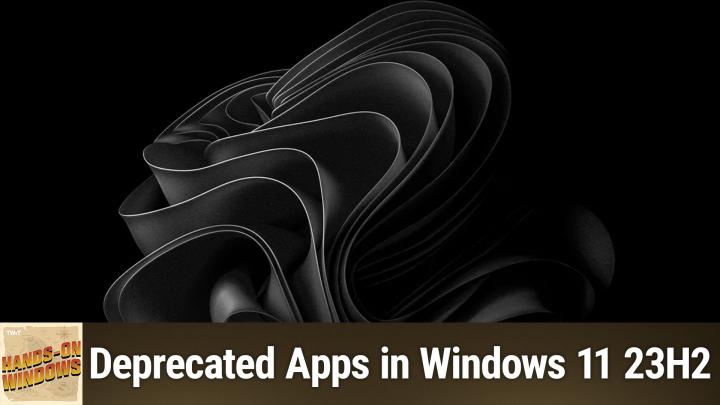Hands-On Windows 116 transcript
Please be advised this transcript is AI-generated and may not be word for word. Time codes refer to the approximate times in the ad-supported version of the show
0:00:00 - Paul Thurrott
Coming up. Next on Hands-On Windows, we're going to take a look at dead Windows apps walking. These are the apps that Microsoft has removed from Windows 11 24H2. Podcasts you love From people you trust. This is Twit. Hello everybody and welcome back to Hands-On Windows. I'm Paul Thrott.
We've spent a lot of time this year talking about Windows 11, 24-inch 2, all the new features, the different changes we talked recently about, the changes to setup and the ways in which Microsoft is starting to bring workarounds to their blockers, etc. But another part of this conversation is what's missing in Windows 2411, 24h2. In other words, what are the features that Microsoft has either deprecated or taken away, which is something it does in every version of Windows? Deprecated features or apps are those things that are in Windows but are no longer being updated, and Microsoft will be removing them in a future version of Windows. Removed features, obviously, are just gone, and so at one point, a feature like Cortana, for example, was deprecated. It was still in the latest version of Windows 11 at the time, even with a clean install, but now that we move forward to 24H2, it's just gone. So Cortana is not there. There's no stub app like we saw last year. It's just gone. The issue with this kind of thing is that obviously, some people rely on these apps, right, and so what I wanted to do is highlight the top apps that have been removed from Windows 11 in 24H2 and then discuss some of the ways where possible you can work around that. 4-h2, and then discuss some of the ways where possible you can work around that. It is fair to say that it's been a big year for deprecated features, actually. So Microsoft documents this on their Microsoft Learn website and you can see this big list of deprecated features with dates, and so if we go back to a year ago at the time of this recording, it's a lot of stuff, and a lot of these things are background services that most people don't know about or care about. You know the computer browser, microsoft Defender Application Guide for Office, windows Speech Recognition, which has been replaced with something newer and better, et cetera, et cetera. But as far as front-facing user features or apps, I've highlighted five that are gone in this release. So if you upgrade from an earlier version of Windows 11 or from Windows 10 to Windows 11 24H2, some of these features will still be there. So some of these are deprecated on upgrade but removed for a clean install.
So, for example, paint 3D, which was a big thing in Windows 10, probably in 2016 or so, as part of those creator updates that they were releasing at the time, along with the 3D viewer and the app that was going to be on the phone where you could scan 3D models that whole thing is kind of come and gone instead and that's over. So the replacement there is obvious enough is Paint, and then we did an episode on Paint very recently, and the nice thing about Paint is that Microsoft is actively updating this now. There was a period in time where Paint 3D was going to be the product going forward, but now this thing's been thoroughly updated. It's a great app. We talked about this last week, so we don't have to go into this too too far, but there is a bunch of stuff going on here and this is a great replacement for that, so that's nice.
Microsoft used to have an app called Steps Recorder. I tried to find a screenshot of this and failed, but this thing dates back to Windows XP, if I'm not mistaken, and it was a way that you could record what was happening on your computer so that you could send it to an IT help desk or maybe a more technical friend, so they could see what was going wrong and then they could come back and say, okay, here's how you might fix that thing. So today, in Windows 11, we actually have several ways to record the screen. We have sorry, actually let me see if I could do it from the normal method Yep, so we have the snipping tool, which by default goes into the snip mode, which is a screen capture, but there's also this screen recording capability and so you can determine an area of the screen to record. It starts that recording, et cetera. So that's probably the most seamless way, because you just hit print screen, the thing comes up. It's great.
But you could use Clipchamp, which again one of my favorite apps as well. We did a series of episodes on this, if I'm not mistaken, some time ago. Clipchamp is a really full-featured app, web app, and they have these templates built in where you can do screen recordings, among other things. So you can have just a pure screen recording, which I will not do because I'm recording a screen already but you can also have you record yourself on screen. But you can also record yourself and do the screen capture, and I think I probably did a demo of this at some point. This is kind of a neat thing and a fun app. If you need to do that kind of thing, so that capability is there, you could use the Xbox or actually excuse me, it's not called that anymore the Game Bar. Game Bar has game screenshots and recording capabilities, but it works with any app. So if you want to record an app and do things in the app, you could do it that way. I recommend the snipping tool, but there are various other apps as well.
Microsoft used to have a tips app. This is not a big deal, but I would say most platforms have some sort of a tips type app where they can show you what the new features are. They got rid of that and they don't really have anything quite like it. The closest thing is this Get Started app, which is a little different. This is where you can kind of come in and customize your experience. This is something we talked about in the Windows 11 setup episode recently, and then we'll point you at personalized settings. It's just really geared more toward personalizations very basic. There's really nothing quite like this. Obviously, there are lots of blogs and websites out there, including mine. I have a Windows 11 field guide if you'd like to buy that, which will teach you about Windows 11. But the TIPS app is gone.
The other big Windows 10 initiative that has come and gone, along with 3D stuff, is mixed reality. So Microsoft created a Windows mixed reality platform alongside its HoloLens. This was a way to put on this giant headset and have the hand controllers and be in this virtual world. There were games and apps and different experiences, and nobody bought it and it's gone. So now Microsoft has partnered with Meta on the MetaQuest stuff, and so that's mostly about bringing Microsoft's productivity solutions into this virtual world or metaverse, but that is kind of the mainstream consumer solution as well. So if you want to play games or do those kinds of things and you like wearing a big, gargantuan headset, meta is probably the way to go.
The way to go, there was also for many, many years this probably dates back to the mid-1990s a rich text editor that was built into Windows called WordPad, and so the last time WordPad was updated was actually for Windows 7, which was in 2009. And that's when it got this ribbon user interface, and I believe, I think this might've been the time that it also picked up Microsoft doc capabilities so you could open Microsoft word documents, which is kind of nice, but it hasn't been updated, since it's really out of date, obviously it's. It's kind of dated looking, and so Microsoft, their, their advice here is to go to Microsoft 365 on the web, even if you're not paying for it, right, because the web version of Microsoft Word is actually even more full-featured than that app was. You could just click on Document here, and this is honestly a modern take on that WordPad interface. It has a ribbon which is actually more sophisticated than the version in WordPad. It is online, only they don't have any offline support, et cetera, et cetera.
The other option I think, though, is, honestly, is Notepad. Notepad does not support rich text, but in the same way that Microsoft Paint has been updated quite a bit in Windows 11, especially in the last couple of years, so too has this app. So it supports tabs now, and you can drag them around and do all that kind of stuff. You can open a new Windows. It supports sort of a session state capability. So I've not saved this document, but I close that app and I run it again and it comes back, and so whatever is open here, whether it's saved or not, it will actually remember that by default it has a modern UI. So they've completely redone that, and it has this kind of modern settings interface where you can switch between the different modes that the system supports, choose the font and so forth. It is still plain text, it's not rich text, so you can't have bold and underline and hyperlinks and all that kind of stuff, but it's a lot more powerful than it used to be.
Spell check, right. And so let me go back to this, this you can see the red squigglies here. Um, I can right click and get some choices, but I can also just there are no suggestions, because that doesn't make any sense at all. Uh, but if I typed in something like in zoom in another nice thing, uh, or I could type that in correctly uh, the black um fox, something whatever. Um, it will give me. Uh, it will get me somewhere. Oh, it's not giving me, it should give me. It's not working, but it usually works. Um, autocorrect suggestions, right. So, um, it's a, not a. I wouldn't call it a basic word processor per se, but it it's a lot more advanced, uh, than notepad has ever been and it's quite capable. So there's a lot more advanced than Notepad has ever been and is quite capable. So there's a lot going on there. Just don't get the rich text. So you've got that stuff. There's more.
The Windows subsystem for Android was deprecated previously. There are various solutions for that. Google has their Play Games for Windows solution. If you want to just play games, there are third-party I think Bluestack and so forth ways to run Android apps on Windows. Cortana, like I said, is gone, but Cortana has been replaced by Copilot, which is, depending on how you feel about things, a more capable oh boy, I'm going to allow this and I feel bad about it already A more capable solution for this sort of AI capability ask it questions, have it create things for you, et cetera, et cetera. So definitely more capable than Cortana was.
The mail calendar and people experiences or apps are deprecated will be gone by the end of this year, and so Microsoft now bundles the new version of Outlook with Windows 11. I actually like this app a lot. It's a web app essentially. They're improving it a lot. Still, there's some things still to come, including full offline support, but not a bad app and kind of a more modern experience, more in keeping with the traditional look experience, the other thing that has been around for a long time as kind of a weird problem in Windows 11, I guess since the beginning, really is this notion of background sync, and so Windows 11 obviously supports all these different backgrounds.
You can do Windows Spotlight and bring down things from Bing and so forth. But if you sign in during a clean install without doing a restore from backup, you're going to lose that wallpaper sync right, and so the way to kind of work around that or just to do it, the new way is to restore from a backup, which I think most people would want to do. So we talked about that a little bit in the Windows 11 setup episode recently. But for people who do do a clean install and just say, look, I just want to install this from scratch, you'll have some customizations to do, and that's what that Get Started app was all about was just going really to the top of personalization and going through all these different options so you can choose the wallpaper that you prefer. So nothing too too serious. But again they're starting to get aggressive about removing features from Windows 11. And it will be interesting to see in the coming year if that continues and we get more deprecations and then more feature removals in the next version. I think we're going to so hopefully you found this helpful.
We'll have a new episode of Hands-on Windows every Thursday. You can find out more at twittv slash how. Thank you so much for watching. Thank you especially to our Club Twit members. We love you. I'll see you next week. Thank you.