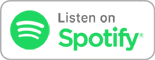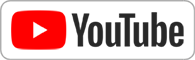Apr 19th 2018
Know How... 378
Stream How: Personal Streaming Part II
Hosted by
Fr. Robert Ballecer, SJ,
Jason Howell
Streaming, YouTube Live, Twitch, Broadcasting
Although the show is no longer in production, you can enjoy episodes from the TWiT Archives.
So you want to be a podcaster? In Part 1 of "Stream How" (Episode 374) we showed you a basic, sub $300 setup to get yourself online and streaming to the most popular services on the Internet. This time we're upping our game with some gear from Elgato that will allow us to switch and broadcast any HDMI source! If you've ever wanted to stream your gaming sessions, this is the episode for you!
In the last Streaming special, we showed you how you could make a basic rig for putting yourself into Twitch/YouTube streaming for less than $400.
But what if you needed a bit more capability in your streaming rig?
* Specifically, what if you want to be a broadcaster of both yourself and an external video source?
* (Ex... a PC or video game console)
* You COULD use any of a number of 3rd-party software packages that allow you to stream your gaming session, but those take power away from your gaming session AND they won't work for console gaming
** What WE want is an easy way to stream ANYTHING to ANYTHING from ANYTHING
What we NEED is hardware that will allow us to capture HDMI
Padre's Toys
* USB 3.0
* Captures in 1080p 60fps (40Mbps)
* Requires Windows 10 / macOS 10.12 + 4th Gen Quad-Core i5
* USB 3.0 (USB-C)
* Captures in 1080p 60fps (40 Mbps)
* Requires Windows 10 / macOS 10.12 + 4th Gen Quad-Core i5
* HDMI Passthrough
* 3.5mm Audio-In
* PCIe x1 Interface
* Captures in 1080p 60fps (60Mbps)
* Requires Windows 10 (64-bit) + 4th Gen Quad-Core i5
* H.264 Encoder
* Master Copy Mode (Can make seperate copy with just the input)
* HDMI Pass Through
* 15 User-Assignable LCD Keys
* USB 2.0 Interface
* Works with Came Capture, OBS, XSplit, TipeeStream, Twitch, YouTube, Mixer
* You can nest buttons within buttons.
Here's the Hardware for our Build
* 14" Diameter - 180 LEDs // 36 Watts
* Dimmable
* 5500K Color Temp
* 2 Difuser/Filters
* Shoe Mount + Camera Holder
* Price: ~$50 (Down 50% from the time we first started using them!)
* Includes H.264 Hardware Encoding
Streaming to YouTube
1. Go to your YouTube page
2. Click your username icon and choose "Creator Studio"
3. Choose "Live Streaming" from the side menu
4. Scroll down to "Encoder Setup" (You'll need this information to configure the Skreens Broadcast)
* Do not give this information to ANYBODY you don't trust! They can stream on YOUR channel!
5. In a browser, navigate to your Skreens UI
6. Click "Advanced Tools" In the upper right corner
7. Click "Broadcast"
8. In the "Stream to" dropdown menu, choose "YouTube"
9. Copy the "Server URL" and "Stream name/key" on your YouTube "Encoder Setup" to the appropriate fields in your Skreens
Streaming to YouTube
1. Go to your YouTube page
2. Click your username icon and choose "Creator Studio"
3. Choose "Live Streaming" from the side menu
4. Scroll down to "Encoder Setup" (You'll need this information to configure the Skreens Broadcast)
* Do not give this information to ANYBODY you don't trust! They can stream on YOUR channel!
5. In a browser, navigate to your Skreens UI
6. Click "Advanced Tools" In the upper right corner
7. Click "Broadcast"
8. In the "Stream to" drop-down menu, choose "YouTube"
9. Copy the "Server URL" and "Stream name/key" on your YouTube "Encoder Setup" to the appropriate fields in your Skreens
Android video streaming apps
Something a little more professional:
Something a little more personal:
Connect with us!
- Don't forget to check out our large library of projects at https://twit.tv/shows/know-how.
- Join our Google+ Community.
- Tweet at us at @PadreSJ and @TWiT.
Thanks to CacheFly for the bandwidth for this show.