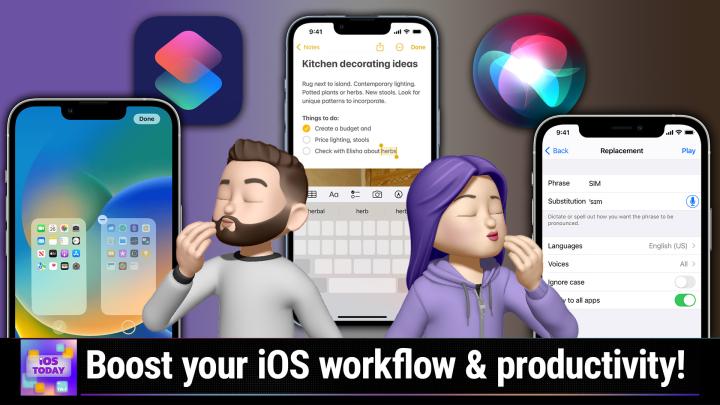iOS Today 652 Transcript
Please be advised this transcript is AI-generated and may not be word for word. Time codes refer to the approximate times in the ad-supported version of the show.
Rosemary Orchard (00:00:00):
Coming up on Iowas today, I'm joined by Matthew Castelli and we are gonna talk pro tips, tricks, apps, and more to bring you up to the best skill level for you and all of your devices,
V.O. (00:00:14):
Podcasts you love from people you trust. This is is Tweet. Tweet
Rosemary Orchard (00:00:24):
IOS today, episode 6 52, recorded May 2nd, 2023, pro Tips and Trick for your iPhone, iPad, and more. Hello and welcome to iOS Today, the show where we talk all things I, this iPad os tv, os, home, pod, os, watch os, all of the oss and everything to do with Apple's mobile device platforms and some of their not so mobile device platforms. There isn't a battery powered HomePod yet, is there? Hi AM Rosemary Orchard and this week Micah Sergeant is out. But that means that I am joined by the one and only Matthew Castelli. Welcome back Matthew.
Matthew Castelli (00:01:02):
Hello Rosemary. Thank you for having me. I'm excited to talk iOS. Well, coming on well as always.
Rosemary Orchard (00:01:07):
Yeah, yeah. It's always good to have you on the show cuz it means we get a little bit of extra shortcuts notary, but that's not all we're gonna talk about today because I thought you know, with you coming on the show, one of the reasons why I love shortcuts is it kind of makes me look like a super awesome nerd to everybody else cuz it's like I press a button and all of this stuff happens. And I was doing something actually on an Android the other day and I realized that like, you can swipe on the home bar the same way that you can on an iPhone and thought, you know, that's kind of a cool trick. I think maybe some people kind of missed and I thought maybe we should just talk about some of those, you know, kind of hidden features and tips and tricks that you can do on your devices to, you know, just boost your productivity and workflow and who better talk about that with than you.
Matthew Castelli (00:01:52):
Thank you. Well, what's your, what's your first one here? The, I see the green.
Rosemary Orchard (00:01:57):
Well, I'm just, yeah, I'm just gonna backtrack just a tiny second because I, I mentioned Android that
Matthew Castelli (00:02:02):
Id what you meant, or does Android have this feature too? Is that what you're referring to?
Rosemary Orchard (00:02:06):
Yeah, yeah. I'm, I'm, I'm just gonna open an app on my iPhone just to show what I mean. So I'm sure folks are familiar with when you're in an app you can swipe up and you can go to the app switcher and you can see different apps. But what you can also do as well as force quitting apps is from this home bar, you can also just swipe to go back to the previous app. And if you've not done anything in an app, in an app, then you can also, you know, swipe from you know, the, the right side towards the left side to go, you know, back forwards an app. And then you can also go backwards an app and that is quite a nice little thing. And that works on iPad as well. And that can be very useful if you've got lots of full screen apps open on your iPad and that's, you know, just kind of what you're doing. You're hopping around between apps, you know, just pop into an app, maybe select some texts, copy it, hop into another app and just swiping on that little home bar at the bottom is a fast and easy way to, you know, zip around your device.
Matthew Castelli (00:03:01):
Yeah, it's like command tab for, it's the gesture for command tab, but if you were, if you had a keyboard on there and I think on the iPad it's four fingers also to swipe the entire app out, but this is kind of the same way. You can just do it with one finger down on the menu below.
Rosemary Orchard (00:03:18):
Yes. Yeah, exactly. And it's, it's one of those neat little gesture things that kind of, you know, go, go get lost a little bit because, you know, I'm sure some people have the tips up installed and get notifications from it, and equally I'm sure a whole bunch of people don't. And so one of the things that I know I love and there, this used to work slightly differently but you know, this, this feature is pretty cool. What you can do is if you're in a document with some text so I've got just, I've got the drafts app open here but it will work the same in notes. If I were in notes, what I can do is I can tap and hold on the space bar and actually kind of, I get a track pad so I can then move my cursor around the screen.
(00:03:58):
And this can be really useful when I'm trying to, you know, like move, like if I typed Hilo world instead of Hello world, I could just zip into that one individual word and change that back. And you know, there's, there's a couple of keyboard tricks as well. So if you tap and hold on the, the globe button on your keyboard you know, like you would to switch to the emoji keyboard, then there's also buttons so that you can switch to a left-handed or a right-handed keyboard. So if I switch to the right-handed keyboard, those of you who are watching the video will have notice, like the, the, the quirk T section or you know, the actual keypad section has kind of shifted off to the right. There's a little gap over on the left. And that means that I can now type much more easily with one hand if I want to.
(00:04:38):
And similarly I can switch it to the other side. And then I can also tap on the arrow at the side to make it back into a full-size keyboard. And I think, you know, it's, it's one of those things where you don't necessarily need to know about this stuff all the time. Maybe you've accidentally activated this once or twice and then, you know, didn't know how to get rid of it. But it can be you know, a very nice thing, especially if you're trying to juggle bu a bunch of things, but you also need to send a message and dictation's not quite hearing you right, as just a way to be able to type a little bit faster and more precisely with one hand.
Matthew Castelli (00:05:08):
Yeah, those are great. I definitely use the keyboard, the space bar, moving the cursor thing a lot because it's just like they used, I mean, I think you still can do the magnifying loop by like pressing and dragging through the letters. They took that mm-hmm. <Affirmative> away for a while, but brought it back. But that one's a lot easier. The one that I still struggle to remember to use, or like mostly execute is the iPad version where you can do it across the full keyboard. And you can do this on the phone too, but I think it was originally on the iPad where using two fingers and dragging across the keyboard also moves the cursor. So that's like you have this huge track pad on your iPad at any moment to move the cursor around with, which is nice.
Rosemary Orchard (00:05:55):
Yes. Yeah, you can do that. And it, it is nice. It's perhaps a little easier to see on the iPad if my iPad will pop up and I'll just move myself out of the way here because I'm over the text that I was about to show you folks what I'm doing. So the space bar is down at the bottom on my iPad, but then once I tap in sort of hold on that, then I get the, the track pad over the full keyboard area. And this is very useful. If I had a big block of text, I could go up and down in this as well. And the other thing is what you can also do is tap and hold on that little hide button down in the bottom right. Which if, if you're watching the video, you should just be able to be, just be able to see the, the sort of popover for, and then you can choose to undo your keyboard or split your keyboard.
(00:06:38):
And splitting your keyboard can be quite nice, especially if you then transfer into portrait mode. You know, I've got my iPad mini here, I can now type with two thumbs on my iPad mini pretty nicely. And that's, that's quite nice to be able to do. And you know, I think it's one of those things where you may, you know, not think about this sort of thing very often, but every so often go, Hmm, was this a feature? Like am I remembering that this existed or was this one of those rumor roundups that I saw every once in a while? And then it, it never actually made it into reality. Cuz I know that confuses me. Matthew, I'm not sure how often you've gone looking for a feature that it turns out doesn't actually exist. It was just in a rumor roundup and looks so real and you're being assumed it was,
Matthew Castelli (00:07:20):
There's like, there's like six features that they've released and then like took away and like never really properly fixed. And those, those are somewhere I'm like, wait, well didn't, couldn't we do that at some point? Like <laugh>, that always happens. Yes. Do you use the the floating keyboard on the iPad a lot like the, the mini version and everything like that? Because, so I find it, I, I, I go, I try with the pencil or I try to swipe on that keyboard when I'm using the pencil because I, I'm not usually holding the iPad. And so that's sort of like, you're, it's like a, it's almost like so meta I'm like holding the pencil using a mini size keyboard and then I'm swiping on that keyboard to, to enter text. It's like breaking my brain a little bit sometimes when that happens. Yeah.
Rosemary Orchard (00:08:06):
So for me, what usually happens is I end up with this mini floating keyboard, which I'll just pop up on screen to show Fox because I've been using that Apple pencil and saying, you know, I've been writing. And then I usually end up going, wait, how do I get rid of this? And what you can do is you know, you can't start by docking your pencil. If your pencil isn't docked, you're gonna struggle a little bit with this, but there's kind of a pinch gesture to, to get rid of it which does, or like bring it back. But that doesn't always work. I often find, I often end up with it getting sort of stuck on screen for a while and then it will go away. And it, it's, it's kind of silly because you've just got this tiny cube we're floating in the middle of your screen and you know, there, there is definitely purpose to this.
(00:08:50):
I don't usually deliberately turn it on but it can be incredibly useful if I just, you know, you know, typing with one hand or something to use that. And you can make that go away by tapping into the keyboard settings and then when you go back it will be back to full size as you would expect. But yeah, it's definitely one of those things where it seems more useful perhaps in the demonstrations where they know exactly how they're using it and what they're using it for than it does when you, you pop open your iPad and go to type something and go, wait, why, why have I got a teeny tiny iPhone screen on my iPad?
Matthew Castelli (00:09:28):
Totally. That's like in the exact right use case. You're like, oh perfect, I need this. But it, like, I tend to try to figure out how to use these features and I can, and it just approaching it from that angle can be awkward cuz you're like, I don't, when would, when do I need this mini keyboard or something like that.
Rosemary Orchard (00:09:45):
Yes. That's weird. Yes, exactly. And so yeah, just, just to, just to explain to folks when you've got this, this mini floating keyboard, which I'll just pop up on screen if the events go work you take two fingers and then you do a pinch gesture and doing that pinch gesture is supposed to bring it back to full size. It's not doing it for me right now. I'm not quite sure why it's doing it, but I am running the beta and that usually is the result when things like this don't work, it's a result of the beta doing something silly. And that's what you get for running those developer access things, which is a good reminder with a P W D C coming up that if you aren't ready to have your iPad not work at unexpected moments, you should not be installing the betas
Matthew Castelli (00:10:29):
Indeed <laugh>, I feel like are you saying that to me specifically Rosemary?
Rosemary Orchard (00:10:34):
Because I'm not, I'm not saying that to you specifically, Matthew. I know that you go both of those people who a lot who will install be and I've just planned some travel shortly after WW d c and so I'm now going, Hmm, I should probably not install a beta because at eat your battery life. But before we get,
Matthew Castelli (00:10:49):
It's always the logic is like, I, I know I shouldn't, but then the temptation that day is always gets me <laugh>.
Rosemary Orchard (00:10:56):
Oh yes, yes. Well, while we're talking about the keyboard, I do want to mention that there are actually a number of other keyboard features that people should go and double check because, you know, the keyboard is one place where you can do a bunch of cool p tips, but something that I've managed to recently get my parents onto is the haptic feedback train. I'm sure you all have somebody in your life who loves those clicks and clacks that they get from that virtual keyboard. And hearing that as they type incredibly slowly with one finger probably drives you up the wall as well. Or sometimes even worse because they're typing really fast and their phone's not on silent. But what you can do under settings is actually you can enable haptic feedback, so it's actually under the sound controls on your device and then you can change your keyboard feedback to include sound or not and include haptics or not.
(00:11:46):
And the haptics give you a physical feedback with a min tiny vibration as you tap a key, which can be incredibly useful. And I've managed to convince my parents that haptic feedback is great and sound feedback is not so great and I'm very pleased to report that my dad is still typing very slowly, but at least it's quietly for everybody else <laugh>. But there's, there's a number of other things as well, you know, making sure that you've got a sound for locking your phone. So if your phone is not in silent mode and I've just taken mine outta silent mode and then you go to lock it, then it actually makes a sound. Of course mine is in a focus mode, so it's not actually doing any of that right now. But, you know, focus modes are a really cool way to, you know, improve your pro usage of the iPhone Matthew. And I know you've definitely had a good look at focus modes and everything you can do there.
Matthew Castelli (00:12:36):
I have, I have come down from the mountain. I don't know, I'm trying to think of the right metaphor. I've blocked away from the cliff edge where I had like 18 focus modes though because I think at, in the end I did explore the boundaries and I'd say I found them and ran into them too much. I think the biggest thing that I ran into when you overdo focus modes is that you just don't change context that often or when you do, it's like, unless it's a physical one, sometimes it's, it's like I spent more time trying to think about what context I was in mm-hmm. <Affirmative> than focusing on the actual like thing I was supposed to be doing in that moment. Or I'm like, I, I built it a little too much where it hid so many tools that I needed to go back and find them.
(00:13:24):
But the big thing that I've been doing is multiple home screens and I, I think a lot of people have multiple home screens, but mine basically are all sort of, I can even actually, I did get this set up to show let me bring it up on my iPad. So I have like the similar type of home screen layout for different modes. Like, this is just an example of my kind of like daytime or kind of at-home screen where I've got audio reading social and it's like a guitar folder and then a just a ton of widgets which are of course stacked full of shortcuts stuff. So that's how I, how I roll with lots of shortcuts stacks. But then similarly in almost the same layout, I have my work screen where you can see a lot of different things that I need to do and I'm trying to hide it <laugh> cuz it's got my daily to-do with the sun here.
(00:14:19):
But it's like, it's a similar layout so that when you switch focuses, even though you're changing context, like your brain doesn't have to remap the entire setup because that's sort of what I figured out over time was I, I had all these different screens and then every time I'd have to like reprocess what I was looking at. Whereas now at the right time of day, it's like, it's just showing me the exact thing that I need and anything else is kind of hidden. Mm-Hmm. <affirmative>, so like I, I didn't show, I have like a personal home screen with my recipes app and the home app and things like that. But I don't need to see that during the workday most of the time.
Rosemary Orchard (00:14:58):
Yes. And I think that using focus modes for this sort of thing can be incredibly useful. So I'll just show the podcasting focus mode setup that I have on my iPhone and among, you know, allow notifications and so on. I have also customized my lock screen and so I've chosen a particular lock screen that shows up and it just has my Apple Watch battery level on there for me. But I could choose more than one if I wanted to be able to, you know, switch between those. And then in my regular home screen section I I've just chosen which ones I want to show up. But what you can also do here is change your, your watch face. But on top of this, if you are not in a focus mode, so I'm just go very quickly disable my focus mode and hope that my phone doesn't go too crazy.
(00:15:41):
Please ignore the large number of unread emails folks. That is something that I've been messing with a little bit and I I broke some email filters. But what you can do is here, I've got all of my home screens and if you have previously had all of your apps on a home screen and gone, yep, okay, I want all of my apps on home screens, this is what I want. And then maybe later you changed your mind, what you can actually do is get rid of a home screen. So I am just going to add another home screen and I'll just pop one in here and I'll just pop a widget on it. I'll put the IMDB widget on it. So now I've got a home screen that I can delete. I don't wanna delete any my actual ones.
(00:16:18):
And if I uncheck it so that it doesn't show up, I can then tap on the minus in the bottom right hand corner. So just to show Fox what you can do, tap and hold on like the, the dots at the bottom of your home screen just above the dock or you know, where it says search just above the dock in that area and then tap on that again. And then you can unselect or select a home screen to show it or not show it and then tap on the minus. And you do this when you're not in a focus mode and this applies to everything. So you do wanna make sure that you're not gonna delete a page that is used in a focus mode but then you know that those will be available or not available. And that can be very useful, especially if you've previously done things like set up a travel home screen. And even within my travel focus mode, I will go through and change which home screens are available depending on what kind of travel I'm currently doing. You know, if I'm traveling as in like I'm on a plane, it's the travel day, then I have an extra home screen which I can enable and you can rearrange those home screens as well. Just, you know, as you're in that app editing mode, rearranging your home screen so that this one comes first is really useful.
Matthew Castelli (00:17:24):
So I have a meta tip to build off of that. I have done this home screen stuff so, so much like I, I'm, I'm not joking, I've done it 25 to 30 different times rearranging my home screens. And so one tip that I learned here, let me bring up the iPad again, is when you have a lot of screens and you wanna drag stuff, I guess this is more for iPhone because the app library is visible on the iPad, but the app library is all the way to the right on the iPhone. And so you have, if you wanna put something on your first screen, you have to drag it out of the app library and then through each home screen left to right and it doesn't, it doesn't work very well. So one thing is you can like put it, you can remove something from your dock and leave it in your dock and then like swap home screens and then move it back out.
(00:18:13):
Mm-Hmm. <affirmative>. The other thing just with the rearranging home screens is you can physically just move your first screen back to the end and then just drag out of the right side of the app library into that one screen. But it's like when you have 12 or 15 screens, the time spent moving these icons actually adds up. So that was just like a meta thing that I ran into. I was like, oh my God, I'm just dragging these so much. I think another thing with widgets that a lot of people, or I don't necessarily know, but I think Apple makes confusing, is when you go to add a widget, it suggests either a smart stack or individual widgets, but it doesn't really clearly tell you that you can stack widgets. And so like you don't have to start with a smart stack, you can just take two widgets and drop them on top of each other and that creates a smart stack.
(00:19:04):
And then also, like if you toggle the features, the smartness of it, you can actually turn on or off and have it rotate depending on like whether or not you used it last or it can also add suggestions if there's room. There's only, you can only ever have 10. But mm-hmm <affirmative>, so like the smart rotate thing will learn from your behavior and specifically for shortcuts, which shortcuts you run, and then it will show you that widget at that time of day and things like that. So it's super powerful if you kind of are willing to get into the depths of it. <Laugh>.
Rosemary Orchard (00:19:38):
Yes, yes, definitely. And while we're, while we're talking about the app library I did want to mention that under the settings app on your devices could be an iPhone or an iPad. You can choose whether or not your newly downloaded apps get added to your home screen or if they get added to the app library only. And so that means that either they get added to a home screen and it keeps a automatically creating new home screens when those home screens fill up. Or it could go straight into the app library. Personally, I don't want apps in on my home screen, I want them in my app library, but you can also hear toggle notification badges on four apps in your app library and choose whether or not the app library is shown in search on your home screen.
(00:20:20):
And so what that means is essentially, you know, this this little area here where it, it pops up when, when that search is there, it it should, whether or not the Apple Library kind of gets included in that Apple's documentation is not completely clear on exactly what that that translates to, but that in my experience is what is there. The other thing I wanted to mention about badges, because this happens every once in a while, somebody writes in and asks, Hey, how do I turn off notification badges for this app, like while I'm in a meeting? Well, what you can do in a focus mode when you've got the options for your notifications is you can hide notification badges on home screen apps for things that you aren't getting notifications for. So for example, if you don't enable notifications for the messages app and then you turn off hide notifications, then you won't see those notifications for you know, while you're, while you're in that focus mode.
(00:21:17):
And that's right in there along with the showing science notifications on the lock screen and dimming the lock screen when your focus mode is on. So that's settings focus, pick your focus mode and then options. The only thing I will note is that the sleep focus mode doesn't have the option to dim your home screen cuz it does it automatically. And your driving focus mode doesn't have this option because it's au it's, it's a special one. It's driving and sleep are and, and do not disturb or a little bit different do not disturb kind of works the same way as the others. But the, the, the driving and sleep focus modes in general are special in that they, they don't necessarily have all of the options that everything else has.
Matthew Castelli (00:22:02):
One super awesome thing about focus modes in particular too is they can kind of add this layer above shortcuts automations that otherwise isn't possible. And I feel like we might have even talked about this on, on the show when I was on before, but a lot of times people have trouble with shortcuts automations because you aren't able to automate something at a specific location, but focus modes can be activated automatically at specific locations and you can have a focus mode be an automation trigger for shortcuts. So it's, there's this again, meta way where if you wanna, like when I get to work, have something happen, the way to do it is actually through Focus modes and then an automation on that focus mode rather than just the direct location and shortcuts. Because shortcuts doesn't have the toggle or the run in background permission for location stuff because it's kind of like if you got to the office and then you like left and came back, it would run twice.
(00:23:04):
Whereas the focus modes has this, they basically have a more intelligent layer on top of it to enable it knows you're just at work still or like you're, you haven't fully gone home or something like that. Mm-Hmm. <affirmative>. So that is a, that's actually like very helpful with those, especially for that kind of like meeting thing or just like triggering these different features at the right moment. Then you can have shortcuts do even more and open the apps and turn on your lights or something like that. So it's fun. Yes. Focus modes are amazing. Yeah.
Rosemary Orchard (00:23:36):
Yeah. No, I have to say using the trigger modes for a focus mode can be incredibly useful. So I'll just pop up on my iPhone here so people can see. I've got two triggers for my work focus. It's nine to five Monday to Friday at, so that's weekdays and that's just the schedule that I've set up. And then there's also at a particular postcode location, which is a train station in Bristol, more or less, but you can then add more and you can have as many triggers on a focus mode as you like. To an extent. I, I suspect it tops out around 10, same as the number of focus modes does, but this means that you can have multiple different locations in there if you need to. And so that can be really useful if, for example, you are similar to David Sparks, who's my co-host on Automators.
(00:24:18):
He has a Disney focus mode, but Disney's big and you might park in multiple locations, <laugh> so he's added lots of locations and that kind of builds a bubble map to cover Disney. If you think of you know focus modes when you add a a location, it's not that individual dot, there's kind of a little circle that comes out around it. So if you add dots everywhere, then they overlap in a lovely sort of bubble Venn diagram to create all of those options for you. And you know, it, it's, it's really nice seeing what you can do and it's worth if you haven't checked out, checked it out in a while, seeing what other filters you can add to your focus modes. Because more and more apps have added support for filters. So for example, you can choose in your calendar which calendars actually show up and in mail, which mail apps show up, but you can do this in way more applications now than you've ever been able to before.
(00:25:09):
So many developers have been going through and adding this. And you know, it's just really nice to see all of these options coming up and, you know, you can be a pretty cool power user without ever opening the shortcuts up, I promise you, just by going through the settings and having a good look at this stuff, every once in a while, you know, you might think, oh, I don't know about Focus modes. Like, I don't want like notifications going away or something like that. Don't remember Notifi pa focus modes changed with the most recent version. So instead of just saying, Hey, I want notifications from this app, this app and this app, you can say, I want notifications from everything except that app and that will, you know, probably be what you're looking for. And that for me, that's why I now have a personal focus mode because it just turns off work, it's gone. That's it. Byebye work, I don't I don't want work showing up anymore. And so, you know, those apps and accounts go away. And that is something that is definitely worth looking into,
Matthew Castelli (00:26:05):
I'd say too, like those, that detail makes a difference because you used to have to go through and allow every app and then if you missed it, you'd kind of be screwed. And so now you can kind of like set it up and really not choose any of the preferences right away and then go back and kind of like add in specific apps and set. Like, I think that that's what I did that helped me. I could tell it was too much to set up and I just was like, I'm just not gonna choose these settings, but I'm still gonna go through and get the home screen benefit and then later I kind of tweaked it. And the one focus filter that they did add I think in like 16.4 or maybe the latest was always on display for the iPhone. So you can actually automate that with any screen and turn it off or in a specific focus mode. Yes, and I do, I expect, just to be honest, that this is going to be more powerful this year too, coming at wwdc like this, they laid the groundwork for this and then kind of didn't move that far, but then they did throughout the year and it's like, I'm imagining this stuff is going to continue to get more powerful. So it's worth looking into now.
Rosemary Orchard (00:27:13):
Yes, definitely. And it is one of those things I think we'll have to talk about what we're looking for at WW d c in a moment, Matthew. But there are two final tricks I would like to share quickly and then if there's anything else you'd like to share I'll I'll give you a moment to do that. Sure. but one so the two ones I wanted to mention are the ones that tr can work with the magic hate Apple Lady Command. You might be going, Ugh, I don't love talking to Siri. I know that's okay. Sorry, you can't change the phrase. It is, Hey Siri, I'm just saying, Hey Apple lady, because then I won't trigger all of your home pods and devices at home. But if you are driving and you have a destination set up, you're using CarPlay then you can say, Hey Apple lady, share my E T a, which is share my estimated time of arrival.
(00:27:58):
And it will then ask you who you wanna share it with. And just like Marco and I talked about a little while ago, you can do this on iOS or Android as in you share your e T A and it will just send it and it, so it'll send off a text message if it's an Android user or send off a maps notification for iOS users and then it will update folks if things go to plan or really not to plan. And another one for while you are driving is turning on and off announced notifications. So, hey Apple Lady, turn on or turn off announce notifications can be really nice. You can have announced notifications while you are using CarPlay but you can also have it while you're using your AirPods. So for example, if you're doing some things at home, maybe you don't have your phone right with you or you're not gonna feel buzzes from your Apple Watch or something because you're, you know, washing the dishes or you're watches on charge or similar, then you can turn on announce notifications with an AirPod or multiple AirPods in or AirPods Max on.
(00:28:54):
And Siri will then interrupt what you're listening to to tell you what's up. So when somebody texts you or whatever, then you'll find out this can be really useful and tied in with somebody sharing their e t A with you. And Matt, Matthew I believe there's another tip that you wanted to share
Matthew Castelli (00:29:10):
Just on the announce notifications things real quick is it's always funny when somebody texts you and and it announces those notifications cuz she reads whatever they say in her voice. And that's always just like hilarious if, depending on the person who's texting you, I'd say. And also that's a trigger that you can add with shortcuts too. They just added the ability to turn that feature on and off. And so again, in any focus mode you could have that turn on and off and things like that. Mm-Hmm. <affirmative> So it all, I I can always bring it back to shortcuts, you know, that Oh yes. The one, yes. The one thing I do wanna mention too that I've been rediscovering for myself and it's, it's technically shortcuts, but it's not the shortcuts app, it's iPad keyboard shortcuts and it's the globe key and all of those to move around your screen because I just like, I think when stage Manager came out, I just like gave up on it immediately and then in the process didn't really test how they changed the keyboard shortcuts because they used to all be under the command key or I don't really remember when they changed them, but I never really got like too deep in switching my apps around.
(00:30:21):
And so if you hold the Globe key down on an iPad with a keyboard attached, it will pop up the like apps, which are keyboard shortcuts rather than the specific apps keyboard shortcuts which you get with Command. And so like just being able to bring up something and slide over using Command Forward slash is like an awesome little, oh look, I was looking at our tweet for the promo. And then being able to switch apps. I think the huge thing though, okay, it doesn't, this is a bad example cause I have settings open lemme just open YouTube is you can put other apps into Split View and slide over by like activating tile window, right? Is Globe Control, right? And then it'll move the app off and then show you your home screen, then you can use mm-hmm <affirmative> Arrow keys to go select the app that you want and put it into Split View and things like that.
(00:31:16):
So this is something that I just like don't do enough and is so powerful and just for, for iPads taking you to like really flow with that is like pop up the app, split it in the slide over, bring it up with your slide over app, move them down, like switch contacts. And then the one that I found is when you're attached to the external stage or a external monitor, you can bring your current window and put it up there and then move that one back down. And so that really helped with just the, the labor of like, I need to grab this app and put it onto this other monitor in order in order to use it. So those are definitely worth checking out. And, and also at the, the, for stage manager you have to have iPad on your current, you have to have St stage manager for the current iPad on in addition to the external display where it's automatically on and then you can move the apps back and forth. So that's something that I didn't, I was like, is there no keyboard shortcut to move something to the, the display and stage manager was off on my iPad but not the display. So it's kind of can be tricky there, but definitely play around with the keyboard shortcuts cuz if you have an iPad, it makes all the difference.
Rosemary Orchard (00:32:29):
Yes, it really does. And that's one of those things that we do try to keep you up to date with here on iOS today. But it's kind of difficult sometimes cuz Apple hides so many of these FE things. I recently learned about a cool adjust date feature, Matthew, which I wanna mention when we get to Shortcuts Corner. But before we go into Shortcuts Corner I did wanna talk about the news because there's a couple of things that are happening this week. And, but it's a little bit quiet because WWDC is coming. But before WWDC arrives the good news is Apple and Safari specifically, that's the browser on your iPhone, your iPad, your Mac has overtaken Microsoft Edge as the second most popular desktop browser. So well done. Safari the web kit team there have actually been doing a really good job you know, adding a whole bunch of stuff. They, they do this constantly. I'm, I'm really constantly impressed by, by that the whole Safari team at Apple. But yeah, they have officially overtaken Edge by 0.87%. But still they've, they've overtaken edge which personally I think is a sign of both the, the popularity of Apple devices as well as how great Safari is.
Matthew Castelli (00:33:43):
Yeah, that's definitely, I use Safari. I I use a combo of like, I use Chrome for kind of media stuff and Safari for what I'm working on almost as a way just to separate it so that I'm not like watching YouTube while I'm working and things like that cuz it's physically in a separate browser mm-hmm <affirmative> and also just some, some of it runs better there, but also I'm, I've been a Safari user for a long time, so keeping up the stats.
Rosemary Orchard (00:34:08):
Yes, yes, exactly. And in other news apple Pay later financing is continuing to roll out. So some of you may have seen this already, some of you may have gone wait, I thought that was just out, but I couldn't find it. So Apple Pay later is rolling out pretty slowly. It's only available in I believe the us and possibly Canada at this moment in time. It is the US only, you must be 18 or older and be running iOS 16.4. But it is then rolling out randomly to users and will let you, if you are allowed to use it or it's been enabled for you and everything goes through split purchases into four equal payments made over six weeks with no interest or fees. So if this is available for you, then open the Apple Wallet app and you may see an early access banner for Apple Pay later if you've been selected and you would get an email as well. But you're, other than that, just gonna have to wait and see what happens. I don't think I'm getting this feature anytime soon. I don't live in the us I don't have an US Apple account that, you know, may, maybe you've seen it, Matthew, maybe you got into the early beta.
Matthew Castelli (00:35:16):
No, I, I wasn't really trying for it. I don't, I'm not personally interested in some of these. Like I think this is a, this is a whole like, interesting thing just that Apple gets into this because on one hand they're providing the ability to pre pay for something that you otherwise couldn't afford. But I think the, the premise there is that you can't afford it, so maybe you shouldn't be buying it if you can't afford it. It's a, it's always questionable. And it's kind of like, it'll, it's more about your relationship to your money and things like that than themselves. I think on a higher level too, it's like Apple is actually financing some of this and so yeah, they're, they're moving a lot more into these financial, financial tools. Like they just did more with the savings account too, and I think I saw that it's like, it's like billion dollars of people donated in or put their money in in the first day or something like that. So it's, it's interesting. I, yeah, I don't know. Do you, do you plan on using it if you did get it?
Rosemary Orchard (00:36:17):
I, I honestly don't know. For me it really depends on what I'm buying and things like that, but I tend not to go with things like this just because, as you said, if I don't have the money for it, then I shouldn't be buying it. The one exception is if I've bought something that I think I may need to return with something like this, if it's gonna be easier to return it because I don't have the money gone from my bank account, then yeah, that might make sense. So possibly if I had to buy an iPhone that I thought I was going to return, but I also don't think I'd buy an iPhone and plan on returning it or think I was going to return it. But either way it's a good point. If it's available for you and you need it then excellent.
(00:36:56):
Please write in and let us know your experience with it, if it was good or bad. And yeah, in the meantime it's a little bit of a slow news period right now because wwd C is coming. So that's Apple's Worldwide developer conference. They typically have it towards the beginning of June every year. And for the last couple of years it's been a bit different you know, with, you know, the pandemic and so on. And this year they are back in Apple Park for one day only by invite only. And I was not, I didn't even apply for a ticket Matthew. And I haven't been invited but that's not gonna stop me building my own Santa style wishlist of Dear Tim Cook and the shortcuts team. Please can, I have all of the things because we've been really great Apple users this year. We're teaching everyone how to be pro users and I'm sure you've got a whole bunch of things on a wishlist for Apple on the shortcuts team. Matthew
Matthew Castelli (00:37:49):
Santa, Santa, Tim, I don't know. I didn't, I didn't come up with the joke quick enough, but <laugh> absolutely. I mean, where, where should we start and how much time do we have? No, <laugh>, I, I made a list of like every app that they have and all the actions that I'd like to see. So I don't need to go through that. I'll probably just publish that soon. <Laugh>
Rosemary Orchard (00:38:10):
Yes. Well, any that we don't get to definitely put into a blog post so that we can share that with folks. Let's not spend too long on this totally, but I'm sure there's some features that you, you desperately want and you think would be great for everybody. I mean, personally, one of the things that I am really looking for is the ability for certain apps to be able to have their own shortcuts, automations, triggers. So the same way an app can send notifications and just like some apps can register for the ability to send urgent notifications, like for example a flood notification from a particular weather app to say like, Hey, there's seriously dangerous weather in your area, you should watch out. You know, things like that. If an app were able to register for their own automation triggers for shortcuts, that would be super cool. And I think that, you know, if say the MAPS app added some automation triggers like, Hey, when I start navigation two, then that would be really nice because, you know, there's already sharing e t a automatically for favorites in maps, but I, I also want playlists tied into that and I can't do that right now. I, I, I need that. So yeah, there's, there's quite a few things that I'm looking for, but you know, what would you say your top three are for now, Matthew?
Matthew Castelli (00:39:27):
I mean, top three. So I'd say for everybody, I think improving the Siri experience and continuing on what they did last year would help. They added app shortcuts as a way to kind of per apps can provide their functionality to Siri and then everybody can kind of get that shortcuts benefit without presetting up every one of your shortcuts. I think it, it didn't get enough adoption, I'd say. So really emphasizing it's built off of the app intense api and so I, I mean, I've sort of seen that they are sort of like, it's one of those, it's a like a developer strategy almost where they funnel a lot of functionality through this so that everybody does have to adopt it and then everybody is like, benefits from being part of this smarter ecosystem. And so a lot of that provides Siri the ability to, in theory, make better decisions about what to do and automatically make those decisions for you.
(00:40:29):
And so like something where she could, you could just say something that you want and she'll figure out a shortcut for you would be great. Like more than just one step or even like just triggering it is pretty limited by a very specific phrase. And so I think it's very error prone in that way and having a more intelligent layer on top of, like, I said this, but it wasn't exactly the right shortcut and it should be that I think, I think that's something that would be needed. Like my way is to just build every single shortcut and then try to remember all of the titles. And so that's like not really feasible at scale. Mm-Hmm. <affirmative>, so definitely Siri there and, and just like making that experience more integrated and like shortcuts, you can do multi-step responses, which isn't really something that Siri does often now.
(00:41:24):
And, but kind of blending what standalone Siri is and what shortcuts can do into like Siri shortcuts, <laugh> in a, in a more, just like they say that word on stage could be like, sometimes that alone can just, like, now it's a thing and the, the general public is if it's ready for them, like they need to like tell people that. Mm-Hmm. <affirmative>. So a series definitely a big part. I mean, I want to say just like features for the Shortcuts app, because I think this is one of those things where it's like technically for power users, but also nobody else <laugh> just to be frank, is using it except for power users or they're just like running their shortcuts. And so getting the shortcuts app into a place where it's more usable for people to become power users, I think would, is really important.
(00:42:17):
And a major one is just bugs where the app just like kind of doesn't work sometimes and the way that you think it should be working is the way it should work, but it just doesn't. And it's so you think you're doing something wrong, but it's actually just shortcuts. That's something that shouldn't be the case. Yeah, it's just like if you run into it too many times, you're never gonna bother. But I think that's where it's like, if this really is the thing that Apple's doing going forward, they need to make sure people aren't just suffering through it because they have to. And, and it's actually an enjoyable experience, which it often is. It's just like gets bogged down by the, the forward progress of time and just technology too in general. And just like going f more with that, like sharing shortcuts is something that I think is possible right now, but just through sharing a single iCloud link to one shortcut at a time isn't feasible for me to be able to share my collection.
(00:43:16):
So peop like I can just share a folder with somebody, or if I share a shortcut that relies on another shortcut, it like packages them into a bundle and gives you all at once, that kind of stuff. Mm-Hmm. <affirmative> would be great. Yes, and the organization tags or subfolders or I, I want all the Swift UI icons I'm at, I want some more icons like <laugh>, stuff like that. But in, in the larger experience, it's like having shortcuts really scale to your whole phone because I, I am the person who's in theory, I'm using it more than anyone, but I can't because of the way the tool is limited. And that is a bummer and I'd like to be able to do that more. And I think, I think that's something that people run into is like, how do you realistically use shortcuts at scale? Mm-Hmm. <affirmative>, I don't think they have it solved right now because I'm living that day-to-day and it takes a lot of time. And so that's not that time to value ratio gets off and there is all this power, but you have to invest a lot of time. And so getting it so you can use the power and you spend no time or you can go even deeper and get that even more power, I think should be emphasized. I don't know if they can do that this year, but <laugh>, that's just a longer term goal.
Rosemary Orchard (00:44:37):
Well with what you were saying there, Matthew, I do think that it would be great, you know, there are sticker packs on the app store that you can download for iMessage. It would be great if there were shortcuts that you could download from the app store from published shortcuts or things. Yeah. Hey, I mean, like you can publish a sticker pack, you could publish a shortcut and then they would go through a gallery and a vetting process and that would be great. You and I would have loads of stuff up there. The Mac stories folks would have loads of stuff and it would also mean that we could, you know, put, put links in to those shortcuts in the show notes instead of just, you know, here's a link. But then you could also like search the gallery to find those solutions later. Yeah.
(00:45:14):
Which will be really lovely. For me, there's one big one, which I kind of feel like it shouldn't be a big ask. So if the shortcuts team haven't done this, maybe they've got time here on my iPad when I go to add a new shortcuts automation, I've got time of day alarm and you know, various other things, you know, like when various focus modes enabled, but there's one focus mode that's missing here that is on my iPhone. And that's the sleep focus because on my iPhone, under time of day and alarm in that section of the top, I've got sleep and I can use my sleep focus mode when wind down starts, bedtime begins or when waking up. And I understand that this is linked to, you know, specifically recognizing from my Apple watch and, and my phone when I'm actually, you know, sleeping and waking up and so on.
(00:45:59):
But I would really love it if over here on my iPad, under the focus modes I had, same as I've got driving, same as I've got for podcasting and all of my other ones that I had a sleep focus mode. So when sleep turns on, I could just use that as a little reset trigger to be able to reset you know, things that have maybe changed over the day on my iPhone or my on my iPad because you know, there, there's nothing worse than for me. You know, I turn off you know rotation lock or I turn off the silent mode. But I only want to offer a couple of hours. I don't want things like that on for ages. And when I go to sleep, it would be nice to be able to use the big power of the iPad to use Yeah.
(00:46:42):
To do things instead of having to rely on my iPhone or, you know, handing things off to another device running, say Pushka Automation Server, which full disclosure I'm a developer of, but I have a little iPhone that's just sitting here that just runs shortcuts for me whenever I might need them run because they can just do it in the background. It's always there and it's unlocked. But it would be really nice if I could, you know mm-hmm. <Affirmative> have the iPad take advantage of the sleep focus mode as well. And so yeah, I think those are probably my big requests. You know, give me some more automation triggers from app developers. Give me, you know, a, a way to publish shortcuts into the App Store. Come on. App Store team. You've obviously got loads of free time, you're not reviewing any apps. <Laugh>, they're really busy, they're constantly slammed and they're gonna be super slammed in September. But it would be awesome if we could have shortcuts and if I could have the sleep focus mode available on my other devices as a trigger, I would be incredibly happy.
Matthew Castelli (00:47:35):
Totally.
Rosemary Orchard (00:47:36):
I agree. So, so there we go. That's, that's kind of our top three each. So shortcuts team, if you've got a bunch of free time then there you go. That, that's that you've got a month. That's plenty of time speaking as a developer. That's not, that's no time at all. They, they would've been finished weeks ago, <laugh>. But Matthew, do you have one feature that you'd love to see in iOS 17 that isn't shortcuts related before we go to Shortcuts Corner?
Matthew Castelli (00:48:00):
Yeah, I, I mean I have plenty of those as two. I made a whole list. I think, Hmm. Just one though. I mean,
Rosemary Orchard (00:48:10):
Yes, your top one. I'm gonna be evil and make you pick
Matthew Castelli (00:48:14):
This is almost random, but I just, this is interesting. Let me change the doc by focus mode also so that I can have a different priority of like, those main set of apps, regardless of which mode I'm in. There you go.
Rosemary Orchard (00:48:28):
That that is a very nice one. For me, honestly I would like more integration that is parallel across platforms. So I'd love to see all of the same features that come to, for example, mail on iOS, come to Mail on the Mac and vice versa. So for example, mail rules would then appear on my iPhone and I could have mail rules on my iPhone and things like that is a little sneaky cuz it technically would extend to also please give me the same shortcuts actions for all of the apps on all of the platforms. You know, I I have to be sneaky and, and put that in there. I'm hosting today. Micah's not here to tell me off, so I'm just going with it <laugh>. So with that done, that's our WW d c wishlist, Roundup Apple's got plenty of time to implement that for iOS 18, I'm sure. And l I believe I am hearing the music and it is time for Shortcuts Corner.
(00:49:34):
All right, so today I've kept it at just one feature request because this is a little bit more complicated and I think we may need to include a little bit of background, but I'll start by reading Dave's request and then we'll explain some of what Dave's talking about for everybody else before we give folks the answer. And I'm glad Matthew's here to help me on this one because it's featuring two of our favorite apps, shortcuts and Airtable. So anyway, so Dave has written in Hello Micah and Rosemary. Well, he's also probably saying hello to you, Matthew. I have an Airtable database that tracks my usage of an EcoFlow Delta Max portable power station. Ooh, sounds very cool. I'm gonna have to find out what exactly that is. <Laugh> sorry, that was my editorial. I've successfully written an I shortcut that creates a record entering a start date and time into the databases date field, as well as other data tune into different fields.
(00:50:21):
I've named the shortcut Delta start. Excellent work, Dave. I'm very, very proud of you. You've verbally done pretty much everything you're gonna need to do for the next bit. I'm, I'm pleased to tell you. So he continues. I cannot figure out how to write the next shortcut with a second iOS shortcut named Delta Stop update the same records completion field with the ending date and time. This record will always be the only record in the database with an empty completion field. There will never be two records without a completion date and time existing at the same time. So I'm thinking find record by empty completion field. Mm-Hmm. <affirmative>, good start. Good start. This record will always be at line one of the top of the database as the records asserted by newest at the top of the date field thinking, find record by line in one of the location.
(00:51:06):
Many thanks for your help, Dave. And before we get into what is our table and what does all of this mean Dave has also included some pet techs in a slightly different form today. Because Dave no longer has a pet sadly, but owned a small beagle named Snoopy when he was a teen. Snoopy got him an a plus plus when he had to write a Limerick for English class. And here it is. There was a young dog named Snoopy, whose ear ears always looked droopy. He sniffed the ground with a curious frown and said something around here, smells poopy, <laugh>. So I'm gonna thank Dave for paying the pet tax in an unusual way. If you do wanna send us a request, you don't have to pay the pet tax but you can pay the pet tax. And as we've just established, limericks are almost as good as a photo.
(00:51:51):
And I now have a mental image of cartoon Snoopy in my head running around sniffing things going, Hmm, something smells spooky. But there we go. So what we need to start with is a little bit of background for some folks because they might be going, wait, I, I'm, I'm not sure I understand what's going on here. What, what is Airtable? So Airtable is a database, and I know Matthew, you've used this a lot. I use this a heck of a lot. You know, I was prepping for iOS today, today I was prepping for the show iOS today, earlier today. There we go. Stop confusing people with that. And I realized as I was doing it, how much of my preparation actually involved using Airtable because it, it's really, you know, incredibly useful for having all of your data in various ways.
(00:52:38):
And I'm sure a lot of folks like to use spreadsheets. But I kind of prefer to use you know, Airtable bases because they are a little bit more powerful than other things. And I'm just gonna sneak away from my app cap. So some of you might have got a little bit of preview there of what I was gonna talk about. But what I have here is not dissimilar to a a spreadsheet. I've got, you know, this is my OS day sheet. So I've got the episode number, the sheet name for Google Sheets the sheet dates so that I can input that a theme, any apps and so on, and when it, when it should air and titles and all of that stuff. And so I can take that, but then there's other information as well. But I think what we should probably start with Matthew is actually doing some of the work in Airtable instead of in shortcuts.
(00:53:22):
Because if you create a view in Airtable and I'm, I'm just gonna call this one grade number nine for the time being, then what you could do is actually right here, you can then actually filter your view to say, Hey, I only wanna include these fields, for example. But if you do it on the web, then you can also filter it to say, I want everything that has nothing in the completion field. Yeah. And so then you can actually use that with the Airtable API to find those and you know that you've already got the right data because you can see it on the web.
Matthew Castelli (00:53:57):
Yeah, that's a good way. That's like just requesting data from that specific view that only has, if it's filtered to just have, like this one completion date field is empty, then there'll only be one record in that view. That makes sense. I mean, I think I, I, so I do a lot with Airtable, also, my whole shortcuts library and website is built off of loading my data into Airtable and then like processing it, and then I send that out to WordPress. So I actually have a shortcut that I made to like abstract the API here, hold on. Into the just the ability to like send in the data and then this, I have a shortcut that actually runs all of the different steps. One sec. So I've got my whole air table. This is kind of like built to be to to work with accepting different data so that it'll automatically take shortcuts the fields that Airtable needs and format them immediately.
(00:55:02):
And so here in this step video listeners can see or video viewers can see I have a dictionary action that basically formats like which table, I didn't put the view thing in here cuz I don't actually use that as much. But then usually sh air table needs a formula itself and then different ways to sort it. So just in a simple version, I actually have almost what you would need here where mm-hmm. <Affirmative> air table needs a formula that's like if the, in this example, the completion field is empty. So you would do the field completion in brackets and then equals blank. Basically you put in two quotes, but then there's just nothing in there. So it's mm-hmm. <Affirmative> if the description field is blank and then an air table around that, you kind of, it's sort of like an order of operations thing. You say not. So if the case is not that the completion field is blank, then get it. Or I guess maybe I'm reversing the
Rosemary Orchard (00:56:01):
Logic, and this is one of the reasons why I, I would suggest starting with the view, because in, in the Airtable documentation, which we'll put a link to in the, in the show notes, if we can, you can either search for a formula, so you can search for, hey, wherever the completion date is empty or you can search for view. And because it's really easy to make views on the web I would definitely recommend doing that because that that will then save figuring out all of this logic later is that's
Matthew Castelli (00:56:26):
Awesome. Better than my method because, but this is just so people know, like, this is how you do it directly without like, yes. Some, what I run into is I ended up creating 45 views and then I couldn't really manage that. And so just doing it directly to like filter out just the one thing where this case is true. And then throughout Airtable I can basic, I'll share this shortcut so that Dave can use it mm-hmm. <Affirmative> too. Yeah, because Awesome. And then it is like a lot easier to just get that one field of data out.
Rosemary Orchard (00:56:57):
Yes. and the, so the other thing that's listed in the documentation is you can also specify a maximum number of records to include. And so I'm just gonna pop open a brand new shortcut here on my iPad so that I can show for people what I'm talking about. So what you have is you'll have, and I'm just gonna put a text box in here just because it'll be a little easier to see what I'm talking about. And then you'll do a get contents of u r URL after that to you know, get the contents of this url. So you'll have your Airtable u r URL here. And I'll just put that in as that. And then at the end, you can have a question mark to add a u URL parameter or more than one parameters.
(00:57:37):
And then we can say max records. And it's important that we spell, we type max, lowercase, an uppercase R and then the rest of the rec word records. No spaces, no underscores, nothing like that. It has to follow exactly what the Airtable documentation says. And then we would say Max records equals, and because, you know Dave knows he's only gonna have one you can specify in max records one, if you don't include this then you know it, it's just not gonna li limit it beyond the default, which is a hundred. And then the other thing, you're if you do the approach of the view, then you'll need an amph. So we've started our U URL parameters, that's the question mark. And then if we wanna add more of these, so more, hey I, I want it to, you know, do the, like, do it with this limit or this way of filtering or sorting or something on it then we use the AMZ to add those, and then we'll just save you equals and if I find my equals button, there we go.
(00:58:37):
And I'm just gonna call this incomplete because that's a nice easy name. You'll have to check exactly what your name of your view is. But there we go. So then we're gonna do this. And then here in the result we are going to get a list of results because this is going to list records that match this criteria. Even though we've said there's only gonna be one, it's gonna be a list. So what we'll need to do is get the dictionary from the input. And I'd prefer to use the get dictionary from input here just because it, it makes it a little nicer. And then if we get the dictionary value for records. And then finally after this, what we can do is we can get our first item from the list. And so what I'll do is I'll use the get item from list and get first item and that's, that's what it does by default.
(00:59:28):
And then we have this first item. And so that's, that's, that's the one that you wanna update there, Dave. And then what you'll need to do is get the record ID from that. And so what we'll probably want is this same action again, forgetting the value from the dictionary. So I'll just fix this. Oops. <laugh>, there we go. Sorry. Shortcuts. I have a little moment there and I'll just make sure that I select this so it's getting that one. Okay, so these are our da, da da API results. I'll just name that variable so we know which one I'm talking about. And then I will get the first action from the records and I'll name this one. Perfect. and then what we need to do is not get the D results. It's definitely having a moment here.
(01:00:19):
I think I'm triggering a one of those fancy gestures. But there we go. So in this, what we need to do is then get our ID so that then when you go to update your record then what we'll need to do is we'll need and I'll use a text action here just again because people will be able to see a little easier that I'm typing in Airtable url da da. What we need to do this time when we do a get contents of url, this is very important that you remember this bit Dave, cuz otherwise things might go a little bit haywire. You need to change your method. Okay? And you've, I know you've done this before because you've done it to create a record, so you've probably used post for that. What you want to do here is you wanna use Patch, okay?
(01:01:08):
And the reason why you want to use Patch is essentially what you're thinking of here is the difference between saying, Hey, here is everything. I want everything updated, replace it. Okay? So it's gonna basically go in and take out what was there and put in whatever you give it. A patch is very selectively going, hi, I've got a little bit of a fix, some sticky tapes that I wanna put over the top of this. It's not really sticky tape, it's more adding another brick to the wall. Whereas post is kind of boom wall is gone and there's a new wall in place. So you wanna use that patch request so that when you update it and you send over that completion date that you don't lose all of your existing data. So I'll include this one in the show notes for you as well so that we can make sure that you have all of those pieces of information.
(01:01:57):
But yeah, is there anything that you would like to add to this, Matthew? Because I know Air Tables recently been updating some things, they've expanded their api, which I'm very excited about. And I've been having some fun playing with it. For example, all of my app caps, my future app caps are stored in Airtable. And then I can just say, Hey you know, I can actually say, Hey Apple lady prep for iOS today. And she'll have a look at any of the apps that I'm gonna talk about be the, they could be apps or app caps that are, you know, actually marked as apps and go, Ooh, these ones are missing information. You should, you should update these so that they have it and then helps me walk through looking for them in the app store and selecting it so that we can get all of that data ready.
Matthew Castelli (01:02:38):
Hmm. What, what did you say their API changed?
Rosemary Orchard (01:02:42):
They've expanded their api, so there's a new authentication token method and so on. That's, it's, it's all listed in the API reference guide that we'll include in, in the show notes. But yeah, it's, they, they've expanded it so you can get a list of your Airtable bases a list of views and things like that as well. Now
Matthew Castelli (01:03:00):
That's fair. I didn't, I haven't gone back. I have been, this is like my worst enemy at some points is working on the Airtable stuff because it's like my most important thing. And then if I mess it up, it, it ruins my shortcuts workflow. And definitely what happened to me was I <laugh> I revealed my a p i key on my livestream about 45 times in one stream. And <laugh>, this is like the, this update was like designed for me because I couldn't not show it. And then shortcuts kept trying to give, ask for permission to use it. And so it would show it in the permission dialogue, which is just hilarious. And so mm-hmm. <Affirmative>, that's been a nightmare. Yeah. That, that's stuff about, well, the thing that you said that being able to get your view, oh, you know what I just looked views are enterprise only, so I can't list my views. I was just gonna say that's, but
Rosemary Orchard (01:03:54):
You can list all your bases at least. So
Matthew Castelli (01:03:56):
Yeah, that is good. Yeah. Yeah. I mean, Airtable is, is super powerful. And like you said, the patch thing is good. I made, like, my shortcut was I got so sick of dealing with the A P I that, like, I basically abstracted parts of it into a shortcut, and then now all I need to do is pass the data in. But it's, it's not, it's just built for getting data. So, like you said, putting and then patching information is, is more complex. So that's like for, I, I'm sure we've, I know you guys have talked about our table a bunch, but our table is by far the best app to learn how to use APIs with shortcuts because air Table's API uses your own real data in the documentation. And so whatever structure you're, you created in your database, that's how the API is built. And so you, you know how to hook into it because you built it. And then in theory but like that, that matters a lot versus something like notion where it's just the API is just using example data and so you have no idea how to practically use this. So yeah. Dave, good, good luck. That sounds like a great, great use for it.
Rosemary Orchard (01:05:03):
Yes. Yes. And I'm always excited to hear what our users are doing with shortcuts. We've got some other great questions lined up for next week. So if you're thinking that today's one sounded a little bit complicated then don't worry. Tune into next week's episode of the show for some other shortcuts corner information. And now I believe it is time for feedback, and I think we've got time for just one piece of feedback perhaps, which was a tip from Mike who wrote in to give me a tip on Siri, mispronouncing Micah as Mika. I dunno if you've had this Matthew, where Siri insists on mispronouncing people's names which is just incredibly frustrating, basically. Yeah. but yes. So Mike said, hi, Rosemary on IO today, 6 51. You mentioned Siri mispronouncing Micah's name.
(01:05:53):
Despite teaching them several times in the contact app, you can manually add phonetics and pronunciations for people and company names. You can add phonetics for first, middle, last, and company names. And you can add pronunciation for first, last, and company names to do this. Go into the Contacts app and find the contact, tap, edit, scroll down, and then add field. Thanks to you and Micah for a great show. So I did know this, and I have actually done this with Micah and Siri somehow still ignores things. But what I did, because Mike wrote in and that, you know, I was like, you know, there, there's gotta be something wrong here. I, I nuked, Micah's contact, I deleted Micah from my address book. It's okay folks. I saved his information first. And I made sure I, I, I logged into, you know, all of my devices and all of my accounts everywhere and looked, and Micah was gone. He was definitely not there. And then I, and then I went through and added Micah back, and then I've redone this and it's working now, which is great. So thanks Mike for resting in you, you made me do the thing that I was being too lazy to do because yeah, I, I I just didn't wanna lose all the data and it, it does break a bunch of stuff, but fortunately it's all working again now. Have you,
Matthew Castelli (01:07:09):
Have you seen the, I feel like this was a story like five or 10 years ago where people would go into Apple stores and change the pronunciation name of the like personal contact for the iPhone, like the me contact, and they just change it to like a swear word or something. And then Siri, you asked Siri, what's your name? And then she swerved at you in an Apple store mm-hmm. <Affirmative>. And so I got a random person or something like that. So I definitely don't do that. I didn't know there was pronunciation. I remember the phonetic thing, but I didn't know they added like, yeah, it's like you type it as it sounds. So like Micah would be like M y K A H and then it might get a, because that's what it sounds like. Well,
Rosemary Orchard (01:07:53):
So this is, this is not just using your standard alphabetical or standard Latin alphabet. For those of you who are using Latin, Latin alphabets, this is specifically, I believe, using ipa, which is a pronunciation alphabet. Mm-Hmm. <affirmative>, it's got different characters which are designed for how you pronounce things, but even those have variation between them as to how you pronounce things. I've, I've taught entire modules on this. So
Matthew Castelli (01:08:18):
Is there an API for that?
Rosemary Orchard (01:08:20):
No, there's a Wikipedia page. I'll, I'll, I'll include that in the show notes. Along with, here's a random one to the Apple support doc.
Matthew Castelli (01:08:27):
I might, that'd be, you could get shortcuts to tell you how to pronounce things by converting it or also, yeah. Feature a request. Apple should do this. I don't want to <laugh>
Rosemary Orchard (01:08:37):
Fingerprint. I mean, you can already say, Hey, apple Lady Mika's name is pronounced Micah. Yeah.
Matthew Castelli (01:08:43):
I just mean I've done as a function of that sense, take convert text to phonetic pronunciation as an action. Like the, oh,
Rosemary Orchard (01:08:51):
That's that. I, I I have to say Matthew as a former English teacher, love the idea. It's not gonna work. R e A d. That's why. That's why, how do you pronounce this word? It is contextual. Yeah. It's, is it red or is it Reid?
Matthew Castelli (01:09:04):
Siri can do though. Apple L's got the money <laugh>.
Rosemary Orchard (01:09:07):
Yes. Yeah. Yeah. Not an easy
Matthew Castelli (01:09:09):
Problem. I still want it.
Rosemary Orchard (01:09:11):
The, the O U G H sound. Yeah, like, don't, don't even get me started on that. I had one lovely student once who said, so if it is one foot and two feet then why is it not one sheep and two sheep? And I, I just had to say because English, I'm sorry.
Matthew Castelli (01:09:26):
Yeah, that's good.
Rosemary Orchard (01:09:26):
There we go. Pronunciation is hard and serious struggling with it as well. But with that said we are now just about, I believe, herring the music in the corner of my ear for the app caps. So the app caps are the part of the show where we put a silly hat, a top pot head, traditionally a cap, but it doesn't have to be, it's, it's any kind of headgear. And then we have an app, a tip, a trick, maybe a piece of hardware as something to cap off the show with. Yes, we're going all of the puns all of the way down here. And so Matthew, would you like to start us off by telling us a little bit about the hat at the top of your head and then telling us about your pick of the week?
Matthew Castelli (01:10:11):
This is my skateboarding hat. I feel like this is the one I wore last time, but I lost this, or I thought I lost this right after I got back from Hawaii like five years ago. It's in my profile picture. And then with it, I took in Hawaii and then immediately lost it the second I got home. And then like five years later I found it under, in like the bottom of a bin. And so I was very excited about it. But the app that I'm recommending is Lunar, this is actually for the Mac, but it is for iOS users because of some clever ways some clever techniques. But this app lets you control external displays using like the data display channel commands. So it can just like tell your monitor to turn off. I don't, I mean, so the power on and off stuff is like a little sketchy, but what I use it for is rotating the display rearranging the displays in the alignment with if you have multiple.
(01:11:09):
And then the other one is connecting to sidecar. And so I, I love this app cuz this is one of those things where I'm like, oh, I just can't do this. And instead there's this app that exists that does it all for you in very detailed ways with complete shortcut support and like ads features that I didn't even think were possible. Cause I didn't know. I, like, you can connect to sidecar. I don't know how this app does it, but there's nothing that like, lets you activate that on the Mac right now. And so the meta strategy that I figured out, which is also just something for shortcuts in general, is if you use the run script over s ssh action, you can tell your Mac to do anything from your iPhone or iPad. And the, the anything part is important because I never realized this is I can just use run script over s ssh to tell my Mac to run the shortcut.
(01:12:00):
Mm-Hmm. <affirmative> like a very simple, like, I don't know why I didn't do that. I did it to like, do stuff, but to just run the shortcut that it itself is already running. Like if I want to connect a sidecar from my Mac, I just run the shortcut, but then in it, it like calls itself on from iOS on the Mac and runs it. So I basically have a button now where on the iPad I can press connect the sidecar and it'll tell my Mac to, to send the command to that iPad and connect it, which is like from the iPad I can turn on sidecar, which isn't at all possible right now. And then, yeah, I use it, I have multiple monitors, so I have one monitor vertical when I stream and do podcasts, and then otherwise it's not, so every time I rotate the monitor also, I gotta rotate my app cap a little bit.
(01:12:49):
That was the, the effect didn't, didn't go very well. But it's it can switch the display arrangement instead of like, I physically would like turn the screen and then sit there and try to find how to change it afterwards or but yeah, it's like it can align those two monitors snapping to the center or like in any sort of like physical arrangement in space. It's actually, it's super, super powerful and you can have like four displays and your iPad all connect and get set up in the right perfect arrangement. It's like the ultimate contextual ship context shifting app for the Mac to kind of like allow you to do that. And for anyone with an iPad, it's like, sit down at your Mac with your iPad, press this button on the iPad and your computer turns on and the Mac, the iPad is now part of that Mac.
(01:13:37):
It's like, this is awesome. It's also, I think almost it's free except for certain functions are in the pro part. The app itself can, like, it's, it's mostly designed to like monitor, like if it's at 10:00 AM have this arrangement and then at 6:00 PM turn on true tone and do these things. And there's like pro modes that are paid for, I think it's $23 for a lifetime access. All of the shortcuts though, are free except for disconnect sidecar. And that was a perfect, perfect paywall because I had used all these, I was like, hell yeah, I got all my shortcuts for a sidecar to set up. And then it's like, oh, but you want a disconnect, which you do want to use through shortcuts. It's like, here's the paywall. And I was like, all right, that's, you got me at that point. It's like, just enough that it stopped me and I wanted it, but then I also got all the value for free. So definitely cool. And I wanna, like the developer is super active in his discord. I I had a like monitor, vertical portrait and an iPad below, and I couldn't get that right arrangement and he helped me figure it out in just like a couple of seconds. So definitely worth checking out.
Rosemary Orchard (01:14:50):
Awesome. Well, it's always nice to hear about a variety of apps that are available. And so it's time to, to move on to my app cap for today. My app cap today is a combination of software and hardware because there's a whole bunch of different software out there that can do things with one of these. And one of these, the thing that I'm waving at the camera, I've just realized I haven't told people about my app cap I should say I'm wearing a red pzz. It's got a little black tassel on top which, you know, can flop around at various sides. And because this is Iowa State, there's, there's a little bit of glitter on the top. You can't really see it, but <laugh>, there is glitter up there, I promise it. I think that came off of Walmart, other rap caps.
(01:15:26):
But anyway so my app cap today is a Chromecast. It's you know, it's a little H D M I thing that you can just plug into a TVB through the H D M I port. It needs some power. This one is an older one. It uses Micros u sb. There's some newer ones that use u s BBC instead. But the great thing about this is you can just plug it into a TV connected to the wifi which you set up using the Google Home app, but then you can cast to this. And for folks who aren't watching the video or who haven't seen an Apple tv, I'm holding this between my thumb and my index finger. And I am not stretching my hands at all. I can very comfortably hold this it's, it's just about the width of like three and a half fingers on my hand and my hands aren't particularly large.
(01:16:09):
So, you know, it, it's pretty small. The reason why I, I have one of these I pretty much always travel with one of these, it's in my travel bag because that way, you know, traveling with an Apple tv, even though the newer ones are smaller, they're big, they need like a full plug for actual power. And then they need to connect to the wifi. They do better with captive portals nowadays, but still not great and so on. And a Chromecast is small, so if I don't use it, I don't feel bad for it. But it's great, you know, if you're going to a friend's house or something and their TV maybe doesn't have all the smart TV apps or you wanna do something from your tv, but they're, they don't have casting on their TV or airplay or something. A lot of apps have got Google Cast support including Google Photos, which is quite nice.
(01:16:51):
You can install that on your phone. You don't even have to use Google Photos aside from having a Google account to be able to then cast videos and photos from your phone to the tv. But the Disney Plus app includes it, the Netflix app includes it, the Plex app includes it, it on so many different things. And you can get costs for 30 bucks or more. If you get one of the newer Google Chrome costs with Apple T with tv then they're about $50 and they come with like a remote control and stuff and you can use them independently. That does appear to now be available for $30 or so actually. But yeah, I definitely recommend if you are interested in being able to share media with friends and family and just being able to just do stuff and look like a cool, awesome pro power user, then you should check out one of these as a goodie to add to your travel bag. You never know when it might be useful to be able to water film on a screen that just happens to be handy. And you can get that if you've got a Chromecast,
Matthew Castelli (01:17:50):
You can cast a Chrome tab too, which is something that I was doing for a while and put up like my Google Analytics for my work on the TV and kind of like have that like status boards thing going on with any, just any web app like Airtable.
Rosemary Orchard (01:18:07):
Yeah, exactly. It, it can be useful for all sorts of things. So I definitely recommend using or having a look at one of these, you know, I was using it just the other day, a, a friend's place for watching Disney Plus. So it worked out great for that. But in the meantime that is it for iOS today, this week. But that's not all because you can always get in touch with us. We do love it if you send us feedback that can be questions, tips, tricks requests for topics to cover a show. I've got a really good idea for next week that I think Micah is gonna love. But after that, you know, we're, we're open to ideas. And you can send all of that over to iOS today@twit.tv via email, or if you are on Macedon, then you can send it to iOS today.
(01:18:49):
Twit Social which is where we have a Macon account. And if you wanted to watch us live, then you can do so every Tuesday at 12:00 PM Eastern 9:00 AM Pacific or 4:00 PM utc, which is 5:00 PM UK time. Most of the time. Asterisk daylight savings is kind of tricky and you can always go to our website at TWiTter tv slash iOS to get the links from all the latest show notes and find the best way to get iOS today and other trip podcasts into your podcast app of choice. So I know a lot of you love the video version of the show. And you know, I have to say the folks here, they really make a big effort when it comes to the artwork. So even if you're not a video podcast listener, you should definitely check out the artwork of every episode, but you can subscribe to the video or audio version or follow it, whatever your podcast app of choice gives you as an option.
(01:19:44):
And the links right there on twit.tv/ios. But if you want more TWiT in your life because who wouldn't want all of the greatest tech news, then you should consider joining Club TWiT, which gives you all of our shows ad free for $7 a month, so you get no ads and an exclusive TWiT plus feed with extra content and a member's only Discord channel. So Matthew mentioned he joined the Discord for Lunar for his app cap. Well, TWiT has a discord as well. And we've got channels for every show. And not only do we have channels for every show, we've got a whole bunch more channels as well, including some for the secret members only show. So if you wanna find out more about, for example, the Mac and other iOS things, Micah has a bonus show that he does called Hands on Mac.
(01:20:30):
And there's also conversations about accessibility, AI coding beer, wine and cocktails of course and Linux, including the UN Linux Show and so much more. So you can find out all about that at twit tv slash club twi. And if you wanted to, you could also just follow support iOS today, which you can do through Apple Podcasts, which will give you an audio-only version of the show at free every week. Other than that we also exist as people around the internet. Micah is not here this week, so he doesn't get to tell us about Chihuahua which is where you can find him <laugh>. But Matthew, where can people find you?
Matthew Castelli (01:21:11):
Matthew cassin.com is definitely the best place. I do have a newsletter there that you can sign up and subscribe for. I've been kind of like reevaluating how I'm doing that, but it's definitely the easy way to stay up to date with my stuff. On my website I've got all, all my shortcut, or not all my shortcuts, but a ton of shortcuts that you can get for free. And also through my membership program, which you can sign up and I've got tons of extra shortcuts and tons of like beta things coming for the summer too. So, awesome. Lots of fun
Rosemary Orchard (01:21:41):
L love it. Well, you can also find me@rosemaryorchard.com, which has links to the things I do around the internet books, podcasts, apps, all of the things. And there's the occasional new, new blog post there, still working on everything that's in my tech bag. Turns out I have a lot of stuff in my bag. I'm still unpacking from when I went to San Francisco but that will hopefully be up soon. There's also some links to my social media there, but the best place to find me really is the Club TWiT Discord because I love hanging out in the iOS Today channel. And I do sneak into the Mac Break channel Mac Break Weekly channel every once in a while as well. In the meantime, that's all we've got time for today. We hope to see you in your podcast app of choice again next week. And in the meantime, have a great week everybody. Goodbye.
Matthew Castelli (01:22:27):
Hi, see y'all next time I'm on.
Jonathan Bennett (01:22:31):
Hey, we should talk Lenox, see the operating system that runs the internet about your game console, cell phones, and maybe even the machine on your desk. But you already knew all that. What you may not know is that TWiT now is a show dedicated to it, the Untitled Lennox Show. Whether you're a Lennox Pro, a burgeoning ciit man, or just curious what the big deal is, you should join us on the Club TWiT Discord every Saturday afternoon for news analysis and tips to sharpen your Lennox skills. And then make sure you subscribe to the Club TWiT exclusive Untitled Linux Show. Wait, you're not a Club TWiT member yet? We'll go to twit.tv/club twit and sign up. Hope to see you there.