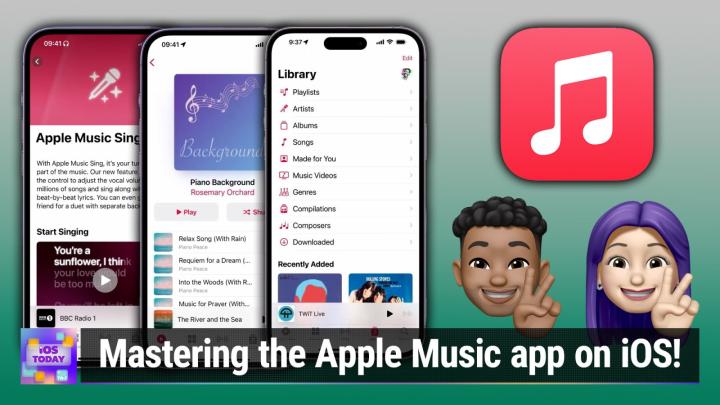iOS TODAY 646 Transcript
Please be advised this transcript is AI-generated and may not be word for word. Time codes refer to the approximate times in the ad-supported version of the show.
Mikah Sargent (00:00:00):
Coming up on iOS today, Rosemary Orchard and I, Micah Sergeant, are ready to walk you through the music app. It's all about making the most of Apple Music by knowing what you need to know about how to use it, and, uh, what features are packed in. Stay tuned for this episode of iOS Today,
V.O. (00:00:21):
Podcasts you love from people you trust. This is TWiT.
Mikah Sargent (00:00:30):
This is iOS today, episode 646, recorded Tuesday, March 21st, 2023, apple Music inside and out. This episode of iOS Today is brought to you by Cash Fly. Cash Fly is the only CDN built for throughput, delivering rich media content up to 10 times faster than traditional delivery methods, and 30 times faster than other major CDNs. Learn how you can get your first month free@cashfly.com. Welcome back to iOS Today, the show where we talk all things iOS and Home Pod OS and TV os, and watch OS and iPad os, and all of the OSS that Apple has on offer. We love to talk about them here on iOS today. We love to help you make sure that you are squeezing every last bit of potential out of those devices you own your iPhones, your Apple watches, your Apple TVs, all that jazz. And, uh, yeah, I am one of the hosts who helps you do that. Micah, Sergeant
Rosemary Orchard (00:01:32):
And I am the other host, Rosemary Orchard. Hey Micah. Hey everybody. Hope everyone's having a lovely day.
Mikah Sargent (00:01:38):
I, I am. Um, it's started a little earlier than usual. That's because, uh, Leo LaPorte and I this morning, uh, covered NVIDIA's event talking about its latest and greatest, uh, sort of AI focused announcements, um, and the new chips that it has created that, uh, will help kind of power this next wave of generative AI and, uh, sort of cloud computing, uh, systems. It was a pretty incredible, uh, set of announcements that, uh, has me excited to see what happens next in that space. But here on this show, we're not talking about that. We're talking about something that's been around for a while, and I'm excited because I get this, uh, question or a similar question a lot people will write me and say, Hey, I have a feeling that I am not using this app. You know, whatever app app it happens to be, to sort of the, the best of its potential to the, the most that I can use it.
(00:02:40):
And I would like to know, uh, what you know about the app so that I can make sure I'm, you know, getting everything I want out of it. And so we thought this week we would talk about Apple Music because there's a lot to know and, uh, a lot to kind of learn about Apple Music to make sure that, you know, you're getting everything that you want out of it. So, yeah, uh, I'm excited about this, especially, uh, Rosemary, as we know that just around the corner, uh, we will see the introduction of the Apple Music classical app. So you can kind of watch this episode, get your primer for how to use Apple Music, uh, and, you know, maybe pick up some new tips along the way. And then when Apple Music Classical launches, if that's your, uh, type of music you like to listen to, you'll be ready for it, at least for the most part. Of course, we'll cover it even more when we get to it.
Rosemary Orchard (00:03:35):
Yes, absolutely. And there's a lot more to Apple Music than you might think. You know, there's the app on your phone, but there's also the Apple Music Service that you can have, or Apple Music voice or Apple Music for students, um, which, you know, aren't required to make the most of the app. Just to be clear, even if you just have good old CD rips on your Mac or PC and you wanna sync those over, you can still use the music app and you'll get the vast majority of the features that we're gonna be talking about today, because there's just so much crammed into this tiny little app that, you know, it just lives on the home screen of our phones. It's there by default, and most people probably don't even think about it all that much. And if you've been using, you know, Spotify or something else, um, you know, in, in the meantime, you might want to check back because the Apple music apps actually pretty great.
Mikah Sargent (00:04:20):
I agree. And in fact, before we even get to the music app, I wanna do one of my favorite things, uh, which is to look at the settings for the app. Because when I get a new, uh, phone, when I get a new app, when I get a new service, I always love, I most of the time these days, if you, you know, you, you sign up for a new service, then you'll find a little icon of yourself or even just a little outline of a person in the top right corner in the top left corner. And then you can click on that, you'll find the setting screen. Anytime I sign up for something new, anytime I download something new, wherever it happens to be, I go into the settings. I wanna see what customizations I can make and, you know, get a better understanding of what the app is capable of.
(00:05:05):
And I think that for the music app, it can be helpful to do that. So we are going to take a stroll through the music apps settings. So here I am in the settings app, I'm going to tap on music, and we're going to start at the top and, uh, just kind of explain along the way what we're looking at here. So the first thing to know is, uh, the, the sort of cellular settings. And it just says, allow music to access. And below it, there is a toggle for cellular data. What this does is it says, yes, I am allowing Apple Music to when I am not on wifi, continue to stream, to download, to update, to load artwork, basically to connect to the internet if I'm using a cellular connection. If you have a, you know, very small or a very specific use of, uh, your cellular data package, then you may not want to have this setting turned on.
(00:06:02):
Um, I have an unlimited data data plan, and so I keep this turned on, uh, as it doesn't matter. And, and most of the time I'm also just connected to wifi anyway. So in both of those cases, it doesn't matter if it occasionally uses cellular data, uh, to maintain that connection, to do some updates. Now, as we look further into it, you can see these different sections. The first was allow music to access. The next is library. These are settings of course related to your library. Uh, the first one is a setting called Add Playlist songs. And this is, I think, a really interesting setting, and it's one that I, um, have heard people complain about in the past where they were not sure why it seemed that there was this random music showing up in their music library. So you have two options when you are in Apple Music and you come across a playlist, say from, uh, the Apple Music editorial team.
(00:06:58):
They've curated a playlist that are, I don't know, all the songs from, uh, stranger Things. We'll say the, the Netflix show. Then you go and you add that to your library. So you can listen to that playlist whenever you want to. If you have add playlist songs, toggled on, what happens is, along with adding the playlist to your music library, it will add each individual song to your music library. So those will show up as independent songs that when you go into the artist's section or the albums section or another section, those will show up there and you'll be able to access them that way. If you turn off ad playlist songs, then the only way that you can view those songs that were part of the playlist is if you tap on the playlist, they're not going to show up in the larger portion of your music library, the sort of unsorted portion of your music library, because it's essentially just a reference to those songs that is tied to that playlist.
(00:08:00):
So if you don't want those random songs showing up in your Apple Music Library, toggle this off. If you're okay with that, keep it turned on. Uh, the next section is the, uh, show star ratings section. Now, it used to be that we had this sort of in-depth ratings system, and over time you will have noticed that many different, uh, streaming services and many different, uh, platforms have kind of gone to a thumbs down, thumbs up approach where instead of all of these star ratings, where, what does a five star mean? What does a four star mean? Three, et cetera. You just wanna say, I like this song, or I don't like this song. And Apple Music was one of those that, that provided this sort of switch. But some people still, because they've had an iTunes library for years and rated their music by Stars, wanted to have the ability to rate their music by stars.
(00:08:58):
So you can keep that setting turned on to actually see those stars that you've, uh, had in the past. And then going forward to also use Stars to reach your music. Uh, this is helpful, especially if you have playlists that are, um, I want all of the music that I've rated four stars or five stars. Um, I only want the music that's rated one star because you're, I don't know, having a day where you feel like, uh, making yourself feel miserable, I don't know. Uh, so then you could have that in your settings as well. And then last but not least is the Sync Library section, which will essentially make it so that your iTunes library, your music library, cuz this is Apple Music or this is, um, iTunes, whenever iTunes was the way to access music are all synced. And then changes you make on one device are synced to another device.
(00:09:51):
So in this case, if on my phone I delete an album from my music library, then the next time I open it up on my Mac, it will also have deleted that album or that track from my music library. So essentially, if you want the change that you make on one device to appear on another device, make sure you have Sync Library turned on or toggled on. If you want those changes to be independent, then no, you will turn that off so that your music librarian on your phone is different from the other one. Alright, scrolling down. The next section is called audio. And Audio of course is going to be a bunch of settings related to audio quality, uh, the sound overall and how that works. The first section is called Dolby Atmos. And Dolby Atmos is a system that sort of generates a spatial audio quality for music that supports it.
(00:10:48):
Um, so <laugh>, it's a little complicated, but basically a, uh, a sound designer can create a virtualized 3D space for a, uh, song. And you can almost imagine virtual speakers. There's the center speaker that's directly in front of you, the left and right speaker. Uh, you may have speakers that are firing up towards the ceiling, and then you may have some surround speakers that are behind you on your left and right and a subwoofer. And with Dolby Atmos, uh, the sound designer can make it so that maybe, uh, the singer is directly in front of you and the drums are to the left and to the right. Uh, but then the, the, I don't know, the flute that comes in can be coming from the left and right speaker that are behind you. And of course, when you're listening with headphones, when you're listening with, um, earbuds that support Dolby Atmos, it's technically just audio coming in on the left and audio coming in on the right.
(00:11:47):
But they do some special, um, phasing magic, uh, that will sort of simulate that 3D space and make it appear to you or make it, uh, make the perception as if you were listening to it in this spatial 3D space. So you have three settings for Dolby Atmos. There's automatic, there's always on and there's off with Automatic, it is going to, uh, essentially play that music whenever you have a device that is capable of, uh, playing it. So that could be your AirPods, your AirPods Pro, your AirPods Max, and, uh, some Beats headphones and Apple devices like the HomePod, which supports spatial audio Always on is going to keep it turned on. But what happens here is that it doesn't. So if your speakers don't support, uh, Dolby Atmos, or if your headphones that you're wearing don't support Dolby Atmos, then you may get a reduced sound quality because you're using headphones that don't support it.
(00:12:49):
It's gonna try to do that phasing and it may not work. So always On is kind of the, it, it's, I I I consider it a little smug. It's like, yes, I'm always connecting headphones or speakers that support Dolby Atmos, so I don't want the system making the choice for me. Uh, whereas Automatic is kind of trying to figure out, okay, this time the person's wearing the right thing. This time the person's listening to the right thing. This time they're not. That's what automatic is. And then if you just don't want spatial audio, if you don't want Dolby Atmos, you can just, uh, choose the off switch and that will keep it turned off. The next section is audio quality. And this is, uh, how you can kind of, uh, it's a quick way to save space on your device if you have noticed that, uh, it seems like music is taking up a lot of space on your device or, uh, if you are, uh, streaming music and it seems to be taking up a lot of your, uh, sort of monthly cap for your data, you can head into here.
(00:13:46):
So your first section is Lossless Audio. Of course, this will, uh, play music in Lossless audio when it can. So, uh, when you download music to your music library and lossless and you play it back with a compatible system, it will play at that highest possible quality that it can. But then from there you have the choice on how you want the music to stream, to download, and the streaming can be separated between cellular and wifi. So the first section here called cellular streaming, you make the choice when I am streaming music over cellular connection, and I should be clear, this is non 5G cellular connection, then I want it to stream at high efficiency, high quality lossless or high res lossless. And each of these sections has the sort of breakdown of what that means. So high efficiency is going to be the smallest file and for, you know, the, the people who can have a really discerning ear will be able to tell allegedly, uh, the difference between that.
(00:14:49):
And then high quality lossless and high res lossless. I have my cellular streaming set to high quality. So it sounds allegedly better than the high efficiency, but it is not, um, all the way up into the lossless range. And I should be clear, you can also choose none. So that means that if I am connected over cellular with a non 5G connection, I don't want you to try streaming music at all, just pop up a thing that says you have streaming turned off because I don't want to use up my data. So you have that choice there as well. Now, it's important to understand that when you do cellular streaming with high res lossless, you need to have a device connected to the iPhone that can support the playback of high res lossless. And so you'll actually get a little notification, uh, here where it says confirm high res lossless streaming, um, because you need to make sure that you're using a device that can support it.
(00:15:43):
So I'm gonna choose cancel because I don't want to switch that for cellular streaming. Uh, next is 5G and wifi streaming. I do have this set to lossless, again, not high res lossless because for me, once again, I don't, I don't notice a difference between the two. And so when I'm connected to a 5G connection or I'm connected to wifi, it will stream with that. And then the last section is downloads. And this is just because if I am downloading a track to my phone, I'm not streaming. I want to get it in the best quality that is available. And so in this case, I do download in high res lossless. It's not always that I'm going to be playing it back with a device that supports high res lossless, so it's going to stream in a lower quality or rather play back in a lower quality.
(00:16:27):
But the fact that I can have that sort of best file available and use that if I want to is great to have. Uh, so those are the sections for audio quality. Up next is eq. This, as you might imagine are, uh, EQ settings for the sound that is coming out of either the phone itself, headphones that you have connected. Basically whatever you're connecting to, you can choose an EQ and it's not a sort of parametric EQ where you can change the frequencies. Instead, they're sort of equalizer, uh, profiles. So for acoustic music, for classical music, for dance electronic, uh, for pop for rock, and even as far as like vocal booster, treble booster, um, reducing the bass, if you've got a really bassy, uh, speaker that you're listening with, then you can change the EQ there. And then the last section in audio is soundcheck.
(00:17:19):
And soundcheck is an Apple technology that it was these days, it doesn't come in handy too often, but back in the day, um, when I would import music into my music library from other sources, some music would be normalized at a lower, uh, volume level and some music would be at a higher volume level. And so you'd be listening and you'd turn up the sound so that you could hear the song and then the next song would come on and it was at a higher volume. And so then it'd blast your eardrums with a sound check. The music app essentially looks ahead at what's coming down the track and tries to make it so that all the music is coming in at the same volume level. So that way everything will sound, not sound similar, but that everything's, uh, volume will be similar. So I keep that turned on because I do still have some old tracks in my music library that are like outside of Apple Music and just in case I don't want my ears to get blasted, um, or in the car to have the speakers get blasted promise.
(00:18:22):
We're almost to the end here, but I wanna get through all of these settings. So the next section is downloads. And as I mentioned before with um, saving data on your plan, uh, downloads is the section that helps you save space on your device. Depending on how, uh, big your phone is and how much storage space there is, this is the section you'll want to change. So I can tap on the first section here called Downloaded Music. And this will show me all of the music that has been downloaded to my device. I can choose, uh, by artist to see what songs have been downloaded. And then at any time I can go in and uh, tap the edit button to remove that downloaded music. And then up at the top, I can see very easily how much in total music has been downloaded, 67.85 gigabytes.
(00:19:14):
Then I've got the next option, which is called Optimize Storage. And what this does is it's, it, you set a limit, you say, um, the minimum amount of storage space that I want for music is blank. So I say, I want you to keep at least 64 gigabytes of music that I've downloaded on my phone. I want you to keep at least 128 gigabytes of music that I've downloaded on my phone and it will tell you the number of songs that that equals. So, uh, 64 gigabytes is about 12,800 songs. And then what happens is as your iPhone fills up with storage space, the system will automatically clear away some songs that have been downloaded to your device, but will never remove enough to become lower than 64 gigabytes of space on your device. So music will always take up 64 gigabytes of space, but anything past that is free game for being removed from the device in order to save space.
(00:20:20):
And it's smart about it too. So it looks at what music you're listening to most often, um, maybe what tracks are rated highly, et cetera, to decide which songs to remove. So it's not just as if, you know, the most recent songs that I add get removed and then it will optimize that storage space for you. And then lastly, uh, in the download section there's the op, there are three options, download over Cellular Download and Dolby Atmos and then do automatic downloads. So Download Over Cellular of course is saying, Hey, when I go to the music library, when I go to Apple Music and I get a new track and I add it and I want it downloaded to the library, then even when I'm connected to cellular, please let that happen. Download in Dolby Atmos, we just talked about Dolby Atmos. So this is saying that yes, I want that spacial audio when I download it to my library.
(00:21:09):
And then automatic downloads. What happens here is that if you add something to your library or if you purchase music, uh, from the iTunes store as opposed to just, uh, getting it through the Apple Music subscription, in all of those cases, it will automatically download to your device as you add it. So that will, um, go from where you're just streaming it and you're kind of just referencing it in your Apple Music library to actually having a local copy. Uh, and then two more sections here. Uh, there's animated art, which is just kind of a feature for, uh, some albums will have sort of moving animations for the album that you can make adjustments to, um, or rather you can turn on or turn off or you can make it so that it only shows up when, um, you are connected to wifi. Uh, apple says playlist album artist pages and other animated cover art, uh, are included.
(00:22:06):
So sometimes when you go to a playlist page, you know, it'll have the, the artists who are making the music sort of moving and there's a fan in the background and it just adds some fun visuals whenever you're looking through and you're browsing the music library. But if you don't like that or if you don't want to have your device, uh, using up your internet to display that, then you can choose to turn that off. And then, uh, the last section is use listening history. And this is something that you will see on all of the devices that can connect and use Apple Music. So Home Pods, HomePod Minis, uh, apple TVs, your Mac, all of them have a toggle for use listening history. And what it does is it, when it's toggled on it will use your listening habits on this specific device to inform Apple Music when it comes to suggesting new playlists for you, suggesting new songs for you.
(00:23:04):
Uh, creating sort of shuffled playlists automatically, uh, generated playlists. And so if there's a device that maybe is a shared device where you know your other family members at HomePod is a really good example of this will be listening to music on it and you know, you don't want their taste and, um, I don't know, reggae to influence your taste in country music, then you can toggle that off and say, Hey, don't use the listening history on this device to make a difference. Um, the last two sections here are privacy, and in my case I have home sharing turned on Privacy just is a, a little link to Apple's privacy page related to Apple Music. So you can read all about what that involves. And then home sharing is a kind of, uh, feature for folks who may have a, uh, music library that is stored locally on their Mac or on even a, a server that they've set up in their home, kind of a network attached storage device or something like that. And it allows you to view the different files that are on that specific device. So you may log in using home sharing, uh, to be able to access that. So those are all of the sections of the settings that are outside of the music app. And uh, next we will talk to Rosemary about the in-app settings, but before we do, I wanna take a quick break.
Rosemary Orchard (00:24:28):
Well, before we do that, oh, I just wanted to ma take a quick moment to mention Micah, um, that this wonderful setting for star ratings, um, in the music, um, app, uh, Knox Harrington in the in the chat, um, has, uh, been playing with long one and doing everything is we've gone and discovered. If there are no star ratings in your library already, you don't have the option to turn this on. Um, so, uh, you may need to fire up a Mac or a Windows machine so you can actually rate something with a star before you can turn this on. But once you turn on the star ratings, that should then sink everywhere. Um, and the other thing I wanted to mention is star ratings and likes are completely and utterly independent of one another. You can give something a five star rating and dislike it. Um, you can give something a one star rating and love it. Um, and they have absolutely no influence on one another. So I did just wanna mention that for anybody who's going, Ooh, star ratings, that sounds better. If you want to use the Apple Music recommendations we'll talk about later, then you're still gonna want to use those likes and dislikes.
Mikah Sargent (00:25:26):
Very good tip. Very good tip. Alright, uh, let me take that break and then we'll be back to learn about the in-app settings for Apple Music because yes, they have those as well. Uh, but I do wanna tell you about Cash Fly who are bringing you this episode of iOS today. Uh, because they are a sponsor, but they are also, uh, they the sort of content delivery system for TWiT, uh, customers aren't going to hang around for your content to load. So you shouldn't give them a reason to leave. You can dramatically increase your sites and app speed over long distances for global audiences with Cash Fly with more than 3,500 clients in more than 80 countries around the world, organizations like TWiT consistently use cash flow for scalability, for reliability, for unrivaled performance. See, some markets are more challenging than others and content delivery costs vary drastically depending on the market.
(00:26:24):
You can partner with A C D N that knows what it takes to deliver content fast in global markets, and I think more importantly is honest about the costs to get you there. You can scale your content delivery in, uh, some of these emerging markets, including South and Central America, which are predicted be a significant emerging market in gaming and entertainment. Over the next five years, cash Fly has committed to navigating the complex government attitudes, the tariffs, the laws to understand how the market operates. Also, IP traffic in the Asia-Pacific region is growing year over year by 25%. And Australia is no exception owing to a lack of early investment in the region. Many network operators struggle to cover the entire Australian continent with a presence in Melbourne, Perth and Sydney. This isn't a problem for Cash Fly and India. Yes, India is a market that also can't be ignored with one of the world's fastest growing consumer economies, mobile content consumption and many business operations tied to the West by providing edge optimized contents tailored to the mobile market and dedicated transfer and cashing solutions.
(00:27:37):
Cash Fly has your needs covered in the Indian market. You can reach your audience anywhere in the world with Cash Fly Cause Cash Fly's got 50 plus locations across the globe. And that's going to get you ultra low latency video streaming that delivers video to more than a million concurrent users. Lightning fast gaming, which delivers downloads faster with zero lag glitches or outages. Mobile content optimization that offers automatic and simple image optimization so your site loads faster on any device and you'll never pay for service overlap again. Get flexible month to month billing for as long as you need it and discounts for fixed terms. Once you've sort of dialed everything in and you're happy with what you've got, design your own contract. When you switch to Cash Fly, you may be going, you know, how in the world do they know that all of this is, is, uh, what, what it claims to be?
(00:28:29):
Well, Twitter's been using Cash Fly for more than a decade, and we wouldn't have it any other way. Building trusted CDN relationships since 1999, cash Fly continues to hold the track record for high performing, ultra reliable content delivery. Cash Fly is the only CDN built for throughput, delivering rich media content up to 10 times faster than traditional delivery methods and 30% faster than other major CDNs. Learn how you can get your first month free@cashfly.com. That's c a c H e f L y.com. Thank you Cash Fly for sponsoring this week's episode of iOS. Today we are back from the break. We're talking about Apple Music and uh, I just gave you a rundown of the settings for Apple Music outside of the app. Rosemary Orchard is now going to talk about the settings that are inside of the app. Yes, there are lots of settings for music, but I think we gotta get those outta the way first. We gotta talk about those first so that you can get yours dialed in exactly as you want them. Rosemary, please tell us about it.
Rosemary Orchard (00:29:37):
Yeah, I mean, honestly, especially with something like a music service, because so personal, the settings are like Pokemon, you've gotta get 'em all, you've gotta go through them, gotta look at them and at the very least kind of be aware of their existence. So when somebody inevitably says, Hey, like music sometimes just doesn't play a track in my car and it pauses for a few seconds and then skips to the next one, you can go, ah, well that's because you've got streaming for music turned off and that track isn't unloaded on your device. So we are gonna look at the settings inside of the music app, but before we do that, I did just wanna quick take a very quick pit stop via the home app. So those of you with Home Pods may have, uh, realized that, you know, home Pods and Apple Music kind of go hand in hand.
(00:30:19):
They can play music. There's even a special Apple Music Voice program that you can get, which is half the price of Apple Music is $5 a month instead of $10 a month. Um, and that allows you to just stream music and is great for things like Home Pods. But on a HomePod you can have a primary user for music and podcasts. Um, and then you can say if the HomePod receives a request for a voice, it doesn't recognize what account does it play it from, does it play it from your account and then contribute that to your listening history, or does it play it from your HomePod account? Um, in which case it doesn't get added to your listening history. So depending on how many people are in your home and what kind of music is being played, you don't want Baby Shark in your listening recommendations, then maybe you wanna act, uh, put, uh, the HomePod account as the, uh, thing that gets defaulted to for this sort of stuff.
(00:31:07):
So that's definitely a quick tip that I just wanted to pop in there because I know quite a few listeners, they've been picking up HomePod and HomePod Minis recently. Um, and, uh, they've certainly been enjoying them. I've got a HomePod pair and I've connected it to my Apple tv. It's great. I love it. So in the music app itself, to get to the settings for your actual music, what you need to do is from either the Listen Now tab or the brows tab, the library tab, um, uh, you can see hopefully in the top right underneath an edit button, most likely there should be a circular profile picture now as maybe a profile picture you've selected yourself, or it may be something that's just been, um, assigned to you like from your emoji or, um, it could just be an outline of a person. But from here you have a number of different settings.
(00:31:54):
Um, and some of these are related to Apple Music specifically, and some of these are related to music, the app. So, um, we'll, we'll start with the, the ones that are related to, um, music, the app, and down here. Um, or yes, music. The app down here at the bottom is perhaps one of the most important sections. These are apps with access to my music library. So whenever an app says, Hey, I need to access your music library to do X, Y, and Z, then uh, you can grant it access or deny it access. So for example, if you use Shazam, that's the service that is built into your iPhone. So you can say, Hey Apple Lady, what is playing? And you know, the, the, um, the Siri built into your phone will then listen and try and analyze it is, and then it can add that to a playlist in your library so that you, you have that check for later.
(00:32:44):
And I've granted that access. Now, next up here, w with Apple Music or just above this section, we have the ability to let people find us. So Apple Music can check contacts on your phone. So that's actually going through the contacts in your iCloud account and the contacts app, um, to find people that you might know on Apple Music. And it can also allow people to find you via your Apple id. So that would probably be your email address, phone number, et cetera. Um, and yeah, if you want to enable those, you can go ahead and do that. Or if like me, you prefer to leave them disabled, then you can, you can do that as well. And above that we have notifications. Now notifications are one of those things where the Apple apps don't necessarily do quite what they tell everybody else they need to do.
(00:33:27):
Um, so if you have received notifications from Apple Music before and you've gone away, I don't want that, I thought I turned that off, you might wanna double check in here to make sure you are in control of which notifications specifically it is sending you. So notifications can include new music from artists that you actually like and follow an activity from your friends. And with the new music you can specifically choose to show that in your library. I had an example of that just now and I, uh, dismissed it, but that, that's a problem for another time. Um, and then right at the top here underneath the, the view profile section, we have things related to your Apple id. Um, and depending on what options you've got or what part, what Apple ID setup you have, you may have different options. So for example, I have managed family because I have an Apple, um, family, uh, account setup, and so I can, I can manage that.
(00:34:17):
I can also manage my subscription to Apple Music. Then there's also the ability to add funds to an Apple ID and to redeem a gift card or code. Um, so if you've, you know, given somebody a gift card or given somebody a gift code or received one, then you can redeem that in here. Um, and then beyond this, there is also your individual profile. Now your individual profile in Apple Music is somewhat independent of other Apple profiles in that, for example, the profile picture and the username that you choose here can, uh, be separate and dis uh, different to everything else. I have chosen a picture of a gingerbread bumblebee cookie that I had at the weekend, which was very nice. Um, and then you can have followers, you can follow people and this is how you can get recommendations. And you can also publish playlists.
(00:35:01):
So, um, if you, if you have, you know, a playlist that people would love to listen to, uh, then you can share that. Or if you have a playlist that you just think is great and you don't mind sharing it with folks, then you can share that as well. So I have one published for, uh, it's just piano background music, which is music that I often have playing in the background. And there's some lovely piano pieces on there, as you might guess from the name. Um, and then in the top right with those three magic dots, then you have the option to share your profile and edit your profile. Um, and then under editing your profile, then you can choose what your name looks like, what your username looks like, who can follow your activity. So everybody or just people you approve. Uh, any playlists are shared.
(00:35:39):
I have a lot of playlists and yes, I only have one shared. Um, and you can also choose to share what you're listening to on your profile or delete your profile if you don't want an Apple Music profile and you've got one set up. Um, so those are those options there. And that is, you know, kind of what you need basically inside of the app because everything else is in settings. Um, and that really makes it, you know, quite simple because you're not digging around through 17 different places to find everything that you might need. Um, and so, you know, from there it's just a case of pick something and tap play and then we can dive into all the other features like Apple Music Sing.
Mikah Sargent (00:36:19):
Beautiful. Yes. Uh, now that we've got the settings out of the way, we can start to talk a little bit more about how the app works, uh, internally. And again, I think that, you know, that is a super important, uh, aspect of how, uh, the, the app works, how you kind of figure out what it's capable of, because those settings will give you hints at, okay, it can do this. Okay, I need to look for how to do this in the app. Um, and so one of the, the sort of aspects of, uh, apple Music is the suggestions based, uh, library where you are as you were listening and as you were providing feedback and as you are maybe changing your music interests over time, you will start to get suggestions for you, like the favorites mix, um, or, uh, for example, this pick that says featuring Amy Winehouse.
(00:37:17):
So there's, um, you know, an Apple Music playlist regarding Amy Winehouse, uh, a new release from M 83 that I might be interested in, uh, listening to a playlist that I listened to recently called Solid Gold Hits. And then also kind of what's the, the sort of news, uh, of music where, you know, maybe there was an artist who recently, uh, released something that you want to check out. Um, and then you can also create or view stations, all right, in this, uh, area. So for example, um, this has a, a suggestion for Beyonce, um, Destiny's Child and Rihanna, or excuse me, Rihanna, all right here in this, uh, music station. So I could tap on that. And then it would kind of play music from those three artists. And this is all just generated automatically in the Listen Now area. Um, I can view what I've recently listened to.
(00:38:14):
I can see, uh, pop stations, uh, and then this section also has things like, again, more suggestions based on what you're listening to. Uh, let me tap on the get up mix. And the reason why I want to is because I wanna show at the top, although it's not doing too much movement, um, that will typically, that sort of flare of color will kind of move around because that is one of those art, uh, pieces that, that moves if you have that setting turned on. Um, and then this has just kind of created some songs that are forgetting up and going, uh, versus the chill mix, which is supposed to kind of calm you down, slow things down, and, uh, chill you out. There's the new music mix, there's the friends mix, these are all playlists that are automatically created and I believe, uh, refreshed every week.
(00:39:05):
Um, Rosemary, um, that will provide kind of new suggestions or suggestions of music that you've listened to in the past that you might like now. So listen now in the bottom left corner is again, a mix of music that is being suggested to you based on your listening habits, and then also new music that's coming out that Apple Music might think, uh, is something that you would be interested in learning more about. So that's that main segment of, uh, apple Music, but those aren't the only tabs in Apple Music. Um, Rosemary, do you wanna tell us about, uh, browsing and perhaps even radio?
Rosemary Orchard (00:39:45):
Yeah, I certainly can. Um, I've already scrolled down a little bit in browsing cuz I just wanted to, um, show that feature that Micah was talking about earlier with, there we go, the animated artwork. Um, and, uh, so this is the new in pop playlist from Apple Music Pop, which is updated every Friday. It does say it's updated every week. And then, um, in small text under the, um, author of the playlist, which is Apple Music pop. In this case it says that it was updated on Friday. Um, and, uh, as I scroll down, that diamond gets bigger and then it, it kind of like fills your screen, um, and does this lovely spectral effect, which is really pretty. So I definitely, uh, definitely enjoy that. Um, it's one of those things where this might bother you, it might be something that you enjoy, whatever you can turn it on and off.
(00:40:27):
Um, so, um, at the top of the browse tab, we have the most recently updated playlists. Um, and so we've got today's hits, which surprise updated today. Um, and then we've got some other things from u2, um, and featured events and things like that going on. And this is very much a case of the world is your oyster, or at least the music world is because it's gonna have things from all sorts of artists there, whether or not you're necessarily interested in them. Um, and as you scroll down, you can then see some things which might be for you, like some go-to playlists, um, where it's recommending some dance workouts and things like that for me, which, yes, that is probably the sort of thing I like to listen to. And at the moment, because we're a week away from the release of Apple Music classical, there's a whole little section in here that's, uh, telling you that Apple Music classical is included with my Apple Music subscription.
(00:41:16):
So that's, uh, pretty, uh, nice to know and, you know, we'll be checking that out once that release is next week. Um, the next section includes spatial audio, um, which is something that you, you might wanna try out and, and see if you like. Um, and if you've tried it before and gone, oh, I'm, I'm not sure about that, it's certainly worth going back and trying it again. These things can be a little bit of an acquired taste, um, and sometimes it just takes the right track or, um, even Apple TV show, uh, to, uh, get you into enjoying that. Um, there are also recommended songs here as well as new releases and other things as well. So there's sections by genre. There's, um, asking tips or tips for asking Siri. So you can ask Siri to play some, uh, alone time music. Uh, if you want <laugh> or some feeling good music or you know, whatever it is, you might want homework, music that definitely might be useful for some folks.
(00:42:08):
Um, and so on. There is also, um, daily top 100 s. So that's daily top 100 probably for your country or the country your Apple ID is registered in. Uh, and then there's Global and then there's, um, other countries around the world. So if you want to listen to Canada's top 100, you can do that right here, which is great because not all of us like listening to the radio. Um, and I I personally find that the, uh, endless, uh, interruptions for traffic news get a little repetitive when I spend my day sitting here in this office. But if you do want the radio, well that's what you can find under the radio tab. Um, and, um, there are a number of different, uh, kinds of options here, including Apple Music One and Apple's own radio stations. And if you tap on the little calendar icon, then you can actually get a little schedule coming up with, you know, all of the things that are, um, you know, planned to be on, on the radio, on air, um, as it were.
(00:43:00):
Um, and, um, see, you know, what's gonna be covered when, now this isn't a 24 hour station necessarily, uh, but you know, Depeche Mode is playing right now, so you, you might want to, uh, tune in and check that out though, I suspect this is going to be, uh, uh, finished by the time folks are listening to this episode. And then you can also find out more about particular radio hosts. Um, and, uh, yeah, so once you've, you know, found a particular radio station, then you can end up flowing that here. There's stations by genre, um, and more. Now I should also mention that you should be able to, uh, just search for the name of a radio station and find it. Um, and you know, it depends on the radio station and how it works and whether or not they've, they've integrated with this.
(00:43:44):
Um, but if I do search, and I, I tried this earlier, so I'm gonna hope it works. There we go. So if I search for BBC Radio one, then I can see that it actually integrates via tune in, and then I could go ahead and play that. And that's one of the popular radio stations Nice over here in the uk. So it depends on where you are in the world and, and whether or not that integrates as to whether or not that works for you. Um, but that's, that's certainly something that you can, uh, use as an option and it's, it's nice to know that it's there. Um, even if you end up going, you know what, actually, I think I might just tap into the, the sing section and, and find some karaoke and enjoy some classic love songs. Or how about some iconic dues? Michael, let's do one of those instead
Mikah Sargent (00:44:25):
That. Okay. I have to tell you, I didn't realize that you could use the TuneIn integration right there. So I was able to pull up, uh, TWiT live, uh, via TuneIn in Apple Music, which is very cool. Mm-hmm. <affirmative>, I have to be honest, I do not, I never, ever, ever, other than when it first came out, um, used, so, I mean, used the radio section, I tried it obviously when it first came out, but I'm just not a person who wants someone else making my music choices for me. So I don't use that section very often. Um, so, uh, that was, that was news to me and it's very cool that you can use that tune in integration to play actual radio stations and not just, um, sort of Apple Music created radio stations. Mm-hmm.
Rosemary Orchard (00:45:09):
<affirmative>. Yes. Yeah, I really like that feature.
Mikah Sargent (00:45:12):
Um, and then we'll quickly kind of talk about, uh, the library and search. So, um, library of course is the, uh, section that has your Apple Music Library and in some cases your iTunes library. And by that I mean the music that you may have purchased in the pre-app music days that you keep in your Apple Music library. Um, the, the section starts out with playlists, which we talked about earlier, artists, albums, songs, uh, stuff that's made for you. So those, uh, chill playlists, those for you playlists, music videos, if you have any of those, you can, uh, sort by genre. You can, uh, look at compilations, you can, uh, sort by composer and then of course music that is actually downloaded and stored locally on your device. Um, and then there's also this very, I find this a very handy feature, which is the recently added section.
(00:46:05):
And this helps me find music that I have may have recently added to my library. Um, or in some cases it's music that, uh, I recently sort of downloaded and re-added to my library. So I, um, recently was kind of syncing music between Spotify and Apple Music. And in doing so then it kind of added music that I had already had somewhere in the system back in. Uh, so that kind of messed up my recently added section, but I have found this really helpful in the past when I am trying to come across that song. Oh, I remember listening to that this year. Can't remember what it's called. I can go to that recently added section and typically find it. But yes, this is a quick way to see, uh, what's available in your library. You can choose to remove any of these sections, um, as part of the library tab of the Apple Music app by tapping the edit button in the top right corner.
(00:47:02):
So maybe you don't want to see, uh, compilations or composers or, uh, maybe you don't want to see the Made for You section. Um, tapping the check mark next to those will remove them. And of course then you just tap edit and you can add them back. And then in the three, uh, lines on the far right side of each of these sections lets you organize them. So maybe you regularly want to find the downloaded music. So you move that to the, the top. I for example, typically, uh, listen to music by album and then by artist. And then I would wanna find songs and playlists and then download it. So I can just see the music that's actually been downloaded to my track. Everything else can stay. And, uh, when I tap that edit button, um, if for people who are watching, you are seeing this, but for people who are listening, there are a few sections that are disappearing.
(00:47:54):
One for example is TV and movies, and if I were, I have it checked. And so what that means is if at any point something appears in the Apple Music Library that fits into that category, then it will suddenly appear in that library section. If I were to uncheck it, then of course that would not happen. So the only reason why it's not there whenever I have it, uh, when I turn off edit, is because there's nothing that actually fits into that category specifically. And then the same goes with home sharing. That is disappearing as well because I don't have anything that fits into that category. Uh, last section is search. And I think this is very important, uh, for folks to understand. You can search by artist, you can search by song, you can search by album, you can search by all of that, but don't forget that you could also search by lyrics.
(00:48:46):
So if you are, um, you know, there's this song that just keeps popping into your head and you hear it going to, and you know the words, um, you can type those words into this search field and then come across the song. So, um, I'm gonna type in wake in the Morning and then it goes, oh, are you talking about what's up by foreign non blondes? And so I wake in the morning and I step outside and I take a deep breath and I get real high and I, uh, scream from the top of my lungs what's going on, why yes, apple Music, that is the song that I was talking about. Uh, and so then you can find it that way. So just be mindful that the search feature will use lyrics. And also if you're having trouble finding a song, look at the tab beneath the search field because there's two, there are two options here.
(00:49:37):
There's Apple Music, so it's going to search the entire Apple Music library, and then there's your library. So then you can choose to just search in your library. So I have in the past, uh, you know, looked in my library at one point, I come back, I go to search and I can't find the song. And that's cuz it's not in my library yet, it was in Apple Music. I needed to switch it over to Apple Music so that, there's just a little pro tip for you. Um, if you run into that issue, that could be why. So check to make sure you're searching in the right place depending on which one you're wanting to use. Um, Rosemary, do you wanna tell us about using Sing and maybe even spatial audio and some of those features that are available when you're actually listening to a song?
Rosemary Orchard (00:50:21):
Yeah, so as you're listening to songs then you know, you get a couple of different options. Um, and some of these may, you know, sort of seem to be doing something or not. Um, so just to, um, you know, give people a little overview. This is perhaps not a great example because this is live radio, but it is a good example because there's not a lot here in the, there's a play button right in the middle, towards the bottom and underneath that there's a volume bar. And below that there's your options for Apple Music Sing, setting the audio output of your device, and then what's up next. Um, and so you can change the audio output by tapping on that to send it somewhere else. And if something has, um, you know, lyrics, then the sing or the the lyrics button will work. But if it doesn't, then it's just grayed out.
(00:51:07):
So I'm gonna go ahead and I'm gonna pick something from Apple Music, uh, sing section, and I am just going to, uh, pick, um, something that I sort of maybe vaguely know, um, here. Um, and there we go. Um, so, uh, now I can tap on the sing option and it's showing me the lyrics. Now if I, I, I tapped on the lyrics and sort of pulled them down a little bit and that's now made it into a, a full screen, um, uh, lyrics option. But before that, there's a little microphone, and when I tap on that, I can then adjust how loud the volume is of the actual lyrics themselves. And so I can take that all the way down or take that all the way up for seeing you long. And what's really nice is these lyrics will light up in time with the music.
(00:51:52):
Okay. And so if you wanna just skip ahead to the chorus, um, then you can do that. And then you, you, you scroll down and then you tap on something and then it plays from that point onwards, which is quite nice. Um, and then, you know, if you, if you tap it, then it'll go back to that. Um, I should note that the three dots on the top right of this view are quite important because what you can do is you can create station from there. You can show the album something, you can share lyrics, view the full lyrics, share, play. We've not talked about that, but you can actually share listening to a song with somebody else and it'll be in sync. Um, and this is also where you can love, uh, a song or say, Hey, no, I, I I don't like this all that much.
(00:52:29):
I suggest that's a little less. Uh, scrolling down on those lyrics will take you back to the view with the, uh, the pause button and so on. Um, and then in the bottom right, um, you can see that because I've s slotted something from the Apple Music Sing Pop Playlist, it's gonna play a bunch of other tracks from there. And I can see what's up. And if I can see something that I'm like, you know what? I don't like this, I don't like Justin Timberlake all that much, you can then just swipe on that to remove that because you, you know, you, you don't necessarily want those things. If you also see something and you're like, oh, yeah, like this song Dancing Queen, that's gotta be next. Uh, then you can just sort of grab the drag handle there and pull that up to the top.
(00:53:06):
Um, so, you know, everybody can have a bit more Abba in their life. Um, also in that, um, up next view, uh, if you pull it down a little bit, you can see your history of the last things that you played. Um, and this would be really useful if you heard something recently and were like, oh yeah, wait, what was that track like two tracks ago? Um, you know, especially if you've got something playing in on a speaker in one room and you're kind of in and out and before you know the song's over it, you can go back and check on that history and see what it was, and then go back and play it again. Uh, but one of my favorite things to do, and I dunno about you, Micah, but this always happens to me whenever I'm listening to like a weird al song, okay, this happened in the car the other day.
(00:53:44):
Um, and so I think I was listening to, um, it probably played something like eBay, and I was like, you know what? I wanna listen to Hardware store next. Um, and so what I did was, uh, I I, I was fortunately able to, uh, just, uh, say the magic in temptation to Siri. But what you can usually do is if you tap on the three dots, then you can say, play next or play last. And that is gonna add something either at the top of your, your, your, um, coming up playlist, um, or at the bottom of it. So if you're like Micah and you like listening to things, an album at a time, you can add a whole album as the next thing to listen to, um, or the last thing to listen to rather, and then another album after that, and another album after that.
(00:54:26):
And cue them all up so that they're ready to go. And this is not the same as building a playlist, okay? This is ephemeral. It will go away once you've listened to it. Um, but it is a great way of just stacking up your up next queue, especially if you've got a long car drive ahead. You don't have to, you know, build a playlist. You can just be like, okay, playlist this next and then this, and then this, and then this, and then this. And, you know, 10 albums and you're probably gonna be wherever you wanna go.
Mikah Sargent (00:54:50):
Beautiful. I, I, I mean, here's the thing. Apple Music has a bunch in it because it is, uh, the music app that I think in many cases is replacing a lot of, so it's kind of fascinating because Apple kind of broke apart iTunes, which was, uh, the, the solution for managing your videos and your TV shows that you've purchased and all this other stuff, and has only put music, um, in its own category. But there's still so much that's involved with listening to music. You've got, um, you've got multiple sources for music, whether you have added it to the library yourself, you've purchased it from the iTunes store with through an actual purchase, or you have downloaded it with your Apple Music subscription. So all of those places kind of coming together. You've got music videos in some cases, and then you've got the different ways that you actually play music, um, be it over your u using Airplay or using Bluetooth.
(00:55:55):
Um, if you're using, uh, apple Music Sing to actually karaoke along with music, or you want to listen with spatial audio, you wanna see the lyrics you want. I mean, there's so much that's involved and that makes for a robust app, but one that's going to have a lot of complex and in some cases confusing features. But what's amazing about it is when you find that one or two little tips or tricks, I think that really go, oh my goodness, I can do that. And what Rosemary, what you just talked about of scrolling back through your, uh, recently played, um, playlist is really handy because then you can go, oh man, I was really bopping to that song earlier and I want to hear that one again. So you can bring it down and listen to it very easily. And, uh, for me, that tip about making sure that when you're searching, you're searching in the right place, and then also the fact that you can search using lyrics, all of that becomes super handy and, uh, can make all of the difference for you when you are trying to, you know, find something new to groove to.
(00:57:01):
So, uh, any last mentions or any other things that you want to talk about with Apple Music before we quickly skate along to our other topics today?
Rosemary Orchard (00:57:13):
Yes, I did just wanna mention that Apple Music has this great feature called Smart Playlists. Now, smart playlists are not just, I've dumped all these songs into a list and don't wanna hear them together, but they are things like, I wanna hear the songs that I love that are pop songs, um, or things like that. And those are, well, we're checking out. You can't create those on your iPhone or iPad. You're gonna need a Mac, um, or a Windows machine for that. Um, and then you can create those and then they sync over. Um, however, there is one little caveat to that sync over that I feel I should mention. If you make a smart playlist based on another smart playlist, so say for example, you have songs that I love in the pop category, and then you make another smart playlist that says things in my smart, you know, pop love, um, playlist that weren't skipped in the last week, that playlist will not sink over to your phone.
(00:58:05):
And I have fallen af fell of this many times going, why is this playlist not on my phone? And realized it's a smart playlist based on other smart playlists. Uh, we've also had a good question in the chat room from Alex Howard, um, asking if there's a way to build a smart playlist with a library of songs that have got lyrics and a Apple Sing enabled, which I am going to, uh, investigate and hopefully be able to include in the feedback for next week. Uh, but I'm sure a lot of folks have got questions about Apple Music and it'll be really great to answer those next week with Apple Music Classical coming out.
Mikah Sargent (00:58:35):
Mm-hmm. <affirmative>. All right, folks. Um, it is time to move along from Apple Music and it's various, uh, features, settings and, uh, options to Shortcuts Corner. Shortcuts Corner is coming up next.
(00:59:00):
Woo. It is Time for Shortcuts Corner, the part of the show where you write in with your shortcuts corner requests. And Rose Mary or Short, the shortcuts expert provides a response. Uh, here we go. It is, uh, the first or the Shortcuts Corner request this week comes from. I'm going to go with Amir, and Amir has written in, hi, Rosemary and Micah. As a new father, I'm trying to create an iOS or iPad os shortcut to one, create a three hour timer to make sure the bottled milk I'm using is still viable. Two open and entertainment app, preferably Peacock or Apple tv and three, play a given show or whatever. Essentially, I'm just trying to pass time while I bottle feeded my kid and get a little serious assist since I tend to have my hands full. Thank you for the help and consideration. Best wishes, Amir. Ooh. So this is, um, last I checked a little complex because at least you can launch an app with Apple tv, but I don't know, can you do more Rosemary, tell us what's possible with shortcuts?
Rosemary Orchard (01:00:09):
Well, I mean, the good news for Amir is starting a three hour timer is super easy, unfortunately. Uh, iPhone, iPad, uh, you can't name a timer. So all I can do with this create timer or three hours is create a timer for three hours and then your timer will go off. And I hope that you'll remember that you're using timers for the baby's milk rather than anything else, uh, because you know, otherwise you're just gonna have to take a guess. So, uh, as a side note, if you wanna work around that, what I could suggest that you do is, um, a simple little thing, which I prefer to do in many ways, which is to adjust the date. So what you would do is you would add three hours to, and then if you tap in the date field, if you scroll across above the keyboard, there's current date.
(01:00:51):
Um, okay. And so if we do that, and I I I do this now, then you'll see it's 2037 and it's 1737 here right now. Um, okay, so that's added three hours. I am using 24 hour time. Don't worry, it's localized for you folks. So if you're using 12 hour time, you don't need to worry about that. Um, and then what you could do is, uh, add an alarm, uh, and if you create an alarm, then it'll create it for that adjusted date, and then you could just call it, uh, baby's milk, um, or I'll just call it baby milk, because that'll be a little faster typing wise. And then we've got our three hour timer. So that's part one, part two, opening. Enter Entertainment app, simple Part three. Playing a particular show, unfortunately, is the hurdle that I have failed at, because as much as I would love to just be like, yeah, sure, let's just continue playing something, um, it's surprisingly difficult because the play or the resume option in many apps doesn't necessarily know where you were.
(01:01:47):
Um, and if you just pre, if you just do play with, um, you know, your phone, like there is a, a play button, just generally, um, if you swipe down from the top right, then there's play that's either what you're playing last or if it's been a while, then it'll just pick something random out if your music library, which is not necessarily what you wanted, um, but I do have good news, and that's, if you have an actual Apple tv, then we can actually, uh, use the Apple TV integration instead. So you can have the Apple TV remote and can open a specific app on the Apple tv. Um, and so, uh, it's gonna go ahead and, uh, wait for a moment and ask me to choose an Apple tv. And then I can say, okay, do I want the TV app? Do I want the broadcast app, for example?
(01:02:30):
Um, we do have, uh, some TWiT apps for a few, uh, different, uh, podcasts here on the network, or there's some unofficial Twitter apps. Um, or if you're like me and you've got a Plex server, then you could open the Plex app. Um, and then what you can do is, for example, just say, Hey, I, I want, I wanna play it or pause it. Um, and I would change that to play. And then you can just select your specific Apple tv. Um, so depending on exactly what it is and what devices you've got available, we may be able to do something for you here. Um, at the minimum, you can just use the open app, um, uh, action, um, which I will just show Fox for those who are not familiar with it. Um, and there it's just a general scripting open app action. Okay.
(01:03:15):
So it doesn't have anything particularly fancy about it, but then you can tap on that and then you can go down and for example, uh, you can just find a TV app if, like me, you have a bazillion apps, it may be faster to type and then you can just say tv, ta-da, um, and that'll open that, but it will just open the app. Um, it's not gonna do anything else with it, but that may be enough to get you started. So, uh, fingers crossed that that gives you, uh, some ideas. Amir, I hope that I haven't called you to buy an Apple tv, um, but if I have, congratulations on your new purchase as well as, uh, your, uh, new arrival and, uh, good luck with the bottle feeding
Mikah Sargent (01:03:50):
<laugh>. Oh, that's fantastic. Uh, alright, moving gre along to feedback and questions. The first bit of feedback comes from Barry, Barry Wrights. Hello Mike and Rosemary. I've been a faithful listener to your iOS Today show. I never miss one and many times I listened to the same one several times over to catch all the great tips you both provide. I recently joined Leo's, or I guess really TWiT $7 a month club just to do a little bit, uh, to help with the support of all the shows. Thank you, Barry. Uh, I'm 75 years old and built my first computer over 40 years ago. My computer ecosystem has been completely Mack for at least 20 years. The reason for my note today is just to hopefully encourage you and let you know that it's great to see how you back up each other so nicely on the show. You are a terrific team. Keep up the great work, sincerely sent Barry from Pittsburgh, New York. Barry, you're gonna have me crying by the end of this. That's so sweet. Thank you, Barry.
Rosemary Orchard (01:04:44):
Yes, yes, it is a fantastic, a lot of feedback like this recently. Um, and so I, I I just picked a random one, so, uh, yeah, thanks folks for sending stuff like this in. It genuinely makes me smile whenever I see things like that.
Mikah Sargent (01:04:57):
Yeah, especially, you know, you get, you get up, uh, super early for this other event and then you've got, you know, iOS today right after, and in Rosemary's case, she was waiting on us. And so one note, you know, there's a little bit of, of, of, uh, slog that's involved with that. And so getting these is just a nice sort of energizer and reminder that there are people out there listening and really appreciating what we're doing. So Barry, we appreciate you. Um, Shemp is written in, hi folks. It's getting harder and harder to tell which sites have unbiased reviews from the ones that are paid by, or in some cases created by app developers themselves. Do you have a favorite you could share? For example, I have been using the shop app to track packages, but it has become less reliable lately when I search for best iOS apps for package tracking, I get a mishmash of results that I'm not sure I can rely on.
(01:05:46):
I used to lean towards some of those provided by cnet, but I'm not even sure they are unbiased anymore. I'd appreciate the info. Thanks Shep. Oh, man, I gotta tell you, this is such a common issue and it's something that is always on my mind, uh, when I am looking at reviews. And I think more importantly, when I'm thinking about other people who are, who maybe don't have the, the time that we've spent kind of looking through things to find what we know is reliable, and they do that search and the first two or three things are in many cases, essentially advertisements. So I totally am with you there, shemp, that it's difficult to find the sites that are actually, uh, doing it legitimately and aren't in it for the sort of advertising sponsorship, that kind of thing. Uh, Rosemary, you have a great sec. Excuse me. You have a great suggestion. Um, so tell us, uh, what you recommend for shemp.
Rosemary Orchard (01:06:43):
Yeah, well, uh, first of all, uh, on the parcel or package tracking app for Shemp, uh, I'm gonna recommend Parcel, which is P A R C E L, uh, and it should be available parcel.app. Um, and that is my go-to package tracking application. It's pretty great. I love it. It works really well. Um, but specifically for app reviews, uh, there's two sides that I would, I would go to to look for, you know, like, um, you know, either just, uh, a great app that's recently updated in this category or, uh, you know, the top apps in this category. Um, and so the Suite setup, um, Mac Stories, uh, that's the suite setup.com and mac stories.net. They both have lots of great reviews, um, of this sort of stuff. And of course we do endeavor to cover this sort of thing on Iowas today. Um, and, uh, that's where parcel, uh, has been recommended before, I believe both as, uh, an App Cap and, uh, we've covered it in a couple of shows as well, Mica. So if you do have specific questions, sheem, feel free to write in and, and say, you know, like, I need a parcel tracking application, can you recommend one for me? Um, and, uh, you know, parcel.app is gonna be my answer there, but if anybody else has other questions, then you should definitely, uh, feel free to write those in. If you're looking for a recommendation for an app,
Mikah Sargent (01:07:53):
Please do. All righty, folks, it is time for the final segment of the show. It's time for the app.
(01:08:17):
This, of course, is the part of the show where we wear caps atop our heads to honor our app and Gadget picks of the week. These are the apps and gadgets we are using now or have been using at some point in our lives that we think are great and we want to share them with you. And in order to share those with you, we have decided that we also have to put things on our heads, uh, because that's just part of it. Stop asking questions. <laugh> r Mary Orchard, tell us about the cap, the very festive and perfectly timed capa top your head and then tell us about your app or gadget Pick the week.
Rosemary Orchard (01:08:52):
Well, the, uh, CAPA top of my head, it's a headband. Uh, it is a Saint Patrick's Day headband. So I've got two, uh, homo fluorescent green shamrocks, uh, on there. They are ver they, they look a lot brighter on camera than they do in person, I assure you folks. Uh, and then on top of that, I have, uh, two, uh, green top hats with little black bands and little gold buckles at the front. And I should note that folks, that the gold buckles are actually slightly glycerine in person. Fortunately not the kind of glitter that's gonna shed all over my desk. Um, and I, yeah, last week, uh, 17th was St. Patrick's Day. It was also my grandparents' wedding anniversary. Um, and so I remembered it and thought, you know what, I'll, I'll pick an app cap, uh, for that, so why not? Um, and my actual app for today is an app that's recently been updated, uh, and I found out about it thanks to a nine to five Mac article.
(01:09:38):
Um, all about, uh, the update. And this is Switch Companion, um, or Switch Buddy, your Nintendo Switch Companion. So if you've got a Nintendo Switch in your household, uh, I should know that I have pink and blue controllers on here. It's not that shade of red. Um, then, um, you may actually want, um, a nice little companion app, which can help you do things like download pictures, um, and things like that from your Nintendo Switch. And so, um, I am currently in the transfer option where I've been, you know, transferring, uh, photos from my Nintendo Switch over to my, uh, phone, which is much easier to do, I have to say, doing this than trying to scan multiple QR codes and so on. Um, I have a gallery of the pictures that I have downloaded and saved, and I would just like to point out that yes, I came first in Mario car earlier, it was only on 50 cc, but I'll take the win.
(01:10:26):
Um, there's also a section for games where I can find, uh, you know, uh, new games and updates to things. Um, there's a games Fa q um, and also a widget to Trek games. There's also a search option, so if you are looking for something maybe Zelda related, then you can find out that Zelda Tears of the Kingdom is coming out on the 12th of May, 2023. Um, and when you tap on that, then you can get a little calendar option where you can go ahead and add it to your calendar, um, and it will, uh, you know, appear there so that you, uh, can get reminded in your calendar. Um, and there's all of this information about all these things. You'll also see, um, upcoming releases, um, that are, you know, just, they've just come out, for example. Um, the Origins has just come out and, and more.
(01:11:11):
And, um, it's just quite a nice way to keep track of this without necessarily having to fire up the switch or exit the game that you're playing. Um, there's also a new section where you can see, uh, localized charts, um, and there's also watch news rather than read news. So if you prefer to watch videos about things, then you can catch up on that. And then under the more section, um, you know, because there, there's more to this app, um, you can customize it. It does by default come with a red and blue sort of Mario themed, um, option. I have switched to, um, I believe this is a platoon color scheme, purple and orange because obviously purple, um, there is a friend code section where once you type in your friend code, it will generate a QR code that other people can scan to, um, you know, add you as friends.
(01:11:53):
Um, and then there's a little bit about the app now. The app itself is free, um, to download and use. Um, and then it's a 9 99 year, um, in app subscription for all of the extra options that you get, um, which, uh, you can, uh, find out more about in the app by tapping Switch Buddy Plus, or when, when you install the app. You don't have to, um, subscribe though to be able to use the basic parts of the app. And, uh, yeah, it's definitely a great, uh, little, uh, uh, companion for your Nintendo Switch, if you have one. Um, and, uh, I, I personally find it very useful. I've been getting lots of pictures off of my switch today.
Mikah Sargent (01:12:30):
That is really cool. Um, I, I didn't realize that there was an app like that, that could actually sort of integrate that well with the systems. Mm-hmm. That's super cool. Um, so the cap I'm wearing at the top of my head is a feather cap, and I did, uh, sort of arrange it so that the greens were in the front. Um, and when I say feather cap, I don't mean like a, a hat with a feather in it. For folks who are listening and not watching it is a cap that has actual, uh, dyed, I believe these are, they're either synthetic feathers or they're chicken feathers. Um, I didn't pay for an ostrich feather cap, that'd be very expensive. But anyway, I moved the greens to the front, so there's sort of a lime green and, uh, uh, darker green that are right there in the front.
(01:13:17):
Um, the app that I'm talking about is part app, part service, and it is an app service called Amazon Key. I have talked about it on the show before, but it's been a long time and it seems like every time I bring this up, people are excited about it. So I wanna bring it up again, um, because you may not have heard about it and you may want to use it yourself. Um, I live in a townhome complex that also has apartments. And so, uh, my, my townhome is kind of hard to find at times, and I've had issues in the past with deliveries where they get delivered to the wrong address. Um, here at this specific townhome complex, we've had a few times where the, uh, delivery driver has sort of opted out of making deliveries and has instead, um, asked a, um, uh, a resident to please let them into this area of, uh, our sort of complex that is a, a kind of breezeway where there's a gym on one side and, uh, a a secondary office on the other.
(01:14:24):
And then they quite literally unload their entire Amazon delivery truck into this breezeway just sitting people's packages essentially on the ground in this breezeway. Um, which makes it impossible for anyone to get through, but also means that all these packages are just where they're not supposed to be. Uh, so all of that has led me to find creative ways to make sure that the packages are delivered. And one way that I found to do that is with the use of Amazon Key. Um, Amazon Key is a service that will tie to certain smart garage door openers and allow the Amazon delivery driver to deliver your package inside of your garage. So I have a MyQ garage door opener. Um, it connects to my old school garage door like engine. And you, you basically have this device that, um, attaches to the roof of your garage right next to the garage door, and you, uh, plug it in and then it acts as a, it's, it's just like a, a remote garage door opener.
(01:15:31):
Um, it can sort of learn the code that it needs to properly send the signal to open the garage door, and then it is connected to the internet. You can then use your phone to, uh, open up the garage. So what this does, Amazon Key, it gives the delivery driver temporary access, quite literally just that one time to open the garage door and close the garage door afterward and allow the package to be delivered into your garage. Now everything is incredibly, um, sort of documented. It's documented beyond belief. There are also special rules about it. They can't, um, go. In fact, uh, if you were watching, you saw the video, the person drops the package, not drops, puts places the package just right within the garage door. They aren't supposed to even walk into your garage. They're supposed to stand outside of it and then put it inside.
(01:16:25):
Um, they have to follow all of the rules. And then you could also go as far as to, um, Amazon's ring can be kind of integrated with it. So you can, if you've got a camera, uh, integrate that with it, and then the, the camera will turn on when the garage door opens and specifically record the interaction and then stop afterwards. So when I've talked about this in the past, I've had people who said, oh goodness, um, why, you know, you feel safe letting someone go into your garage and leave the package. And so I always have to kind of explain, okay, here's everything that they do to make sure it's safe. Um, and then I'll also note that many of the people, uh, around me also use this service. So yeah, the person, they have special Amazon phone, they tap the button to open the garage door, the package gets placed inside the garage, door closes, and then I get a notification letting me know that the package is left in my garage.
(01:17:18):
Um, because of that, it also has resulted in Amazon typically using its own delivery service. So using Amazon as opposed to using one of the other carriers. Um, I haven't had package problems with U P s or FedEx, but I have had package problems with the United States Postal Service, a service that I love and think is great and support and its entirety, but they don't, they haven't done a great job making deliveries in this area. And so by using Amazon Key, it has resulted in Amazon sort of using that as the option for delivery, because that's the only way that they can deliver it into the garage. So overall, it has been a, like a multifaceted solution for me. Um, Amazon Key is free to use as long as you have the necessary stuff. And in fact, um, I don't know if they're still doing this, but for a while they were running a deal.
(01:18:13):
And I have a feeling it's because by using Amazon Key, they're saving money on packaged thefts. And so it saves them money in the long run. So they try to get people to use this. Um, they had like a $10 off coupon if you used Amazon Key, uh, then you'd get $10 off that first delivery that you made using Amazon Key. And they also run good deals on the MyQ hardware, um, that makes your garage door smart. So let me also include a link to the, uh, MyQ garage door opener, um, which is available for, uh, right now 28 99. And they also have a version that's available for $80 that includes a camera as well. So if you want to also, um, have the, the camera that will keep track of, uh, the packages being delivered. And I, again, not try, I don't wanna fail to mention the fact that, uh, often they will run deals on these that give you the ability, uh, to save some money because they're saving money in the long run with it.
(01:19:21):
So yes, that's, um, MyQ Garage door opener and the Amazon Key Ingar Garage Delivery Service, uh, that I have found to be fantastic and, um, has resulted in my packages being delivered as I want them to be. The reason I'm not showing the app in action is because then you would see my address, and I'm not sharing that online as much as I adore many of you out there listening. Uh, I don't want to share my address. So, um, that is my pick for this week, and, uh, I would love to hear your feedback if you end up using Amazon Key, or if you are and have been a longtime Amazon key user, tell me what you think about it. Uh, maybe you have a horror story, uh, I wouldn't mind hearing that as well, although I don't know if it'll change my use of it.
(01:20:06):
In any case, thank you for tuning into this episode of iOS Today. I appreciate every single one of you for tuning in and, and or downloading the show. Um, if you would like to send us some feedback, you can send that to iOS today@twit.tv. Uh, by doing that, you uh, can ask a question. You can, uh, get your shortcuts corner request answered, all that kind of stuff. Um, if you'd like to watch the show live as we record it, we typically record the show, um, at 9:00 AM Pacific, 12:00 PM Eastern on Tuesdays, uh, today, it was a little bit later because of the news event. Uh, but we'd love it if you tuned in by going into it tv slash live. And then we think the best way to get the show is by subscribing or following the show, depending on what service you're using. You can do that by going to TWiT TV slash iOS.
(01:20:56):
When you go to TWiT tv slash iOS, you'll find links to subscribe to the show on Apple Podcast, Google Podcast, Spotify, YouTube. Basically, we try to be on all of the services that people are using, uh, and that is the way that you get the show as soon as it's ready and available and sort of n in its nice little neat package. Uh, so please check that out as well. Um, this is the time where I mentioned Club TWiT. Uh, for the folks who are interested in getting every single TWiT show ad free, all of our shows ad free, and forgetting that warm fuzzy feeling in your heart, knowing that you out there are, uh, supporting the shows directly, head to TWIT tv slash club TWiT, starting at $7 a month or $84 a year, you can join the club. You'll also get access to the TWiT plus bonus fee that has extra content you won't find anywhere else behind the scenes after the show, before the show and special events, as well as access to the members only Discord server.
(01:21:52):
That is a place where you can go to chat with your fellow club TWiT members and also those of us here at TWiT. You can share animated images, you can, uh, join different channels about different topics and have all sorts of fun discussions. And, uh, my co-host Rosemary Orchard, is incredibly active in the Club TWiT Discord. And so that's a great way to, uh, to be part of the show and, uh, really kind of provide feedback. Again, set starting at $7 a month, $84 a year, TWiT TV slash club TWiT. Um, we, I say starting at, because Club TWiT, um, I feel and many people have felt has become more valuable over time. So as, uh, we've added more to the club people said, you know, I would like to give you more than $7 a month. And we said, okay, you can do that now.
(01:22:37):
So you get to choose starting at $7 a month, how much you wanna give. And that's because we've also got great programs like the Untitled Linux show, a show all about Lenox. We've got access to, uh, hands-on Windows, which is Paul Throt, um, short format show that has windows, tips and tricks every single week. Uh, Paul Throt gives you, uh, all of what you need to know about how to use Windows and my Hands-on Mac program, which is an Apple focused show, uh, where again, short format, I cover loads of different topics, helping you make the most of your experience, uh, across all those devices. And the newly announced, uh, program, which is a return, it is Home Theater Geeks with Scott Wilkinson. Very excited that that show has relaunched in the club. So if you want to learn what you need to know, uh, in terms of home theater, which I know is a lot of you out there, and by goodness and by golly, get to hear that jolly laugh of, uh, Scott Wilkinson. Well, you should check out The Club. Join the Club here. All of those great shows. Alright, I am done talking. It is time for Rose. Well done talking for now. It's time for Rosemary Orchard to tell us where we can find you online and check out all of your great work.
Rosemary Orchard (01:23:55):
Uh, the best place to go is rosemary orchard.com, which has links to the things I do around the internet and various social media platforms where you can find me. Uh, you can find me on, uh, Macedon rosemary@snail.social, um, and you can also find me in the Club Twit Discord as Micah mentioned. What about you, Micah?
Mikah Sargent (01:24:12):
You can find me online at Micah Sergeant at many Social Media network, uh, or you can to chihuahua.coffee, that's c hhi h hua h hua.coffee, where I've got links to the places I'm most active online. Thank you for tuning into this episode of iOS Today. Uh, I hope you rock out or move to the groove of Apple Music and, uh, that you feel even more capable of taking on such a complex app. Uh, thanks to this episode and, uh, Rosemary and I will see you next week for another episode of iOS Today. Goodbye.
Rod Pyle V.O. (01:24:48):
Hey, I'm Rod Pyle, editor-in-Chief VAD Astra magazine. And each week I joined with my co-host to bring you this week in space, the latest and greatest news from the Final Frontier. We talk to NASA chiefs, space scientists, engineers, educators and artists, and sometimes we just shoot the breeze over what's hot and what's not in space books and tv, and we do it all for you, our fellow true believers. So whether you're an armchair adventurer or waiting for your turn to grab a slot in Elon's Mars Rocket, join us on this weekend space and be part of the greatest adventure of all time.