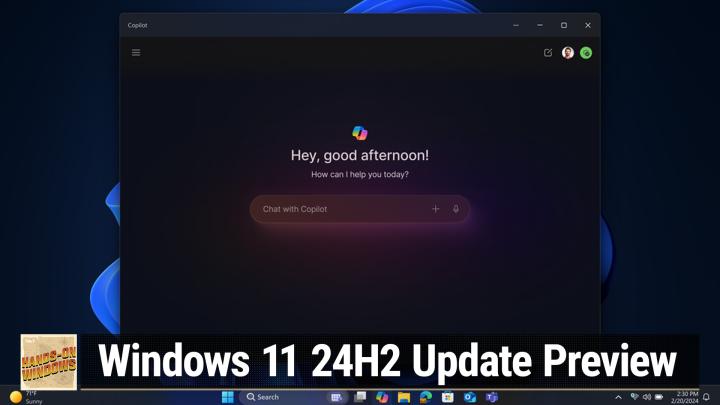Hands-On Windows 92 transcript
Please be advised this transcript is AI-generated and may not be word for word. Time codes refer to the approximate times in the ad-supported version of the show
0:00:01 - Paul Thurrott
I wake up next on Hands on Windows, we're going to take a sneak peek at some of the first features we're going to see in the next version of Windows 11, 24h2. Podcasts you love From people you trust. This is Twit. Hello everybody and welcome back to Hands on Windows. I'm Paul Thrott and if you listen to or watch Windows Weekly, you know that we've been talking a lot about the next version of Windows 11 lately Windows 11 version 24H2. If not, no worries.
The quick rundown is that this release will be different from previous releases because it's a different year and everything has to be different. There will be a staggered rollout, so there'll be two big release milestones. The first will happen in May or June of 2024, the initial release which is going out there to support those Snapdragon X, arm-based Windows and ARM PCs. And then the second will happen in the second half of the year, probably in the normal October timeframe, and that will have all kinds of AI features which we've sort of got rumors for and we're going to learn at Build in May, which is happening right after I record the show. So by the time you see this, we probably will know a lot more about 24-inch too. But in this video. What we're going to focus on is that first release, the one that's coming out in the short term, and it does have several new features. I wouldn't describe any of them as major, but they are interesting and some of them are actually something or some things I've been looking forward to, frankly. So let's take a look.
So first up is that Microsoft is switching from that static single image desktop background they've been using for a long time to something called Windows Spotlight, and you might know this from the Windows 11 and also Windows 10 lock screen. They brought it to the desktop. You can see this kind of icon up here. It's a little less chatty than the lock screen version in the sense that it doesn't give you a lot of information all over the desktop. You can right-click this if you want to learn more about what this image is, which is pretty cool, and if you don't want it, you can get rid of it Force and that's in personalization in the settings app background, and then you can see here it's set to Windows Spotlight. So I'm going to leave that here for now, because we're talking about 24H2. It kind of gives it a different look and feel. I'm going to leave that here for now because we're talking about 24H2. It kind of gives it a different look and feel, but you can go back to the old version, the old picture or whatever you were using before if that's what you prefer. So that's good. Now the next two are actually related to the context menu, which is kind of interesting. No-transcript been complaining, you know what. Why did you do such a thing? So they are reverting. They're going to keep those icons in the same place, but when you right click on something now you can see here there are actually icons and text right instead of just the icons. So that's actually really nice.
You may also be familiar with the notion of WinZip, or I should say, zip integration in Windows. That's been around for a long, long time. In the previous version of Windows 11, they added the ability to unarchive 7-zip files, rar files, I believe, tz files, etc. In 24-H2, they're adding the ability to actually archive to those formats as well. So instead of just compress to zip, which was the old option, we get compress to and then these suboptions, so we can go zip 7-zip, which is 7-Z, or tar, and then there are additional options and you can actually go in and kind of configure whichever option you want here. So that's kind of nice. You can choose which one you want. So if you want 7-zip, you can choose the compression method and so forth.
Most people won't need that kind of thing, but for power users who have very specific needs kind of a nice there is a unified Teams client. Now, this is something Microsoft should have done three years ago, but when they launched Windows 11, they replaced Skype with a new Teams consumer client. They have a separate work client or a worker school client. I should call it. The worker school client is incredibly popular 400 and something million users. It's going gangbusters. Consumer version nobody used it. So they finally give it in. They're going to do a unified client.
Uh, and that will allow you to have both consumer and commercial accounts in the same app, although, as you'll see, actually two different windows, unfortunately. I've already configured that here. So by default it hooks into the microsoft account that you probably signed into by default, but it does give you the ability to go in and add other accounts, which, for some reason, is not working here, but you can access this down here too. So usually what you can do is switch between these from this option up here, but you can see these two windows side by side very similar, obviously. But the commercial version on the top has a lot more options, including this app store option, because this app is extensible, it's a whole platform, whereas this app, the consumer version, is just kind of a simple chat based application which, again, nobody uses. So it will be up to you. You can use both types of accounts, multiple accounts. You can just use the one account. If you need it for work, it's going to be built into windows. You can just connect it to your work account and not have to worry about it. So good for them finally getting past that.
There's going to be some major improvements coming to widgets, although they're not all there yet. The only thing we have right now is this little icon area down here in the corner. They've redone all the icons to be higher resolution, more colorful. They've added icons. They they've redone all the icons to be higher resolution, more colorful. They've added icons. They've also added new animations.
I was kind of hoping, as I did this, maybe that some kind of a nonviolent news item would occur or something and it could alert me to that. It hasn't happened yet to my knowledge, but that would appear down here and those look nicer. Always a moment of faith here as I open this app, this terrible app, but nothing horrible, I guess. So that's good. But this is the widget interface as it exists today. This will be changing. You might know, because we talked about this earlier, that you can turn off this feed on the right, but Microsoft is also going to add a toggle here so you can actually, instead of just turning it off, you can toggle back and forth between this widgets area and the feed, and actually multiple feeds, as those feeds occur, and so this thing could spread out across the screen here and there'll be a navigation bar over here so you can control that, but it's not available yet in the build that I'm using here today.
And then quick settings down here. When you click on these three icons right-click, regular click you get quick settings. When you click on these three icons right click, regular click, quick settings and in the previous versions of Windows 11, it would typically have six of these tiles up here, these quick setting tiles you could configure it. There was an edit button down here and you could determine which of those tiles were there. You could drag them around and move them in different orders and so forth In 24-inch 2, they've removed the editing editing bit and they now have all of the available tiles are there.
You can see this weird little scroll control here, so I'm using the mouse right now to scroll, but you can scroll through all of the available tiles. So in this case it looks like I've got 13 of them on this particular pc. Will vary by pc because different capabilities, but what's missing is the ability to reorder them and remove any you don't want. So, uh, hopefully, by the time 24h2 is uh completed at the end of the year, this will become more functional, but you can see they're shifting to kind of a new design there. Um, I don't know good or bad, it's kind of hard to say, but it's. It's different for sure.
Um, and then the final big thing I wanted to talk about for 24H2 is Copilot, and there's a lot going on here, including many things that are not yet in this build. So we know that you can resize this thing now that that occurred earlier. So that goes out almost all the way there. Try to get back where it was. And it also has this dual mode, remember, you can show it as an overlay or show it as a side-by-side and that impacts apps that you um on the desktop, right. So in this mode they're not impacted by this sidebar and in this mode they are right, you can see how it resizes. So I actually prefer that. But if you close this, you know you can see, the problem here is that these apps that resize because of Copilot don't resize again. So that stuff was already there In 24-H2,.
You're going to be able to run this like an app, meaning you can pull it off of the side. It can be a floating window, maximize it however you want. It will actually do this today. Let me show it in here. Yeah, it's in there today so you can actually multitask with it with Alt-Tab. But that it's in there today so you can actually multitask with it with all tab. But that experience will make more sense when it's a window.
Obviously, um, there's going to be more windows commands and those are the things we kind of come in here and say something like uh, you know, manage my startup apps, which I can't imagine is going to work. But let's see what it says. Um, in the initial version of copilot in windows 11, okay, it's not really much here. Okay, I'm sorry, uh, would you like me to open task manager. That's interesting. All right, so the, the modern interface for doing what I just asked for, is actually here in the settings app, where you go to startup. This is the. This is the interface it should do. In fact, what it should open is this, but it's actually asking me if I wanted to open is this? But it's actually asking me if I want it to open task manager, which is the legacy way to do that. That's okay. So I clicked that and this is the default view of task manager, not the startup, or where's the little group called startup? Yeah, so it will.
You know it's co-pilot. I'll get it, so it's just not quite there yet. And you can see. You know anotherilot. They'll get it, so it's just not quite there yet. Um, and you can see. You know another one. They'll be adding is a bunch of um, accessibility stuff. So like activate, uh say, narrator as a one of the is one of the accessibility tools built into windows, and it's thinking and it's probably gonna not do it, but yeah, so in this version, it's going to describe how I do it. Okay, so in 24-inch 2, when this thing is finalized, instead of describing how this works, it will, in fact, just do it for me, right? So they're going to improve that kind of thing.
Um, there'll be an option in settings if you want to launch copilot. Uh, when you sign into windows, so this pane will be visible. That makes sense on really big screens or really wide screens. It wouldn't make sense on a laptop screen, like when you're looking at here today. It's kind of a small screen, but it's an option. If you want that, you're also going to be able to take a text file or a PDF or some other document or a document whatever, and drag it onto the icon down here for Copilot and it will understand what it is and then give you options to do something with that document, like summarize it or rewrite it or whatever. That's, whatever that might be. So that's good.
There is an interesting option in here. It's it's very well hidden. There's this notion of plugins, which is not new, and in fact there are no new plugins in there. But there's also this notion of chats and this kind of duplicates in part what they're doing on the web with custom GPTs, which are the custom chatbots where you can choose between Copilot and Designer. And the truth is, with Copilot and Windows, you could do either.
Right, copilot is the version that will give you the text-based responses, and Designer is the version that will give you the image-based responses. But you could, with co-pilot selected, go in and say create me a photo of whatever that photo is, and it would do. The photo wouldn't describe it. But when you click on designer, what you can see here is that it's it changes the colors, right, and that's more important than maybe it sounds, because when we go back you can see it's blue and it was instead of pink or purple or whatever that color is, and what that's doing is kind of setting the tone for how it responds. It's doing this more creative style, right, so it's kind of a. In some ways it's a more obvious front end to this, or it would be if it wasn't so well hidden.
But what isn't in here are those custom GPTs that they added to the web version, which we talked about in a previous episode. So I expect that to happen in time for 24 H2 for sure. So some stuff is here, some stuff is half here, some stuff is not here at all, right, and there's. There is much more to come, not just in this initial release. That will be in the first half of the year, but the bigger release that will come in the second half of the year. But I think that's probably enough for a single episode. We'll obviously be talking a lot more about this version of Windows.
Actually, before I leave there you go, there's one of those little widget icons I was talking about, so kind of a prettier presentation than it used to have Not a big deal, but if you like widgets and like that kind of notification, those presentation that they used to have Not a big deal, but if you like widgets and like that kind of notification, those are actually getting better too. Well, windows is on a very rapid release cycle, as you know, and maybe one of the questions here would be do you want this now? Should you get it now? And given where we are, especially in time, when you're able to view or listen to this episode, I would say wait, because it's going to come to stable right to the general availability channel for everybody pretty quick. The features that I am able to access today you will be able to access very soon, if not immediately, by the time you see this. So I don't think you should get into the Insider program and enroll a PC right now, but you can kind of see what's coming down the pike and it won't be too long before you can access that kind of stuff.
All right, I hope this was helpful. We will be back every week with a new episode and learn more at twittv. Slashh O W. Thank you so much for watching and thank you especially to all of our members. See you next week.