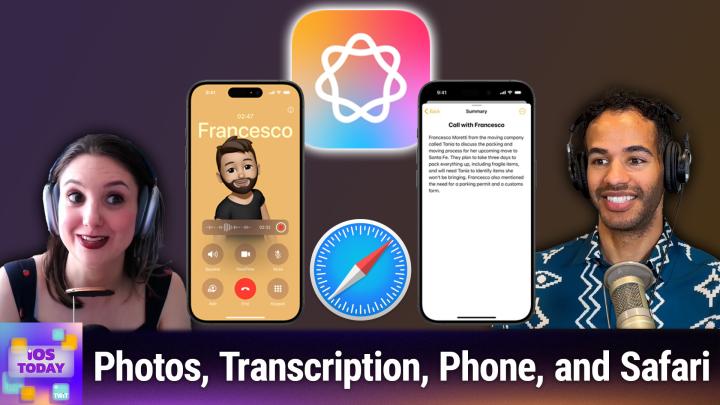iOS Today 716 Transcript
Please be advised this transcript is AI-generated and may not be word for word. Time codes refer to the approximate times in the ad-supported version of the show.
00:00 - Mikah Sargent (Host)
Coming up on iOS today. As promised, rosemary Orchard and I, micah Sargent, cover the second part of our Apple Intelligence introduction Podcasts you love From people you trust. This is TWIT. This is iOS Today, with Rosemary Orchard and me, micah Sargent, episode 716, recorded Tuesday, august 6th 2024, for Thursday, august 22nd 2024. Apple Intelligence part two. Welcome to iOS Today, the show where we talk all things iOS iPadOS, visionos, watchos, tvos, HomePodOS and all the OSs that Apple has on offer. We love to talk about them here on this show and help you make the most of your devices. I am one of your hosts, micah Sargent.
01:01 - Rosemary Orchard (Host)
And I am Rosemary Orchard and I'm wishing Micah. I've grabbed a snapshot of you right there. Maybe it would have made a great memory that ios 18.1 apple intelligence could do something with wink.
01:13 - Mikah Sargent (Host)
Yes, folks, as you know, we're talking about apple intelligence. Uh, the first episode covered a lot of kind of how to get set up to join, uh, the ios 18. Beta. I will remind you that you can head to twittv, slash H-O-M and check out the episode. All about joining the beta. We encourage folks who join the beta to submit feedback. If you do so, that helps to give Apple the information it needs to improve this technology. So just keep that in mind as you join the beta.
01:45
And, as Rosemary pointed out in the last episode, if you got the new iPhone in September, you will have to go through a bit of a dance to set up 18.1 beta. You got to update it, wipe it, restore your backup, et cetera, et cetera, et cetera. So just bear that in mind should you choose to join the beta to try out the Apple intelligence features. And also bear in mind that you may not get the most recent iterations of iOS 18, save for the beta parts, because Apple kind of has split the beta updates, where 18 is still getting new updates but 18.1 might lag behind except for the fact that it has the new Apple intelligence features. So, without further ado because we do want to get into this. We can talk about what Rosemary kind of hinted at there, which are the Apple intelligence features.
02:44
Coming to photos, first and foremost I will just mention that it is there's an improvement to the way that you search for photos. It's more natural language. So instead of having to just type in special keywords like I used to do, where I would maybe put November and hit enter and then put 2019 and hit enter and then scroll through, now I can just do something like Thanksgiving time in St Joseph, missouri, for example, and just be more natural about how I'm searching for that. But that's not all that is possible in photos. Tell us more about that, rosemary.
03:26 - Rosemary Orchard (Host)
Well, I mean, as well as things like that, I could also search for Micah wearing a blue and white shirt and then it would find me all the pictures of Micah wearing a blue and white shirt, and that is the sort of information that is now being pulled out of photos. Before. You could search for blue and it would find blue, or you could search for blue and it would find blue, or you could search for Micah and it would find Micah, but Micah in a blue and white shirt wasn't necessarily a possibility, and that's great, especially when you combine that with memories, which are a feature that we've had in iOS for a while, where it would grab a chunk of photos and say, hey, I think this is a memory, dunk, stick it together with some music and ta-da. But now memories have got a little bit of an upgrade, in that you can ask photos to make memories for you, um, and it will then pull in you know the information that's required, give you choices of styles and so on, and then it will make a memory for you, and I really like this because I, you know, it's one of those things.
04:19
I have a love-hate relationship with memories sometimes. It's great, it suggests a memory exactly the right, right moment. I'm there going, oh, this is perfect. I love that it did that. Sometimes it's just there going here. I made a memory of your 50,000 pictures that you took in Ikea when you were trying to decide on a laundry basket. It's like choices choices were made. I don't need a memory of my trip to Ikea that is very firmly implanted in my brain, made. I don't need a memory of my trip to ikea that is very firmly implanted in my brain, but being able to say, hey, you know, I want to create a memory memory movie, um, and you could do this for my cat in 2024, for example, or time spent with micah, if you're me um, because then it would find all the pictures that I've got of micah and all those pictures of us together.
05:00
And I think that the fact that you've really got the combination of you know, the natural language and it's it's called memory mixes and you can choose a mood to help guide the audio and so on. But you can also find specific moments of video clips to include, such as you know somebody roller skating at that particular moment and have that pulled into the memory, and I really like that. It's it's something I've been experimenting with. I don't have any memories I can show right now because I've still very much in the early stages of playing with them, but I really like that. It's something I've been experimenting with. I don't have any memories that I can share right now because I'm still very much in the early stages of playing with them, but I really like this feature. And from all of my friends and family members that have said hey, you know that sometimes my iPhone does this thing where it puts some pictures together with music. I love that. How can I make that happen? Now, there's a really easy way for them to do that and get a great result.
05:43 - Mikah Sargent (Host)
Now there's a really easy way for them to do that and get a great result. Nice, again, I like the features that I've seen thus far. I really do like the memories feature. I like how, when it's generating photos, it kind of shows you a tile of the different photos it's thinking about including, and I like that you can take a more active role in producing memories than just the ones that kind of automatically pop up. Now, photos is just one section Transcription, which we've seen in some places, like when you send an audio message in your iMessage conversations, transcription is appearing in more places.
06:19
So in the Notes app, for example, you can transcribe your voice, meaning that, well, anyone's voice. Frankly, you can transcribe audio and kind of import it into the Notes app and have that provide a summary of what was said in the transcription. So again, for someone like me who can be long-winded at times, perhaps I could transcribe what I'm saying and then have Apple Intelligence summarize it and then I can provide that as an answer to someone who's asking me a question. But transcription in general, I think getting those improvements across the system and not just as kind of a subset of the messages feature is quite nice.
07:02 - Rosemary Orchard (Host)
Yes, yes, in particular combined with call recording which is a messages feature, is quite nice, yes, yes, In particular, combined with call recording, which is a new feature in iOS 18.1, which will automatically announce to everybody on the call that the call is being recorded. It will save that recording and an automatic transcription into notes, and I think that that is incredibly useful. I know a lot of people have been asking for call recording on iOS for a very long time, and the fact that we have that now and it gets saved in somewhere logical and also just Siri search in general on your iPhone is improving so you can search for something and you could just say, hey, call from Thursday and it will find it. You can say, hey, Apple lady, show me my call from Thursday and it will find that note with the call recording for you and that transcription.
07:46 - Mikah Sargent (Host)
And then is there anything else in phone that is worth talking about.
07:53 - Rosemary Orchard (Host)
Well, it's not specifically an Apple intelligence feature, but I am here to remind people that we now have T9 dialing for the folks that do want that, which is where, if you remember the old you know you tap the, the what was it? The 8 button three times to get a V. It would be T U, v. So you tap it once to get a T, tap it twice to get a U, tap it three times to get a V. You can now use t9 dialing, which is sort of based or similar to that, in that if you tap, like the, the numbers for the, the letters, so if I I'm guessing it's a six and then a four, I'm doing this in my head.
08:28
But if I start typing Micah, so I do six, four, I guess five, and then it would find Micah and give me the option to phone Micah, which is really nice. If somebody wants that, I personally basically always just search for the contact and then tap on that to call somebody. Basically always just search for the contact and then tap on that to call somebody. But for folks who are looking for things like that, then that is available. And, yeah, the transcription of the phone calls as well, in combination with that, is a nice ad.
08:57 - Mikah Sargent (Host)
All righty. Then, of course, we have some new additions in Safari. This has been something that I was excited to see with Apple Intelligence. There are a number of times where you're reading an article and you maybe go into reader mode to kind of view a simplified version of the page. But taking that a step further and not only reading a simplified version of the page but also reading a simplified version of the article by way of a summary, safari now will give you a summary of what is being said in an article and give you an understanding of kind of the overall piece that someone has written, and I quite enjoy this new feature in Safari. I think that sometimes you just need to quickly get through a piece and you don't really need the rest of it. Sometimes it is worth, of course, digging in a little bit more, but I think that it is a welcome addition to Safari.
10:09 - Rosemary Orchard (Host)
Yes, in particular combined with the ability to have Siri read that summary aloud, which you can already do through reader mode. If you go into the reader mode by tapping on the little icon in the left-hand side of a Safari page, then you can have Siri read the article aloud. But it's really nice that you can also have Siri read that summary.
10:31 - Mikah Sargent (Host)
You can show them, if you ask again, from your iPhone.
10:35 - Rosemary Orchard (Host)
My HomePod's not that smart, unfortunately. It just tried to jump into iOS today.
10:40 - Mikah Sargent (Host)
Hi HomePod, keep to yourself. Please, stay in your lane. Yeah, I like the improvements there. And then, last but not least, is the Apple Intelligence report. The Apple Intelligence Report this is something that I think people might overlook, and it's worth not overlooking it. Can you tell us a little bit about that?
11:10 - Rosemary Orchard (Host)
Yeah, so the Apple Intelligence Report is essentially within the settings of your device. Under privacy and security. You can get an Apple intelligence report which will tell you all of the Apple intelligence things. And I have literally only just set this iPad up, so there is nothing that is going to show up here because it's finally finally, after like two weeks, taking me off of the wait list. So if I tap on export data it will crash and take me out to the home screen.
11:36
But you can export your apple intelligence data and this is part of apple's promise around transparency for privacy so that you know exactly what's being processed, where, when and how. Is this being processed on device or when we get the chat gpt integration with a siri later which we don't have right now that's not in the, the iOS 18.1 beta even yet then we'll be able to see you know what requests were sent off to that as well and get all of that data. And I think that this is very nice. It's nice and easy to get to, unless your device crashes, like-minded. But you just go into settings and then you would scroll down to privacy and security and then scroll down again and Apple intelligence reports. You have to ID. With face ID you can get a report duration of 15 minutes, seven days, and then you can export your activity, which, in my case, crashes to the home screen consistently. So guess what? I've got to go file some feedback.
12:33 - Mikah Sargent (Host)
All righty, yeah, mine is working for my iPhone and I was able to export it. But the thing to bear in mind is that it is a JSON file. So if you have trouble kind of grokking what that means, you might want to get an app that can kind of process JSON files and display them.
12:56 - Rosemary Orchard (Host)
I recommend JSON J-A-Y-S-O-N for those files. It's a nice visual way of getting around the files and it's free to download and use.
13:03 - Mikah Sargent (Host)
There you go. We always have great app recommendations on the show. It's part of it, so let me briefly mention that, as we talked about in the last episode writing tools, priority notifications, priority messages in mail, summary of long email, for example, providing summaries of phone conversations, being able to reduce interruptions with the special AI feature and something like smart reply and mail, which I talked about being a really great feature to make sure you don't miss any conversations. The newly designed Siri, the ability to type to Siri instead of just speaking to Siri, the product knowledge that Siri offers and the ability for it to understand when you're having a conversation, for saying, for example, set an alarm for oh, wait, no, set a timer for 10 minutes, actually make that five. It will know that you want to set a timer and that you only want that timer to be for five minutes.
14:18
On-screen awareness is something that's coming. That's not yet available. Personal context is also not yet available and taking action across apps is not yet available. So, for example, saying, send the email I drafted. If you're in the notes app, for example to April and Lily, it could take the email out of Notes and send it as it needs to. Those features are, for the most part, the ones that are available. What we don't yet have are Image Playground, which is an app, the Genmoji, um, the and and uh, a couple of the other kind of special features that are tied to media generation. Those are not yet available, so we will be on the lookout for those and, of course, report on those when they do become available. Um, for now, though, writing tools, uh, some introduction with Siri, mail messages, photos, transcription, phone Safari and, of course, that Apple intelligence report are all available for use. Anything else you'd like to say about Apple intelligence before we head into the feedback segment?
15:34 - Rosemary Orchard (Host)
Yes, I do just want to note that this is not available within the European Union, even if you are, if you have changed the region on your device to United States, because it's currently only available in the United States.
15:46
So you have to change your region and everything If you're in the European Union, as Federico Vatici of MacStory has discovered, it is straight up just not available to you. So I'm assuming that there are some regulatory bodies that they need to go through to get everything squared away before they can actually release it over here or over there technically, because there's a pond in between us that's called the English Channel. However, yeah, unfortunately this is currently only available in the United States. So if you are going to switch your device to United States because you are a developer and you want to get all of the new features ready so that you can test your app with it, then don't forget, after you've done that, to go into settings, general and it's actually under keyboard to change your region settings back so that you can have 24 hour time and start your weeks on Monday there you go.
16:37 - Mikah Sargent (Host)
Alrighty, folks, let's head into feedback. Alex writes in. Hi, micah and Rosemary, I've been using my iPad OS in place of my Mac now for quite some time, so using an iPad instead of Mac. One thing I'm missing about Mac OS is having the Rocket app, and then they include a link matthewpalmernet slash rocket. That allowed me to use Slack syntax for emoji when typing out the name or alias of an emoji between colons. So, for example, if you typed in Slack, if you type in colon rocket colon, it actually appears as that emoji in that, and so the app lets you do that.
17:25 - Rosemary Orchard (Host)
Everywhere.
17:26 - Mikah Sargent (Host)
Everywhere. Thank you, sorry, and so it will let you do that across all of macOS. Now it says is there any sort of keyboard or app that would allow me to do this on iPadOS and or iOS? The closest equivalent I could find was manually inputting the shortcuts in the keyboard settings, but wasn't sure if there was a more efficient solution out there for doing this with many emoji at once. Thank you very much for any help. Best Alex. And then Alex did include a pet tax. It says a picture of our psyllium terrier Daisy tax. Uh, says a picture of our psyllium terrier Daisy.
18:02 - Rosemary Orchard (Host)
Um, and that is an oh look at that.
18:03 - Mikah Sargent (Host)
It's an all white dog with a big old black nose and the cutest little uh haircut as well, hello Daisy.
18:08 - Rosemary Orchard (Host)
Floppy ears adorably floppy ears.
18:11 - Mikah Sargent (Host)
Oh and uh. By the way, alex is the one who wrote in about medication reminders. Uh, the shortcut for their father-in-law. Awesome that that worked. Um, rosemary, I'm curious to hear your suggestions because I was going to say, uh, text expander, the app would be, maybe an option on yeah.
18:28 - Rosemary Orchard (Host)
So text expander is absolutely a great option. Um and um, it's a subscription, but it will do more than just emoji. It can do, you know, fill in snippets as well, where it'll pop up and ask you questions and all sorts of things. And now it can work with the hardboard keyboard on an iPad. That is, you know, a lot easier. But there is a little alternative. It's not typing the colon first, but it's close.
18:53
So if you go into not your iPhone if you go into settings, general, and then keyboards on your iPad, and then you go to hardware keyboard, there is a toggle that says press globe for emoji. Okay, it's actually got a little globe icon. It doesn't say globe, it says press globe for emoji, and then that will change it from switching languages to switching emoji, and then that will change it from switching languages to switching to emoji. So I press the globe keyboard and then I can type smiley. And if I were actually typing correctly, then I could type all the letters and then I see the smiley and I can then even use the arrows on my keyboard to navigate to the exact smiley that I want. And so, if I wanted to, I could type party, and then there we go. I've got the ta-da one and I've got the little party hat emoji as an option available, and that is what I would personally recommend for Alex.
19:48
Now, there are a whole bunch of alternative software keyboards for the iPad where you can do this sort of thing, but if you've got a keyboard with a globe key on it, that's my choice, that's what I would go for, and if you've got one of Apple's magic or smart keyboards, then they do have that key right down in the bottom corner, and then another one comes in from Cheryl, who writes Micah and Rosemary.
20:11 - Mikah Sargent (Host)
First I'd like to shout out a big thank you to all the hosts for many years of listening. First, I'd like to shout out a big thank you to all the hosts for many years of listening. I appreciate all the tips, tricks and apps that have been shared from many a show. I listened to your latest podcast today while out on a walk and I have got to ask this question concerning my HomePod Mini. I've tried to connect it to three different TVs. On all three the sound from the HomePod will not sync with the picture playing. I have one of the latest Apple TVs running the current software. I've even tried to Bluetooth it directly to the television itself and it's still a bit off. I just keep thinking I'm missing a setting somewhere, hoping one of you has an idea what I could be missing. Again, thanks so much for keeping us iOS people up to date, cheryl, all right, so I have a lot of experience with this. I'm curious. Rosemary may have some experience with this too, but I have used HomePods as a TV option for quite some time. It's a TV audio option for quite some time now and I used to have trouble with this.
21:15
The first thing believe it or not that I'm going to recommend is to go into the settings on your Apple TV and I believe it's in the. I wish I had an Apple TV set up. I just moved. So there's still a lot of stuff I have to get done. But in the settings under I believe it's like audio output or something similar there's a setting that says audio sync. Go in there and make sure that if you've set up that sync before reset it, turn it off, cancel it, delete it, make that sync go away Then what you're going to do is you're going to unplug those, that HomePod or those HomePods, and wait like 10 seconds, plug it back in, go into your Apple TV, change the audio output to the HomePod, don't do the audio sync thing yet and try playing it. That way, if it is synced, then you've solved the problem. Because that was the problem that I had.
22:17
I used the audio sync feature, where it'll play this tune and then the phone can kind of tell how the audio. That's really meant for non-Apple devices. So if you're using some sort of Bluetooth speakers or other AirPlay-like speakers and the sync isn't working. That is where that's useful. When it comes to the Apple devices themselves, I found that it's best to. My other suggestion is to consider the placement of your Wi-Fi router or routers. Having a strong Wi-Fi connection close to where your TV and your HomePod is or are is going to be helpful in making sure that you are able to get the sync how you need it. The quicker that they can kind of communicate back and forth without latency, the better. So those are two things to keep in mind when it comes to the audio syncing properly.
23:29 - Rosemary Orchard (Host)
Yeah, the only other thing I would say is also be mindful of the placement of your HomePods, because if you've ever been to a concert and you've thought God, that singer's out of time with the music, it's probably because the singer was behind the speaker and didn't have an in-ear monitor, so they were behind the speakers, so sound had to travel from the speakers in front of them back to their ears, at which point they then start singing, and then that has to be transmitted out as well through their microphone, and that causes a delay, I found.
24:00
If my HomePods are next to or behind my television, this is fine, I don't have a problem. If I move the HomePods over to my sofa, then I do actually end up with an issue. However, some apps if you swipe down while something is playing and go to audio some apps have the ability to do a little audio offset where they can adjust the audio offset and they can either bring it forward or push it back. This can get a bit fiddly, so I wouldn't recommend doing this, but every so often I've ripped something from DVD and like the audio just ends up being like 10 seconds off for some reason, like halfway through, and so that's a. That's a good way to fix that, if that is the problem.
24:40 - Mikah Sargent (Host)
All right, so those are some options for you to check out when it comes to solving audio sync issues. I believe we are nearing the end of this episode of iOS Today. Rosemary, is there anything you wanted to demo, or shall we say goodbye to our wonderful listeners?
25:02 - Rosemary Orchard (Host)
Well, what I will do, because this is a lovely little app that is available and it does tie in with what we've been talking about today. As well as shortcuts, I am just going to show folks JSON, which I mentioned earlier J-A-Y-S-O-N. It's available at jsonapp. It's free, but it's great for showing JSON, which is, if you make an API call with the get contents of URL, action and shortcuts. A lot of the time you get JSON back and you can open that in JSON, the app, from shortcuts. So I'm just going to open this packing list template JSON here and so a JSON file has got lots of curly brackets and colons and so on. So you've got like a title for a thing and then you've got the value and the way that JSON handles. It is very nice.
25:46
So I can see over here on the left I've got all of my various keys, that's the titles, and then on the right I can see how many things are inside of it. So under metadata there's two. I tap on metadata. I can see there's items, which is empty it's got zero items in it and action emoji, and then I can see that there are two action emoji. I can go down and I can see that there is a water droplet and a bottle and then the name of that is refill and then I can just swipe to go back, and this is a very useful application, along with many other applications made by the lovely Simon Stovering, who also makes DataJar, which I talked about on the last episode of iOS Today. So I would recommend checking that out. If you ever have a JSON file that you need to take a look at and get some information out of, it is very handy to figure out what it is without having to read and understand all of that syntax.
26:36 - Mikah Sargent (Host)
There you go, folks. That's going to bring us to the end of this episode of iOS Today. If you have questions, feedback, shortcuts, corner requests or more, you can send those to iostoday at twittv. That's iostoday at twittv. We'd love, love, love to hear from you. You can also would love to have you join us as a member of Club Twit at twittv. Slash club twit.
26:58
When you join the club, you gain access to some pretty awesome features. First and foremost, you gain access to every single Twitch show with no ads, just the content, because you in, in effect, are the sponsor of the show. Uh, and you also gain access to the twit plus bonus feed. That is extra content you want to find anywhere else behind the show, behind the scenes, I mean before the show, after the show, special club twitter events all get published there again. Twittv club twit seven bucks a month. Um, if you'd like to watch the video versions of our shows of this show, rather, and our other Club Twitch shows that's where you can find it, so head there. You'll get access to even more than I've mentioned and we'd love to see you in the Club. Twittv slash Club Twit, rosemary Orchard, if folks are looking to follow you online and check out all the work you're doing. Where should they go to do so?
27:47 - Rosemary Orchard (Host)
Well, the best place is rosemaryorshercom, which has got links to books, apps, podcasts and all the social media sites where you can find me. And, of course, you can also find me in the Club Twit Discord hanging out during the live show, where sometimes people have got great questions for us, and, of course, after the show, where there are threads for every single episode. There's threads where you can suggest future topics and more Micah. Where can folks find you?
28:10 - Mikah Sargent (Host)
If you're looking to follow me online, I'm at Micah Sargent on many a social media network, or you can head to chihuahuacoffee. That's C-H-I-H-U-A-H-U-Acoffee, where I've got links to the places I'm most active online. Please be sure to head there me all over. Thanks so much for being here this week. We will see you again next week for another episode of iOS Today. Bye-bye.
28:33 - Rosemary Orchard (Host)
Bye, folks.